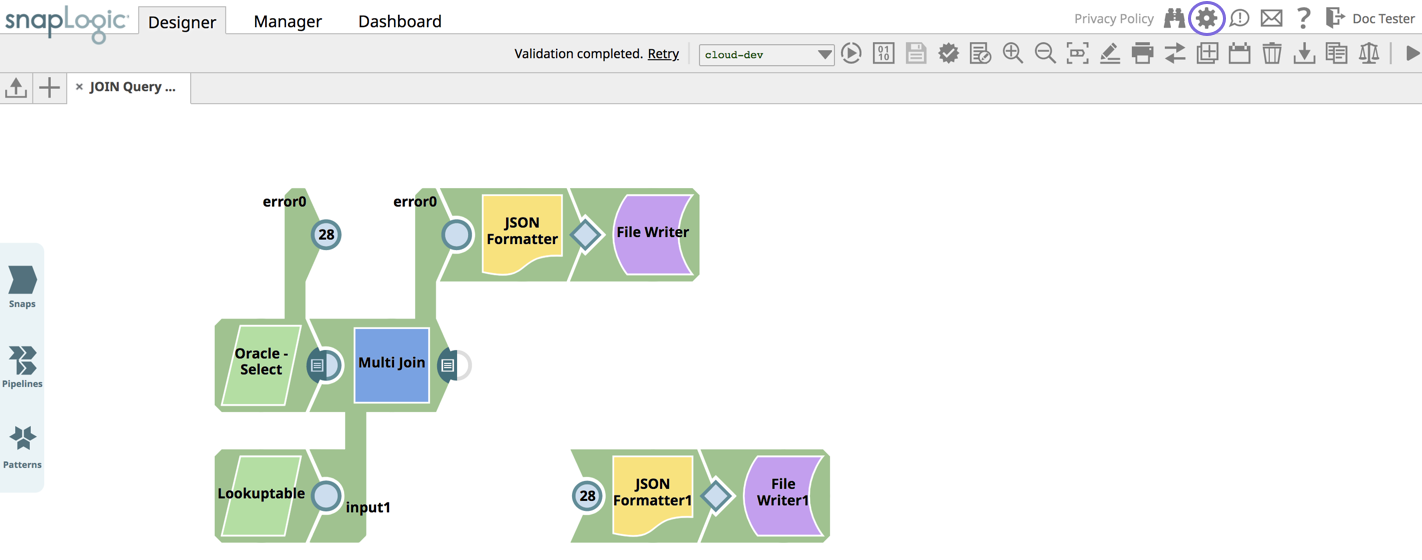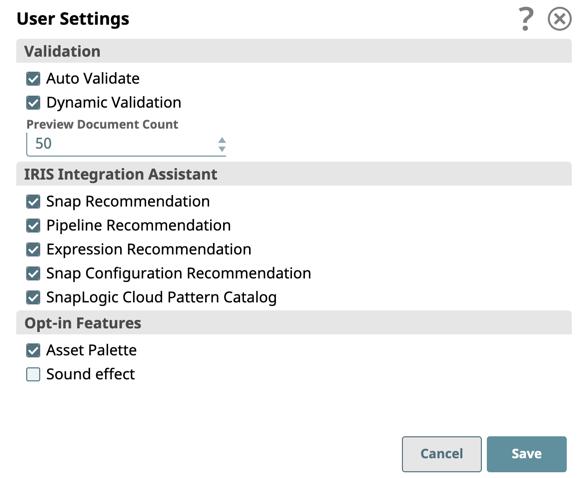...
To access the User Settings dialog, click the icon on the Designer Toolbar.
The User Settings dialog appears. Select to enable the the following features:
Validation:
...
To access user preferences and settings, click the Designer tab and click the arrow to the right of your username:
...
The dropdown menu opens:
...
This page describes the User Profile and User Settings dialogs. Other options include:
The Notifications dialog displays any current notifications.
The Help submenu provides links to resources such as documentation and the community site.
The Privacy Policy option links to the SnapLogic Privacy and Cookie policy.
User Profile
The User Profile dialog contains the following options:
The GitHub Authentication button changes to GitHub Deauthentication when SnapLogic is authorized to access your GitHub account.
...
User Settings
The Settings dialog contains the following options:
...
The following lists describe the available options.
Validation
Select Auto Validate to have validation occur every time you save a pipeline, a Snap, or a pipeline property. When deselected, Snap settings are saved, but validation does not occur.
Select Dynamic Validation to enable validation of expressions and property strings
...
as soon as you enter them.
Select Run cache pipelines to enable the Pipeline Cache feature for your user. Your Org must subscribe to the feature to see this selection.
Select from the Preview Document Count
...
dropdown menu the number of records (1, 2, 10, 20, 50, 100, 200, 500, 1000, 1500, 2000) to
...
sample for the data preview. By default, the sample data includes the first 50 records from the input source, up to 8KB in total size. If the number of documents to preview exceeds 8KB, validation causes an error. You can change the number of documents to preview as long as the sample size is under the 8KB limit.
IRIS Integration Assistant
...
Select Snap Recommendation to see
...
recommendations based on the Snaps you are using.
Select Pipeline Recommendation to see
...
Snap recommendations based on the pipeline name and other pipelines in your Org.
...
Select Expression Configuration to view expression recommendations in expression-enabled Snaps.
...
Select Snap Configuration
...
to view Snap configuration suggestions in Snaps with suggestible settings.
Select SnapLogic Cloud Pattern Catalog to enable access to
...
pipeline patterns provided by SnapLogic in the SnapLogic Cloud Pattern Catalog.
Opt-in Features
Select Asset Paletteto display the Designer Catalog in the new Asset Palette instead of the default left pane.
Select
...
Open SnapGPT by Default to open SnapGPT by default whenever the designer opens.
Select the SnapGPT LLM Model to choose large language models (LLMs) to support SnapGPT. LLMs are generative pre-trained transformer (GPT) models that are capable of generating coherent and contextually relevant text.
Select the SnapGPT Multiple LLM Request to choose multiple LLM requests for SnapGPT.
Select Sound effect to enable sound when Snaps connect together; clear it to disable that sound.
| Note |
|---|
Starting in the 4.25 release, all UI displays use the new UI, and the old UI is retired. You cannot revert back to the old UI. See specific Snap documentation for any known issues that might occur when using the new UI form with those Snaps. |
...