On this Page
| Table of Contents | ||||
|---|---|---|---|---|
|
Snap type: | Write | |||||||||||||
|---|---|---|---|---|---|---|---|---|---|---|---|---|---|---|
Description: | The TPT Load Snap uses the 'tbuild' command installed in the Operating System to load data into empty tables. Teradata tbuild program should be installed on the Snaplex where the Snap is being executed. The Snap generates a script based on the field mapping which is executed using the tbuild program The Snap also captures the output generated from the tbuild program and writes to the OUT field in the output document.
| |||||||||||||
| Prerequisites: | TPT Snaps (TPT Insert, TPT Update, TPT Delete, TPT Upsert and TPT Load) uses the 'tbuild' utility for the respective operations. In order to use these Snaps in the pipelines, the respective TPT utilities should be installed/available on the Snapplexes.
| |||||||||||||
Basic steps for installing the TPT utilities: | Procedure to install the Teradata tools and utilities:
Flow: If tbuild or fastload is already available in the OS path then the corresponding TPT Snap can call the utility, however, if these binaries are not available in the OS path, then we need to provide the absolute path of the respective binary in the Snap. | |||||||||||||
| Support and limitations: | To support UTF-8 in TPT Load Snap:
| |||||||||||||
| Account: | This Snap uses account references created on the Accounts page of SnapLogic Manager to handle access to this endpoint. See Configuring Teradata Database Accounts for information on setting up this type of account. | |||||||||||||
| Views: |
| |||||||||||||
Settings | ||||||||||||||
Label* | Specify the name for the Snap. You can modify this to be more specific, especially if you have more than one of the same Snap in your pipeline. | |||||||||||||
Schema name | Specify the database schema name. In case it is not defined, the suggestion for the table name will retrieve all the table names of all the schemas. The property is suggestible and will retrieve available database schemas during suggest values.
Default value: None | |||||||||||||
| Table name* | Specify the name of the table to insert records into.
Default value: None | |||||||||||||
| Create table if not present |
Default value: Not selected | |||||||||||||
| TBUILD location | Specify the absolute path for fastload command. If this field is left blank then the Snap tries to load the fastload command from the Operating System. Default value: None | |||||||||||||
| Write error table records to error view | Select this check box to write all the records from the error tables to an error view after a fast load execution. Default value: Not selected | |||||||||||||
| Fetch metadata delay (seconds) | Specify the wait time in seconds to be used before fetching metadata to avoid conflicts while performing Teradata parallel executions in a pipeline. Default value: 0 | |||||||||||||
| Delete table data if present | Select this check box to delete the table data if present. If selected, the data will be deleted from the table before loading. If not selected, it displays an error to ensure the table is empty and not locked. Default value: Not selected | |||||||||||||
|
| |||||||||||||
Example
This pipeline passes values into a table on TPT and writes the records to an output view.
1. The JSON Generator Snap passes the input values to the TPT table via the Mapper Snap.
2. The upstream Mapper Snap maps the values to be added to the records on TPT table.
3. The TPT Load Snap loads the data into the table INTERGERtable.
Note the Fetch metadata delay has been set to 5 secs, which means the Snap waits for 5 seconds before fetching the metadata. This value should be set to a proper value to avoid conflicts while performing Teradata parallel executions in a pipeline. For example, where one Snap is trying to create a table and the next Snap is trying to access the table even before the table is created, or, the Snap is trying to write the records to the output view even before the data is recorded onto the table (even before the previous Snap finishes its job).
4. The successful execution of the pipeline displays the below output for the TPT Load Snap:
The Teradata Execute Snap writes the records to the output view as below:
| Insert excerpt | ||||||
|---|---|---|---|---|---|---|
|
.png?version=1&modificationDate=1489649960623&cacheVersion=1&api=v2)
.png?version=1&modificationDate=1489649959498&cacheVersion=1&api=v2&width=500)
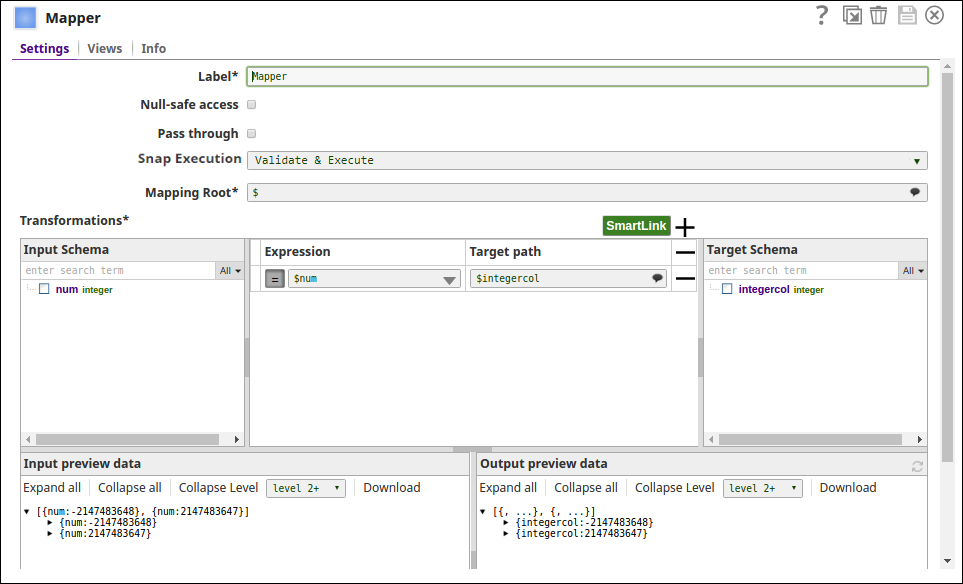
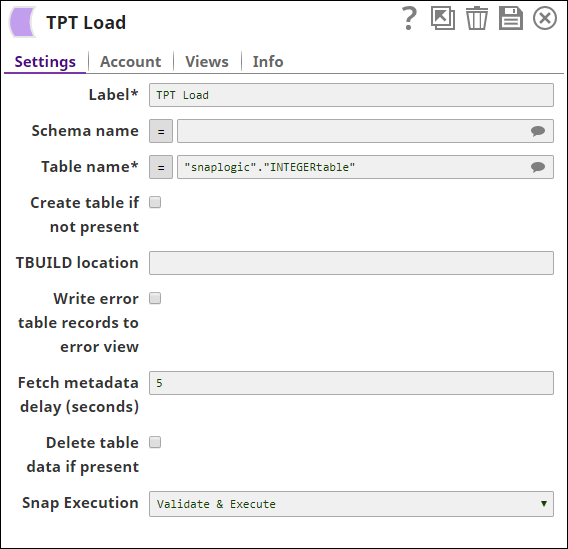

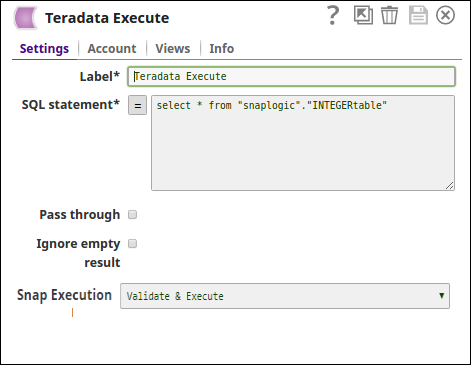
.png?version=1&modificationDate=1489649953644&cacheVersion=1&api=v2&width=600)