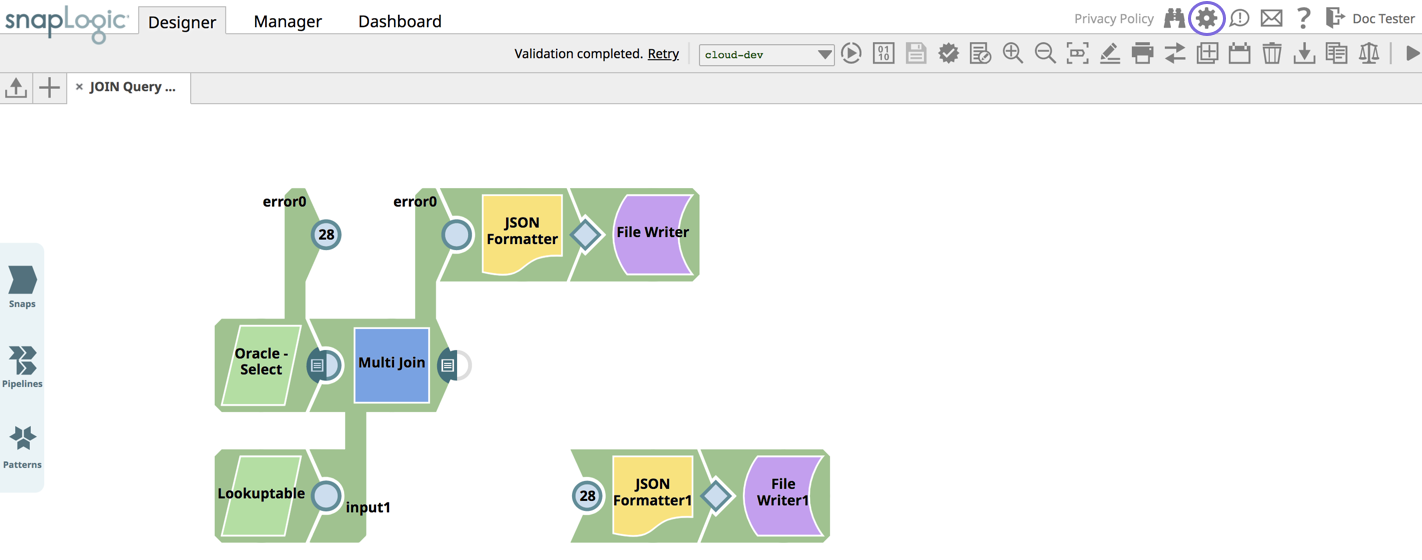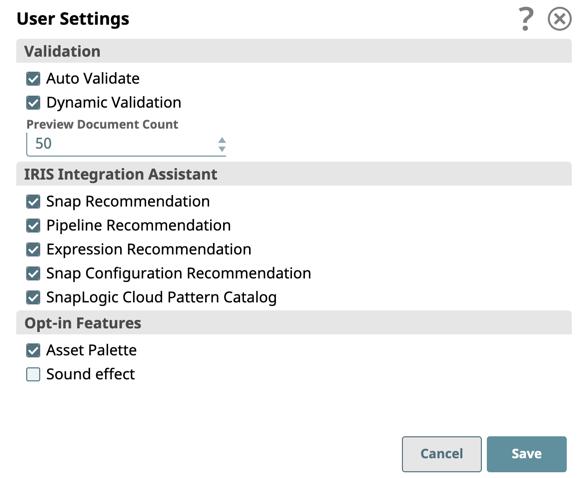To access the User Settings dialog, click the icon on the Designer Toolbar.
The User Settings dialog appears. Select to enable the the following features:
Validation:
- When you select Auto Validate, Pipeline validation occurs every time that you save your Pipelines, Snaps within your Pipelines, and the Pipeline properties. When deselected, only a save occurs in the infoboxes (validation does not occur).
- Select Dynamic Validation to enable expressions and property strings to be evaluated as soon as you enter them.
- Select from the Preview Document Count drop-down menu the number of records (1, 2, 10, 20, 50, 100, 200, 500, 1000, 1500, 2000) to be sampled for the data preview. The default is 50 records.
IRIS Integration Assistant:
- Select Snap Recommendation to see the recommended Snaps for the Pipeline being developed.
- Select Pipeline Recommendation to see the recommended Snaps for the Pipeline being developed.
- Select Expression Configuration to view expression recommendations in expression-enabled Snaps.
- Select Snap Configuration to view Snap configuration suggestions in Snaps with suggestible settings.
- Select SnapLogic Cloud Pattern Catalog to enable access to Pipeline patterns provided by SnapLogic in the SnapLogic Cloud Pattern Catalog.
| Info | ||
|---|---|---|
| ||
You must select the New Form UI to enable Expression Configuration and Snap Configuration Recommendations. |
Opt-in Features
- Select New Form UI to enable the new Snap configuration UI settings, some of which support dynamic fields. To revert to the old UI form, deselect this option.
Note title Known Issues in the New Form UI See specific Snap documentation for any known issues that might occur when using the new UI form with those Snaps.
Select - Asset Palette to display the Designer Catalog in the new Asset Palette instead of the default left pane.
- Select Sound Effect to enable sound when Snaps connect together; clear it to disable that sound.
| Note |
|---|
Starting in the 4.25 release, all UI displays use the new UI, and the old UI is retired. You cannot revert back to the old UI. See specific Snap documentation for any known issues that might occur when using the new UI form with those Snaps. |