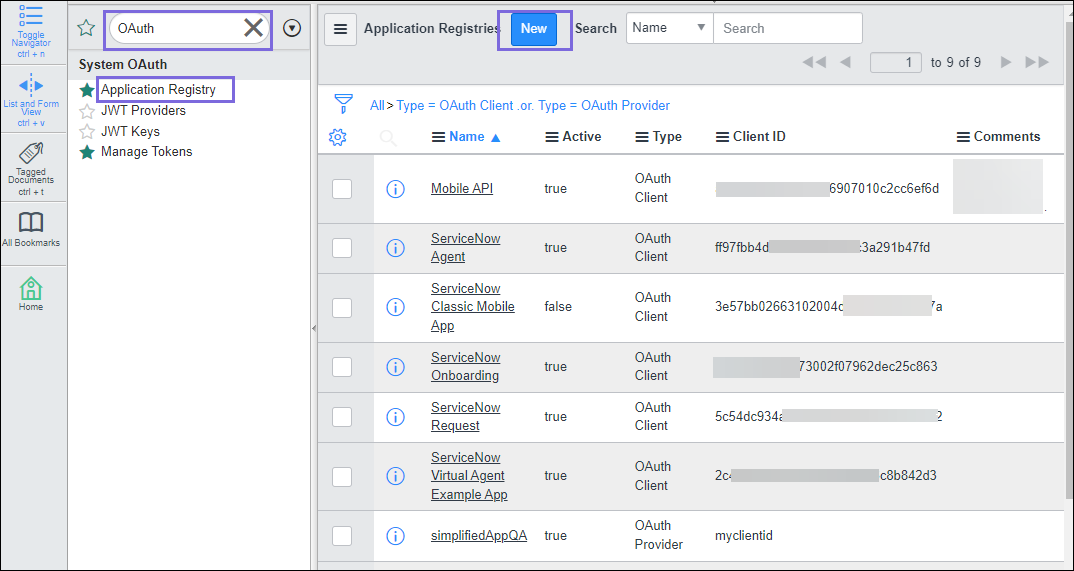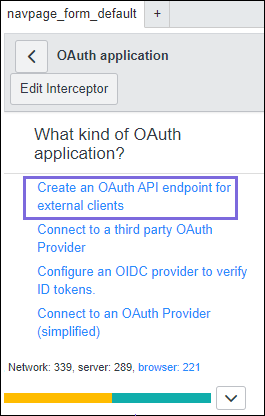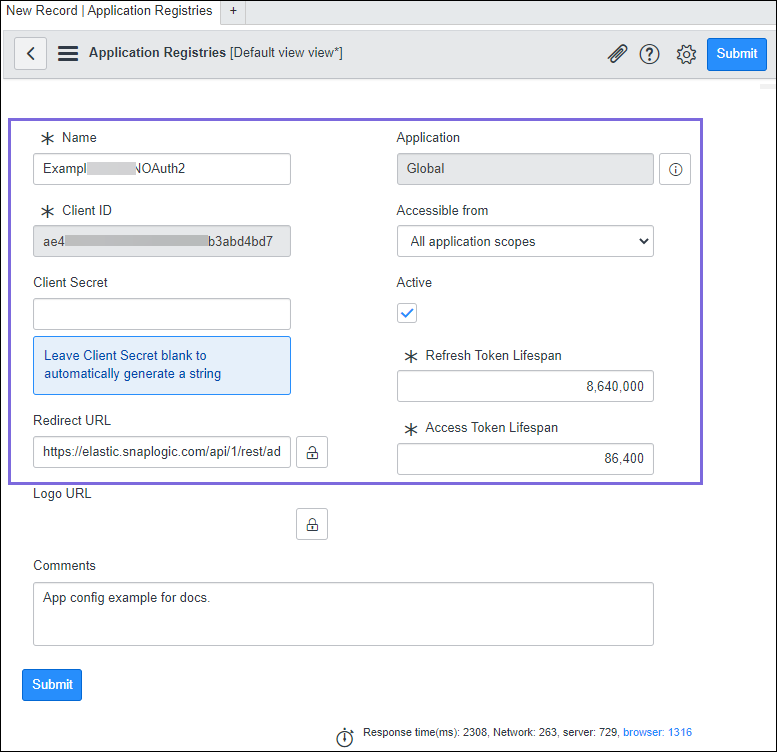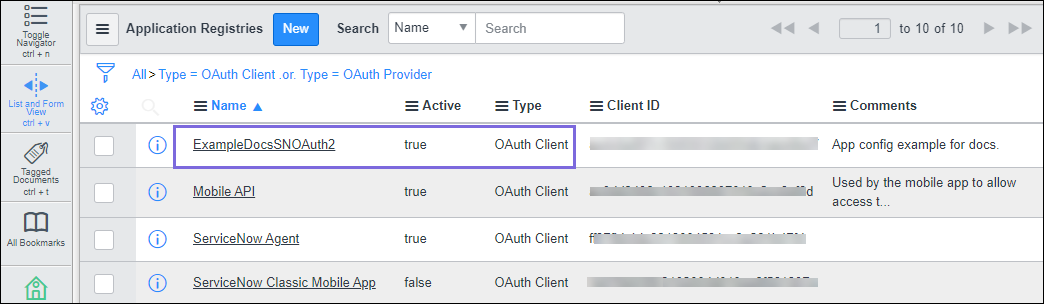...
Snaps in the ServiceNow Snap Pack use the ServiceNow OAuth2 account to access the ServiceNow application. For the OAuth2 account to function without any issueissues, ensure to create and configure a Connected App corresponding to the account, as explained in the steps below. These steps also contain the information required to create/define a new OAuth2 account for using this Snap Pack.
...
Create an instance in the ServiceNow portal.
Log into your instance in ServiceNow.
In the left navigation pane, type OAuth in the Filter box.
Click Application Registry,and then click New.
Select Create an OAuth API endpoint for external clients.
The app configuration form is displayed in the right pane.
Enter the Name for your application.
To allow your app to remain active, leave the Active checkbox selected.
Enter the time (in seconds) to indicate the lifetime of the Refresh and Access tokens.
By default, the Access token is valid for 30 minutes and the Refresh token is valid for 100 days.Enter the Redirect URL based on the region of the server you are accessing. You can provide multiple URLs separating them with a comma. For example,in the following format:
https://<control-plane-name>.snaplogic.com/api/1/rest/admin/oauth2callback/<snap-pack-name>
where the<control-plane-name>corresponds to the domain part of your SnapLogic URL—elastic (global control plane) or emea (EMEA control plane).
For example:https://elastic.snaplogic.com/api/1/rest/admin/oauth2callback/servicenow,https://emea.snaplogic.com/api/1/rest/admin/oauth2callback/servicenow
You can provide multiple URLs, separating them with a comma as shown above.
Note: To process the authorization of OAuth through the REST Snap pack, provide the following URL in this URLformat:https://elastic<control-plane-name>.snaplogic.com/api/1/rest/admin/oauth2callback/restOptional. Provide Logon URL to upload an image for your app.
Optional. Provide comments as required.
Click Submit.
The Client ID and Client Secret are auto-generated. The newly created OAuth2 app appears on the list.
...