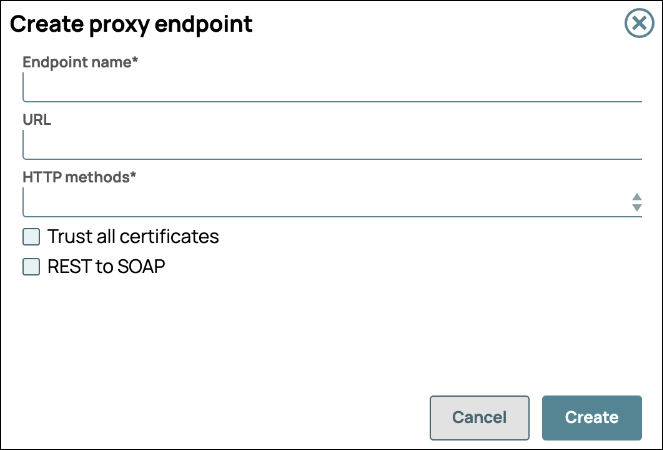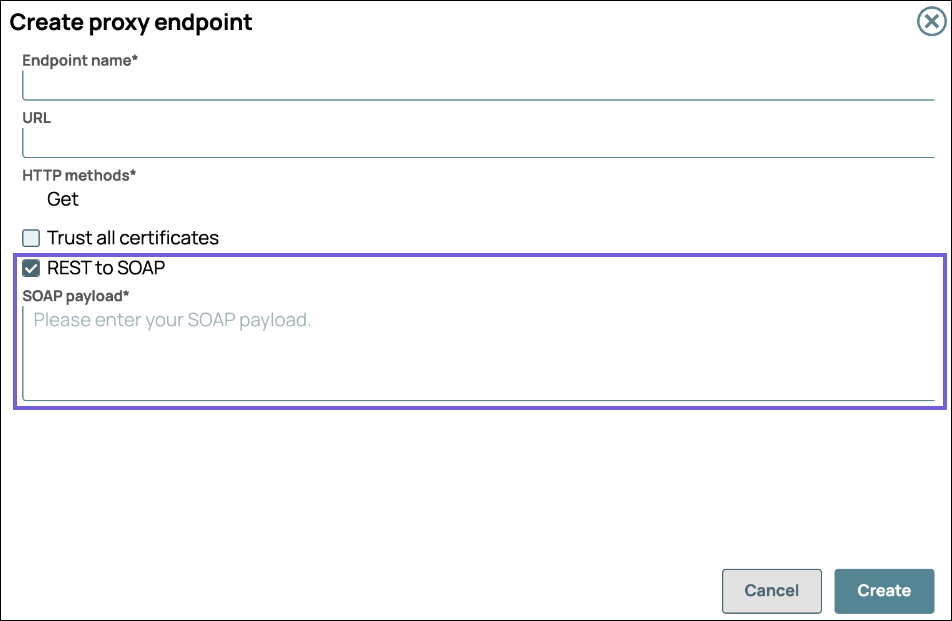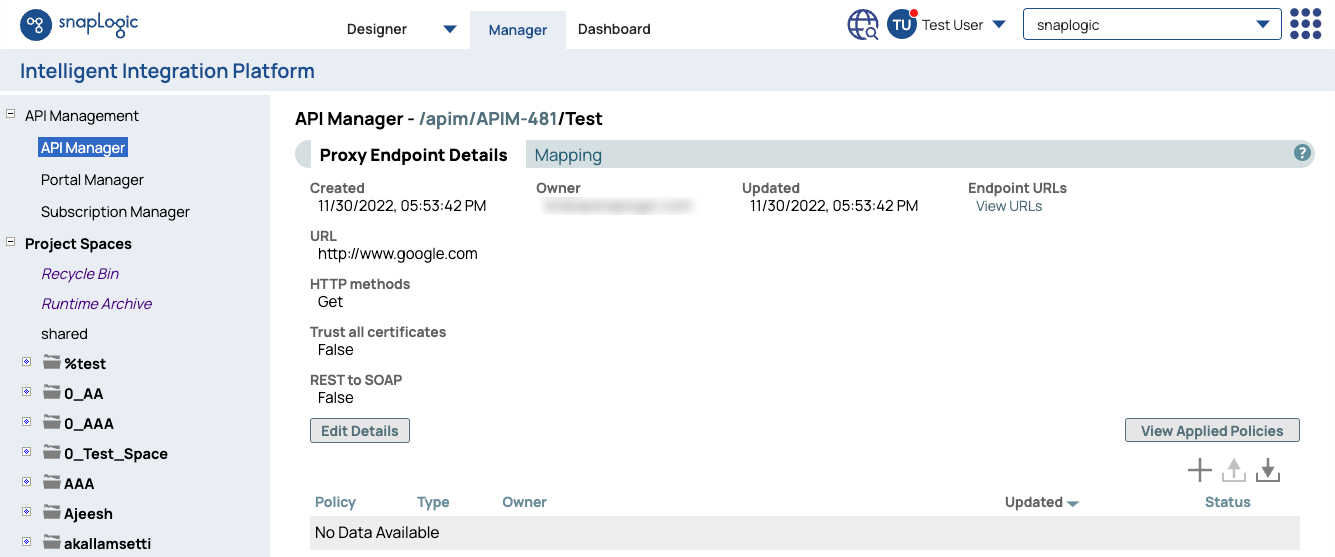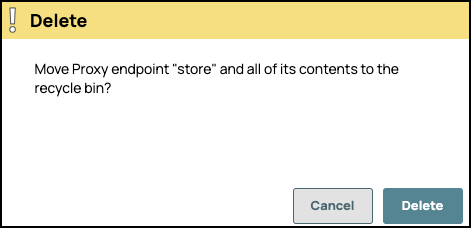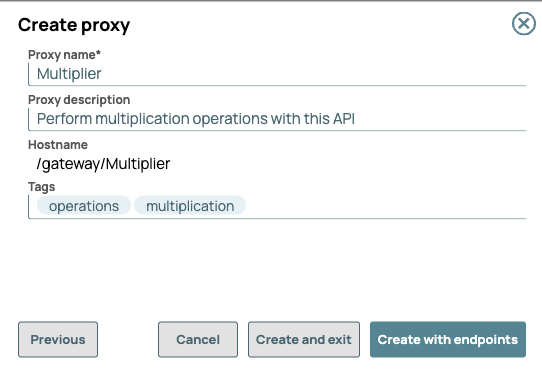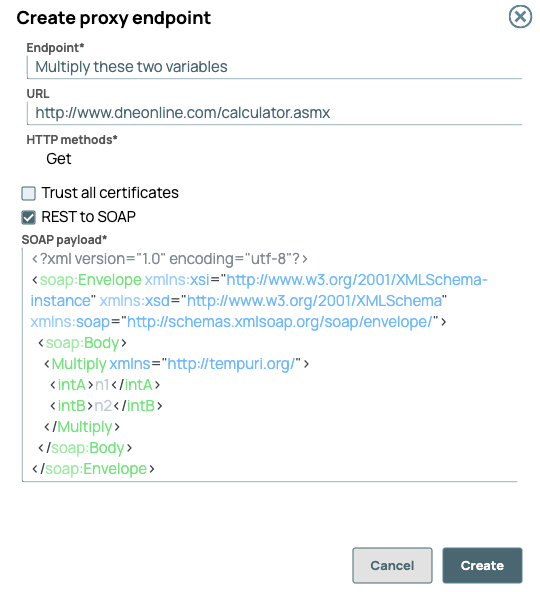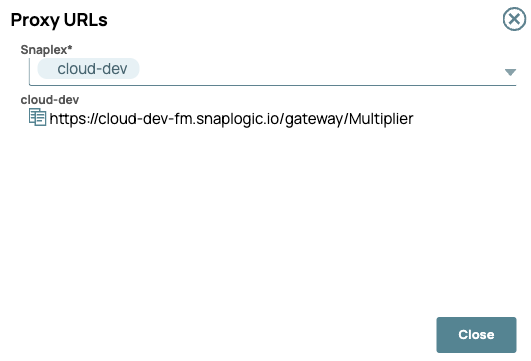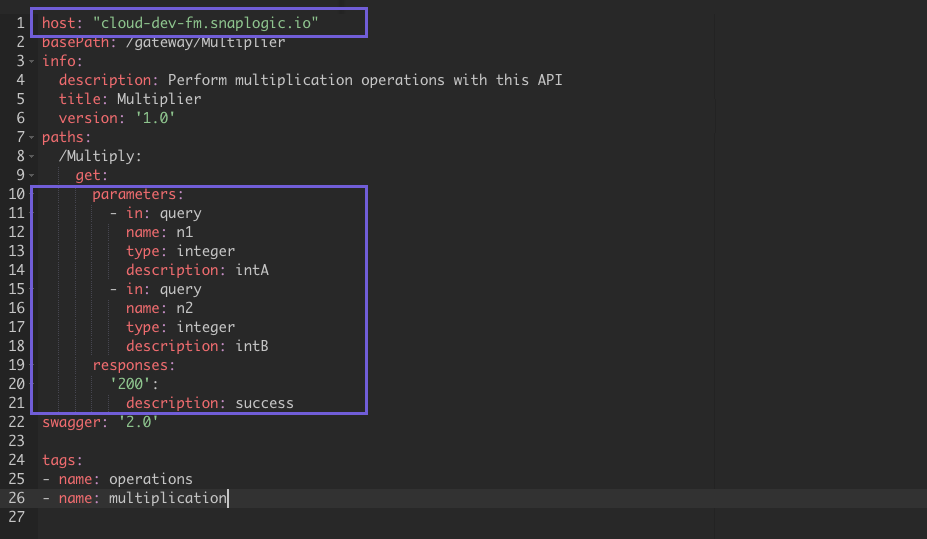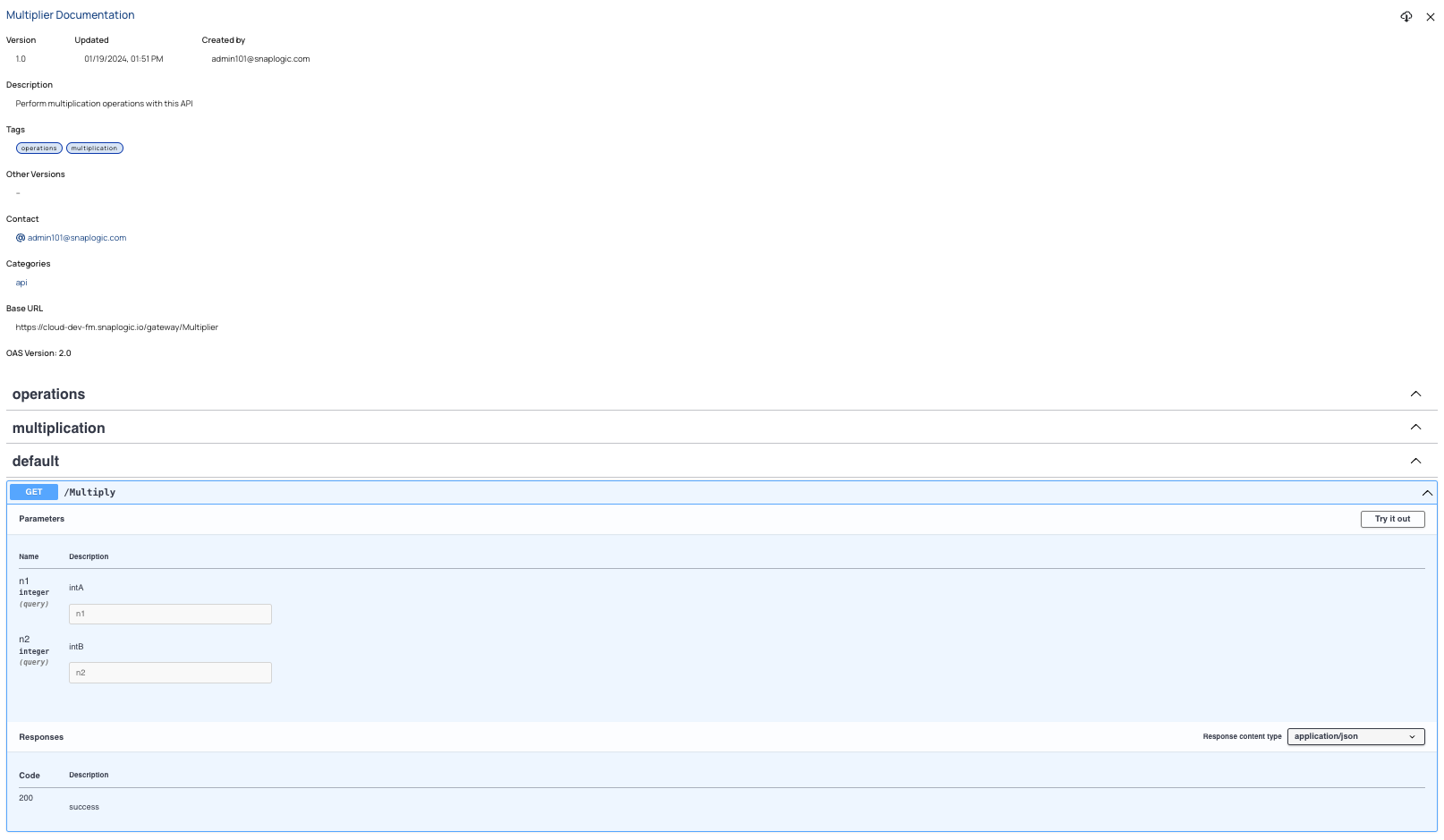...
Legacy SOAP services are still prevalent on the web. Enabling SOAP web services in REST APIs provides allows you to take advantage of these services in your REST API endpoints. You can use a Proxy to connect to a SOAP web service and apply API policies against it. In the Create Endpoint dialog, you can easily define parts of the SOAP payload to be dynamically provided by an incoming query parameter or header from the request to execute the Proxy endpoint. This capability enables you to take advantage of the SnapLogic server for your SOAP endpoints and expose them to REST clients.
Benefits
Listed are the benefits of publishing Proxies on your Developer Portal to expose SOAP endpoints:
Developers now have access to more user-friendly REST APIs.
The transition from SOAP to REST improves overall integration efficiency and performance.
The APIM solution provides a centralized platform for managing and monitoring the APIs.
How it works
The Proxy API always treats the SOAP endpoint as a POST call. To turn the SOAP envelope into an HTTP service, the endpoint requires the payload the user wants to submit. This is accomplished via the SOAP parameters. These are added to the Proxy endpoint URI as a query parameter. The response is returned as a REST response. Because you might want to know the definitions of all your existing SOAP endpoints, you can compile them in one XML file. The endpoints broadcast the SOAP XML payloads for the client.
Learn more about how to expose your SOAP endpoints as REST calls in this example.
Prerequisites
Org Admin permissions
...
In the API Manager, open a Proxy for editing, then go to the Proxy Endpoints tab.
Click
 to open the Create Proxy Endpoint dialog.
to open the Create Proxy Endpoint dialog.Configure the new endpoint:
Field | Description | ||
|---|---|---|---|
Endpoint Name | The name for your proxy's endpoint:
| ||
URL | The URL to which users send their requests. Example: | ||
HTTP Method(s) | One or more REST methods for the API that this endpoint will service.
| ||
Trust all Certificates | Select this checkbox to run the API calls regardless of the certificate status. If you leave this checkbox deselected (default setting), any endpoint with an expired or unsigned certificate will fail the API call. | ||
REST to SOAP | Select this checkbox to enable a SOAP payload as a REST HTTP call. When selected, the SOAP payload filed appears. The derfault setting is unselected.
Example of a valid SOAP payload:
Instead of a static value for Price, you can insert a key, such as UnitPrice, where the value can be defined from the request. The endpoint |
| Anchor | ||||
|---|---|---|---|---|
|
...
In the API Manager, open a proxy for editing, then go to the Proxy Endpoints tab.
Click the endpoint's name in the list.
Learn more: Proxy Endpoint Details.
To edit the proxy details, click the Edit Details button.
Note: You can update only the URL and HTTP Method(s) of the endpoint.
To apply security policies to the endpoint, click the plus icon (
 ) below the View Applied Policies button.
) below the View Applied Policies button.
...
In the API Manager, open a proxy for editing, then go to the Proxy Endpoints tab.
Check the box for the endpoint to delete.
Click the trash icon (
 ). The Delete confirmation message appears:
). The Delete confirmation message appears:Click Delete.
Verify the deleted Assets by navigating to the Manager Recycle Bin for your Org.
To delete forever:
Select the endpoint.
Click
 to delete it permanently from the Manager Recycle Bin.
to delete it permanently from the Manager Recycle Bin.
...
REST to SOAP Tutorial
In this tutorial, we will complete the following tasks using SnapLogic APIM:
Create a REST endpoint for our SOAP service
Expose the SOAP service to our API consumers
Demonstrate how to call the API
For example, the following SOAP envelope, http://www.dneonline.com/calculator.asmx, performs a multiplication operation for two variables. To use our SOAP to REST service, supply the SOAP envelope to access the service. We supply the variables that will be parameterized into query strings key-value pairs.
| Code Block |
|---|
<?xml version="1.0" encoding="utf-8"?>
<soap:Envelope xmlns:xsi="http://www.w3.org/2001/XMLSchema-instance" xmlns:xsd="http://www.w3.org/2001/XMLSchema" xmlns:soap="http://schemas.xmlsoap.org/soap/envelope/">
<soap:Body>
<Multiply xmlns="http://tempuri.org/">
<intA>n1</intA>
<intB>n2</intB>
</Multiply>
</soap:Body>
</soap:Envelope> |
Here, the variables are n1 and n2, which must be integers.
The resulting REST endpoint looks like this:https://cloud-dev-fm.snaplogic.io/gateway/Multiplier/Multiply?n1=xx&n2=yy
Where xx and yy are the specified integers.
The query parameters n1 and n2 are the key-value pairs that represent the numbers that will be multiplied by the SOAP service. The REST API response returns the product.
Create a REST endpoint for a SOAP service
We start in APIM by creating the API Proxy that generates the REST endpoints for the SOAP service.
In API Manager, click
 to add a new proxy.
to add a new proxy. In the Create Proxy wizard, click Create Empty Proxy.
Name the proxy, provide a description, enter tags, and click Create with endpoints.
In the Create proxy endpoint dialog, add endpoint details:
Name the endpoint and add the URL.
Click REST to SOAP, then enter the SOAP envelope.
Tip: You paste the payload in the window instead of typing it.Click Create.
In the Endpoint URLs screen, do the following:
Using the Snaplex picker, select the server to run the Proxy API. Here, we selected cloud-dev.
Copy the endpoint URL.
Click Close
Expose the SOAP service to API consumers
In this part of the tutorial, we expose the SOAP service by publishing it on the Developer Portal.
To enable all users the ability to test your API from the portal, add Authorize by Role and Anonymous Authenticator policies.
In the Proxy tab, click Generate Specification,
Select specification type: (OAS 2.0/3.0)
Select format: (JSON/YAML)
Click Publish.
For this example, we selected OAS 2.0 for the specification type and YAML for the file format.
In the Publish dialog, select File from Proxy, and then choose the generated file from the dropdown picker.
Click
 to open the Swagger specification editor.
to open the Swagger specification editor.In the specification, add the following field to the specification, paste the endpoint URL, then edit as shown in the following image:
Here both the
hostandparametersare specified.Click Save.
Enter the remaining publication details in the dialog, and publish the Proxy.
Demonstrate how to call the API
Navigate to your Developer Portal and view the Proxy.
Note that the SOAP service displays as an API with a REST endpoint.To test the proxy, call the API using your method of preference and specify the query parameter:
https://cloud-dev-fm.snaplogic.io/gateway/Multiplier/Multiply?n1=xx&n2=yyCURL command example:
Code Block curl -X 'GET' \ 'https://cloud-dev-fm.snaplogic.io/gateway/Multiplier/Multiply?n1=5&n2=300' \ -H 'accept: application/json'Response:
Code Block {"Body":{"MultiplyResponse":{"MultiplyResult":"1500"}}}%
The following repeating video demonstrates how an API consumer would test the service using the Try it out functionality available in the Developer Portal:
...