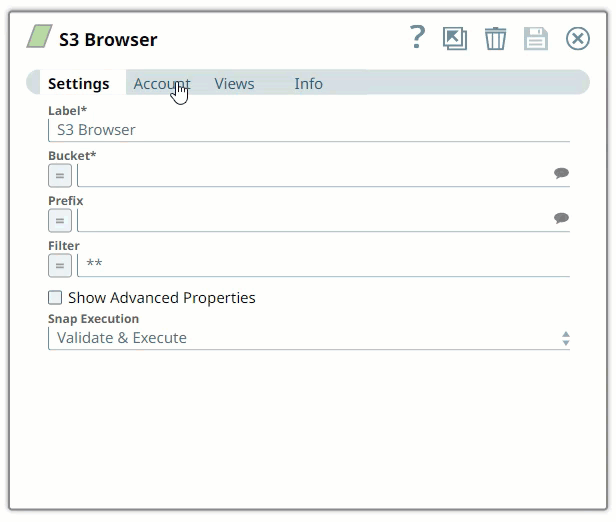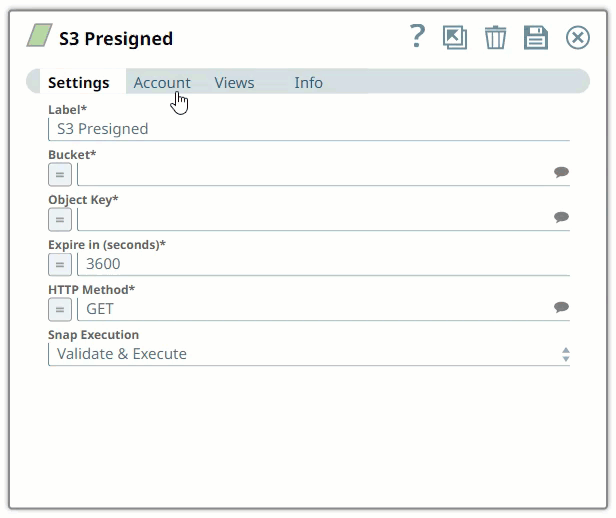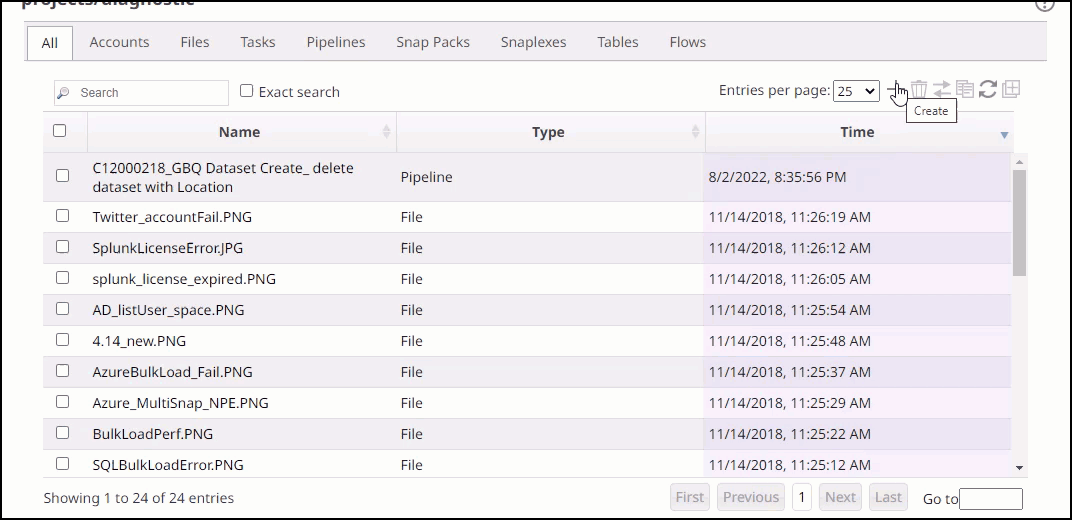Overview
You must create an S3 account to connect to the data sources you want to use in your Pipelines. You can configure your S3 account in SnapLogic using either the Designer or the Manager.
Snap-Account Compatibility
Configuring S3 Accounts Using SnapLogic Designer
Drag an S3 Snap to the Canvas and click the Snap to open its settings. Click the Account tab. You can now either use an existing account or create a new one.
Selecting an existing account
SnapLogic organizes and displays all accounts to which you have access, sorting them by account type and location. To select an existing account:
In the Account tab, click the Expand
 icon to view the accounts to which you have access, and select the account that you want to use.
icon to view the accounts to which you have access, and select the account that you want to use.Click the Save
 icon.
icon.
Creating an account
In the Account tab, click Add Account below the Account Reference field.
Select the Location in which you want to create the account, select the S3 Account Type, and click Continue. The Add Account dialog window associated with the account type is displayed.
Enter the required account details. Learn more on how to provide information for the account type in S3 account.
Server-Side KMS Encryption and Client-Side KMS Encryptionare not supported for S3 Express One Zone buckets.
Click Validate to verify the account, if the account type supports validation.
Click Apply to complete configuring the S3 account.
| Info |
|---|
Enter additional information on this account in the Notes field of the Info tab. This will help you–and other users–understand the purpose of the account, especially if there are multiple accounts of the same type. |
Configuring S3 Accounts Using SnapLogic Manager
You can use Manager to create accounts without associating them immediately with Pipelines.
Accounts in SnapLogic are associated with projects. You can use accounts created in other projects only if you have at least Read access to them.
In the left pane, browse to the project in which you want to create the account and click
 > Account > Amazon S3 > S3, followed by the appropriate account type. The Create Account dialog associated with the selected account type is displayed.
> Account > Amazon S3 > S3, followed by the appropriate account type. The Create Account dialog associated with the selected account type is displayed.
2. Repeat steps 3 through 5 in the Creating an account section.
Avoid updating account credentials while Pipelines using that account are executing. Doing so may lead to unexpected results, including your account getting locked.
| Insert excerpt | ||||||||
|---|---|---|---|---|---|---|---|---|
|
Related Links
| Child pages (Children Display) | ||||
|---|---|---|---|---|
|