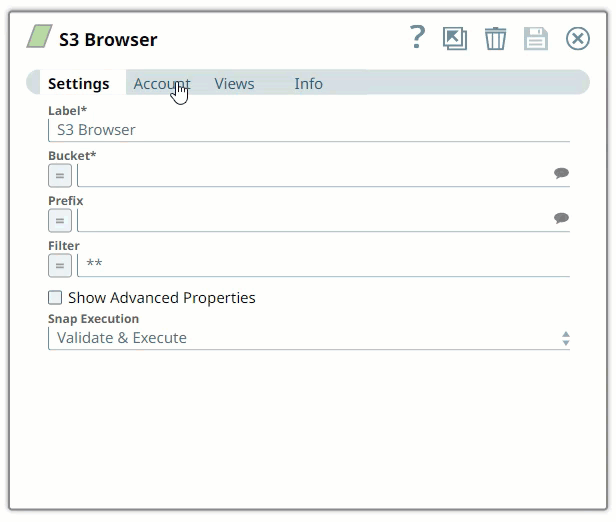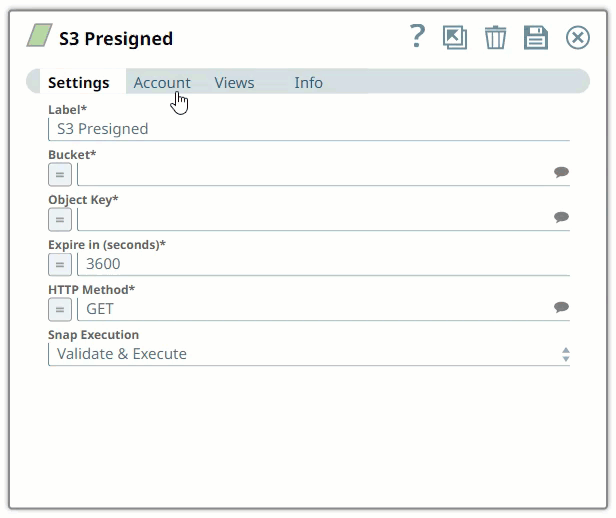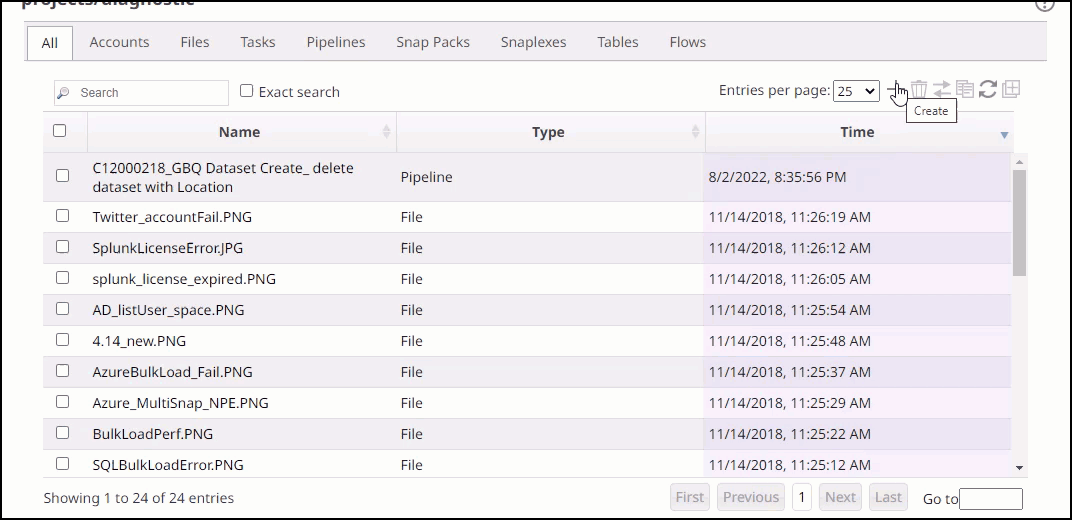Overview
You must create an S3 account to connect to the data sources you want to use in your Pipelines. You can configure your S3 account in SnapLogic using either the Designer or the Manager.
Snap-Account Compatibility
Configuring S3 Accounts Using SnapLogic Designer
Drag an S3 Snap to the Canvas and click the Snap to open its settings. Click the Account tab. You can now either use an existing account or create a new one.
Selecting an existing account
SnapLogic organizes and displays all accounts to which you have access, sorting them by account type and location. To select an existing account:
In the Account tab, click the Expand
 icon to view the accounts to which you have access, and select the account that you want to use.
icon to view the accounts to which you have access, and select the account that you want to use.Click the Save
 icon.
icon.
Creating an account
In the Account tab, click Add Account below the Account Reference field.
Select the Location in which you want to create the account, select the S3 Account Type, and click Continue. The Add Account dialog window associated with the account type is displayed.
Enter the required account details. Learn more on how to provide information for the account type in S3 account.
Server-Side KMS Encryption and Client-Side KMS Encryption are not supported for S3 Express One Zone buckets.
Click Validate to verify the account, if the account type supports validation.
Click Apply to complete configuring the S3 account.
Enter additional information on this account in the Notes field of the Info tab. This will help you–and other users–understand the purpose of the account, especially if there are multiple accounts of the same type.
Configuring S3 Accounts Using SnapLogic Manager
You can use Manager to create accounts without associating them immediately with Pipelines.
Accounts in SnapLogic are associated with projects. You can use accounts created in other projects only if you have at least Read access to them.
In the left pane, browse to the project in which you want to create the account and click
 > Account > Amazon S3 > S3, followed by the appropriate account type. The Create Account dialog associated with the selected account type is displayed.
> Account > Amazon S3 > S3, followed by the appropriate account type. The Create Account dialog associated with the selected account type is displayed.
2. Repeat steps 3 through 5 in the Creating an account section.
Avoid updating account credentials while Pipelines using that account are executing. Doing so may lead to unexpected results, including your account getting locked.
Release | Snap Pack Version | Date | Type | Updates |
|---|---|---|---|---|
May 2024 | main26341 |
| Stable | Enhanced the S3 Select Snap to capture metadata and lineage information from the input document. |
February 2024 | 436patches25360 |
| Latest | Fixed an issue with the Amazon S3 Snaps that displayed a |
February 2024 | main25112 |
| Stable | Updated and certified against the current Snaplogic Platform release. |
November 2023 | 435patches24238 |
| Latest | Added support for Amazon S3 Express One Zone in the Amazon S3 Snap Pack. |
November 2023 | main23721 |
| Stable | Updated and certified against the current Snaplogic Platform release. |
August 2023 | main22460 |
| Stable | Updated and certified against the current SnapLogic Platform release. |
May 2023 | 433patches21816 |
| Latest | The Amazon S3 Snaps automatically detect the Maximum session duration value for the Cross-Account IAM role (1 through 12 hours). The Snaps round down the value to the nearest hour. So, if the Snap administrator sets the Maximum session duration at 3 hours and 45 minutes, the Snaps read it as 3 hours. The Snaps also refresh the session before it expires. However, the automatic session refresh does not support the case of very large file upload or download that takes longer than the maximum session duration. |
May 2023 | main21015 |
| Stable | Upgraded with the latest SnapLogic Platform release. |
February 2023 | 432patches20385 |
| Latest | Added support for Ultra Task Pipelines. |
February 2023 | main19844 |
| Stable | Upgraded with the latest SnapLogic Platform release. |
November 2022 | main18944 |
| Stable |
|
October 2022 | 430patches18674 |
| Latest |
|
August 2022 | 430patches17354 |
| Latest | The KMS Region field in the S3 Account now suggests the regions when you click the suggestion |
August 2022 | main17386 |
| Stable | Introduced the Amazon S3 Snap Pack, which enables you to browse, copy, delete, download, or upload objects in S3. This Snap Pack contains the following Snaps:
|