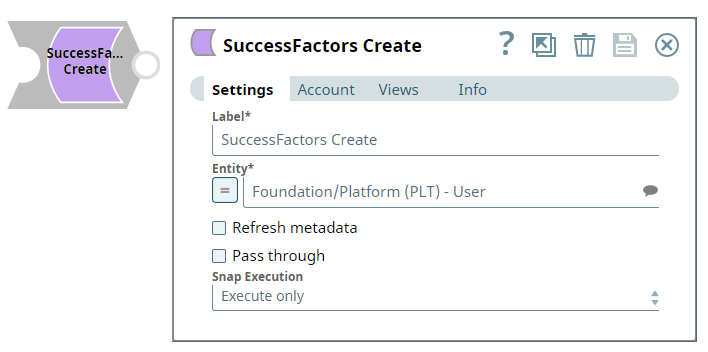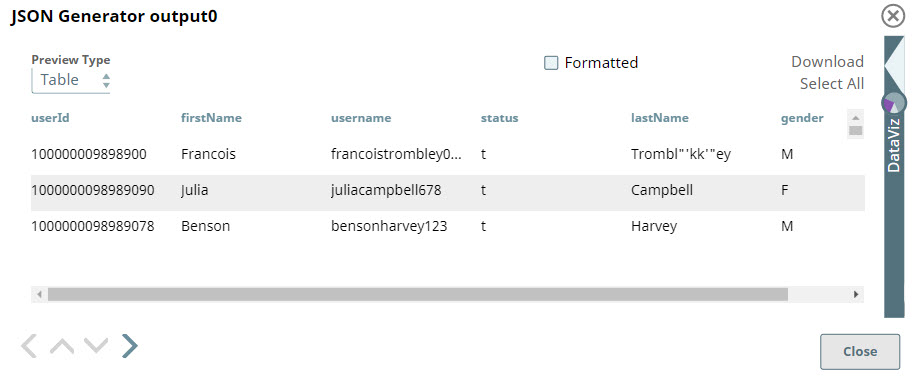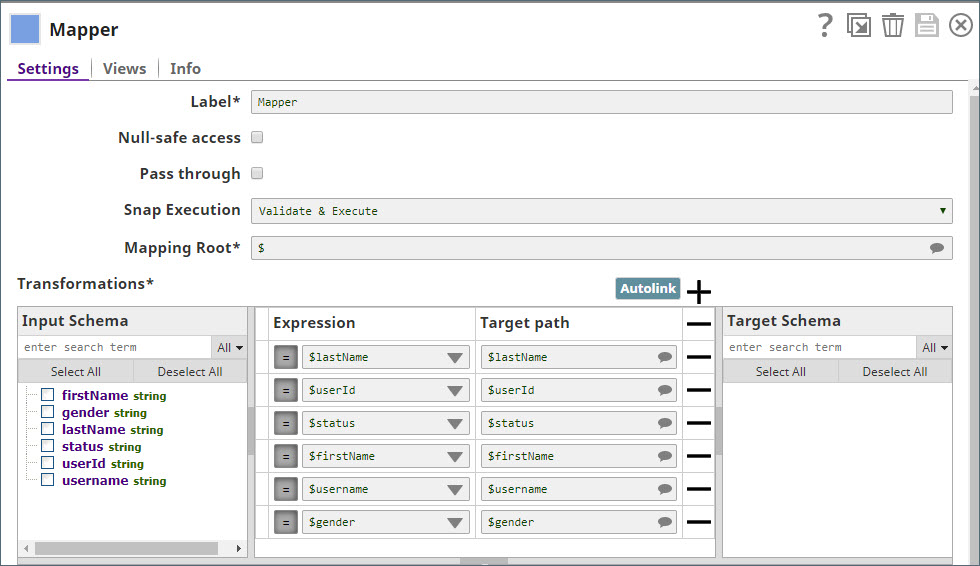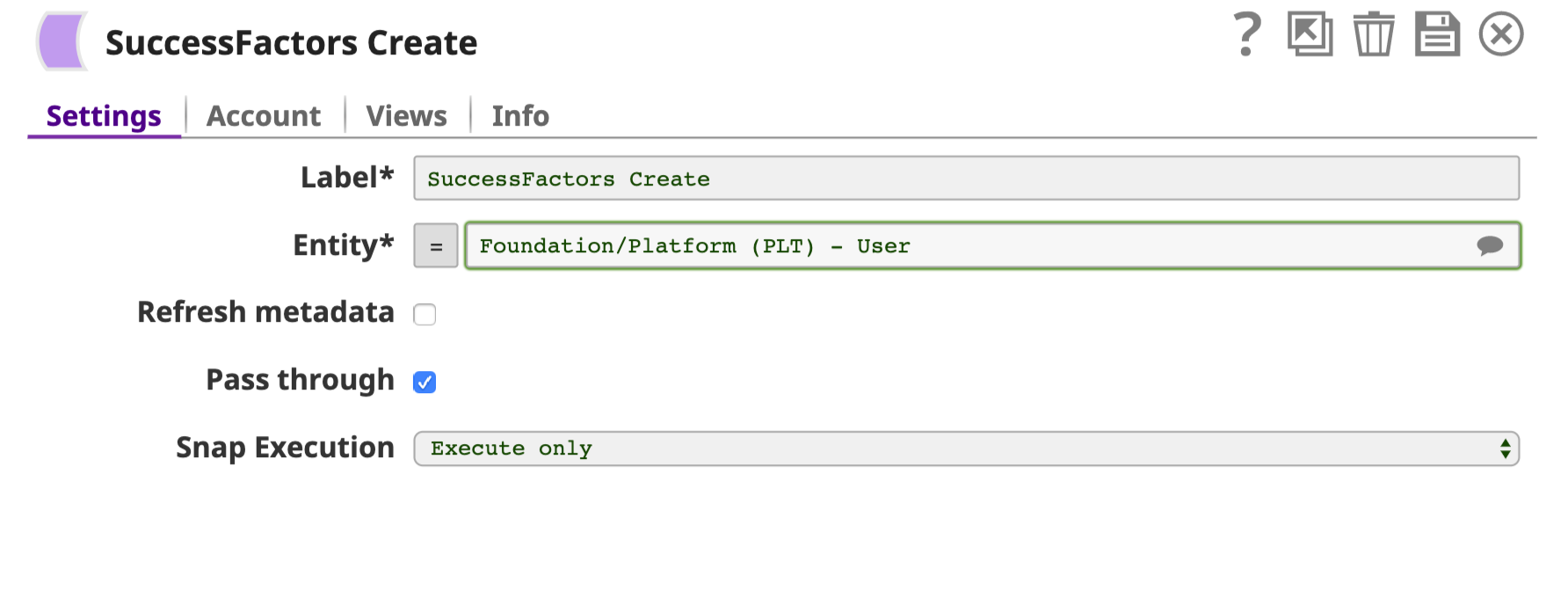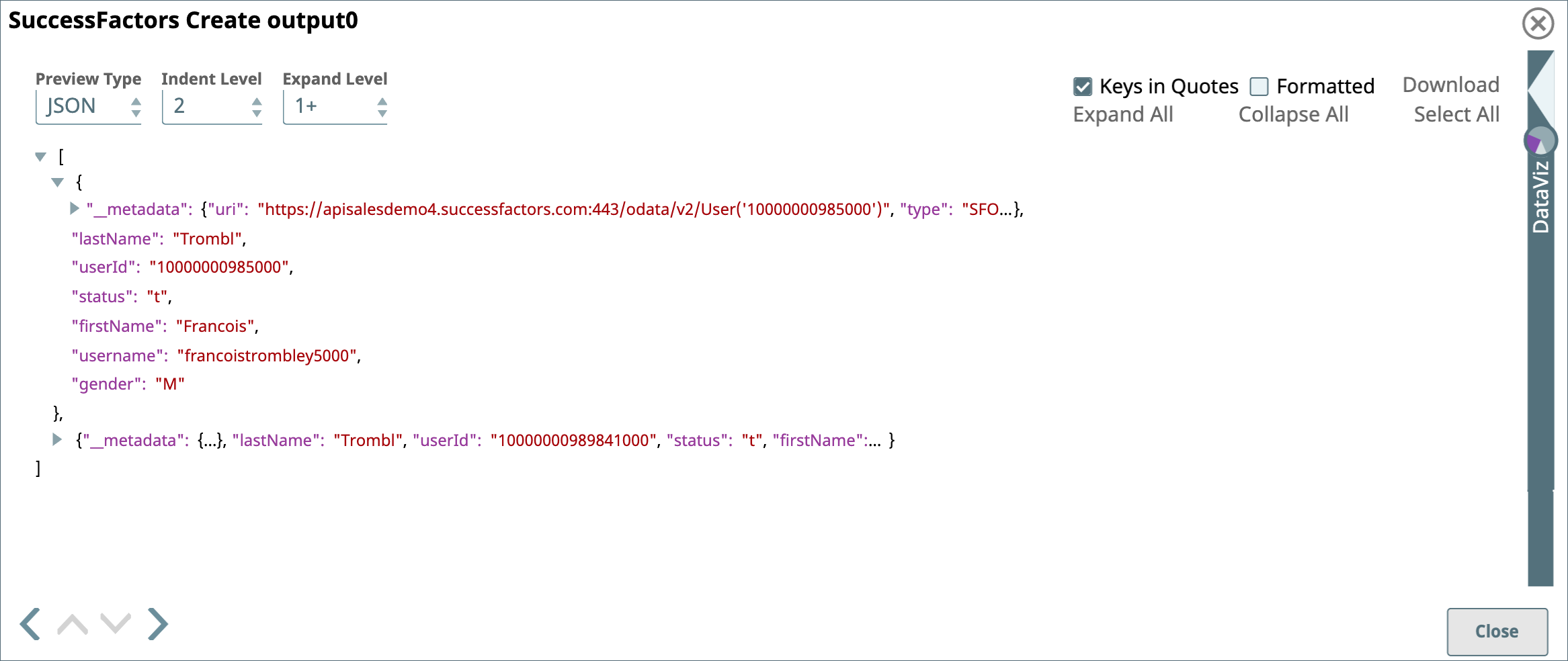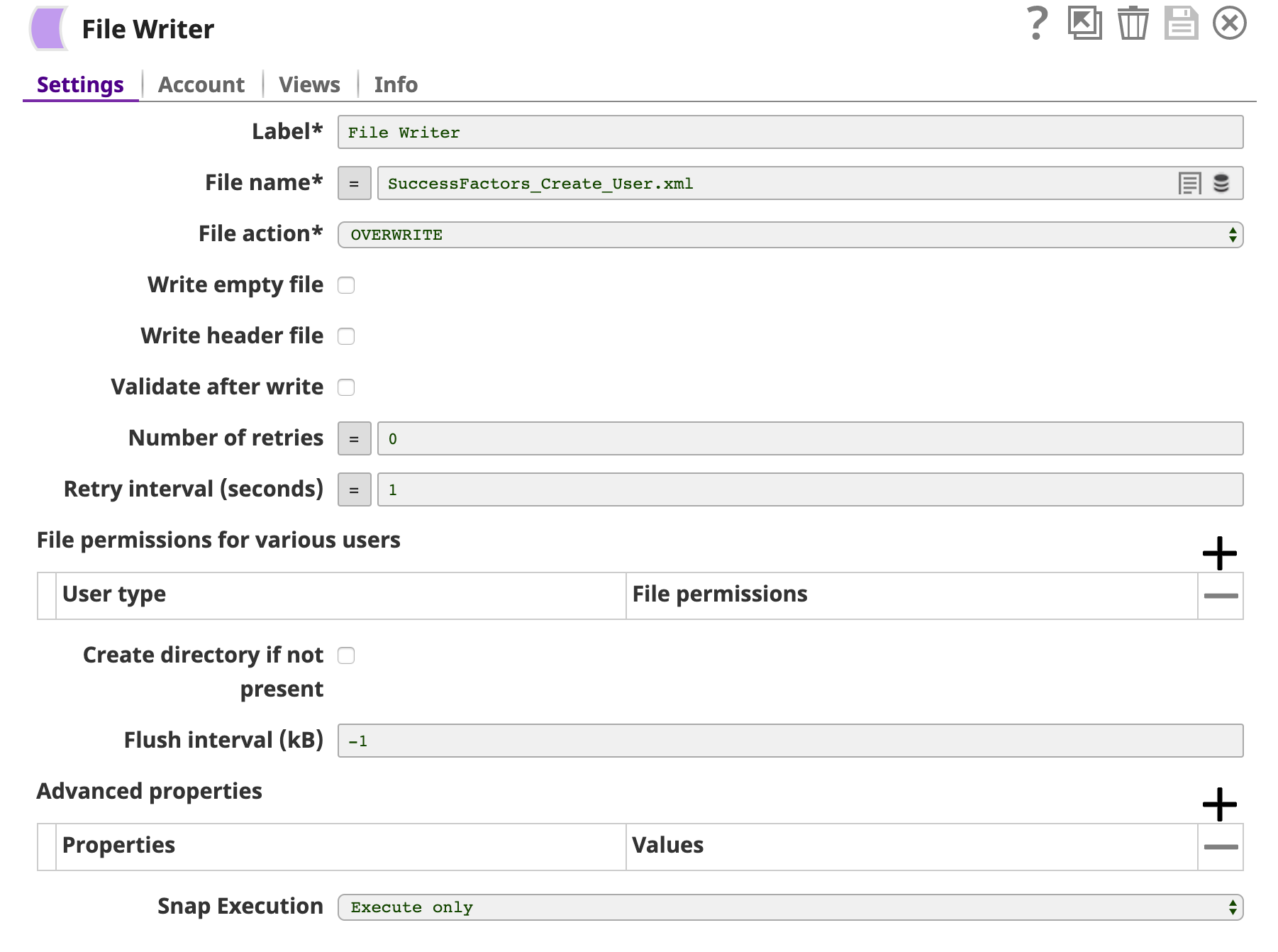In this article
Overview
Use this Snap to create data objects in the SuccessFactors Data Center. For more information about SuccessFactors APIs, see SuccessFactors Documentation.
Prerequisites
- A valid SuccessFactors host server.
- A valid account with the roles required to perform the Create operation on the selected entity.
Supported Features
- Works in Ultra Pipelines.
See Snap Support for Ultra Pipelines.
Limitations and Known Issues
None.
Snap Input and Output
| Input/Output | Type of View | Number of Views | Examples of Upstream and Downstream Snaps | Description |
|---|---|---|---|---|
| Input | Document |
|
| A document containing data that must be created and written into the SuccessFactors Data Center for the selected entity. |
| Output | Document |
|
| A document containing the new data created in the SuccessFactors Data Center for the selected entity. |
Snap Settings
| Parameter Name | Data Type | Description | Default Value | Example |
|---|---|---|---|---|
Label | String | Required. The name for the Snap. You can modify this to be more specific, especially if you have more than one of the same Snap in your Pipeline. | N/A | N/A |
Entity | String | Required. Lets you define an entity (business object) of the API. You can either choose an entity from the suggestion drop-down or type an entity manually. The values in the suggestion drop-down are displayed dynamically based on the user's account. The entity is shown as | N/A | Foundation/Platform (PLT) – User or User |
Refresh metadata | Check box | If selected, the Snap refreshes the cache and shows the refreshed metadata results including any entities/parameters that were added or deleted. This is useful in cases where changes are made to the dataset outside of SnapLogic, such as when a dataset has been created or deleted. After the first run and after the metadata has been refreshed, please deselect this checkbox. | Deselected | N/A |
Pass through | Check box | If selected, lets the data from an incoming document "pass through" and merge into the new document being written to the output. The input document is passed through to the output view under the key ' | Selected | N/A |
Snap execution | Check box | Select one of the three modes in which the Snap executes. Available options are:
| Execute only | N/A |
For more information about the OData based API, see OData Version 4.0 Documentation.
Troubleshooting
| Error | Reason | Resolution |
|---|---|---|
The input entity does not exist. | An invalid entity has been entered. | Click the suggestion drop-down in the Entity field and select the entity. |
Examples
Create New User Data in SuccessFactors Data Center
This example shows how you can use the SuccessFactors Create Snap to create a new user in the Success Factors Data Center via the Foundation/Platform (PLT) - User API entity. It assumes that you have configured and authorized a valid SuccessFactors Account (see /wiki/spaces/DRWIP/pages/1060635191).
In the sample Pipeline, data of three new users, which is to be written to the SuccessFactors Data Center, is created in JSON format using the the JSON Generator Snap.
Next, a Mapper Snap is used to map the data from the JSON Generator Snap to SuccessFactors.
The input schema is provided by the SuccessFactors Create Snap. The configuration of the Snap is shown below.
Successful validation of the Pipeline shows details of the new users in the SuccessFactors Create Snap's output preview:
Finally, an XML Formatter and a File Writer Snap is added downstream to format and save the returned data in a new file. In the image below, the output is written to the SuccessFactors_Create_User.xml file.
You can view the newly-created file in the target directory using SSH.
Downloads
Important steps to successfully reuse Pipelines
- Download and import the Pipeline into SnapLogic.
- Configure Snap accounts as applicable.
- Furnish Pipeline parameters as applicable.