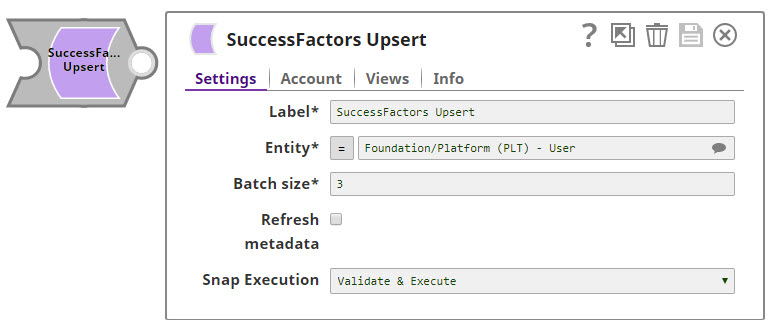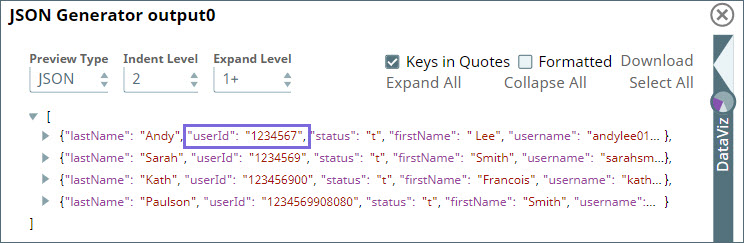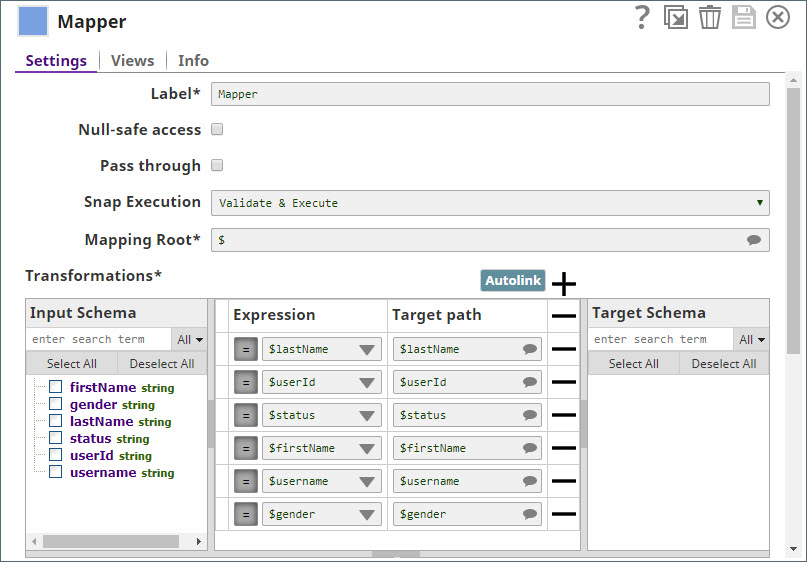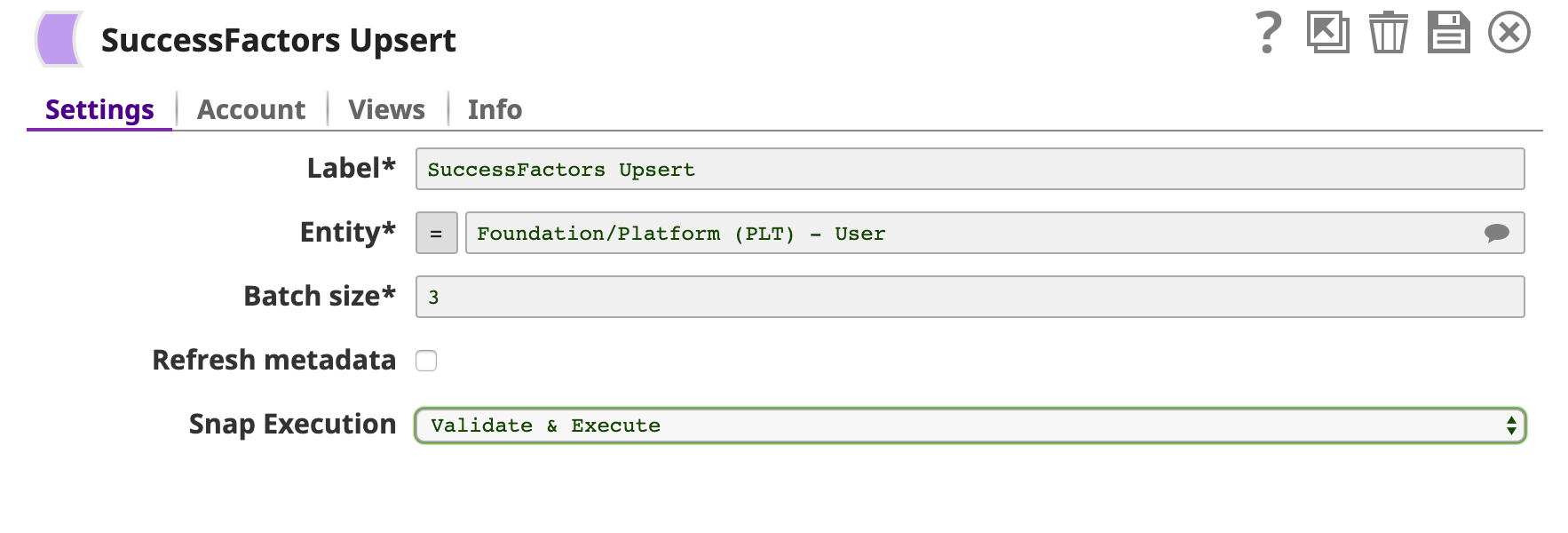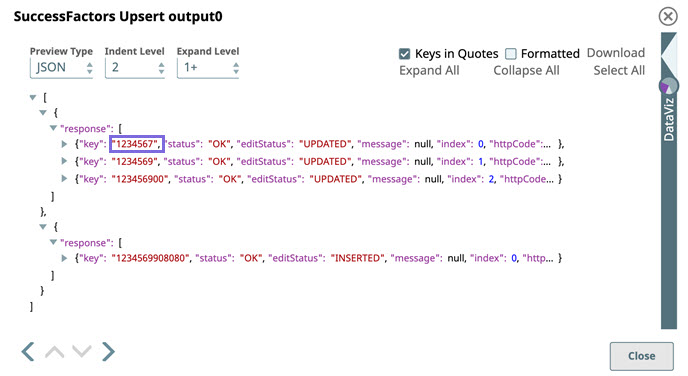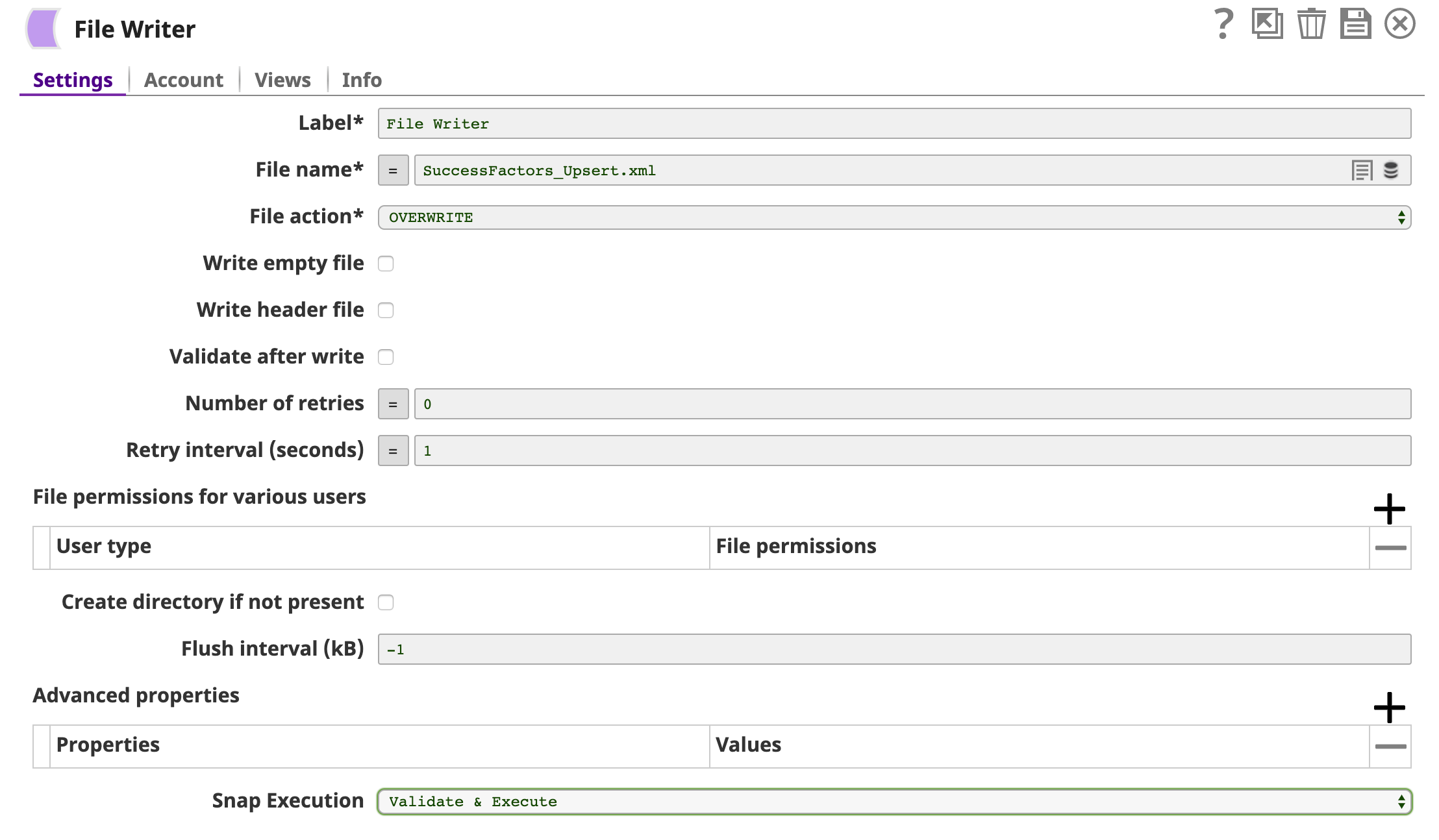In this article
Overview
Use this Snap to update or insert data objects from the SuccessFactors Data Center. The Snap automatically inserts the data in case the records are not available. For more information about SuccessFactors APIs, see SuccessFactors Documentation.
Prerequisites
- A valid SuccessFactors host server.
- A valid account with the roles required to perform the Upsert operation on the selected entity.
Supported Features
- Works in Ultra Pipelines.
See Snap Support for Ultra Pipelines.
Limitations and Known Issues
None.
Snap Input and Output
| Input/Output | Type of View | Number of Views | Examples of Upstream and Downstream Snaps | Description |
|---|---|---|---|---|
| Input | Document |
|
| A document containing the data that must be created or updated, and has to be written into the SuccessFactors Data Center for the selected entity. |
| Output | Document |
|
| A document containing the status data for each record in the batch input to confirm whether the data creation or update was successful. |
Snap Settings
| Parameter Name | Data Type | Description | Default Value | Example |
|---|---|---|---|---|
Label | String | Required. The name for the Snap. You can modify this to be more specific, especially if you have more than one of the same Snap in your Pipeline. | N/A | N/A |
Entity | String | Required. Lets you define an entity of the API. You can either choose an entity from the suggestion drop-down or type an entity manually. The values in the suggestion drop-down are displayed dynamically from different users’ accounts. The entity is shown as | N/A | Foundation/Platform (PLT) – User or User |
Batch size | Integer | Required. This property value is allowed to be from 1 through 10,000. Each input document forms one SuccessFactors record to be upserted. The Snap stores record in memory until the number of records reaches the batch size and sends the request to SuccessFactors in a single batch. Increasing the batch size increases the amount of memory used during the data load. Decreasing the batch size increases the number of API calls against SuccessFactors. | 200 | 200, 1000 |
Refresh metadata | Check box | If selected, the Snap refreshes the cache and shows the refreshed metadata results including any entities/parameters that were added or deleted. This is useful in cases where changes are made to the dataset outside of SnapLogic, such as when a dataset has been created or deleted, or when there are changes in the metadata of SuccessFactors. After the first run and after the metadata has been refreshed, please deselect this checkbox. | Deselected | N/A |
Snap execution | Check box | Select one of the three modes in which the Snap executes. Available options are:
| Execute only | N/A |
For more information about the OData based API, see OData Version 4.0 Documentation.
Troubleshooting
| Error | Reason | Resolution |
|---|---|---|
The input entity does not exist. | An invalid entity has been entered. | Click the suggestion drop-down in the Entity field and select the entity. |
Examples
Creating New User Data or Updating Existing User Data in SuccessFactors Data Center
The example shows how you can use the SuccessFactors Upsert Snap to create new users and update data for existing users via the Foundation/Platform (PLT) - User API entity in the Success Factors Data Center. It assumes that you have configured and authorized a valid SuccessFactors Account (see SuccessFactors Basic Auth Account).
In the Pipeline above, data of new users in JSON format is generated using the JSON Generator Snap.
The JSON data is mapped to the SuccessFactors Upsert Snap using the Mapper Snap.
The input schema is provided by the SuccessFactors Upsert Snap. In the following configuration of the SuccessFactors Upsert Snap, the batch size is set to 3.
Successful validation of the Snap gives the following output preview, where the user ID from the source data is mapped to the key in the output response and a status of "OK" indicates a successful update operation.
Finally, an XML Formatter Snap and a File Writer Snap are added downstream to format and save the returned data in a new file. In the image below, the output is written to the SuccessFactors_Upsert.xml file.
You can view the newly-created file in the target directory using SSH.
Downloads
Important steps to successfully reuse Pipelines
- Download and import the Pipeline into SnapLogic.
- Configure Snap accounts as applicable.
- Furnish Pipeline parameters as applicable.