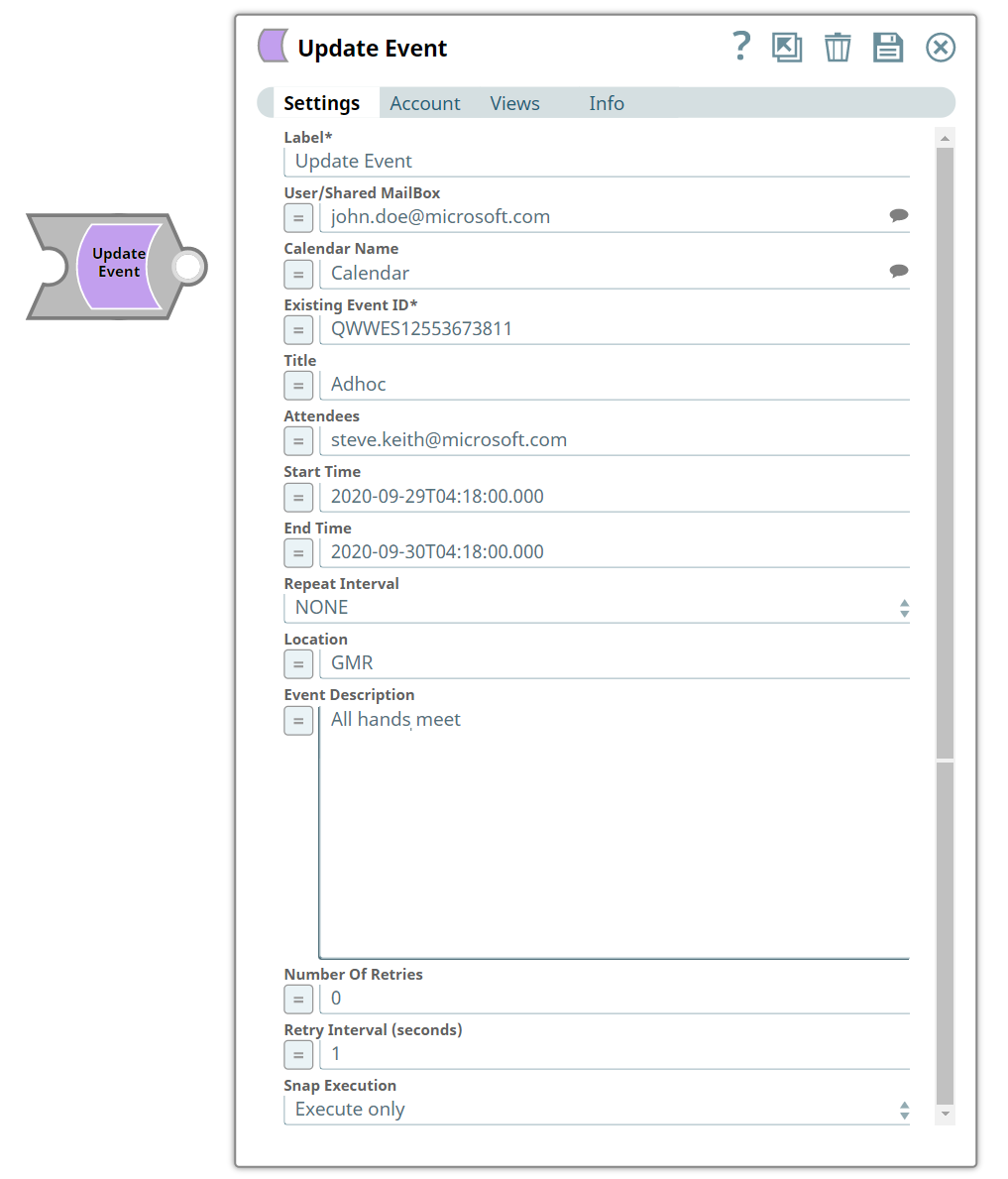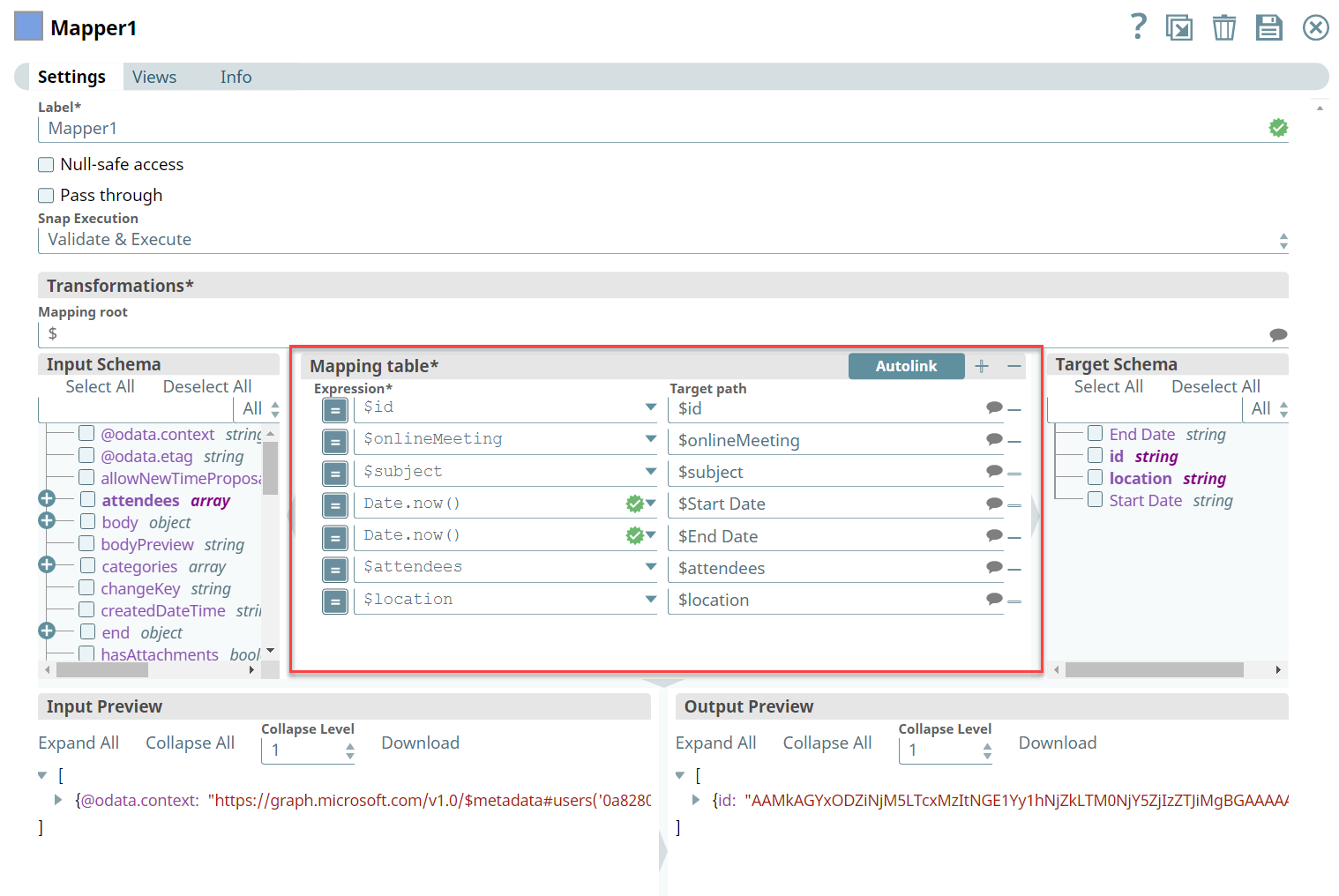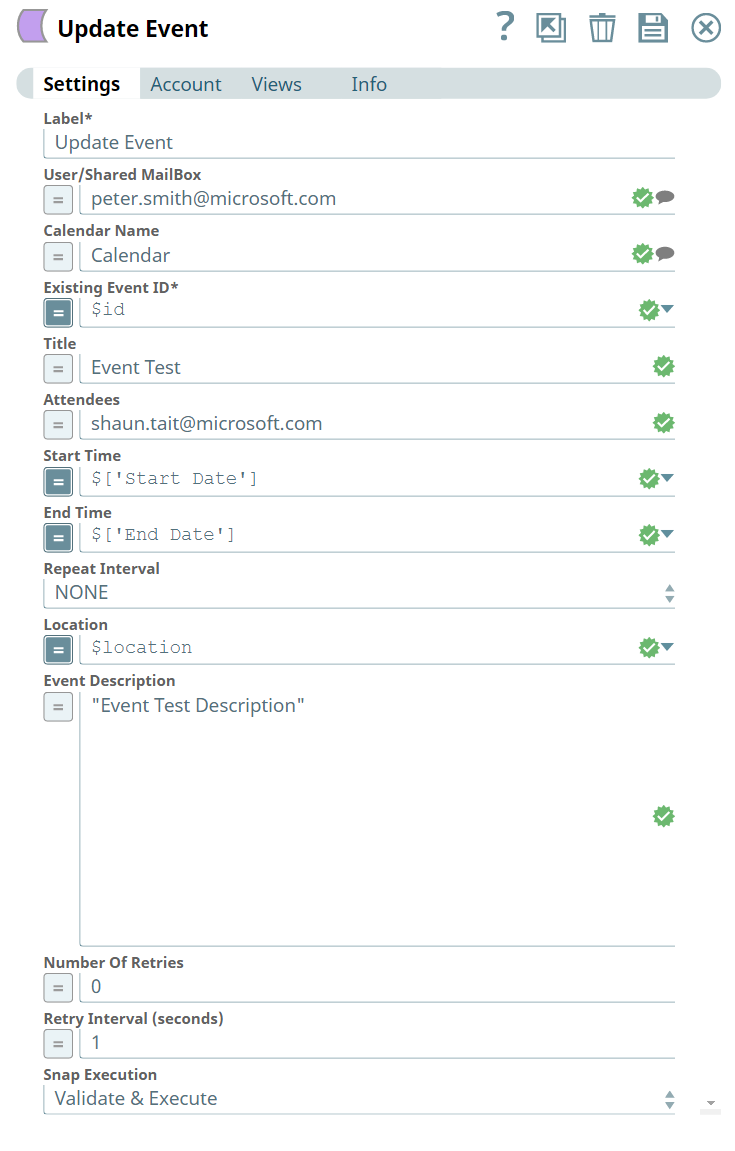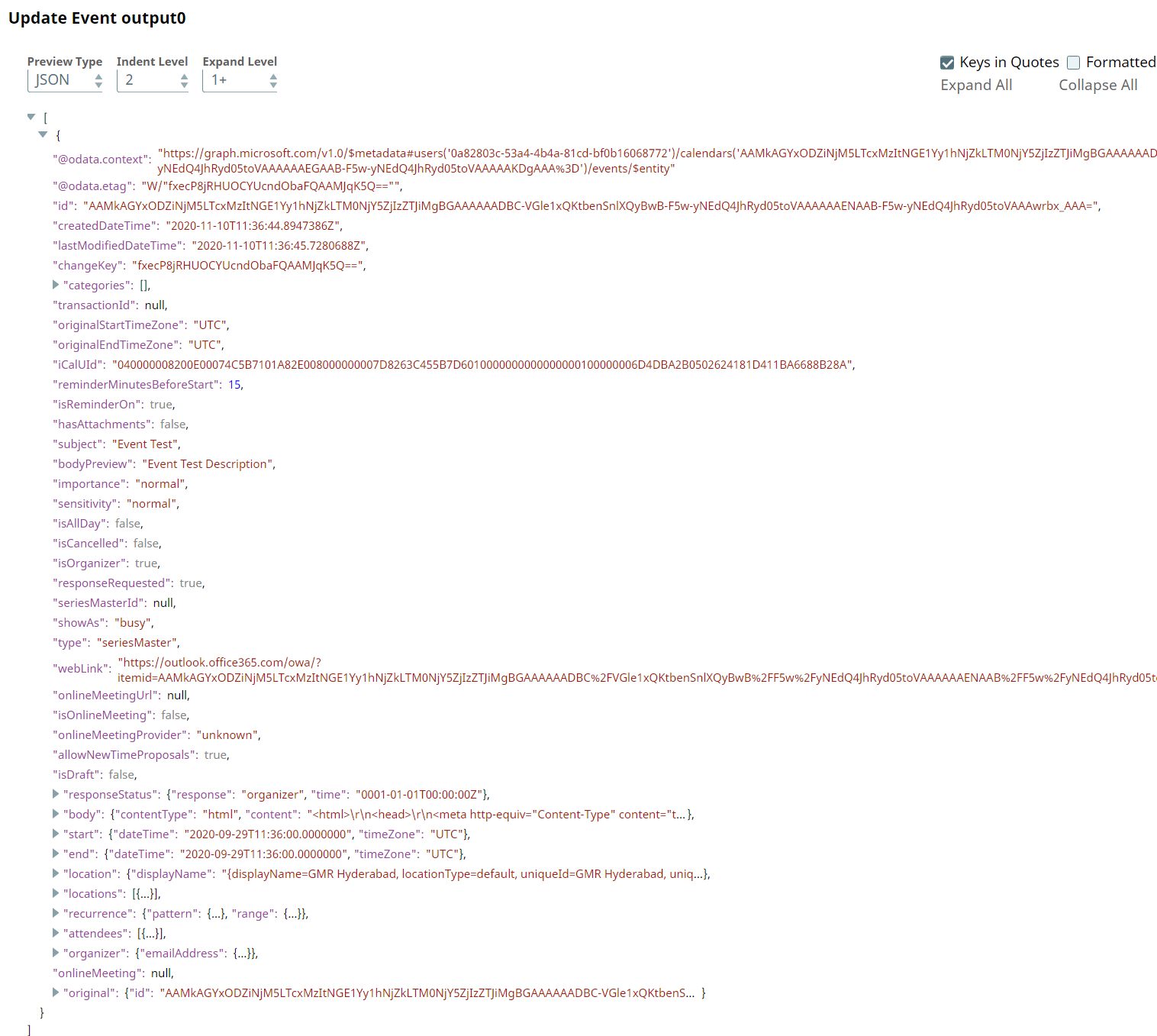In this article
Overview
Use this Snap to update calendar event.
Prerequisites
- Valid Exchange Online tenant and associated site.
- Valid Azure application with all the required API permissions.
Support for Ultra Pipelines
- Works in Ultra Pipelines.
Limitations
None.
Known Issues
None.
Snap Input and Output
Input/Output | Type of View | Number of Views | Examples of Upstream and Downstream Snaps | Description |
|---|---|---|---|---|
| Input | Document |
|
| Requires the Existing Event ID to identify the event. |
| Output | Document . |
|
| Confirmation on updating the event with required modification.. |
Snap Settings
Parameter Name | Data Type | Description | Default Value | Example |
|---|---|---|---|---|
| Label | String | Required. The name for the Snap. You can modify this to be more specific, especially if you have more than one of the same Snap in your Pipeline. | Update Event | Update Event |
| User/Shared MailBox | String | Enter the mailbox from which you want to update the event. If not provided, then the mailbox associated to the account is used. | N/A | john.doe@microsoft.com |
| Existing Event ID | String | Enter the ID of the existing event to be updated. | N/A | AAMkAGYxODZiNjM5LTcxMzItNGE1Yy1hNjZkLTM0NjY5ZjIzZTJiMgBGA |
| Title | String | Specify a title for the event that you are updating. | N/A | Team Meet |
| Attendees | String | Specify attendees to send an invite for the event. | N/A | steven.smith@microsoft.com |
| Start Time | String | Enter the start time of the event. You can give in specific time zone using 2020-09-29T04:18:00.000+0530 and if UTC time zone the using 2020-09-29T04:18:00.000+0000. | N/A | 2020-09-29T04:18:00.000 |
| End Time | String | Enter the end time of the event. You can give in specific time zone using 2020-09-29T04:18:00.000+0530 and if UTC time zone the using 2020-09-29T04:18:00.000+0000. | N/A | 2020-09-30T03:19:00.000 |
| Repeat Interval | Drop-down List | Specify the repeat interval after which a recurring event will be automatically created. The option as are as follows:
| NONE | WEEKLY |
| Location | String | Enter the location of the event. | N/A | Meeting Room |
| Event Description | String | Enter a detailed description briefing about the event. | N/A | Modifying to suit the schedule |
| Number Of Retries | Numeric | Specify the maximum number of attempts to be made to receive a response. The request is terminated if the attempts do not result in a response. | 0 | 4 |
| Retry Intervals (seconds) | Numeric | Specifies the time interval between two successive retry requests. A retry happens only when the previous attempt resulted in an exception. | 1 | 21 |
| Snap Execution | Drop-down List | Select one of the three following modes in which the Snap executes:
| Execute only | Disabled |
Troubleshooting
Error | Reason | Resolution |
|---|---|---|
| Event ID is required field | Event ID field is null or empty | Ensure to provide the right Event ID to identify the event you want to modify. |
Examples
Event Management
We are using an example of event management, where we have chain of event Snaps in this Pipeline, designated to perform specific tasks pertaining to their functionalities.
In this example, our Pipeline activities are as follows:
- To create an event with required input using Create Event Snap.
- To map the Expressions and Target Path using Mapper Snap.
- To update an event using Update Event Snap.
- To list the events in the calendar using List Events Snap.
- To map the Expressions and Target Path using Mapper Snap.
- To delete an existing event from the calendar using Delete Event Snap.
Here, let us look into the role of Update Event Snap in this Pipeline.
Firstly, we will set up an upstream Snap which is the Mapper Snap where we are going to map the Expressions to the Target Path
Mapper Snap |
|---|
As we have mentioned above, Expression and Target Paths have mapped so that the field inputs flow directly from the upstream Snap.
Now we will provide inputs in Snap Setting page of Update Event Snap. Lets look at the input and output.
Update Event | Output |
|---|---|
Upon execution, we see an output with the update reflecting.
Download this Pipeline.
Downloads
Important Steps to Successfully Reuse Pipelines
- Download and import the Pipeline into SnapLogic.
- Configure Snap accounts as applicable.
- Provide Pipeline parameters as applicable.