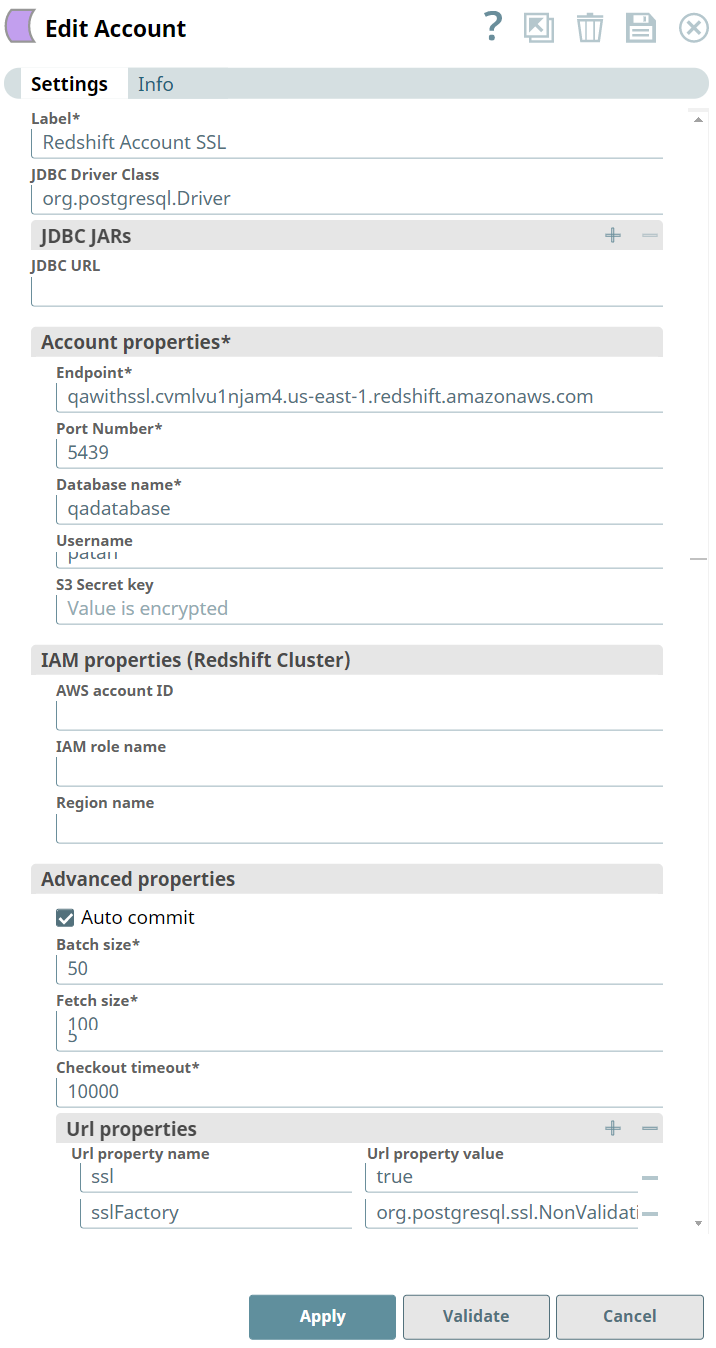In this article
Overview
Use this account type to connect Redshift Snaps with data sources that use Redshift SLL accounts.
Prerequisites
Access to the following folders:
- Private project folder
- Project Space’s shared folder
- Global shared folder
Limitations
None.
Known Issues
None.
Account Settings
| Parameter | Data Type | Description | Default Value | Example |
|---|---|---|---|---|
| Label | String | Required. Unique user-provided label for the account. | N/A | |
| JDBC Driver Class | String | Name of the JBDC driver class to use. | org.postgresql.Driver | |
| JDBC jars | String | The list of JDBC jar files to be loaded. The user can upload the Redshift driver(s) that can override the defaultorg.postgresql.Driverdriver. Set the Batch size property to 1 with the JDBC driver version RedshiftJDBC41-1.1.10.1010.jar. | N/A | |
| JDBC Url | String | Enter the Url of the JDBC database. | NA | jdbc:redshift://hostname:port/database |
Account properties | ||||
Endpoint | String | Required. Enter the server's address to connect to. | NA | |
| Port number | Numeric | Required. Enter the database server's port to connect. | 5439 | |
| Database name | String | Required. Enter the database name to connect. | NA | |
| Username | String | Enter the username to connect to the database. Username will be used as the default username when retrieving connections. The username must be valid in order to set up the data source. | NA | |
| Password | String | Enter the password used to connect to the data source. Password will be used as the default password when retrieving connections. The password must be valid in order to set up the data source. | NA | |
| S3 Bucket | String | Enter the external S3 Bucket name residing in an external AWS account, to use for staging data onto Redshift. This field is required when using Redshift Bulk Load, Redshift Bulk Upsert, Redshift S3 Upsert, and Redshift Unload Snaps. | NA | |
| S3 Folder | String | Enter the relative path to a folder in S3 Bucket. This is used as a root folder for staging data onto Redshift. | NA | |
| S3 Access-key ID | String | Enter the S3 Access key ID part of AWS authentication. This field is required when using Redshift Bulk Load, Redshift Bulk Upsert, Redshift S3 Upsert, and Redshift Unload Snaps if the IAM role checkbox is not selected. | NA | |
| S3 Secret key | String | Enter the S3 Secret key part of AWS Authentication. This field is required when using Redshift Bulk Load, Redshift Bulk Upsert, Redshift S3 Upsert, and Redshift Unload Snaps if the IAM role checkbox is not selected. | NA | |
| KeyStore | String | Enter the location of the key store file. It can be located in SLDB or any other unauthenticated endpoint such as 'https://'. You can also browse for the location. | NA | |
| TrustStore | String | Enter the location of the trust store file. It can be located in SLDB or any other unauthenticated endpoint such as 'https://'. You can also browse for the location. | NA | |
| Key/Trust Store Password | String | Enter the password for the keystore/truststore file. | NA | |
| Key Alias | String | Enter the alias of the private key to be used from the key store. | NA | |
| IAM properties | Specify the IAM properties information for Redshift to communicate with IAM. | |||
| AWS account ID | String | Enter the ID of the Amazon Web Services account to be used for performing bulk load operation. This field is required when using Redshift Bulk Load, Redshift Bulk Upsert, Redshift S3 Upsert, and Redshift Unload Snaps if the IAM role checkbox is selected. | NA | |
| IAM role name | String | Enter the name of the IAM role that has been assigned to the redshift cluster to access the S3 bucket provided above. This field is required when using Redshift Bulk Load, Redshift Bulk Upsert, Redshift S3 Upsert, and Redshift Unload Snaps if the IAM role checkbox is selected. | NA | |
| Region name | String | Enter the name of the region the Redshift cluster. | NA | |
| Advanced properties | Specify advanced properties to support this account. | |||
| Auto commit | Checkbox | Select this check box to enable the Snap to commit offsets automatically as messages are consumed and sent to the output view. | Selected | |
| Batch size | Numeric | Required. Enter the number of statements to execute at a time.
| 50 | |
| Fetch size | Numeric | Required. Enter the number of rows to fetch at a time when executing a query. User-defined types won't be supported if a JDBC driver with a version other than 11.2.0.4.0 is set. | 100 | |
| Max pool size | Numeric | Required. Enter the maximum number of connections a pool will maintain at a time. Redshift Bulk Load/Bulk Upsert/S3 Upsert Snap requires a minimum of 2 connections per Snap in a pipeline. For example, if a pipeline has a Redshift Bulk Load Snap and an S3 Upsert Snap, then the pool size must be greater than or equal to 4 for successful execution. | 50 | |
| Max life time | Numeric | Required. Enter the maximum lifetime of a connection in the pool. Ensure that the value you enter is a few seconds shorter than any database or infrastructure-imposed connection time limit. A value of 0 indicates an infinite lifetime, subject to the Idle Timeout value. An in-use connection is never retired. Connections are removed only after they are closed. | 30 | |
| Idle Timeout | Numeric | Required. Enter the maximum amount of time a connection is allowed to sit idle in the pool. A value of 0 indicates that idle connections are never removed from the pool. | 5 | |
| Checkout timeout | Numeric | Required. Enter the number of milliseconds to wait for a connection to be available when the pool is exhausted. Zero waits forever. An exception will be thrown after the wait time has expired. | 1000 | |
| URL Properties | Specify the URL properties associated with this account. | |||
| URL property name | Numeric | Enter the URL property name | NA | |
| URL property value | Numeric | Enter the URL property value | NA | |
Troubleshooting
None.