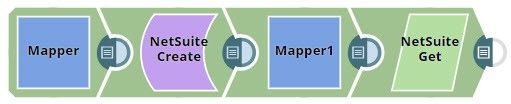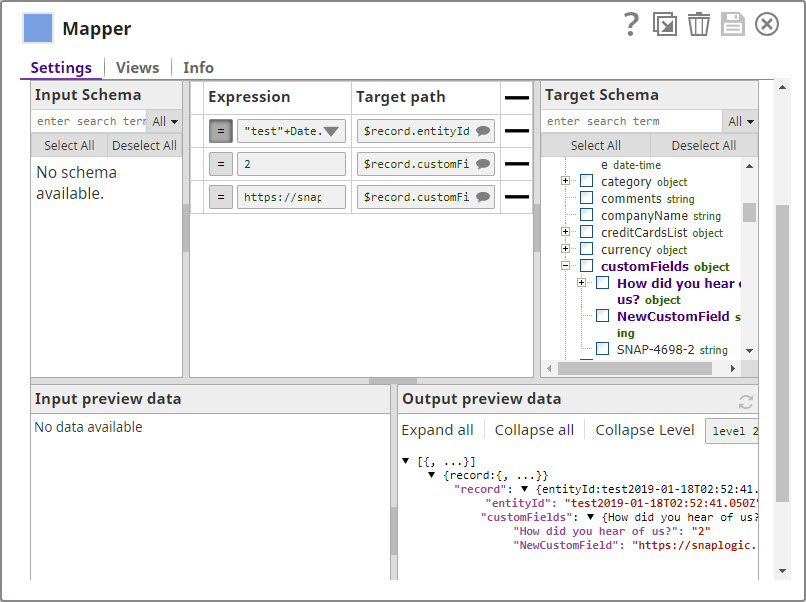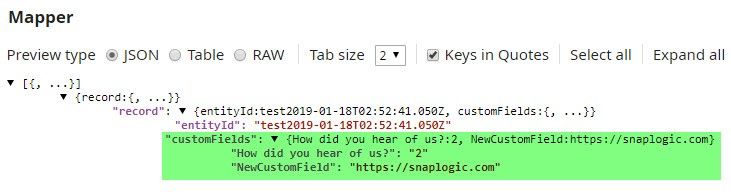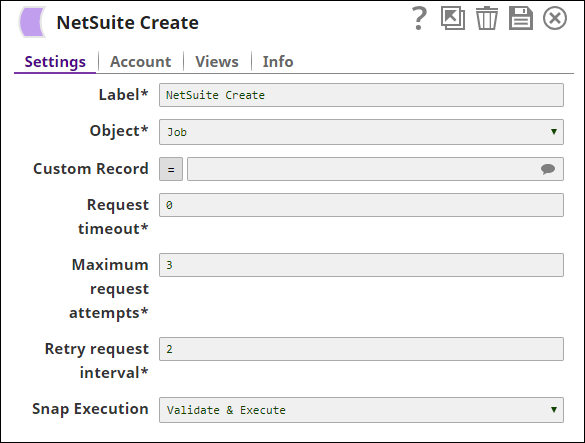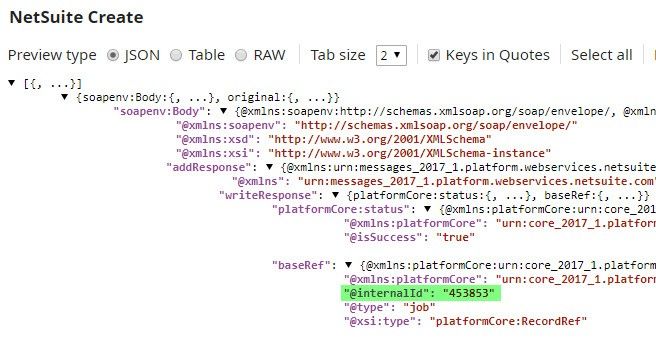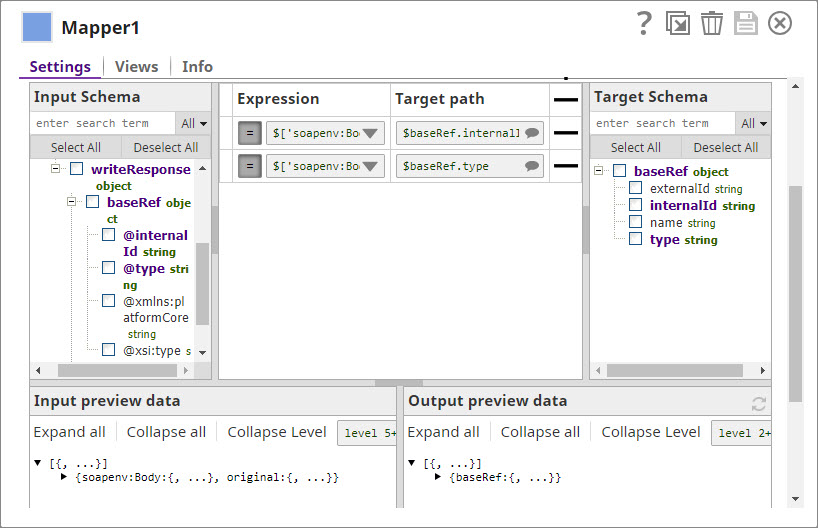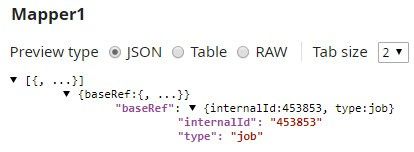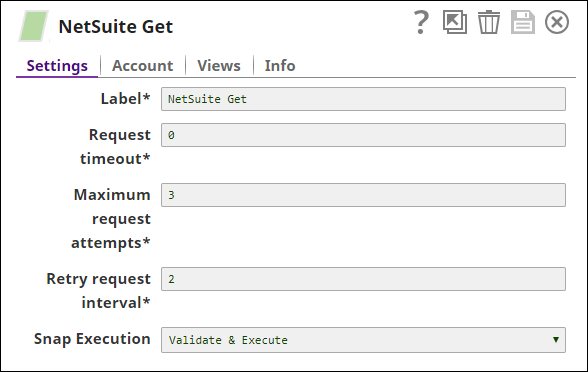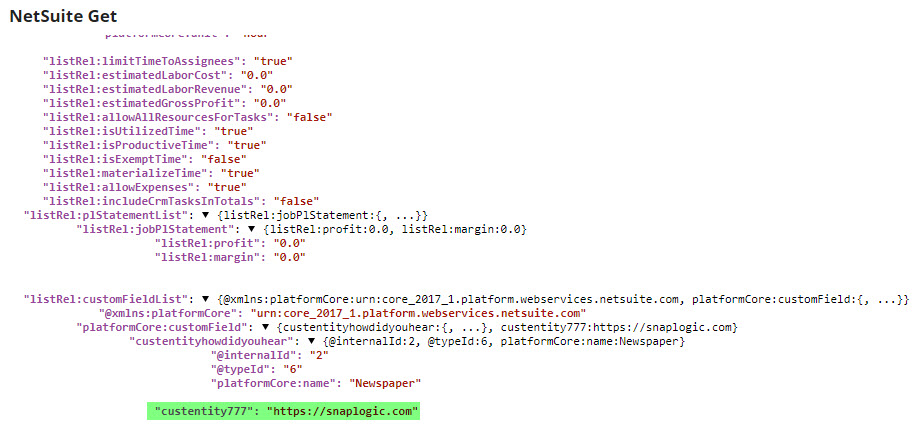On this Page
Snap type: | Write | |||||||
|---|---|---|---|---|---|---|---|---|
Description: | This Snap asynchronously inserts or updates a list of record(s) in NetSuite database. If the Get async results property is selected, the Snap submits a job, checks the job status and gets the results. Individual records in the results will be routed to the output view or the error view depending on whether or not they are upserted successfully. Input documents are passed through if the Pass through property is selected. Input documents are always routed the error view if the results contain any error. If the Get async results property is deselected, the Snap submits a job and returns a job ID at the output view. This job ID information may be supplied to NetSuite Check Async Status and NetSuite Get Async Results Snaps to check the submitted job status and to download the results. The input document data cannot be passed through to the output view or the error view, and may be lost if the Get async results is not selected and the upsert job processing fails.
Note: Empty number values should be given as 0.0, not as null. | |||||||
| Prerequisites: | Make sure the data to be added maps correctly to the fields where it is being directed and is of the correct data type. | |||||||
| Support and limitations: |
| |||||||
| Account: | This Snap uses account references created on the Accounts page of SnapLogic Manager to handle access to this endpoint. See NetSuite Account for information on setting up this type of account. Error rendering macro 'excerpt-include' : No link could be created for 'Configuring NetSuite Accounts'. | |||||||
| Views: |
| |||||||
Settings | ||||||||
Label | Required. The name for the Snap. You can modify this to be more specific, especially if you have more than one of the same Snap in your pipeline. | |||||||
Batch size | Required. The maximum number of input documents to batch in a single request. Set to 1 to make a separate request for each input document. Default value: 1000 | |||||||
Object | Required. NetSuite record type. Default value: Account | |||||||
Custom Record | Custom record type (required if CustomRecord is selected for Object). Default value: None | |||||||
Get async results | If selected, the Snap submits a job, checks the job status and gets the results when finished. If not selected, the Snap submits a job and produces a job ID information at the output view. Default value: Selected | |||||||
Pass through | Required. If selected, the Snap passes the input document to the output view under the 'original' key. Default value: Selected | |||||||
Request time out | Required. Timeout for the web service call (in seconds). 0 indicates no timeout. Default value: 0 | |||||||
Maximum request attempts | Required. The maximum number of requests to attempt in case of failure. Default value: 3 | |||||||
Retry requests interval | Required. Specifies the interval between two successive SOAP requests. A retry happens only when the previous attempt resulted in an exception. Default value: 2 | |||||||
Snap execution | Select one of the three modes in which the Snap executes. Available options are:
| |||||||
Example
This pipeline inserts and updates the records into the NetSuite object 'Account'.
The JSON Generator Snap passes the values to be inserted into the records.
The Mapper Snap maps the values to be inserted and updated to the records on the NetSuite object.
The NetSuite Async Upsert Snap inserts and updates the records on the NestSuite object 'Account'.
Successful execution of the pipeline displays the below output preview:
Creating and Updating Customer Records in NetSuite Using Custom Objects
NetSuite enables you to create custom objects, and you can use the NetSuite Create Snap to update these records. This example demonstrates how you can do so.
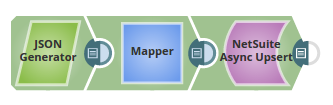
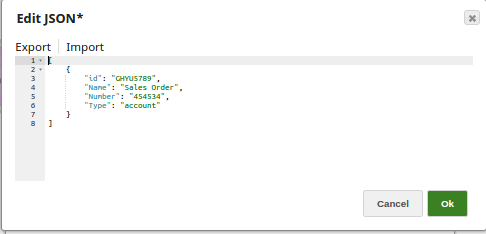
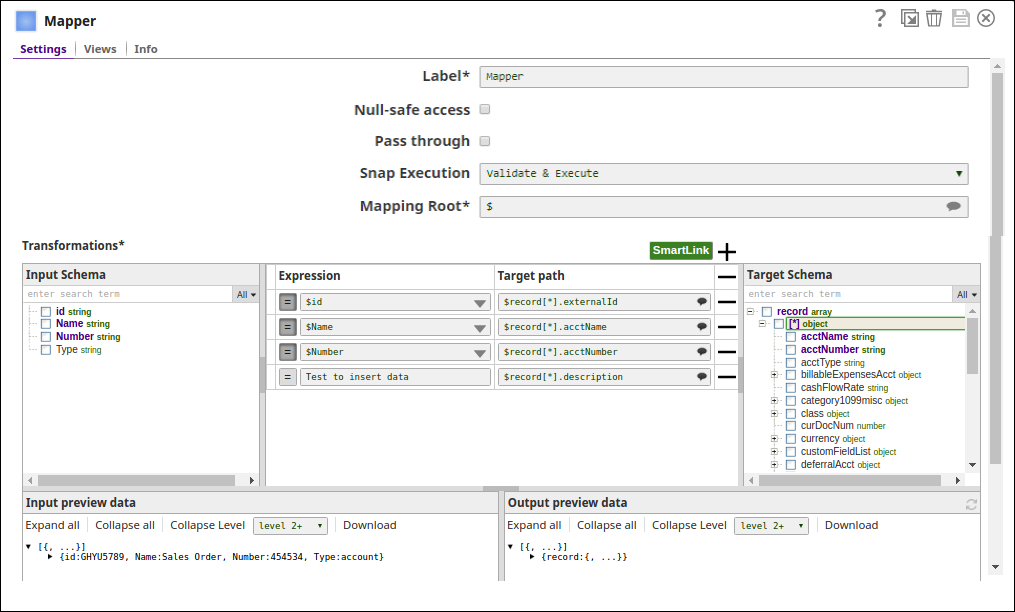
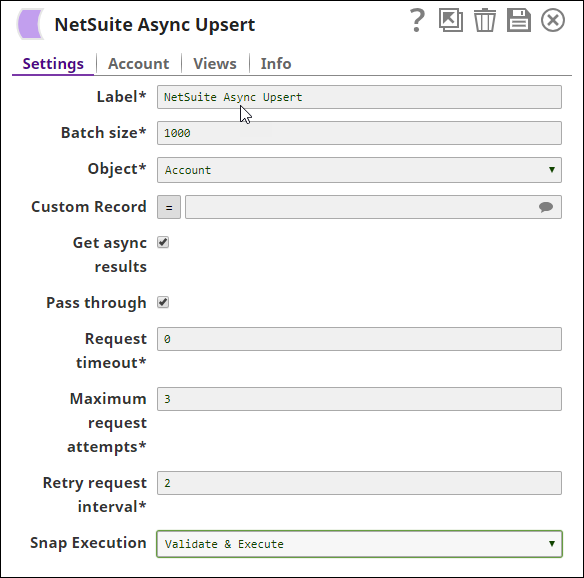
.png?version=1&modificationDate=1490243665806&cacheVersion=1&api=v2)