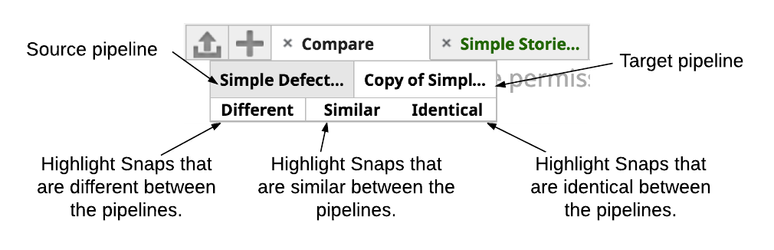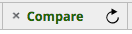See Comparing Pipelines for information on how Pipeline comparison works and the types of Pipelines you can compare.
To compare two pipelines:
- Open one pipeline.
- Click Compare pipeline in the toolbar. Both pipelines must be saved (not in a modified state) to be able to be selected to be compared. Select the target pipeline to compare against, then click Compare Pipeline. Pipelines that are open and modified but not saved are not available for compare.
A new pipeline tab labeled Compare opens with a property sheet. - Click on the pipeline you wish to display, the source or the target, then select what Snaps you want to highlight.
- Different: Snaps are different if they appear in only one pipeline
- Identical: Snaps are considered identical matches if the Settings properties, Account reference, View Properties, and Info properties are the same.
- Similar: Snaps are considered similar if there are differences in the properties between two Snaps of the same type.
You can also:
- Click on the Pipeline properties for a comparison.
- Click on a similar Snap to see the difference between the two instances of the Snap.
If you modify either the source or target pipeline, you can refresh the compare to get the latest comparison.