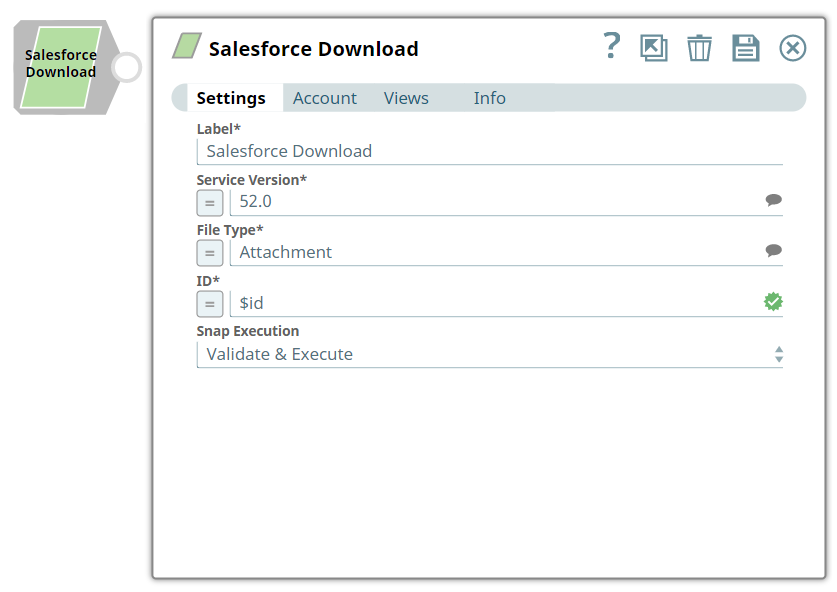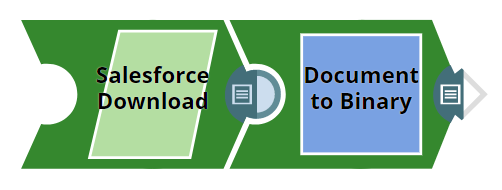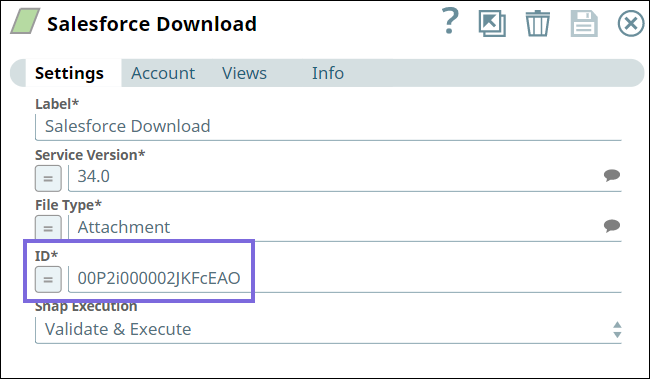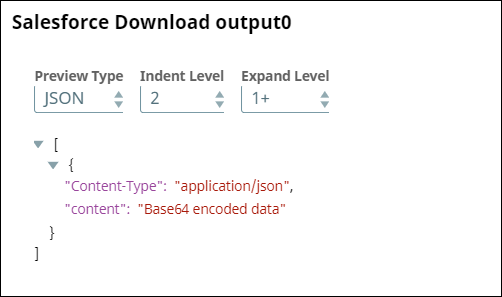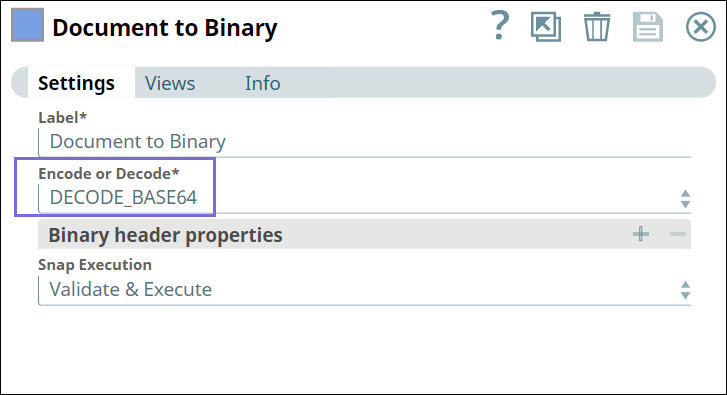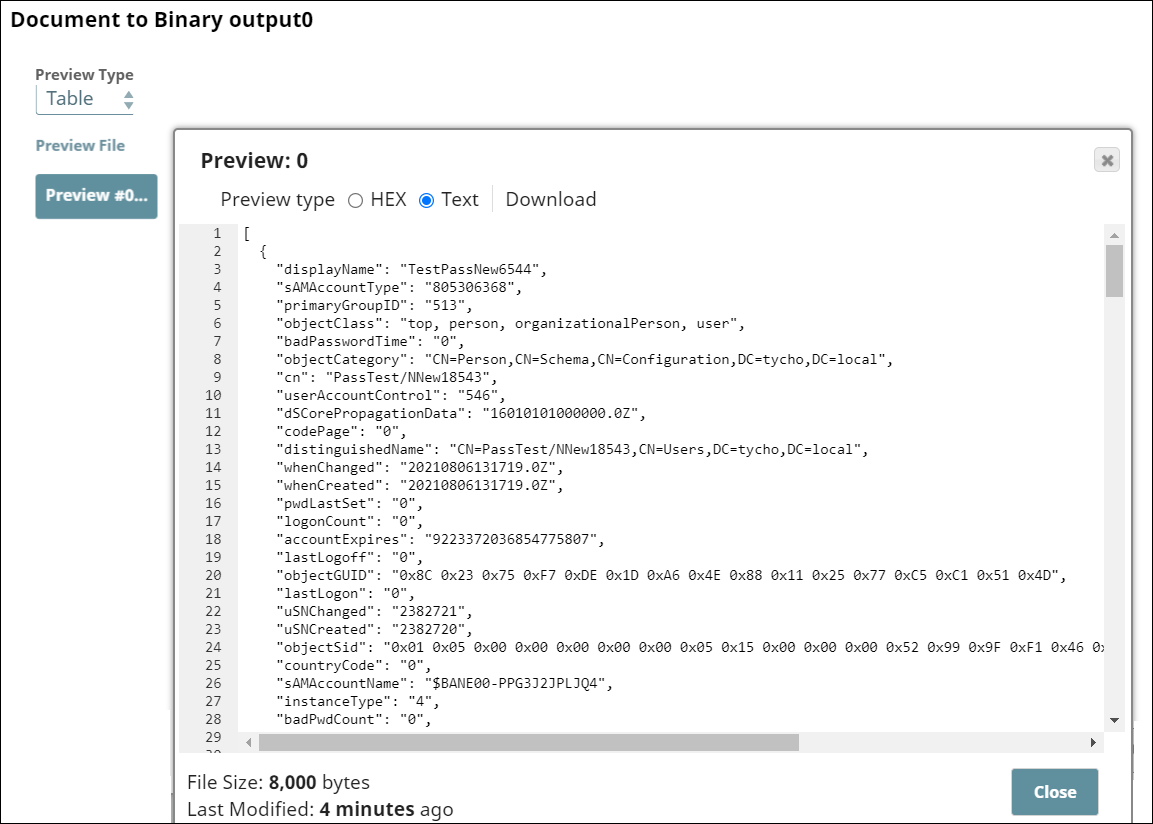In this article
Overview
You can use this Snap to download a file attached to a Salesforce object record automatically by passing an Attachment ID or Content Data ID.
Prerequisites
A valid Salesforce account with the required permissions.
Support for Ultra Pipelines
Works in Ultra Pipelines.
Limitations and Known Issues
None.
Snap Views
View Type | View Format | Number of Views | Examples of Upstream and Downstream Snaps | Description |
|---|---|---|---|---|
Input | Document |
|
| A stream of documents which supply values to evaluate the ID expression. |
Output | Document |
|
| Document data with a byte array value for the "content" key and also with a "ContentType" key/value pair. |
Error | Document |
| N/A | The error view contains error, reason, resolution and stack trace. For more information, see Handling Errors with an Error Pipeline |
Snap Settings
Field Name | Field Type | Description |
|---|---|---|
Label* | String | Specify a unique and meaningful name for the Snap. You can modify this to be more specific, especially if you have more than one of the same Snap in your Pipeline. Default Value: Salesforce Download |
Service Version* | String/Suggestion | Specify the version number associated with the Salesforce service that you want to connect to. Alternatively, click the Suggestion Default Value: 52.0 |
File Type* | String/Expression/Suggestion | Specify the type of file you want to download. Alternatively, click the Suggestion You can also specify an (JavaScript) expression that will be evaluated into an attachment ID or content data ID, from each input document. The ID is found at the end of the URL of the file. The available options are:
Default Value: Attachment |
ID* | String/Expression | Specify the ID of the Salesforce object that you want to download. Default Value: N/A |
Snap Execution | Dropdown list | Select one of the three modes in which the Snap executes. Available options are:
Default Value: Validate & Execute |
Troubleshooting
Error | Reason | Resolution |
|---|---|---|
| The external ID field does not exist or is not accessible. | The input data should be valid. Check if your input data is valid. |
Example
Downloading a Document from Salesforce and Converting into Binary Format
We can download documents attached to Salesforce objects and convert them into binary format. This example demonstrates how we can use the Salesforce Download Snap to accomplish this task.
First, we configure the Salesforce Download Snap to download the attachment bearing the Attachment ID 00P2i000002JKFcEAO.
Upon validation, we see the following output in the Snap’s preview.
Next, we configure the Document to Binary Snap to convert the content value in the input document (attachment) to binary data at the output view.
Upon validation, we see the binary data in the Snap’s preview.
Downloads
Download and import the Pipeline into SnapLogic.
Configure Snap accounts as applicable.
Provide Pipeline parameters as applicable.
Snap Pack History
See Also
Configuring Salesforce Accounts
https://docs-snaplogic.atlassian.net/wiki/spaces/SD/pages/1438341/Getting+Started
https://docs-snaplogic.atlassian.net/wiki/spaces/SD/pages/1439233/Glossary