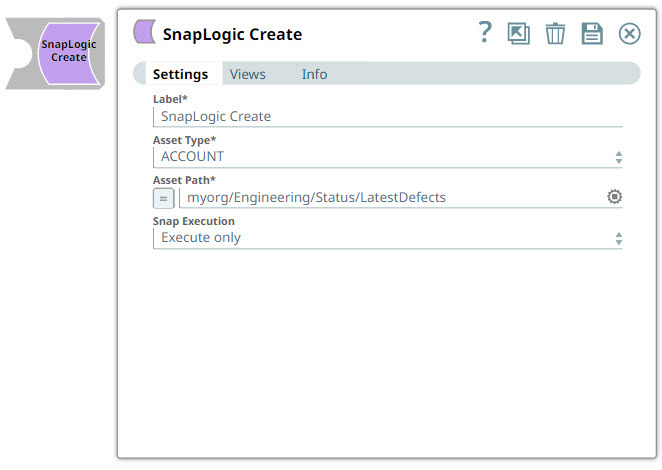Overview
You can use this Snap to create SnapLogic assets like Tasks, Accounts, Projects, and Pipelines.
You can use a SnapLogic Read Snap to read one pipeline and the SnapLogic Create Snap to copy that pipeline. If you copy the pipeline, the pipeline import rules apply.
Snap Type
Snaplogic Create Snap is a write-type Snap that creates a SnapLogic asset of type Task, Account, Pipeline, Snaplex.
Prerequisites
None.
Support for Ultra Pipelines
Works in Ultra Pipelines.
Known Issues and Limitations
None.
Snap Views
Type | Format | Number of Views | Upstream and Downstream Snaps | Description |
|---|---|---|---|---|
Input | Document |
|
| This Snap has precisely one document input view. |
Output | Document |
|
| This Snap has, at most, one document output view. |
Error | This Snap has at most one document error view and produces zero or more documents in the view. Error handling is a generic way to handle errors without losing data or failing the Snap execution. You can handle the errors that the Snap might encounter while running the pipeline by choosing one of the following options from the When errors occur list under the Views tab. The available options are:
Learn more about Error handling in pipelines. | |||
Snap Settings
Asterisk ( * ): Indicates a mandatory field.
Suggestion icon (
 ): Indicates a dynamically populated list based on the configuration.
): Indicates a dynamically populated list based on the configuration.Expression icon (
 ): Indicates the value is an expression (if enabled) or a static value (if disabled). Learn more about Using Expressions in SnapLogic.
): Indicates the value is an expression (if enabled) or a static value (if disabled). Learn more about Using Expressions in SnapLogic.Add icon (
 ): Indicates that you can add fields in the field set.
): Indicates that you can add fields in the field set.Remove icon (
 ): Indicates that you can remove fields from the field set.
): Indicates that you can remove fields from the field set.Upload icon (
 ): Indicates that you can upload files.
): Indicates that you can upload files.
Field Name | Field Type | Description |
|---|---|---|
Label* Default Value: Snaplogic Create | String/ Expression | Specify a unique name for the Snap. You can modify this to be more specific, especially if you have more than one of the same Snap in your pipeline. |
Asset Type* Default Value: ACCOUNT | Dropdown list | Select the type of asset to create. The options available are:
|
Asset path* Default value: [None] Examples: | String/ Expression | Specify the absolute path for the asset in the following format:
Based on the asset you are trying to create, the leading forward slash ( / ) in an asset path may or may not be required. If the path fails, try entering it without the leading slash. |
Snap Execution Default Value: Validate & Execute | Dropdown list | Select one of the three modes in which the Snap executes. Available options are:
|
Troubleshooting
Error | Reason | Resolution |
|---|---|---|
The specified asset could not be created. | The absolute path you entered in the Asset Path field is incorrect or missing. | Specify an absolute path in the Asset path field for the Snap to create an asset. |
The specified project path is invalid. | The absolute path you entered in the Project Path field is incorrect or missing. | Specify an absolute path in the Project Path field. |
The requested asset operation cannot be performed. | The specified operation for the asset is incorrect. | Specify a valid operation for this asset. |
Examples
Create a pipeline
You can create a Pipeline from an existing Pipeline by using a pipeline containing SnapLogic Read + SnapLogic Create.
In the SnapLogic Read Snap, set the Asset Path to the pipeline you want to copy from the org name down to the pipeline name, such as org/project_space/project/pipeline.
In the SnapLogic Create Snap, set the Asset Path to the location and pipeline name that was created, such as org/project_space/new_project/pipeline.
Create a Project
To create a project, you must have a SnapLogic Read Snap that feeds into a SnapLogic Create Snap as the SnapLogic Read Snap is responsible for passing metadata-related information (Org names, users, ACLs) to the downstream SnapLogic Create Snap.
The same practice should also be used for Project Spaces.
Create a Snaplex
Use this method to create a Groundplex when designing a pipeline programmatically.
You can create a Snaplex by building a pipeline with this Snap. Next, create a Triggered Task for this pipeline, and share the URL with your users. Now, users in your Org that do not have Admin privileges can create a Snaplex using this Task URL.
To create a Snaplex, use a File Reader or a JSON Generator Snap as an upstream Snap, and specify one of the following details:
Snaplex Name
Snaplex Location
Snaplex Environment
The following example shows default Snaplex settings in JSON format in a JSON Generator Snap.
In the SnapLogic Create Snap, specify the following details:
Asset Type: Snaplex.
Asset Path: The absolute path to the Snaplex.
After you execute the pipeline, go to Manager and check the target Project folder to verify that the Snaplex asset has been created. You can also delete the Snaplex by using the Delete Snap similarly.
Create an account
You can create a Pipeline from an existing Pipeline by using a pipeline containing SnapLogic Read + SnapLogic Create.
Configure the SnapLogic Read Snap as shown below:
Specify the Asset Type as Account and Asset Path with the desired path from which the account should be fetched. The output preview displays the account and the associated details, such as path, asset_type, snode_id, and path_id.
Snap Configuration | Snap Output |
|---|---|
|
Configure the Mapper Snap with the details, such as path_id, to pass this input to the SnapLogic Create Snap for creating the account.
Snap Configuration | Snap Output |
|---|---|
|
|
Configure the SnapLogic Create Snap with the Asset path and the Asset Type to create the specified type of account in the set location. When you execute the pipeline, You can see that the new account is created in the SnapLogic Manager with the Account name OracleAccount2023-10-17T08:49:37.056Z, indicating the type of the account and time and data details.
Snap Configuration | Snap Output |
|---|---|
|
|
Snap Pack History