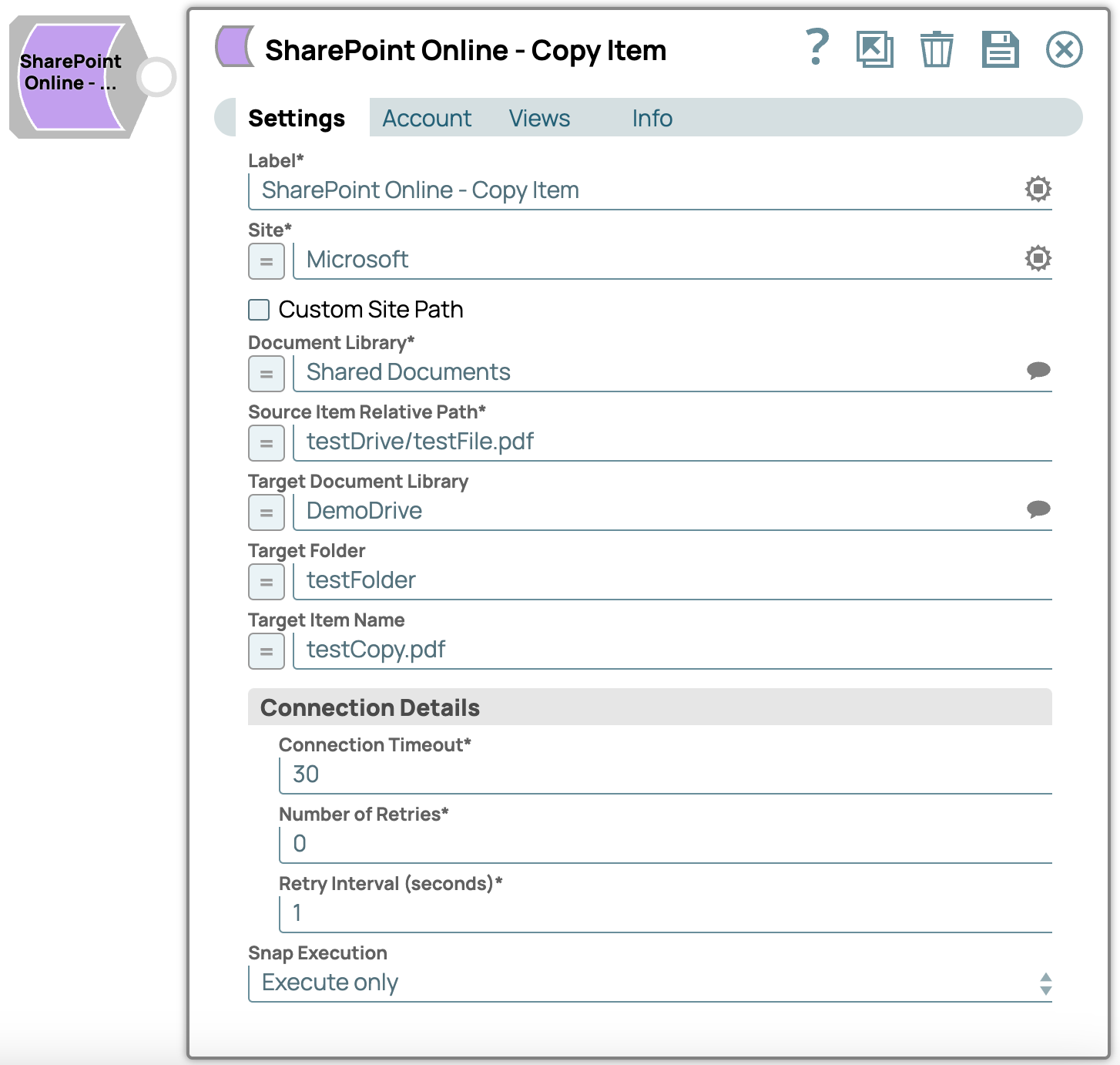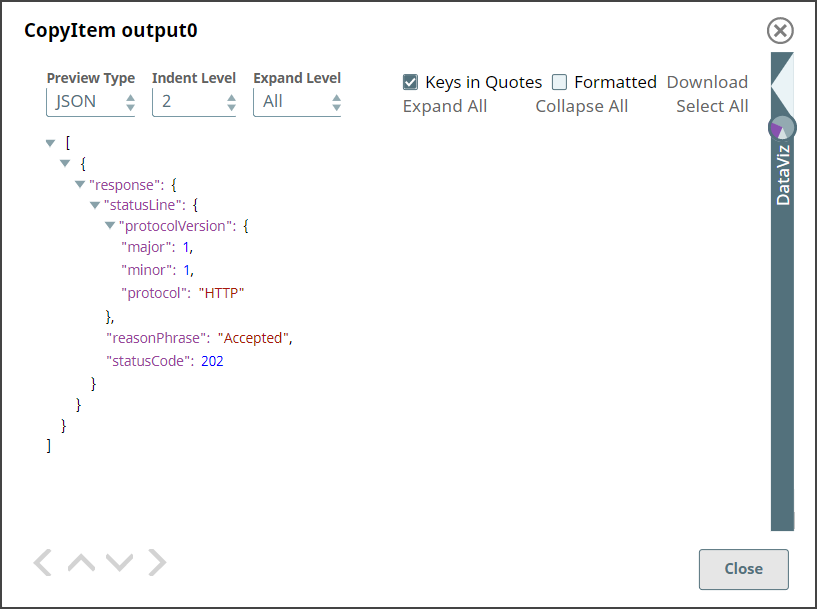In this article
Overview
This Snap provides the ability to copy the item resource path that represents a folder or file stored in a document library.
Snap Type
SharePoint Online - Copy Item Snap is a Write-type Snap.
Prerequisites
Valid SharePoint Online tenant and associated site.
Valid Azure application with all the required API permissions.
Support for Ultra Pipelines
Works in Ultra Pipelines. However, we recommend not using this Snap in an Ultra Pipeline.
Limitations and Known Issues
None.
Snap Views
Type | Format | Number of Views | Examples of Upstream and Downstream Snaps | Description |
|---|---|---|---|---|
Input | Document |
|
| An input document contains the metadata of the item to be updated. |
Output | Document |
|
| An output document contains the metadata information of an updated item. |
Error | Error handling is a generic way to handle errors without losing data or failing the Snap execution. You can handle the errors that the Snap might encounter when running the Pipeline by choosing one of the following options from the When errors occur list under the Views tab:
Learn more about Error handling in Pipelines. | |||
Snap Settings
Asterisk (*): Indicates a mandatory field.
Suggestion icon (
 ): Indicates a list that is dynamically populated based on the configuration.
): Indicates a list that is dynamically populated based on the configuration.Expression icon (
 ): Indicates whether the value is an expression (if enabled) or a static value (if disabled). Learn more about Using Expressions in SnapLogic.
): Indicates whether the value is an expression (if enabled) or a static value (if disabled). Learn more about Using Expressions in SnapLogic.Add icon (
 ): Indicates that you can add fields in the field set.
): Indicates that you can add fields in the field set.Remove icon (
 ): Indicates that you can remove fields from the field set.
): Indicates that you can remove fields from the field set.
Field Name | Field Type | Description | |
|---|---|---|---|
Label* Default Value: SharePoint Online - Copy Item | String | Specify a unique name for the Snap. You can modify this to be more specific, especially if you have more than one of the same Snap in your Pipeline. | |
Site* Default Value: N/A | String/Expression | Specify the name of a site which contains the list of document library to be used in the subsequent Snap settings. | |
Custom Site Path Default Value: Deselected | Checkbox | Enable this option if your site URL contains a custom path that deviates from the default site URL. Default site path always has the prefix ‘site/’ before the sitename, a custom site can contain the prefix ‘team/’ or it can have no prefix. | |
Document Library* Default Value: N/A | String/Expression | Specify the a drive representing the top-level container for a file system, such as OneDrive or SharePoint document libraries. This field will be populated dynamically from different sites from the suggestion drop-down list. You can either choose a document library from suggestion drop-down list or enter the entity name manually. If you enable the Site property as an expression, then the document library is not suggested, resulting in an exception. | |
Source item Relative Path* Default Value: N/A | String/Expression | Specify the item resource path that represents a file, folder, or other item stored in a document library. | |
Target document library Default Value: N/A | String | Specify the document library into which the copied item should be placed. | |
Target folder Default Value: N/A | String | Specify the target folder item name which will be used as the parent to the item that is being copied. | |
Target item name Default Value: N/A | String | Specify the new name for the copied item. If this is not provided, the same name will be used as the original item. | |
Connection details | Use this field set to specify connection properties to the SharePoint Online APIs. | ||
Connection Timeout* Default Value: 30 | Integer | Specify the connection timeout duration in seconds. | |
Number of Retries* Default Value: 0 | Integer | Specify the maximum number of reconnections in case of a connection failure or timeout. | |
Retry Interval (seconds)* Default Value: 1 | Integer | Specify the time interval in seconds between connection attempts. | |
Snap Execution Default Value: Execute only | Dropdown list | Specify the required Pipeline execution type:
| |
For more information on how to update an item in the SharePoint Online, refer to the graph API in driveItem: copy
Troubleshooting
Error | Reason | Resolution |
|---|---|---|
HTTP Response Code:404 | Entered item not found in the document library | Please ensure to provide the valid item path to get the metadata. |
Forbidden exception:403 | Either user or app doesn't have sufficient permissions to read the metadata for the document library. | Ensure to provide the desired permissions both at the user and application level. |
Name already exists: 409 | Target item name already exists. | Ensure to provide a unique name for updating the item. |
Examples
Copying Item from Source to Target Location
This example demonstrates how to copy an item from a source to a target location and then store the metadata in a file in the SnapLogic database. The example assumes that you have configured and authorized a valid SharePoint Online Account. For more information, refer to SharePoint Online Account.
The following screenshot displays the settings of the Share Point Online - Copy Item Snap. The Snap specifies copying the item to the target as per the settings provided.
After successfully validating/executing the above Snap, the results displays in the following output preview.
Downloads
Important Steps to Successfully Reuse Pipelines
Download and import the Pipeline into SnapLogic.
Configure Snap accounts as applicable.
Furnish Pipeline parameters as applicable.