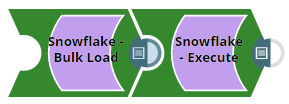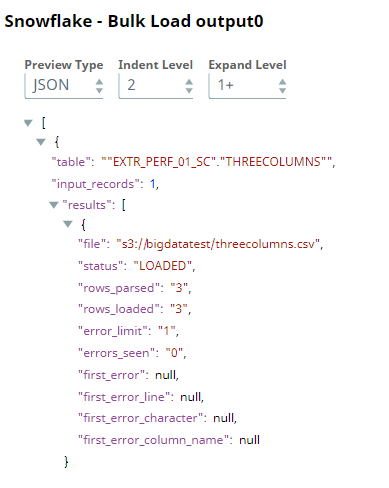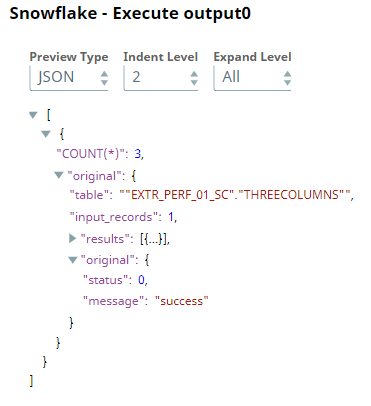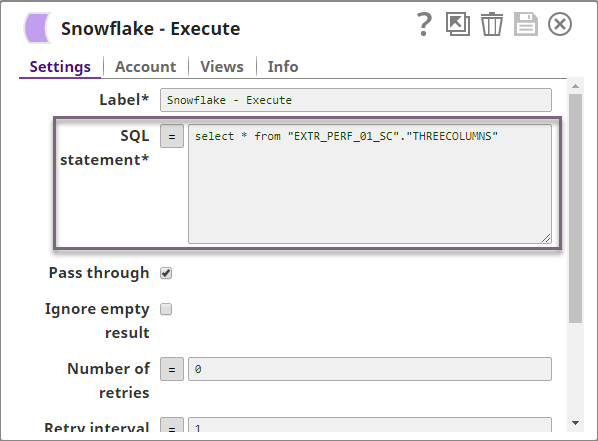In this article
Overview
You can use this Snap to execute Snowflake bulk load, for example, writing data from Snowflake into an Amazon S3 bucket or a Microsoft Azure Storage Blob.
The Snap creates temporary files in JCC when the Staging location is internal and the Data source is input view. These temporary files are removed automatically once the Pipeline completes execution.
Snap Type
The Snowflake - Bulk Load Snap is a Write-type Snap.
Prerequisites
You must have minimum permissions on the database to execute Snowflake Snaps. To understand if you already have them, you must retrieve the current set of permissions. The following commands enable you to retrieve those permissions.
SHOW GRANTS ON DATABASE <database_name> SHOW GRANTS ON SCHEMA <schema_name> SHOW GRANTS TO USER <user_name>
Security Prererequisites
You must have the following permissions in your Snowflake account to execute this Snap:
- Usage (DB and Schema): Privilege to use the database, role, and schema.
- Create table: Privilege to create a temporary table within this schema.
The following commands enable minimum privileges in the Snowflake console:
grant usage on database <database_name> to role <role_name>; grant usage on schema <database_name>.<schema_name>; grant "CREATE TABLE" on database <database_name> to role <role_name>; grant "CREATE TABLE" on schema <database_name>.<schema_name>;
Learn more about Snowflake privileges, Access Control Privileges.
The below are mandatory when using an external staging location:
When using an Amazon S3 bucket for storage:
- The Snowflake account should contain S3 Access-key ID, S3 Secret key, S3 Bucket and S3 Folder.
- The Amazon S3 bucket where the Snowflake will write the output files must reside in the same region as your cluster.
When using a Microsoft Azure storage blob:
- A working Snowflake Azure database account.
Internal SQL Commands
This Snap uses the following Snowflake commands internally:
- COPY INTO - Enables loading data from staged files to an existing table.
- PUT - Enables staging the files internally in a table or user stage.
Support for Ultra Pipelines
Works in Ultra Pipelines. Howevever, we recommend you not to use this Snap in an Ultra Pipeline.
Limitations
- Special character'~' is not supported if it is there in temp directory name for Windows. It is reserved for user's home directory.
Snowflake provides the option to use the Cross Account IAM into the external staging. You can adopt the cross account access through option Storage Integration. With this setup, you don’t need to pass any credentials around, and access to the storage only using the the named stage or integration object. For more details: Configuring Cross Account IAM Role Support for Snowflake Snaps
- Snowflake Bulk Load expects column order should be as like table from upstream snaps otherwise it will result in failure of data validation.
- If a Snowflake Bulk Load operation fails due to inadequate memory space on the JCC node when the Data Source is Input View and the Staging Location is Internal Stage, you can store the data on an external staging location (S3, Azure Blob or GCS).
- When the bulk load operation fails due to invalid input, the error view does not display the erroneous columns correctly when the input does not contain the default columns.
This is a bug in Snowflake and is being tracked under JIRA SNOW-662311 and JIRA SNOW-640676.
Known Issues
None.
Snap Views
| Type | Format | Numer of Views | Examples of Upstream and Downstream Snaps | Description |
|---|---|---|---|---|
| Input | Document |
|
| Documents containing the data to be uploaded to the target location. |
| Output | Document |
|
| If an output view is available, then the original document that was used to create the statement will be output with the status of the insert executed. A document containing the original document provided as input and the status of the bulk upload. |
| Error | Error handling is a generic way to handle errors without losing data or failing the Snap execution. You can handle the errors that the Snap might encounter while running the Pipeline by choosing one of the following options from the When errors occur list under the Views tab:
Learn more about Error handling in Pipelines. | |||
Snap Settings
Asterisk ( * ): Indicates a mandatory field.
Suggestion icon (): Indicates a list that is dynamically populated based on the configuration.
Expression icon ( ): Indicates the value is an expression (if enabled) or a static value (if disabled). Learn more about Using Expressions in SnapLogic.
Add icon ( ): Indicates that you can add fields in the fieldset.
Remove icon ( ): Indicates that you can remove fields from the fieldset.
Field Name | Field Type | Field Dependency | Description | |
|---|---|---|---|---|
Label*
| String | N/A | Specify the name for the instance. You can modify this to be more specific, especially if you have more than one of the same Snap in your Pipeline. | |
Schema name* Default Value: N/A | String/Expression/Suggestion | N/A | Specify the database schema name. In case it is not defined, then the suggestion for the Table Name retrieves all tables names of all schemas. The property is suggestible and will retrieve available database schemas during suggest values. The values can be passed using the Pipeline parameters but not the upstream parameter. | |
Table Name* Default Value: N/A | String/Expression/Suggestion | N/A | Specify the name of the table to execute bulk load operation on. The values can be passed using the Pipeline parameters but not the upstream parameter. | |
Create table if not present Default Value: Deselected | Checkbox | N/A | Select this check box to allow the Snap to automatically create a table if a table does not exist.
This should not be used in production since there are no indexes or integrity constraints on any column and the default varchar() column is over 30k bytes. | |
Data source Default Value: Input view | Dropdown list | N/A | Specify the source from where the data should load. The available options are Input view and Staged files. When the option 'Input View' is selected, leave the Table Columns field empty, and if the 'Staged files' option is selected, provide the column names for the Table Columns to which the records are to be added. | |
Preserve case sensitivity Default Value: Deselected | Checkbox | N/A | Select this check box to preserve the case sensitivity of the column names.
| |
Load empty strings Default Value: Deselected | Checkbox | N/A | Select this check box to load empty string values in the input documents as empty strings to the string-type fields. Else, empty string values in the input documents are loaded as null. Null values are loaded as null regardless. | |
Truncate data Default Value: Deselected | Checkbox | N/A | Select this checkbox to truncate existing data before performing data load. With the Bulk Update Snap, instead of doing truncate and then update, a Bulk Insert would be faster. | |
Staging Location
| Dropdown list | N/A | Select the type of staging location that is to be used for data loading:
| |
Target Default Value: N/A | String/Expression | N/A | Specify an internal or external location to load the data. If you select External for Staging Location, a staging area is created in Azure, GCS, or S3 as configured; else a staging area is created in Snowflake's internal location. The staging field accepts the following input:
The value for the expression has to be provided as a Pipeline parameter and cannot be provided from the Upstream Snap for performance reasons when you use expression values. | |
Storage Integration Default Value: N/A | String/Expression | Appears when you select Staged files for Data source and External for Staging location. | Specify the pre-defined storage integration that is used to authenticate the external stages. The value for the expression has to be provided as a Pipeline parameter and cannot be provided from the Upstream Snap for performance reasons when you use expression values. | |
Staged file list | Use this field set to define staged file(s) to be loaded to the target file. | |||
| Staged file | String/Expression | Appears when you select Staged files for Data source. | Specify the staged file to be loaded to the target table. | |
File name pattern Default Value: N/A | String/Expression | Appears when you select Staged files for Data source. | Specify a regular expression pattern string, enclosed in single quotes with the file names and /or path to match. | |
File format object Default Value:None | String/Expression/Suggestion | N/A | Specify an existing file format object to use for loading data into the table. The specified file format object determines the format type such as CSV, JSON, XML, AVRO, or other format options for data files. | |
File Format type Default Value: None | Dropdown list | N/A | Specify a predefined file format object to use for loading data into the table. The available file formats include CSV, JSON, XML, and AVRO. | |
File Format option Default value: N/A | String/Expression | N/A | Specify the file format option. Separate multiple options by using blank spaces and commas. You can use various file format options including a binary format which passes through in the same way as other file formats. See File Format Type Options for additional information. Before loading binary data into Snowflake, you must specify the binary encoding format, so that Snap can decode the string type to binary types before loading it into Snowflake. This can be done by selecting the following binary file format:
However, the file you upload and download must be in similar formats. For instance, if you load a file in HEX binary format, you should specify the HEX format for download as well. When using external staging locations
| |
Table Columns | Use this field set to specify the columns to be used in the COPY INTO command. This only applies when the Data source is Staged files. | |||
| columns Default value: None | String/Expression/Suggestion | N/A | Specify the table columns to use in the Snowflake COPY INTO query. This configuration is valid when the staged files contain a subset of the columns in the Snowflake table. For example, if the Snowflake table contains columns A, B, C, and D, and the staged files contain columns A and D then the Table Columns field would have two entries with values A and D. The order of the entries should match the order of the data in the staged files. If the Data source is Input view, the snap displays the following error: | |
Select Query Default Value: N/A | String/Expression | Appers when the Data source is Staged files. | Specify the The SELECT statement transform option enables querying the staged data files by either reordering the columns or loading a subset of table data from a staged file. For example, (OR)
We recommend you not use a temporary stage while loading your data. | |
Encryption type Default Value: None | Dropdown list | N/A | Specify the type of encryption to be used on the data. The available encryption options are:
The KMS Encryption option is available only for S3 Accounts (not for Azure Accounts) with Snowflake. If Staging Location is set to Internal, and when Data source is Input view, the Server Side Encryption and Server-Side KMS Encryption options are not supported for Snowflake snaps: This happens because Snowflake encrypts loading data in its internal staging area and does not allow the user to specify the type of encryption in the PUT API (see Snowflake PUT Command Documentation.) | |
KMS key Default Value: N/A | String/Expression | N/A | Specify the KMS key that you want to use for S3 encryption. Learn more about the KMS key, see AWS KMS Overview and Using Server Side Encryption. | |
Buffer size (MB) Default Value: 10MB | String/Expression | N/A | Specify the data in MB to be loaded into the S3 bucket at a time. This property is required when bulk loading to Snowflake using AWS S3 as the external staging area. Minimum value: 5 MB Maximum value: 5000 MB S3 allows a maximum of 10000 parts to be uploaded so this property must be configured accordingly to optimize the bulk load. Refer to Upload Part for more information on uploading to S3. | |
Manage Queued Queries Default Value: Continue to execute queued queries when pipeline is stopped or if it fails | Dropdown list | N/A | Select this property to determine whether the Snap should continue or cancel the execution of the queued Snowflake Execute SQL queries when you stop the pipeline. If you select Cancel queued queries when pipeline is stopped or if it fails, then the read queries under execution are cancelled, whereas the write type of queries under execution are not cancelled. Snowflake internally determines which queries are safe to be cancelled and cancels those queries. | |
| Additional Options | ||||
On Error Default Value:ABORT_STATEMENT | Dropdown list | N/A | Select an action to perform when errors are encountered in a file. The available actions are:
| |
Error Limit Default Value:0 | Integer | Appears when you select SKIP_FILE_*error_limit* for On Error. | Specify the error limit to skip file. When the number of errors in the file exceeds the specified error limit or when SKIP_FILE_number is selected for On Error. | |
Error Percentage Limit Default Value:0 | Integer | Appears when you select SKIP_FILE_*error_percent_limit*% | Specify the percentage of errors to skip file. If the file exceeds the specified percentage when SKIP_FILE_number% is selected for On Error. | |
Size Limit Default Value: 0 | Integer | N/A | Specify the maximum size (in bytes) of data to be loaded. At least one file is loaded regardless of the value specified for SIZE_LIMIT unless there is no file to be loaded. A null value indicates no size limit. | |
Purge Default value: Deslected | Checkbox | N/A | Specify whether to purge the data files from the location automatically after the data is successfully loaded. | |
Return Failed Only Default value: Deselected | Checkbox | N/A | Specify whether to return only files that have failed to load while loading. | |
Force Default value: Deselected | Checkbox | N/A | Specify if you want to load all files, regardless of whether they have been loaded previously and have not changed since they were loaded. | |
Truncate Columns Default value: Deselected | Checkbox | N/A | Select this checkbox to truncate column values that are larger than the maximum column length in the table. | |
Validation mode Default Value: None | Dropdown list | N/A | Select the validation mode for visually verifying the data before unloading it. The available options are:
| |
Rows to return Default Value: 0 | Integer | N/A | Specify the number of rows not loaded into the corresponding table. Instead, the data is validated to be loaded and returns results based on the validation option specified. It can be one of the following values: RETURN_n_ROWS | RETURN_ERRORS | RETURN_ALL_ERRORS | |
Snap Execution
| Dropdown list | N/A | Select one of the three modes in which the Snap executes. Available options are:
| |
Instead of building multiple Snaps with inter dependent DML queries, we recommend you to use the Stored Procedure or the Multi Execute Snap.
In a scenario where the downstream Snap depends on the data processed on an upstream database Bulk Load Snap, use the Script Snap to add delay for the data to be available.
For example, when performing a create, insert and a delete function sequentially on a Pipeline using a Script Snap helps in creating a delay between the insert and delete function. Else, it may turn out that the delete function is triggered even before inserting the records on the table.
Examples
This example Pipeline demonstrates how to provide metadata for the table definition through the second input view to enable the Bulk Load Snap to create a table according to the definition.
- Configure the Snowflake Execute Snap as follows to drop the newTable with the DROP TABLE query.
2. Configure the Mapper Snap as follows to pass the input data.
3. Configure the Snowflake Bulk Load Snap with two input views:
a. First input view: Input data from the upstream Mapper Snap.
b. Second input view: Table metadata from JSON Generator. If the target table is not present, a table is created in the database based on the schema from the second input view.
JSON Generator Configuration: Table metadata to pass to the second input view.
4. Finally, configure the Snowflake Select Snap with two output views.
| Output from the first input view. | Output from the second input view: This schema of the target table is from the second output (rows) of the Snowflake Select Snap. |
Loading Binary Data Into Snowflake
The following example Pipeline demonstrates how you can convert the staged data into binary data using the binary file format before loading it into the Snowflake database.
To begin with, configure the Snowflake Execute Snap with this query: select * from "PUBLIC"."EMP2" limit 25——this query reads 25 records from the Emp2 table.
Next, configure the Mapper Snap with the output from the upstream Snap by mapping the employee details to the columns in the target table. Note that the Bio column is the binary data type and the Text column is varbinary data type. Upon validation, the Mapper Snap passes the output with the given mappings (employee details) in the table.
Next, configure the Snowflake - Bulk Load Snap to load the records into Snowflake. We set the File format option as BINARY_FORMAT=UTF-8 to enable the Snap to encode the binary data before loading.
Upon validation, the Snap loads the database with 25 employee records.
| Output Preview | Data in Snowflake |
|---|---|
Finally, connect the JSON Formatter Snap to the Snowflake - Bulk Load Snap to transform the binary data to JSON format, and finally write this output in S3 using the File Writer Snap.
Transforming Data Using Select Query Before Loading Into Snowflake
The following example Pipeline demonstrates how you can reorder the columns using the SELECT statement transform option before loading data into Snowflake database. We use the Snowflake - Bulk Load Snap to accomplish this task.
Prerequisite: You must create an internal or external stage in Snowflake before you transform your data. This stage is used for loading data from source files into the tables of Snowflake database.
To begin with, we create a stage using a query in the following format. Snowflake supports both internal (Snowflake) and external (Microsoft Azure and AWS S3) stages for this transformation.
"CREATE STAGE IF NOT EXISTS "+_stageName+" url='"+_s3Location+"' CREDENTIALS = (AWS_KEY_ID='string' AWS_SECRET_KEY='string') "
This query creates an external stage in Snowflake pointing to S3 location with AWS credentials (Key ID and Secrete Key).
We recommend that you do not use a temporary stage to prevent issues while loading and transforming your data.
Now, add the Snowflake - Bulk Load Snap to the canvas and configure it to transform the data in the staged file SNAP7517_EXT_CSV.csv by providing the following query in the Select Query field:
"select t.$1,t.$4,t.$3,t.$4,t.$5,t.$6,t.$7 from @"+_stageName+" t"
You must provide the stage name along with schema name in the Select Query, else the Snap displays an error. For instance,
SELECT t.$1,t.$4,t.$3,t.$4,t.$5,t.$6,t.$7 from @mys3stage t", displays an error.
SELECT t.$1,t.$4,t.$3,t.$4,t.$5,t.$6,t.$7 from @<Schema Name>.<stagename> t", executes correctly.
Next, connect a Snowflake Select Snap with the Snowflake - Bulk Load Snap to select the data from the Snowflake database. Upon validation you can view the transformed data in the output view.
Downloads
Important steps to successfully reuse Pipelines
- Download and import the pipeline into the SnapLogic application.
- Configure Snap accounts as applicable.
- Provide pipeline parameters as applicable.
Release | Snap Pack Version | Date | Type | Updates |
|---|---|---|---|---|
February 2025 | main29887 |
| Stable | Updated and certified against the current SnapLogic Platform release. |
November 2024 | main29029 |
| Stable | Updated and certified against the current SnapLogic Platform release. |
August 2024 | 438patches28811 |
| Latest | Fixed an issue with the Snowflake Snaps where the Snaps intermittently displayed an error requesting to |
August 2024 | 438patches28667 |
| Latest | Added the Snowflake - Snowpipe Streaming Snap that enables data insertion into Snowflake using the Snowpipe Streaming API. It allows for continuous data ingestion into Snowflake tables as soon as data becomes available. |
August 2024 | main27765 | Stable | Upgraded the | |
May 2024 | 437patches27531 |
| Latest | Enhanced the Snowflake - Select Snap with Time Travel query support that enables you to access historical data at any point within a defined period. This includes restoring data-related objects, duplicating and backing up data, and analyzing data usage. |
May 2024 | 437patches27156 |
| Latest |
|
May 2024 | 437patches26821 |
| Latest |
|
May 2024 | 437patches26508 |
| Latest |
|
May 2024 | main26341 |
| Stable |
|
February 2024 | 436patches25630 |
| Latest |
|
February 2024 | main25112 |
| Stable | Updated and certified against the current SnapLogic Platform release. |
November 2023 | 435patches24865 |
| Latest | Fixed an issue across the Snowflake Snaps that populated all suggestions for the Schema and Table Names existing in the configured Snowflake Account. Now, the Snaps only populate suggestions related to the database configured in the Account. |
November 2023 | 435patches24110 |
| Latest | Added a lint warning to the Snowflake-Bulk Load Snap that recommends users to select the Purge checkbox when the Data source is input view and the Staging location is External. |
November 2023 | main23721 |
| Stable | The Snowflake Snap Pack is now bundled with the default Snowflake JDBC driver v3.14. |
August 2023 | 434patches23541 |
| Latest | Fixed an issue with the Snowflake-Bulk Load Snap where the Snap wrote irrelevant errors to the error view when both of the following conditions occurred:
Now, the Snap writes the correct errors to the error view. |
August 2023 | main22460 |
| Stable | The Snowflake - Execute Snap now includes a new Query type field. When Auto is selected, the Snap tries to determine the query type automatically. |
May 2023 | 433patches21890 |
| Latest |
|
May 2023 | 433patches21370 |
| Latest |
|
May 2023 | main21015 |
| Stable |
|
February 2023 | 432patches20906 |
| Latest |
|
February 2023 | 432patches20266 |
| Latest | Fixed an issue with the Snowflake - Bulk Load Snap that resulted in lowercase (or mixed case) column names when creating a new table under specific conditions. The new Create table with uppercase column names checkbox addresses this issue. |
February 2023 | 432patches20120 |
| Latest | The Snowflake Bulk Load, Bulk Upsert, and Unload Snaps now support expressions for the Staging location field. |
February 2023 | main19844 |
| Stable |
|
November 2022 | 431patches19581 |
| Latest |
|
November 2022 | 431patches19454 |
| Latest | The Snowflake Snap Pack supports geospatial data types. As the Snowflake Snap Pack requires using our custom Snowflake JDBC driver for full support of all data types, contact support@snaplogic.com for details. |
November 2022 | 431patches19220 |
| Latest | The Snowflake S3 OAuth2 Account now support expressions for external staging fields. |
November 2022 | 431patches19220
|
| Latest |
|
November 2022 | main18944 |
| Stable |
|
November 2022 | 430patches18911 |
| Latest | Because of performance issues, all Snowflake Snaps now ignore the Cancel queued queries when pipeline is stopped or if it fails option for Manage Queued Queries, even when selected. Snaps behave as though the default Continue to execute queued queries when the Pipeline is stopped or if it fails option were selected. |
October 2022 | 430patches18781 |
| Latest | The Snowflake Insert and Snowflake Bulk Upsert Snaps now do not fail with the The Snowflake Bulk Load Snap now works as expected when you configure On Error with SKIP_FILE_*error_percent_limit*% and set the Error Percent Limit to more than the percentage of rows with invalid data in the CSV file. |
October 2022 | 430patches18432 |
| Latest | The Snowflake Bulk Load Snap now has a Validation Errors Type dynamic field, which provides options for displaying validation errors. You can now choose Aggregate errors per row to display a summary view of errors. |
September 2022 | 430patches17962 |
| Latest | The Snowflake Bulk Load Snap now triggers the metadata query only once even for invalid input, thereby improving the performance of Snap. |
September 2022 | 430patches17894 |
| Latest | The Snowflake Select Snap now works as expected when the table name is dependent on an upstream input. |
August 2022 | 430patches17748 |
| Latest | Fixes in the Snowflake Bulk Load Snap:
|
August 2022 | 430patches17377 |
| Latest |
|
August 2022 | main17386 |
| Stable | The following Snowflake Accounts support Key Pair Authentication. |
4.29 Patch | 429patches16478 |
| Latest | Fixed an issue with Snowflake - Bulk Load Snap where Snap failed with 301 status code - SnapDataException. |
4.29 Patch | 429patches16458 |
| Latest |
|
4.29 | main15993 |
| Stable | Upgraded with the latest SnapLogic Platform release. |
4.28 Patch | 428patches15236 |
| Latest |
|
4.28 | main14627 |
| Stable |
|
4.27 | 427patches12999 |
| Latest | Enhanced the Snowflake SCD2 Snap to support Pipeline parameters for Natural key and Cause-historization fields. |
4.27 | main12833 |
| Stable |
|
4.26 Patch | 426patches11469 |
| Latest | Fixed an issue with Snowflake Insert and Snowflake Bulk Load Snaps where the schema names or database names containing underscore (_) caused the time out of Pipelines. |
4.26 | main11181 |
| Stable |
|
4.25 | 425patches10190 | Latest | Enhanced the Snowflake S3 Database and Snowflake S3 Dynamic accounts with a new field S3 AWS Token that allows you to connect to private and protected Amazon S3 buckets. | |
4.25 | main9554 |
| Stable | Upgraded with the latest SnapLogic Platform release. |
4.24 Patch | 424patches8905 |
| Latest | Enhanced the Snowflake - Bulk Load Snap to allow transforming data using a new field Select Query before loading data into the Snowflake database. This option enables you to query the staged data files by either reordering the columns or loading a subset of table data from a staged file. This Snap supports CSV and JSON file formats for this data transformation. |
4.24 | main8556 | Stable | Enhanced the Snowflake - Select Snap to return only the selected output fields or columns in the output schema (second output view) using the Fetch Output Fields In Schema check box. If the Output Fields field is empty all the columns are visible. | |
4.23 Patch | 423patches7905 |
| Latest | Fixed the performance issue in the Snowflake - Bulk Load Snap while using External Staging on Amazon S3. |
4.23 | main7430 |
| Stable |
|
4.22 Patch | 422patches7246 |
| Latest | Fixed an issue with the Snowflake Snaps that failed while displaying similar error in the Snowflake URL connection: |
4.22 Patch | 422patches6849 |
| Latest |
|
4.22 | main6403 |
| Stable | Updated with the latest SnapLogic Platform release. |
4.21 Patch | 421patches6272 |
| Latest | Fixes the issue where Snowflake SCD2 Snap generates two output documents despite no changes to Cause-historization fields with DATE, TIME and TIMESTAMP Snowflake data types, and with Ignore unchanged rows field selected. |
4.21 Patch | 421patches6144 |
| Latest |
|
4.21 Patch | db/snowflake8860 |
| Latest | Added a new field, Handle Timestamp and Date Time Data, to Snowflake Lookup Snap. This field enables you to decide whether the Snap should translate UTC time to your local time and the format of the Date Time data. |
4.21 Patch | MULTIPLE8841 |
| Latest | Fixed the connection issue in Database Snaps by detecting and closing open connections after the Snap execution ends. |
4.21 | snapsmrc542 |
| Stable | Upgraded with the latest SnapLogic Platform release. |
4.20 Patch | db/snowflake8800 |
| Latest |
|
4.20 Patch | db/snowflake8758 |
| Latest | Re-release of fixes from db/snowflake8687 for 4.20: Fixes the Snowflake Bulk Load snap where the Snap fails to load documents containing single quotes when the Load empty strings checkbox is not selected. |
4.20 | snapsmrc535 |
| Stable | Upgraded with the latest SnapLogic Platform release. |
4.19 Patch | db/snowflake8687 |
| Latest | Fixed the Snowflake Bulk Load snap where the Snap fails to load documents containing single quotes when the Load empty strings checkbox is not selected. |
4.19 Patch | db/snowflake8499 |
| Latest | Added the property Handle Timestamp and Date Time Data to Snowflake - Execute and Snowflake - Select Snaps. This property enables you to decide whether the Snap should translate UTC time to your local time. |
4.19 Patch | db/snowflake8412 |
| Latest | Fixed an issue with the Snowflake - Update Snap wherein the Snap is unable to perform operations when:
|
4.19 | snaprsmrc528 |
| Stable |
|
4.18 Patch | db/snowflake8044 |
| Latest | Fixed an issue with the Snowflake - Select Snap wherein the Snap converts the Snowflake-provided timestamp value to the local timezone of the account. |
4.18 Patch | db/snowflake8044 |
| Latest | Enhanced the Snap Pack to support AWS SDK 1.11.634 to fix the NullPointerException issue in the AWS SDK. This issue occurred in AWS-related Snaps that had HTTP or HTTPS proxy configured without a username and/or password. |
4.18 Patch | MULTIPLE7884 |
| Latest | Fixed an issue with the PostgreSQL grammar to better handle the single quote characters. |
4.18 Patch | db/snowflake7821 |
| Latest | Fixed an issue with the Snowflake - Execute Snap wherein the Snap is unable to support the '$' character in query syntax. |
4.18 Patch | MULTIPLE7778 |
| Latest | Updated the AWS SDK library version to default to Signature Version 4 Signing process for API requests across all regions. |
4.18 Patch | db/snowflake7739 |
| Latest |
|
4.18 | snapsmrc523 |
| Stable | Added the Use Result Query property to the Multi Execute Snap, which enables you to write results to an output view. |
4.17 | ALL7402 |
| Latest | Pushed automatic rebuild of the latest version of each Snap Pack to SnapLogic UAT and Elastic servers. |
4.17 Patch | db/snowflake7396 |
| Latest | Fixed an issue wherein bit data types in the Snowflake - Select table convert to true or false instead of 0 or 1. |
4.17 Patch | db/snowflake7334 |
| Latest | Added AWS Server-Side Encryption support for AWS S3 and AWS KMS (Key Management Service) for Snowflake Bulk Load, Snowflake Bulk Upsert, and Snowflake Unload Snaps. |
4.17 | snapsmrc515 |
| Latest |
|
4.16 Patch | db/snowflake6945 |
| Latest | Fixed an issue with the Snowflake Lookup Snap failing when Date datatype is used in JavaScript functions. |
4.16 Patch | db/snowflake6928 |
| Latest | Added support for file format options for input data from upstream Snaps, to the Snowflake Bulk Load Snap. |
4.16 Patch | db/snowflake6819 |
| Latest |
|
4.16 | snapsmrc508 |
| Stable |
|
4.15 | snapsmrc500 |
| Stable |
|
4.14 | snapsmrc490 |
| Stable | Upgraded with the latest SnapLogic Platform release. |
4.13 | snapsmrc486 |
| Stable | Upgraded with the latest SnapLogic Platform release. |
4.12 | snapsmrc480 |
| Stable | Upgraded with the latest SnapLogic Platform release. |
4.11 Patch | MULTIPLE4377 |
| Latest | Fixed a document call issue that was slowing down the Snowflake Bulk Load Snap. |
4.11 Patch | db/snowflake4283 |
| Latest | Snowflake Bulk Load - Fixed an issue by adding PUT command to the list of DDL command list for Snowflake. |
4.11 Patch | db/snowflake4273 |
| Latest | Snowflake Bulk Load - Resolved an issue with Snowflake Bulk Load Delimiter Consistency (comma and newline). |
4.11 | snapsmrc465 |
| Stable | Upgraded with the latest SnapLogic Platform release. |
4.10 Patch | snowflake4133 |
| Latest | Updated the Snowflake Bulk Load Snap with Preserve case sensitivity property to preserve the case sensitivity of column names. |
4.10 | snapsmrc414 |
| Stable |
|
4.9.0 Patch | snowflake3234 |
| Latest | Enhanced Snowflake - Execute Snap results to include additional details |
4.9.0 Patch | snowflake3125 |
| Latest | Addressed an issue in Snowflake Bulk Load where the comma character in a value is not escaped. |
4.9 | snapsmrc405 |
| Stable | JDBC Driver Class property added to enable the user to custom configure the JDBC driver in the Database and the Dynamic accounts. |
4.8.0 Patch | snowflake2760 |
| Latest | Potential fix for JDBC deadlock issue. |
4.8.0 Patch | snowflake2739 |
| Latest | Addressed an issue with the Snowflake schema not correctly represented in the Mapper Snap. |
4.8 | snapsmrc398 |
| Stable |
|
Related Links




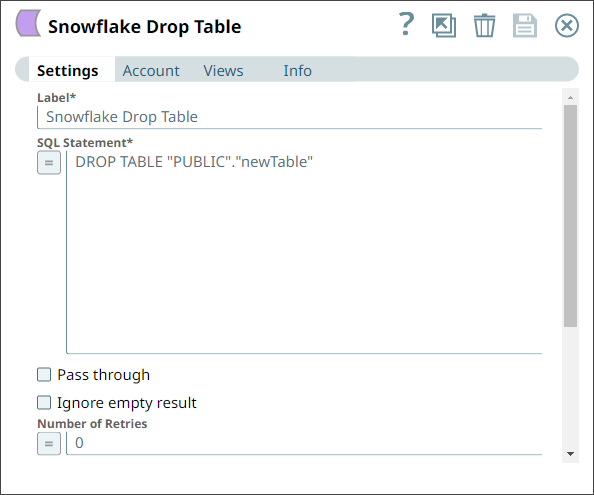
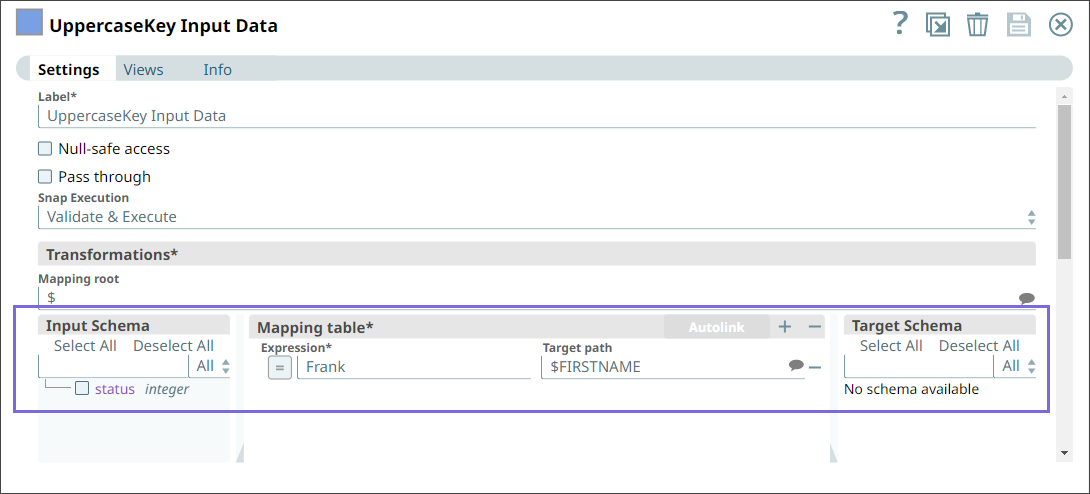
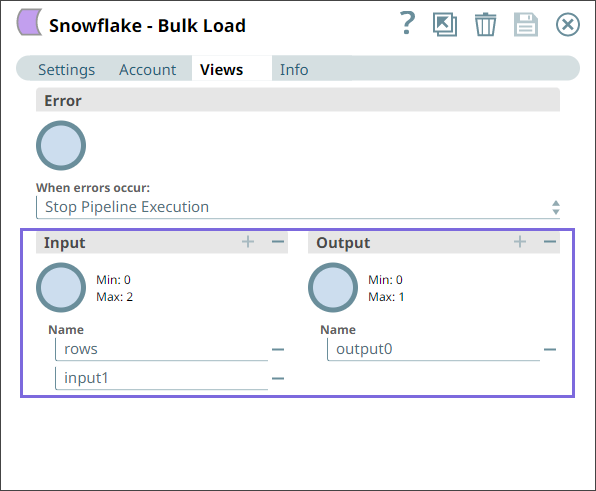
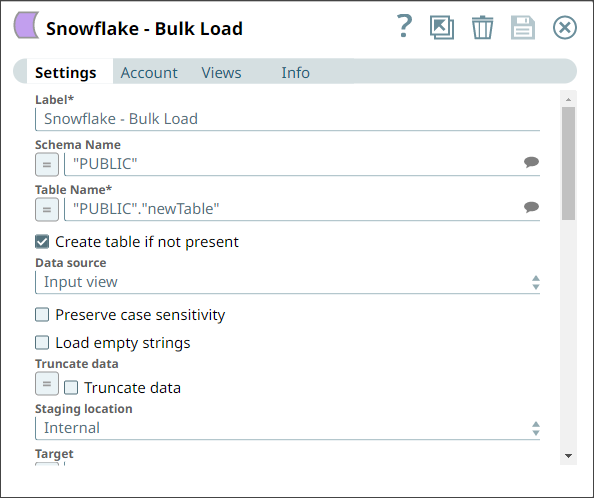
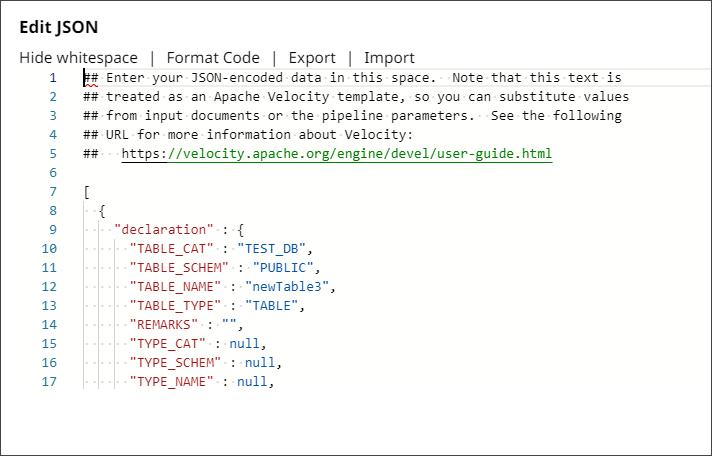

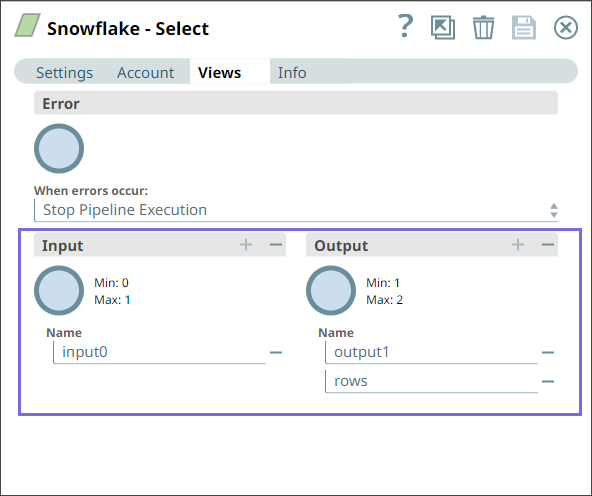
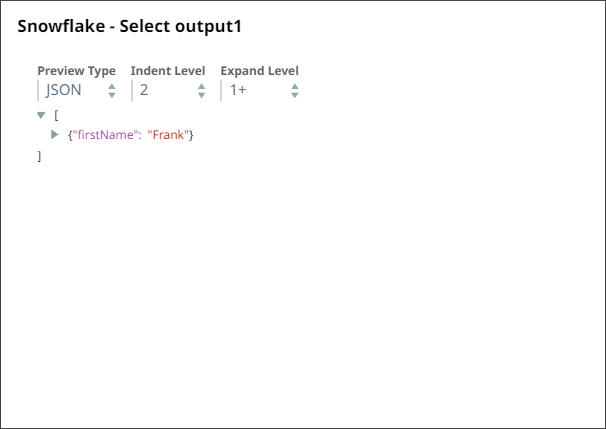








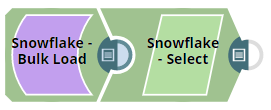


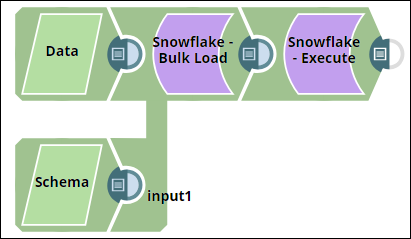
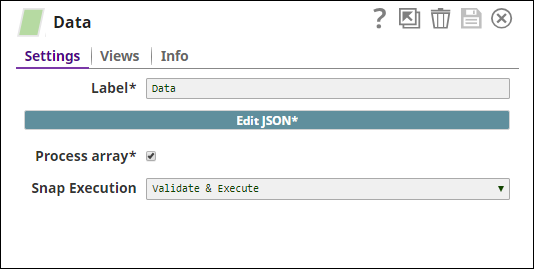
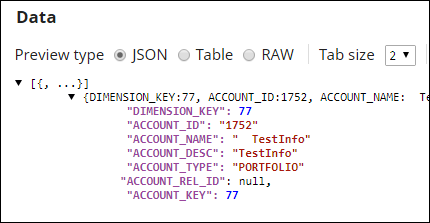
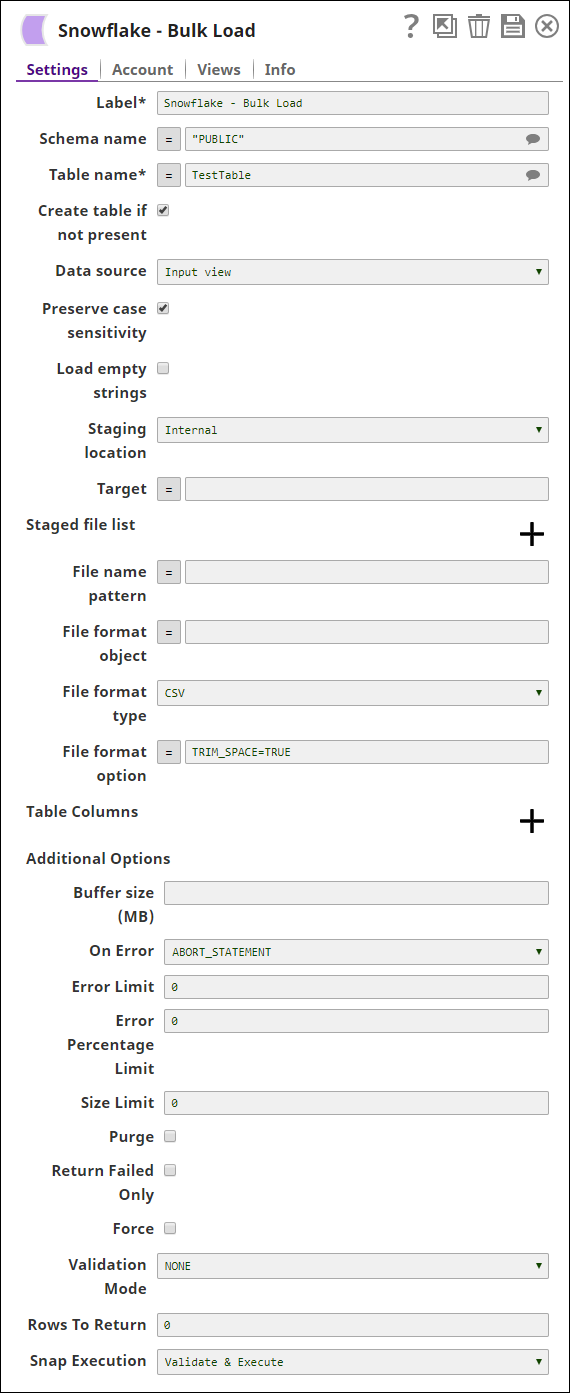
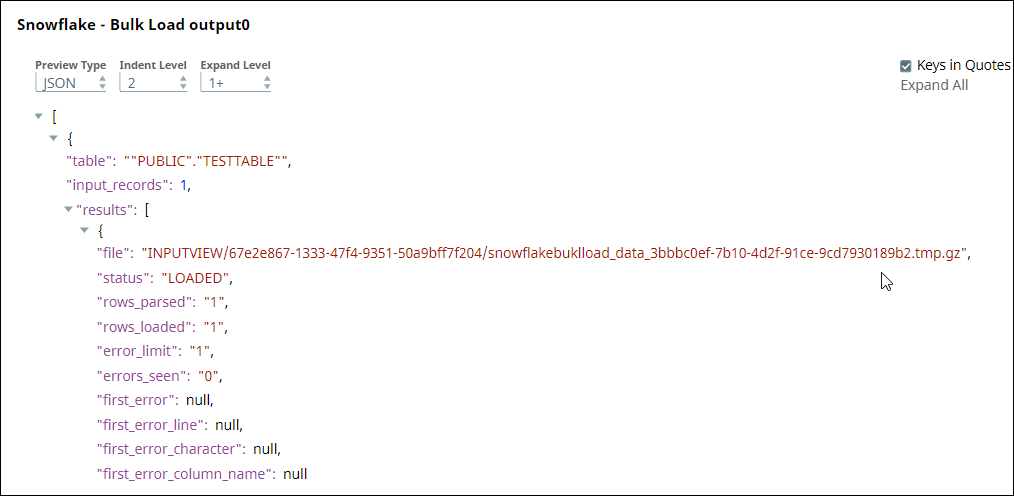
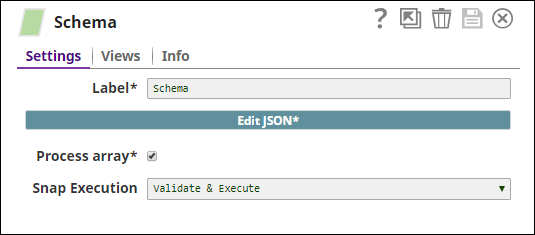
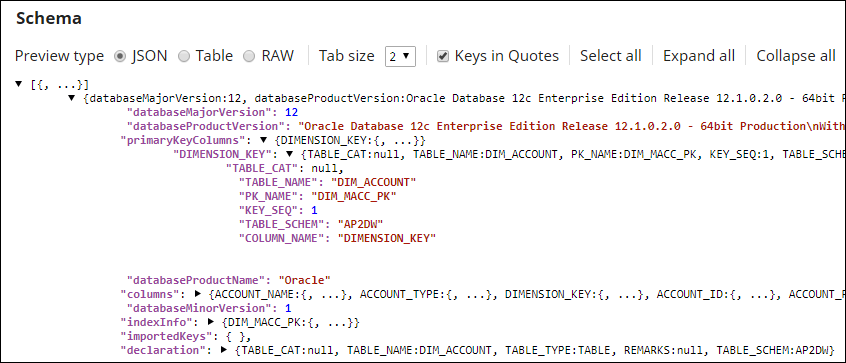
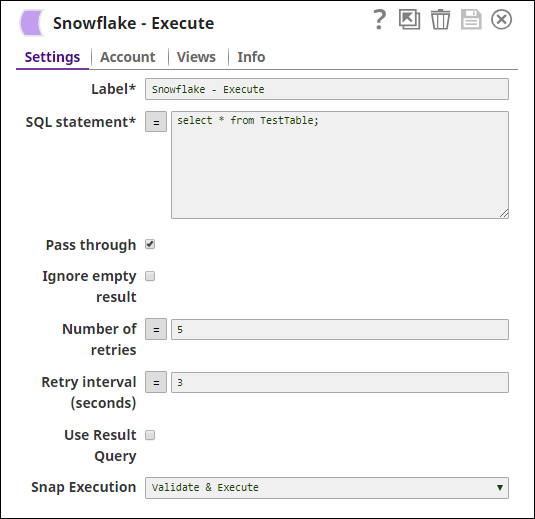

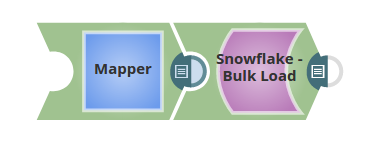
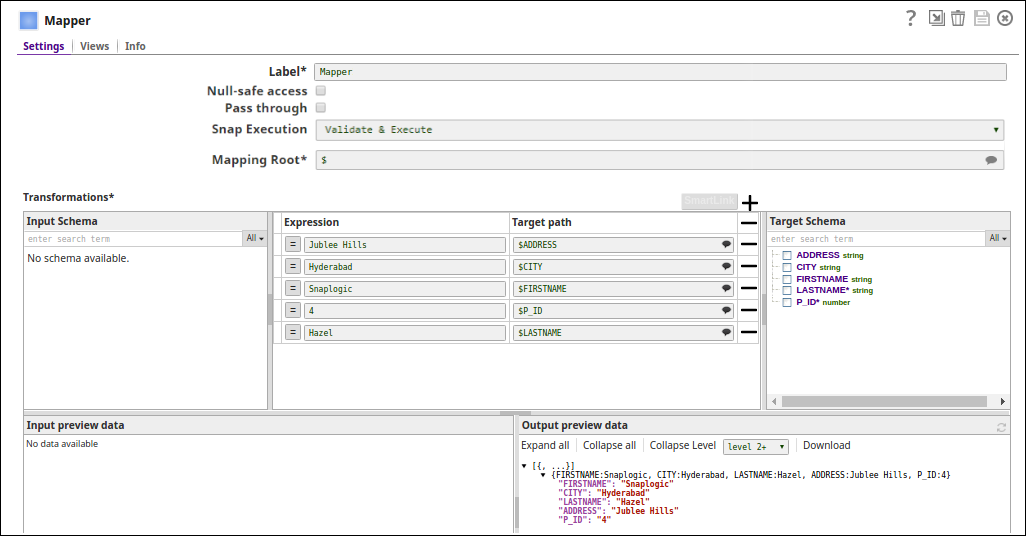

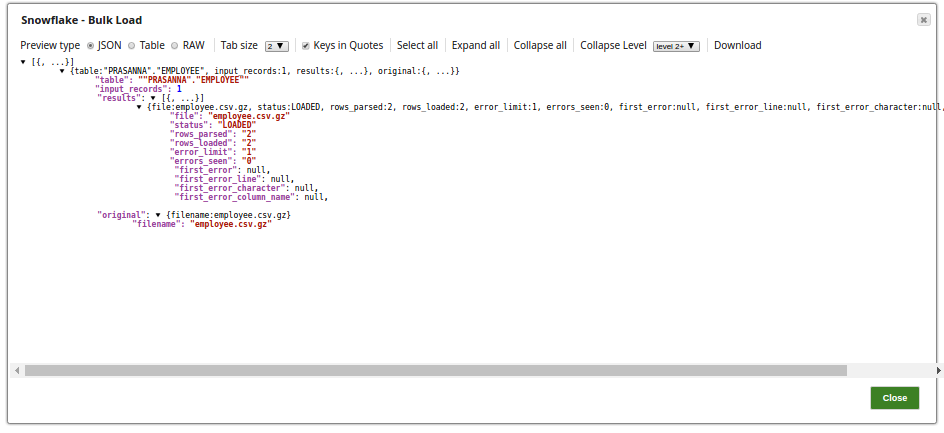
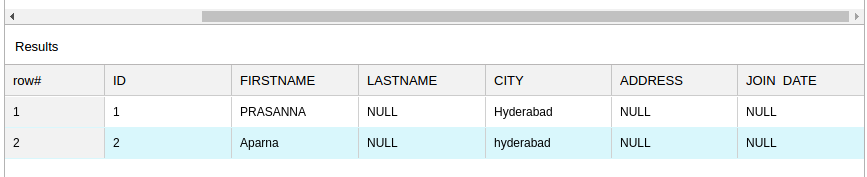

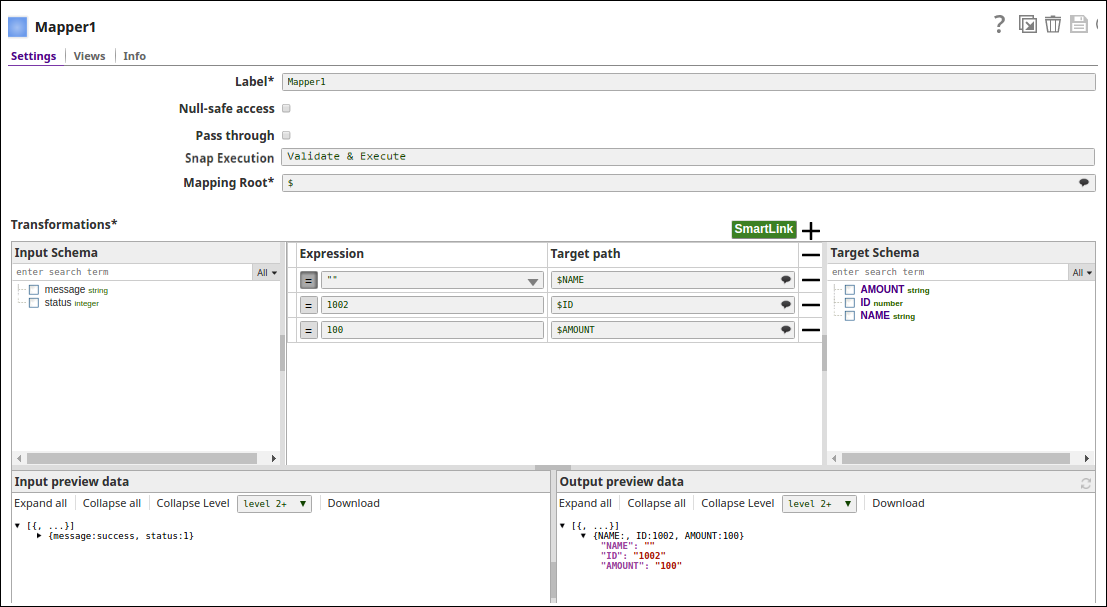



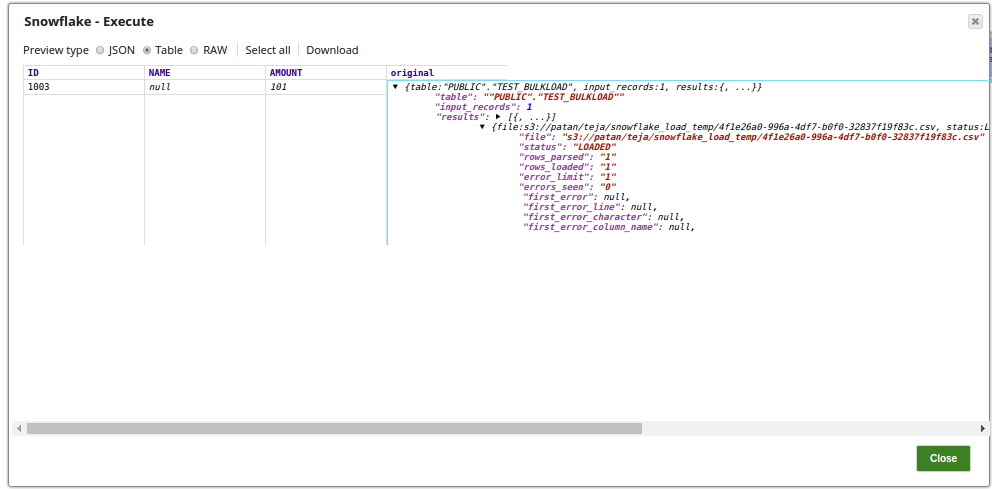
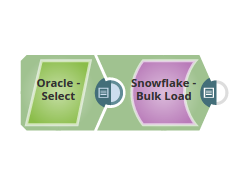


.png?version=1&modificationDate=1489735611683&cacheVersion=1&api=v2&width=900&height=363)