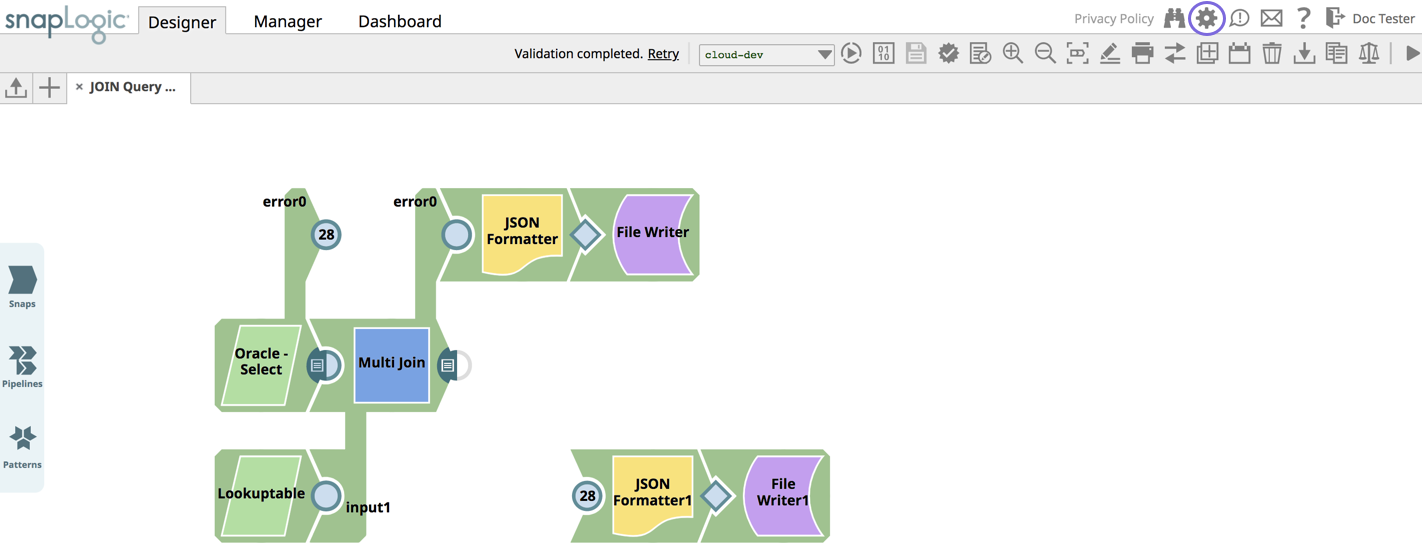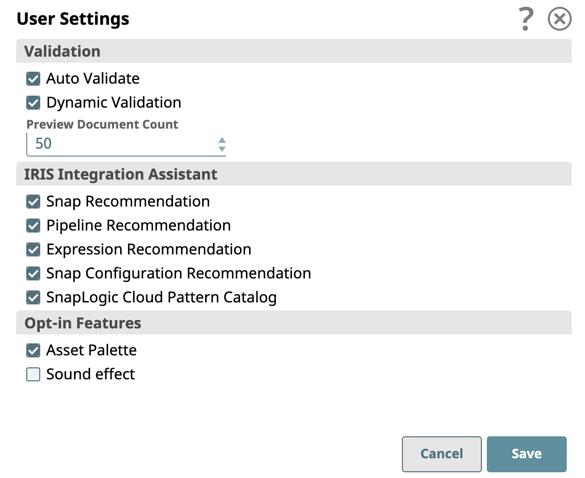To access the User Settings dialog, click the icon on the Designer Toolbar.
The User Settings dialog opens:
Validation:
- Select Auto Validate to have validation occur every time you save a Pipeline, a Snap, or Pipeline properties. When deselected, Snap settings are saved but validation does not occur.
- Select Dynamic Validation to enable validation of expressions and property strings as soon as you enter them.
- Select from the Preview Document Count drop-down menu the number of records (1, 2, 10, 20, 50, 100, 200, 500, 1000, 1500, 2000) to sample for the data preview. By default, the sample data includes the first 50 records from the input source, up to 15 MB in total size. If the number of documents to preview exceeds 15 MB, validation causes an error. You can change the number of documents to preview, as long as the sample size is under the 15 MB limit.
IRIS Integration Assistant:
- Select Snap Recommendation to see recommended Snaps as you are developing a Pipeline.
- Select Pipeline Recommendation to see Pipeline and Snap recommendations.
- Select Expression Configuration to view expression recommendations in expression-enabled Snaps.
- Select Snap Configuration to view Snap configuration suggestions in Snaps with suggestible settings.
- Select SnapLogic Cloud Pattern Catalog to enable access to Pipeline patterns provided by SnapLogic in the SnapLogic Cloud Pattern Catalog.
Opt-in Features
- Select Asset Palette to display the Designer Catalog in the new Asset Palette instead of the default left pane.
- Select Sound Effect to enable sound when Snaps connect together; clear it to disable that sound.