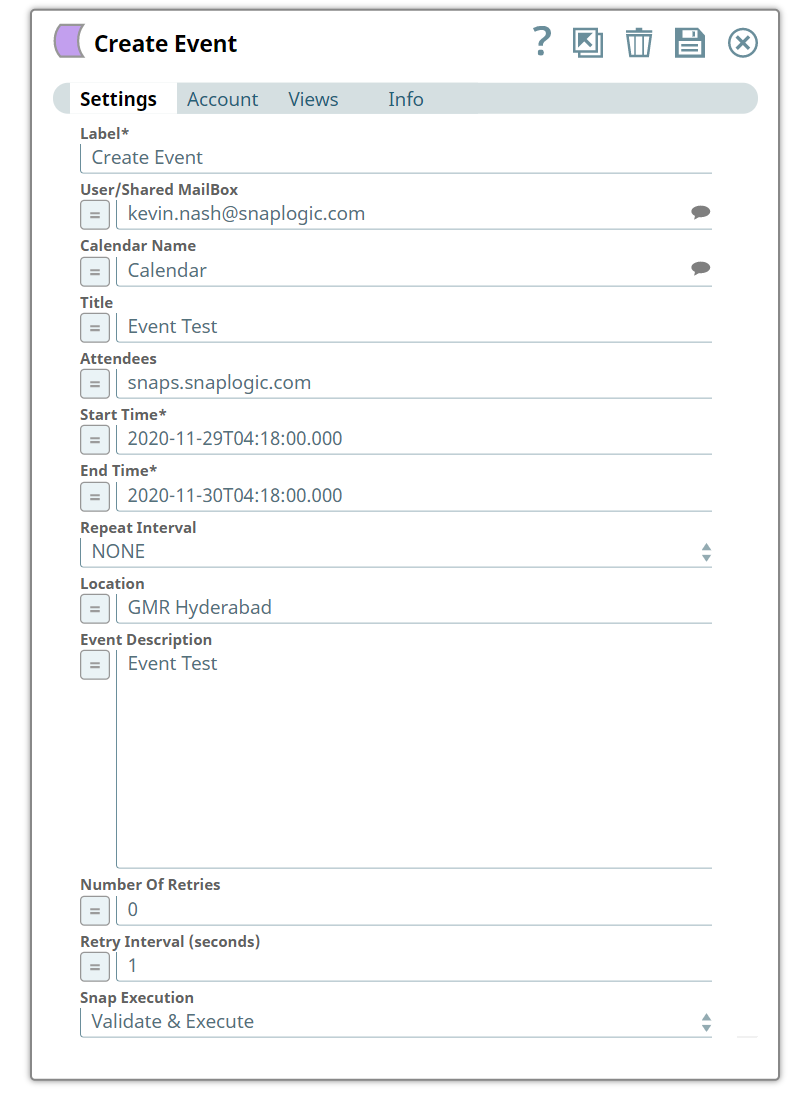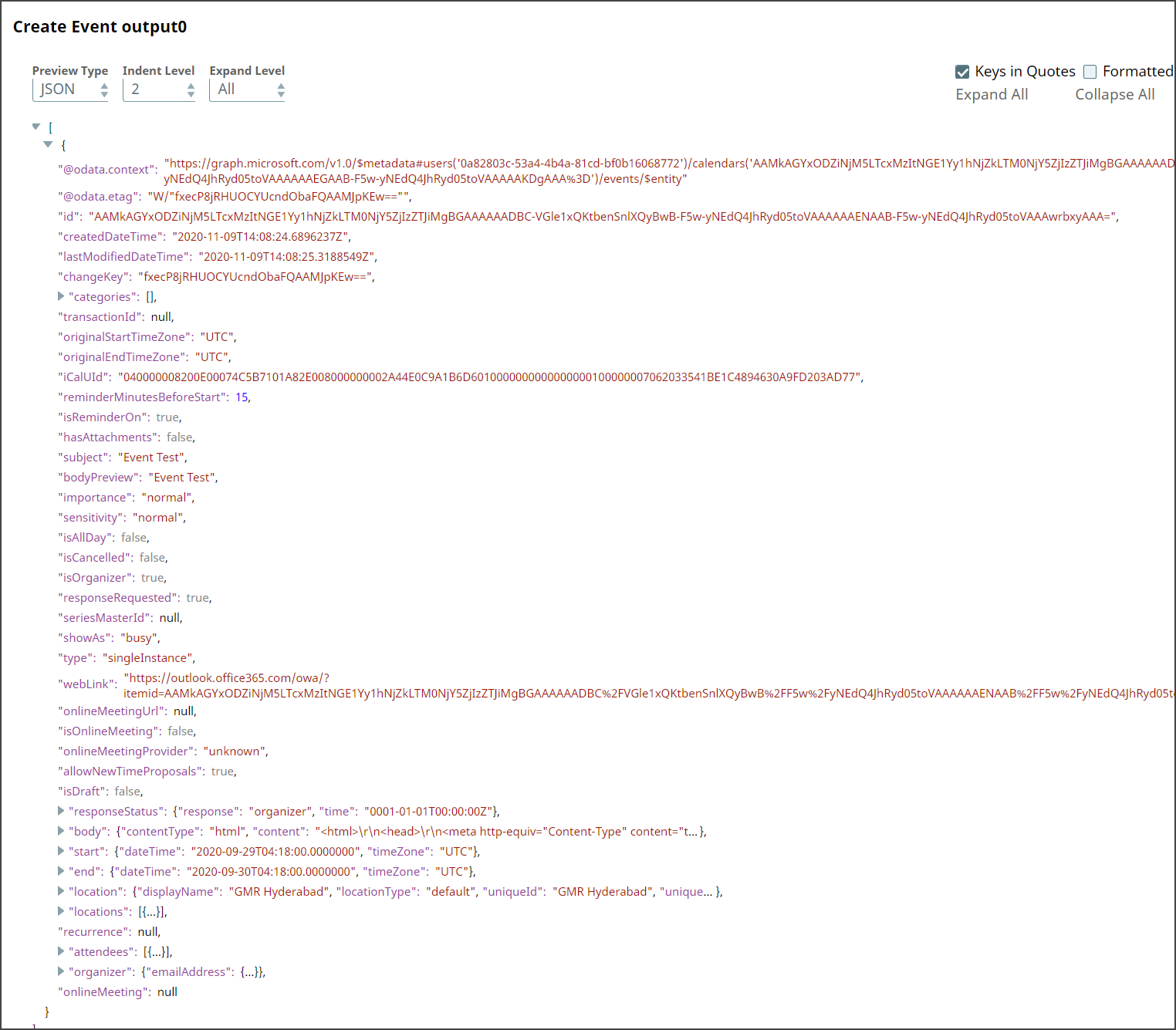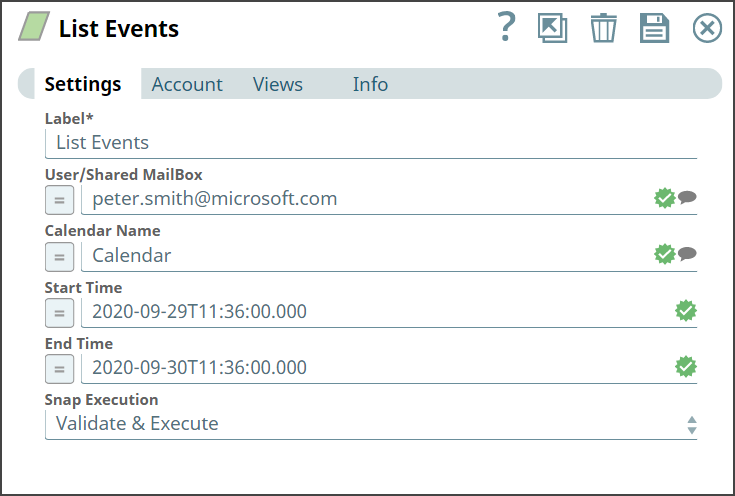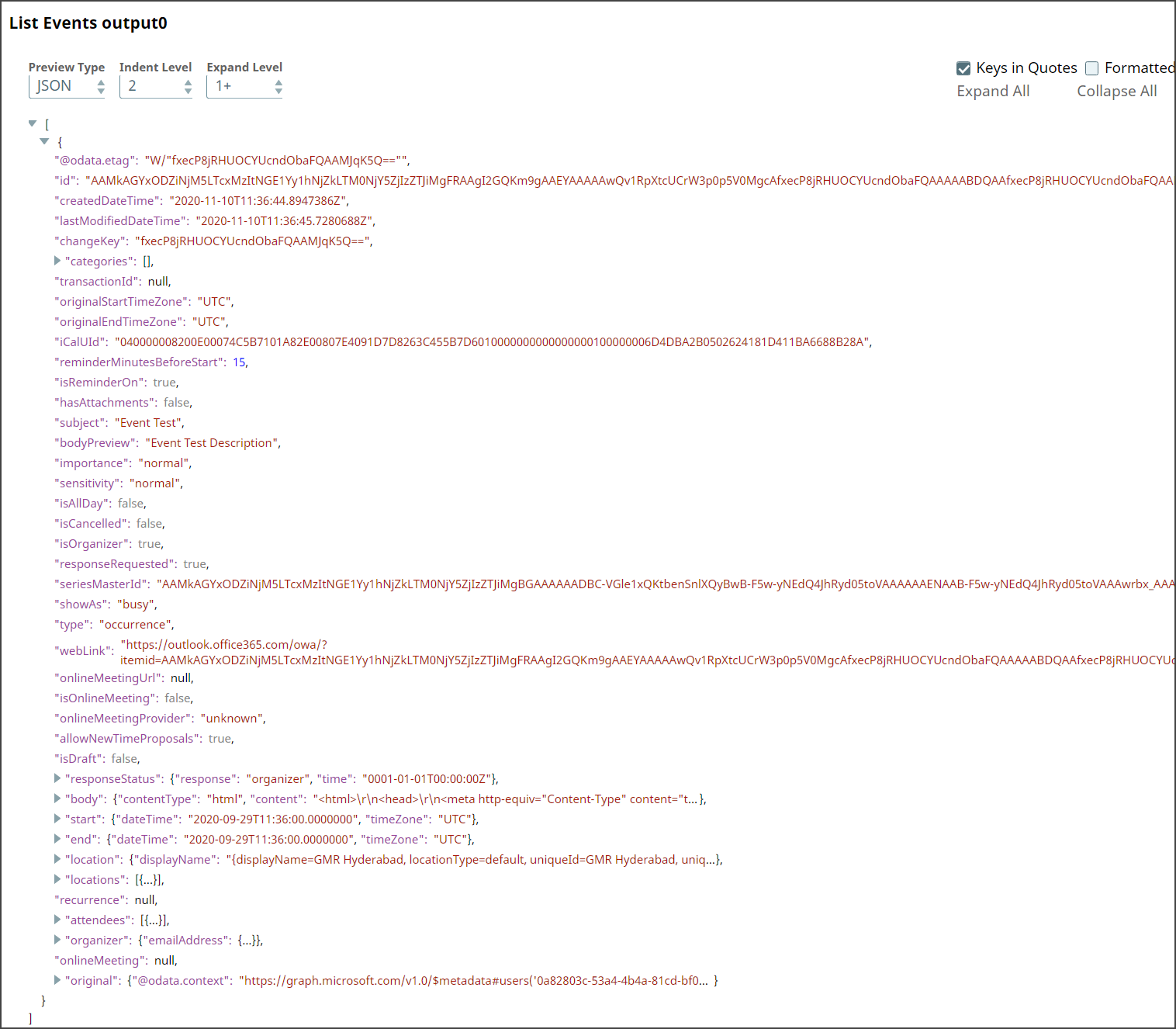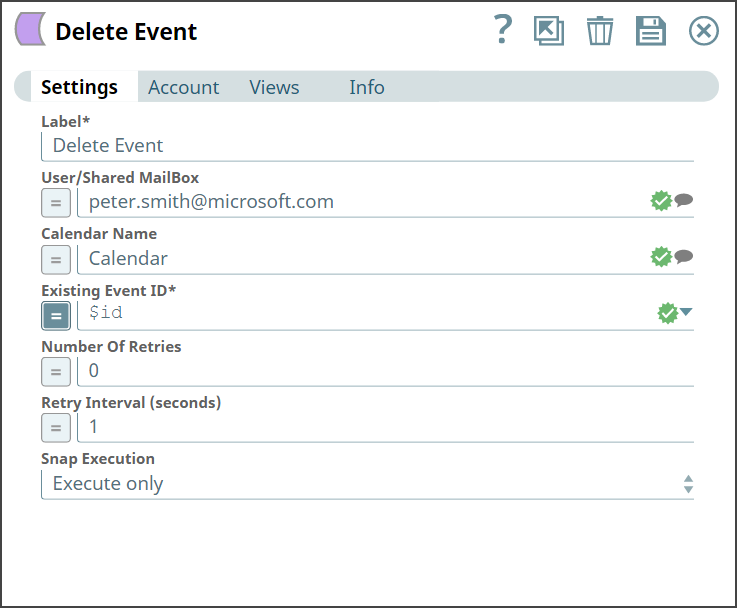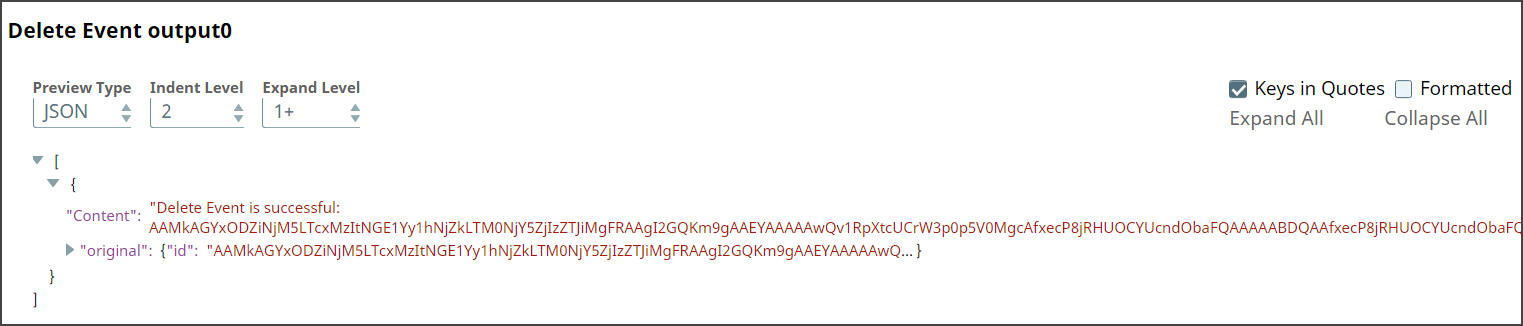In this article
| Table of Contents | ||||
|---|---|---|---|---|
|
Overview
You can use this Snap to create a calendar event.
...
Snap Type
Create Event is a Write-type Snap.
Prerequisites
- Valid Exchange
Valid Exchange Online tenant.
- Valid
Valid OAuth2 application in Azure Active Directory with all the required API permissions.
Support for Ultra Pipelines
Works in in Ultra Pipelines. However, we recommend that you not use this Snap in an Ultra Pipeline. To know the list of Snaps that work in Ultra and the related caveats, see Snap Support for Ultra Pipelines.
Limitations
...
None.
and Known Issues
None.
Snap
...
...
Views
Type | Format | Number of Views | Examples of Upstream and Downstream Snaps | Description |
|---|---|---|---|---|
Input | Document |
|
|
Document containing the event’s details such as start time and end time. | |||
Output | Document |
|
|
Document containing the event’s details. | ||||
Error | Error handling is a generic way to handle errors without losing data or failing the Snap execution. You can handle the errors that the Snap might encounter when running the Pipeline by choosing one of the following options from the When errors occur list under the Views tab:
Learn more about Error handling in Pipelines. | |||
Snap Settings
...
...
| Info |
|---|
|
Field Name | Field Type | Description |
|---|---|---|
Label* Default Value |
: Create Event | String | Specify the name for the Snap. You can modify this to be more specific, especially if you have more than one of the same Snap in your Pipeline. |
User/Shared MailBox Default Value: N/A | String/Expression |
Specify the mailbox |
from which |
you want to |
configure auto reply for emails received. If not provided, then the mailbox |
specified in the account settings is used. |
Calendar Name Default Value: N/A |
Example: Office | String/Expression |
Specify the name of the calendar. |
Title Default Value: N/A |
Example: Team Meet | String/Expression | Specify a title for the event that you are creating. |
Attendees Default Value: N/A |
Example: steve.smith@microsoft.com | String/Expression | Specify the attendees to send an invite for the event. |
Start Time Default Value: N/A |
Example: 2020-09-30T03:19:00.000 | String/Expression |
Specify the start time of the event. You can also specify the time zone |
by using 2020-09-29T04:18:00.000+0530 and if UTC time zone the |
using 2020-09-29T04:18:00.000+0000. |
End Time Default Value: N/A |
30T03: |
19:00.000 |
String/Expression |
Specify the end time of the event. You can give in specific time zone |
using 2020-09-29T04:18:00.000+0530 and if UTC time zone the |
using 2020-09-29T04:18:00.000+0000. |
Repeat Interval Default Value: NONE | Dropdown List | Specify the |
frequency of the event. |
Available options |
are |
:
|
Location |
Default Value: N/A |
String/Expression |
Specify the location of the event. | ||
Event Description Default Value: N/A | String/Expression | Specify a detailed description briefing about the event. |
Number Of Retries Default Value: 0 | Integer/Expression | Specify the maximum number of attempts to be made to receive a response. The request is terminated if the attempts do not result in a response. |
Retry Intervals (seconds) |
Default Value: 1 | Integer/Expression | Specify the time interval |
between retry requests. A retry happens only when the previous attempt results in an exception. |
Snap Execution Default Value: Execute only | Dropdown list | Select one of the three following modes in which the Snap executes:
|
Troubleshooting
Error | Reason | Resolution |
|---|---|---|
Start Time Field is Missing |
The Start Time is blank. | Ensure that you provide event start time. |
End Time Field is Missing |
The End Time |
field does not have value. | Ensure that you provide event end time. |
Examples
Event Management
We are using an example of event-based management, where we have chain of event Snaps in this Pipeline, designated to perform specific tasks pertaining to their functionalities.
In this example, our Pipeline activities are as follows:
Creating an event with all required input
...
using the Create Event
...
Snap.
Mapping the event’s information
...
using the Mapper
...
Snap.
Updating an event
...
using the Update Event
...
Snap.
Listing the events in the calendar
...
using the List Events
...
Snap.
Mapping an event’s information
...
using the Mapper
...
Snap.
Deleting an existing event from the calendar
...
using the Delete Event
...
Snap.
...
Here, let us look into the role of the the Create Event Event Snap in this Pipeline.
We create an event in the calendar with all the required inputs.
Create Event Snap | Output |
|---|
Upon execution, the displayed output confirms the creation of an event with the given input.
We use the Mapper Snap to map the newly created event’s details with the details of another event to update.
Mapper Snap |
|---|
Next, we configure the Update Event Snap to use the inputs from the Mapper Snap.
Update Event | Output |
|---|
Upon execution, the output reflects the updates.
We
...
retrieve the list of events from the calendar associated with an individual's mailbox.
List Events | Output |
|---|
Upon execution, the output displays the list of events and details related to the events.
We use the Mapper Snap to map the event’s ID received from the List Events Snap with the Existing Event ID field’s value in the Delete Event Snap.
Mapper Snap |
|---|
We then add the Delete Event Snap and configure it to delete the specified event.
Delete Snap | Output |
|---|
Upon execution, the output shows that the event with the specified ID is deleted.
Download this Pipeline.
Downloads
| Noteinfo | |
|---|---|
| title | Important Steps to Successfully Reuse Pipelines
|
| Attachments | ||
|---|---|---|
|
...
...