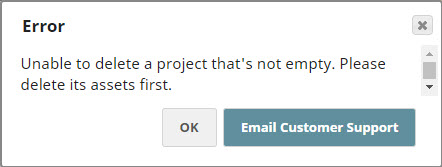For Projects that you have access to, a context menu icon appears when you hover over the name.
This menu displays the actions you have permissions to perform on the Project:
...
- Read Only
- Read & Write
- Read & Execute
- Full Access
- Owner
...
Delete: Lets you delete the Project.
| Note |
|---|
Projects can only be deleted if they are empty. All other assets must be deleted first. Else, you receive the following error message: |
...
With a Project selected, you can use the toolbar and context menu to perform Project-level tasks. This page describes the following procedures.
Learn more about other Project-level tasks:
| Anchor | ||||
|---|---|---|---|---|
|
The Project creator and users with full permissions can Delete a project. From the Recycle Bin, Org admins can restore or permanently delete it.
To delete a Project:
Click the arrow next to the Project to open the context menu:
From the context menu, select Delete.
Click Delete to move the Project to the Recycle Bin.
| Anchor | ||||
|---|---|---|---|---|
|
To add Assets to a Project:
In Manager, select the Project from the left navigation:
In the toolbar, click + (Create) and select the type of Asset from the context menu.
Each type of Asset has a different creation flow, the following describe how to create: