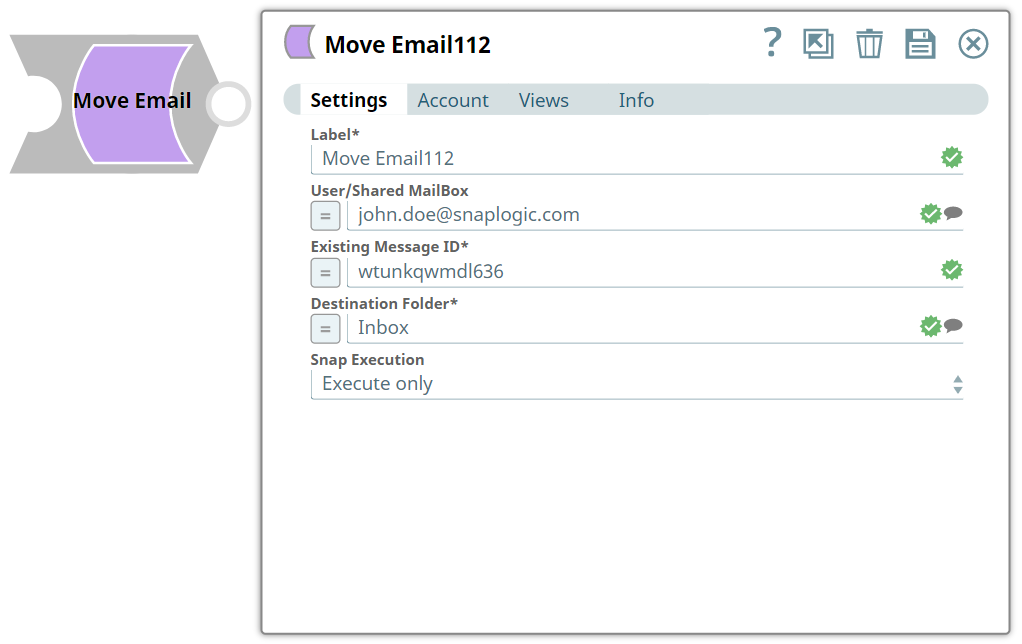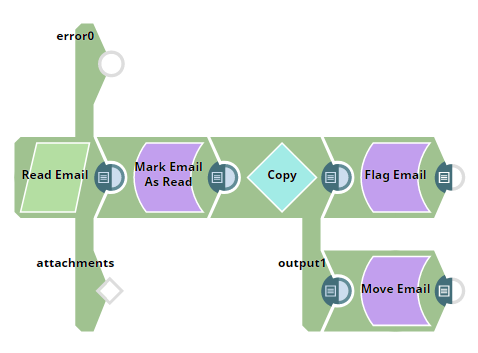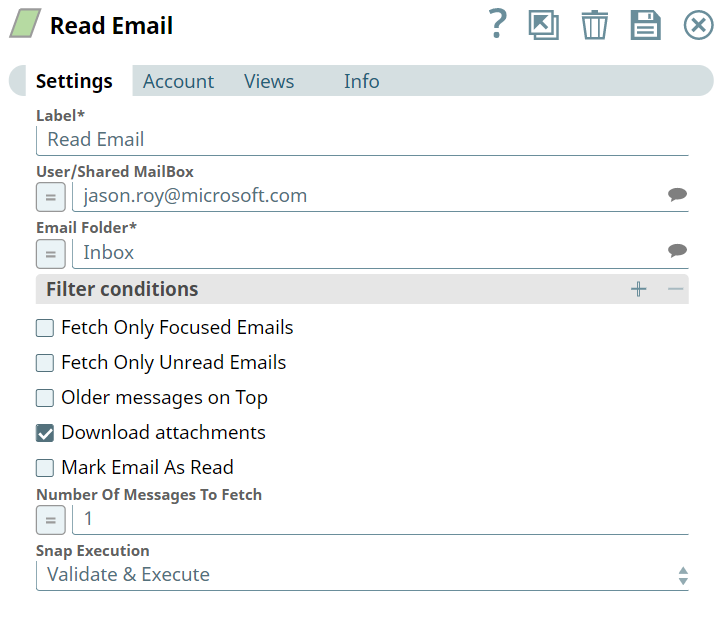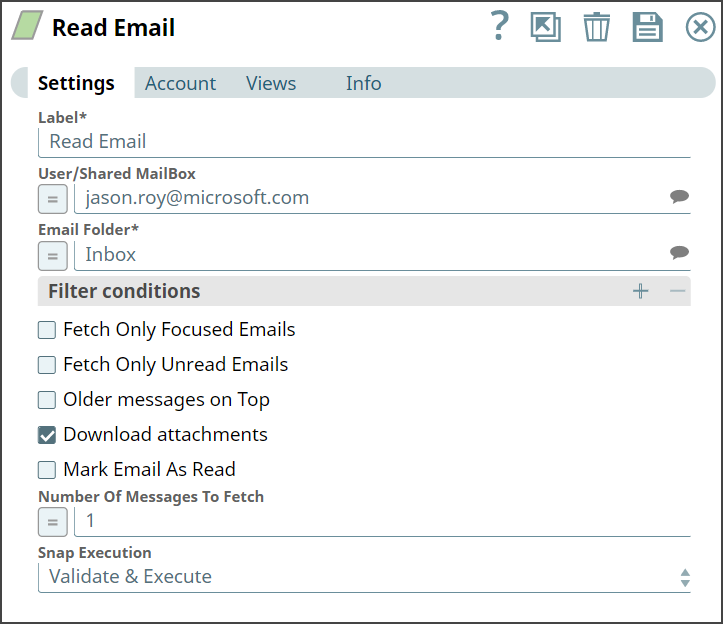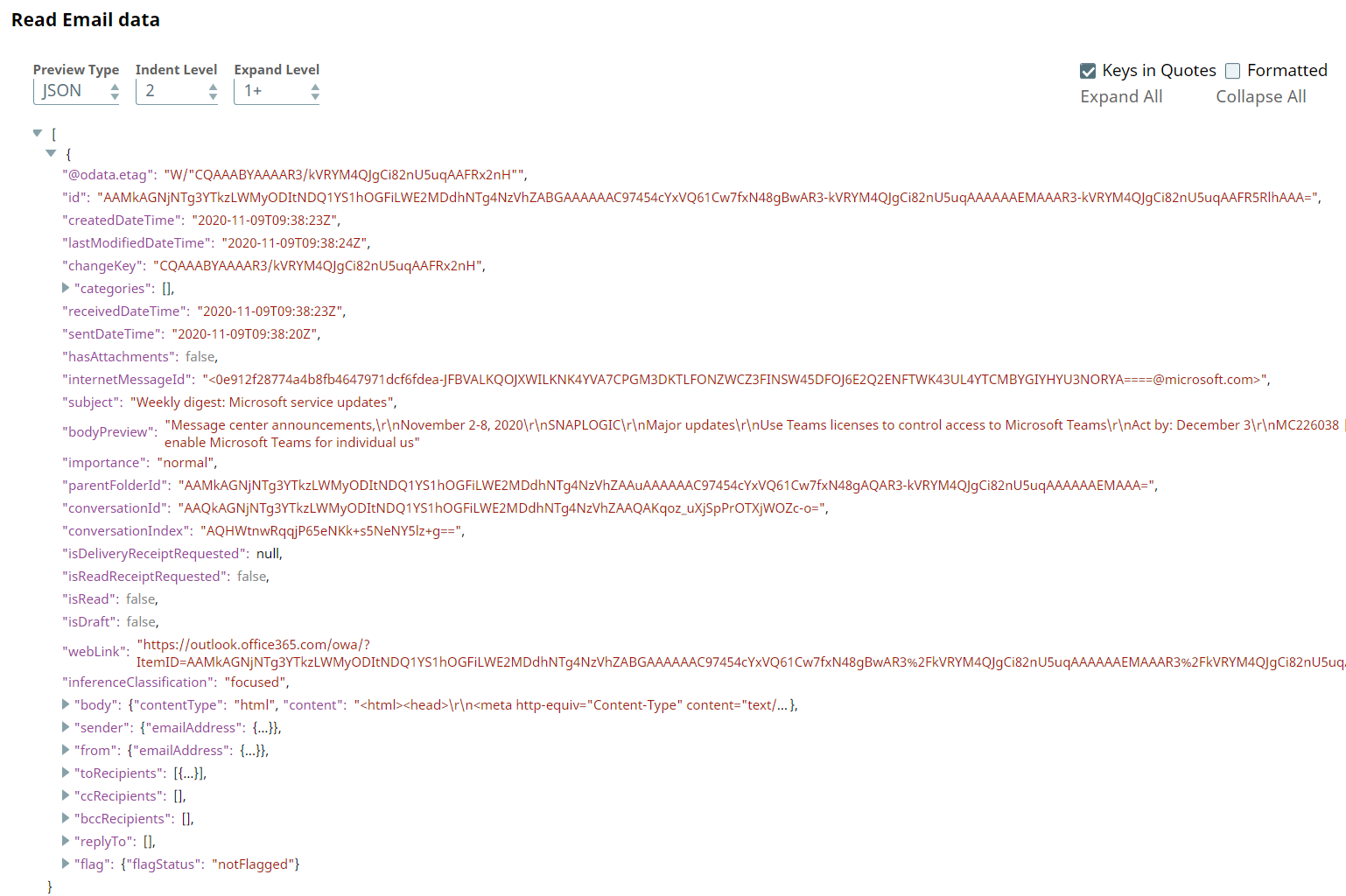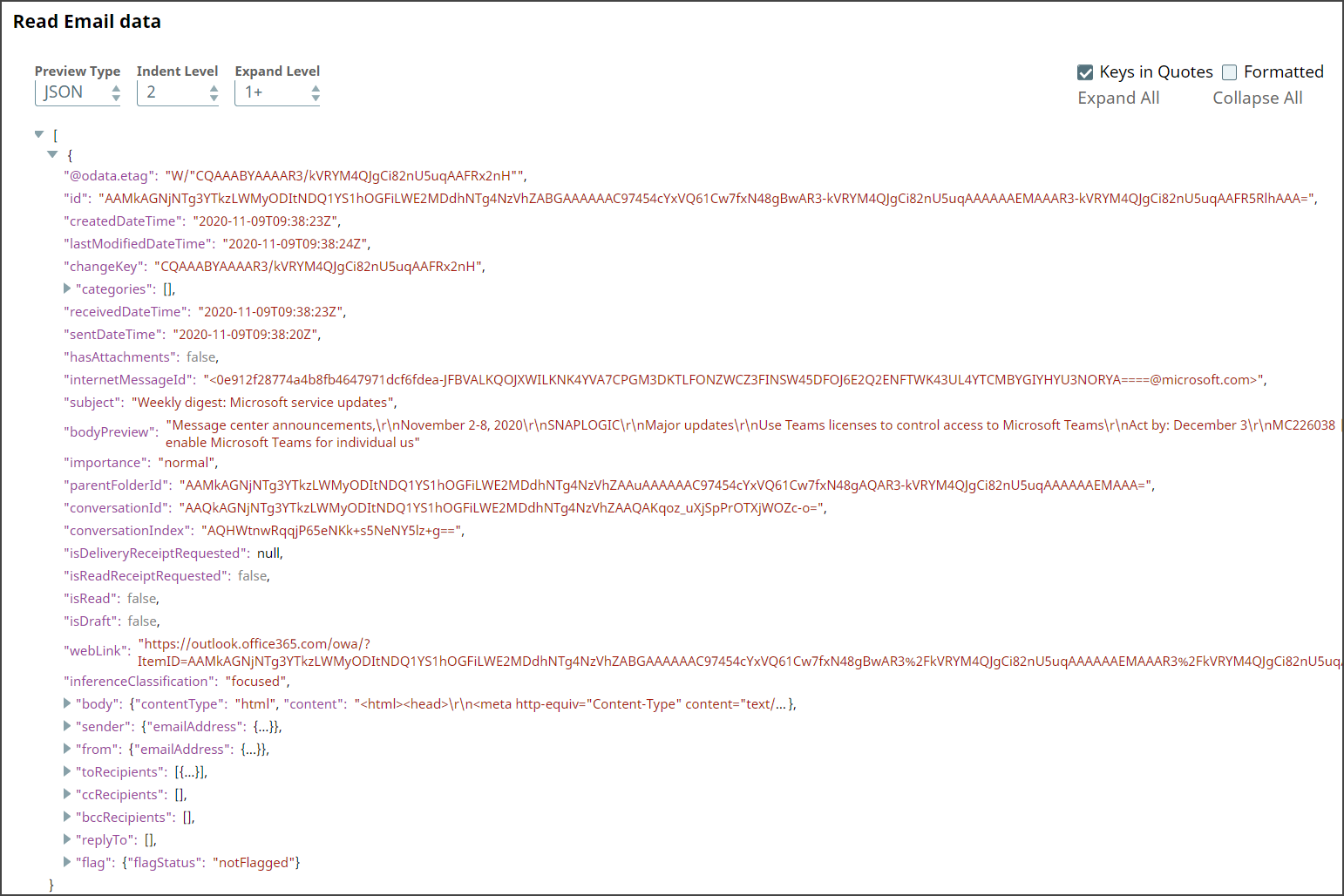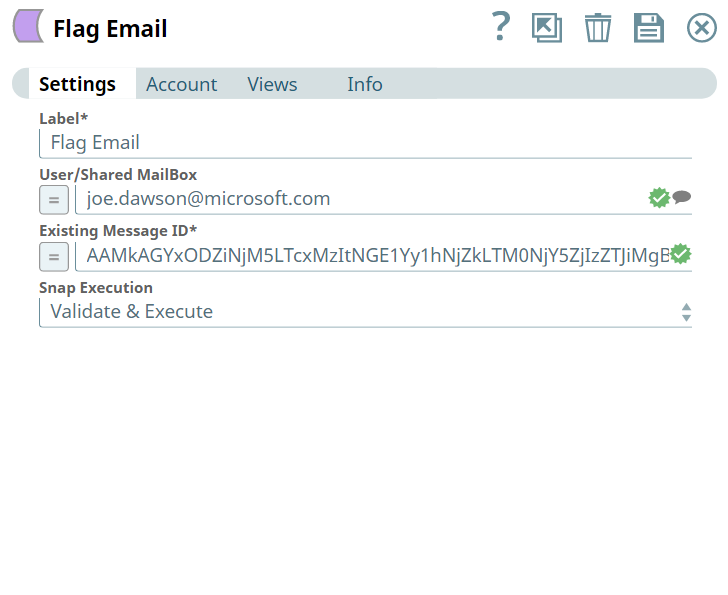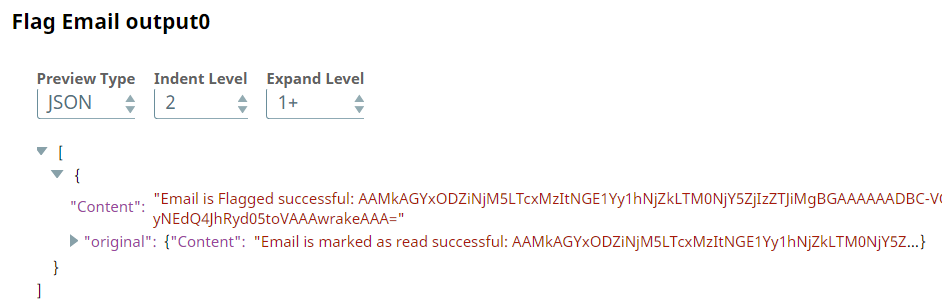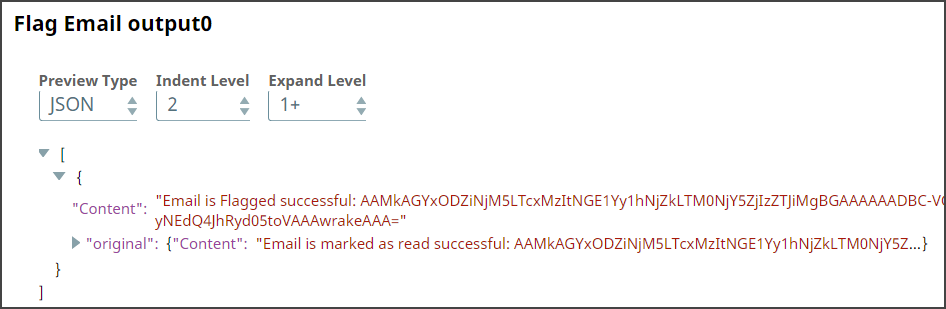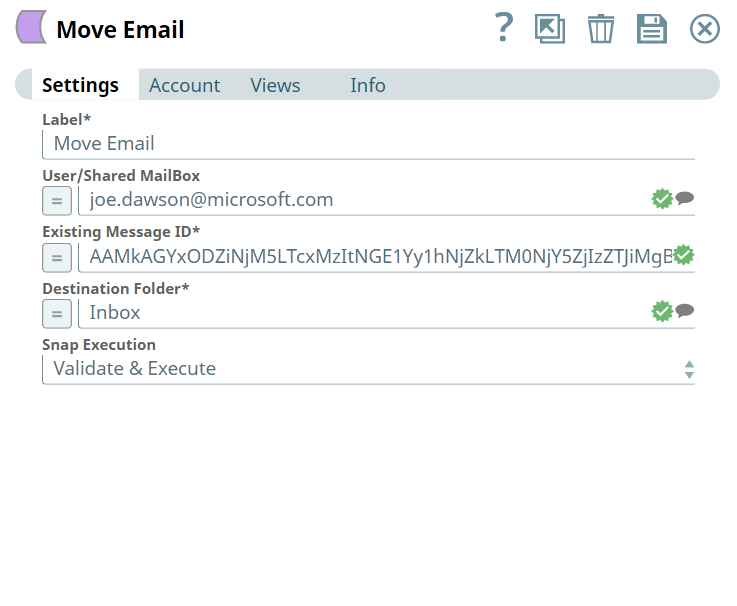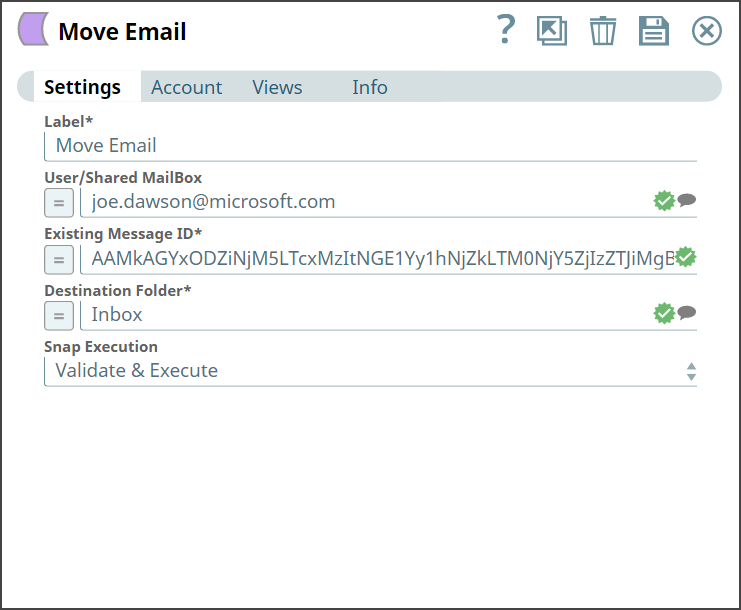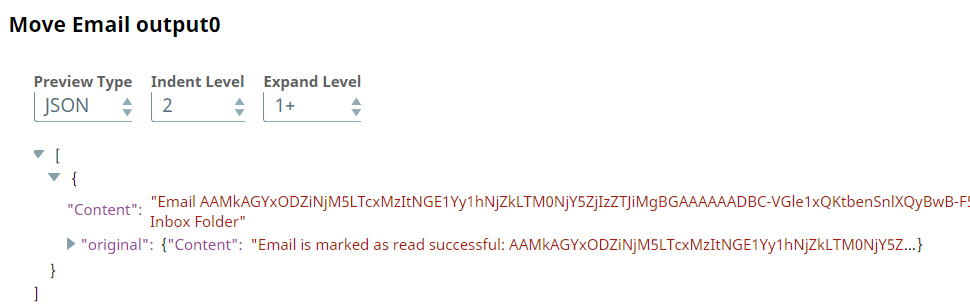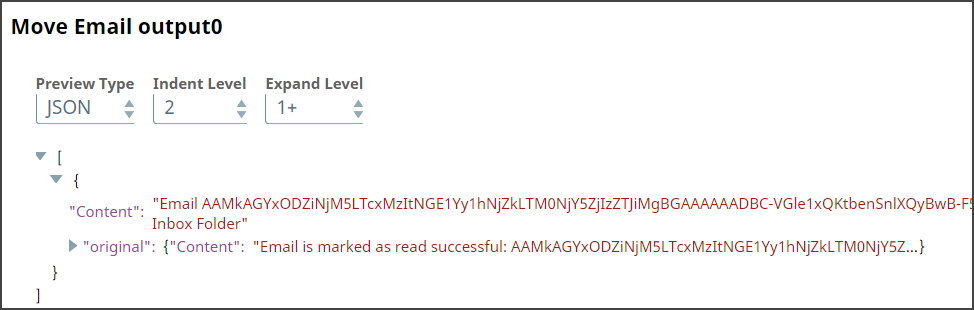In this article
| Table of Contents | ||||
|---|---|---|---|---|
|
Overview
Use You can use this Snap to move an email to another folder.
...
Snap Type
Move Email is a Write-type Snap that moves an email to another email folder.
Prerequisites
- Valid Exchange
Valid Exchange Online tenant.
- Valid
Valid OAUth2 application in Azure Active Directory with all the required API permissions.
Support for Ultra Pipelines
Works in Ultra Pipelines.
Limitations
None.
However, we recommend that you not use this Snap in an Ultra Pipeline. To know the list of Snaps that work in Ultra and the related caveats, see Snap Support for Ultra Pipelines.
Limitations & Known Issues
None.
Snap
...
...
Views
Type | Format | Number of Views | Examples of Upstream and Downstream Snaps | Description |
|---|---|---|---|---|
Input | Document |
|
| Requires Existing User/Shared Email Id and Destination Folder name to move the email. |
Output | Document |
|
| Desired email moved to opted mailbox. |
Error | Error handling is a generic way to handle errors without losing data or failing the Snap execution. You can handle the errors that the Snap might encounter when running the Pipeline by choosing one of the following options from the When errors occur list under the Views tab:
Learn more about Error handling in Pipelines. | |||
Snap Settings
...
...
...
...
...
...
| Info |
|---|
|
Field Name | Field Type | Description |
|---|---|---|
Label* Default Value: Move Email | String | Specify the name for the Snap. You can modify this to be more specific, especially if you have more than one of the same Snap in your Pipeline. |
User/Shared MailBox Default Value: N/A | String/Expression |
Specify the mailbox from which you want to |
configure auto reply for emails received. If not provided, then the mailbox specified in the account settings is used. |
Existing Message ID* Default Value: N/A |
Example: 122234WEefdd | String/Expression | Specify the ID of an existing |
message to mark it as read. |
Destination Folder* Default Value: N/A |
Example: Inbox | String/Expression |
Specify the name of the folder where you want to move the email. |
Snap Execution Default Value: Execute only | Dropdown list | Select one of the three following modes in which the Snap executes:
|
Troubleshooting
Error | Reason | Resolution |
|---|---|---|
Destination Folder is required field for performing operation | Missing Destination Folder field. | Enter the folder name where you want to move the file. |
Examples
To manage an email in a mailbox
We are using an example of email management, where we have a chain of email Snaps functioning respectively to perform tasks for the mails in the mailbox.
In this example, our Pipeline activities are as follows:
Reading and email using Read Email
...
Snap.
Marking an email as read
...
using Mark Email As Read
...
Snap.
Copying document stream using
...
Copy Snap.
Flagging an email using Flag Email
...
Snap.
Moving an email using Move Email
...
Snap.
Here, let us look
...
into Read Email
...
Snap in this Pipeline.
We read an email from a mailbox,
...
wherein we provide all the required details in the Snap Settings shown below:
Read Email Snap | Output |
|---|
Upon execution, we see an output with email details from the desired folder.
Here, let us look
...
into Flag Email
...
Snap in this Pipeline.
We flag an email from a mailbox,
...
wherein we provide all the required details in the Snap Settings shown below:
Flag Email Snap | Output |
|---|
Upon execution, we see an output confirming the flagging of the desired email.
Here, let us look
...
into Move Email Snap in this Pipeline.
We move an email from one folder to another folder,
...
wherein we provide all the required details in the Snap Settings shown below:
Move Email Snap | Output |
|---|
Upon execution, we see an output confirming that the email has moved to the destination folder.
Downloads
| Note |
|---|
| Info |
Important Steps to Successfully Reuse Pipelines
|
| Attachments | ||
|---|---|---|
|
| Insert excerpt | ||||||
|---|---|---|---|---|---|---|
|
...