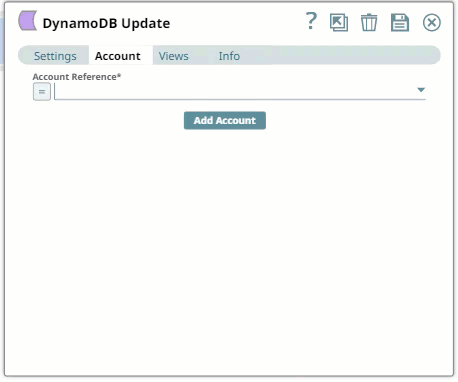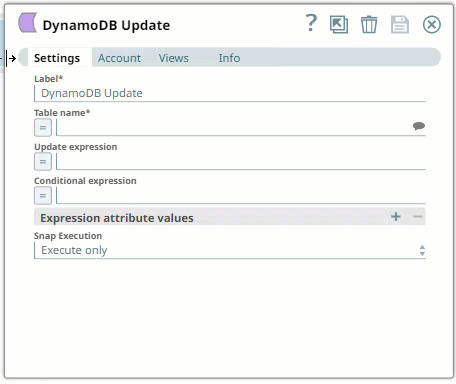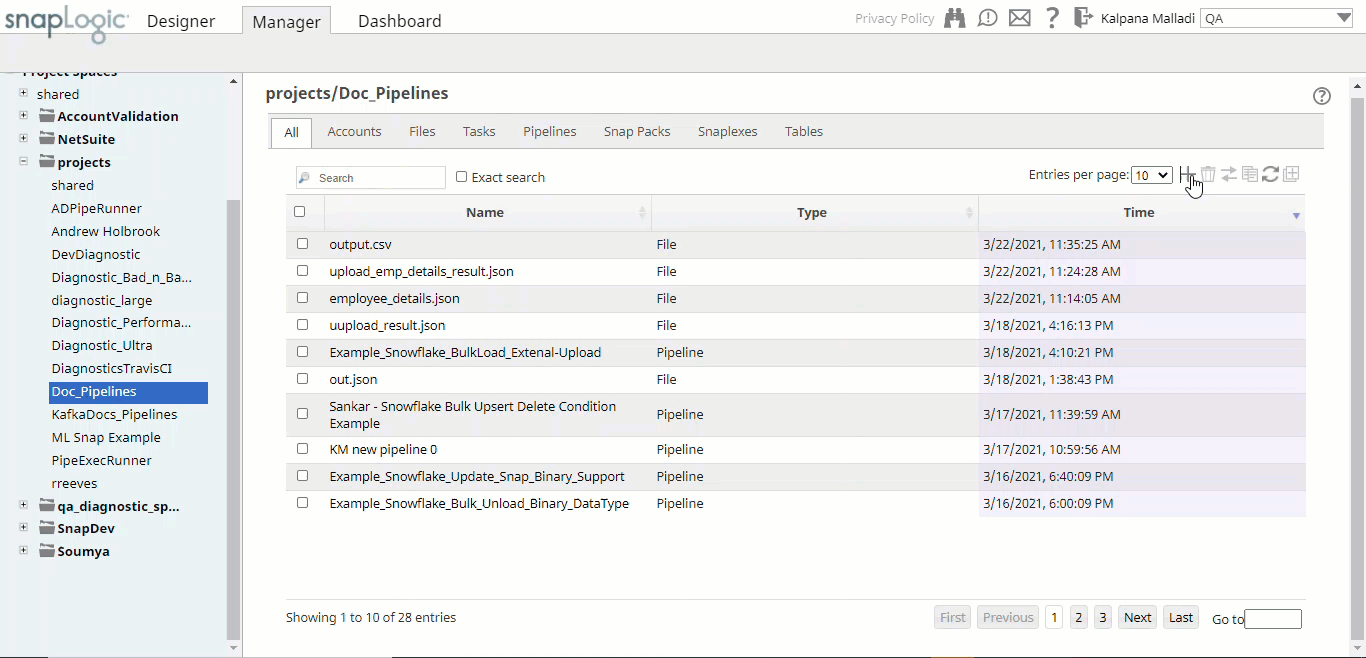Overview
You must create DynamoDB accounts to connect to data sources that you want to use in your Pipelines. The account now supports the IAM role, which can be selected by using the Authentication Types when setting up the account.
Benefits of IAM support for Accounts
- Increased security: The temporary security credentials are automatically rotated, reducing the risk of unauthorized access to other AWS services.
- Simplified management: The need to store long-term credentials on the EC2 instance is eliminated.
- Easy integration: The support makes it simple for EC2 instances to access other AWS services without having to manage and store credentials.
Snap-Account Compatibility
| Snap | DynamoDB Account |
|---|---|
| DynamoDB Bulk Get | ✔ |
| DynamoDB Bulk Write | ✔ |
| DynamoDB Delete Table | ✔ |
| DynamoDB Delete Table Item | ✔ |
| DynamoDB Query | ✔ |
| DynamoDB Scan | ✔ |
| DynamoDB Update | ✔ |
Configuring your DynamoDB Account
You can configure your DynamoDB accounts in SnapLogic using either the Designer or Manager.
Using SnapLogic Designer for Configuration
Drag a DynamoDB Snap to the Canvas and click the Snap to open its settings. Click the Account tab. You can now either use an existing account or create a new one.
Selecting an Existing Account
SnapLogic organizes and displays all accounts to which you have access, sorting them by account type and location. To select an existing account:
- Click the icon to view the accounts to which you have access and select the account that you want to use.
- Click .
Creating an Account
- Click Add Account in the Account Reference dialog.
- Select the Location in which you want to create the account, select the account type, and click Continue.
The Add Account dialog associated with the account type appears. Enter the required account details. For detailed guidance on how to provide information associated with the account type, refer to:
Child pages (Children Display) Info Enter additional information on this account in the Notes field of the Info tab. This will help you and other users understand the purpose of the account, especially if there are multiple accounts of the same type.
- Click Validate to verify the account, if the account type supports validation.
- Click Apply to complete configuring the DynamoDB account.
Using SnapLogic Manager for Configuration
Use Manager to create accounts without associating them immediately with Pipelines.
| Note |
|---|
Accounts in SnapLogic are associated with projects. You can use accounts created in other projects only if you have at least Read access to them. |
- In the left pane, browse to the project in which you want to create the account and click Create > Account > DynamoDB, followed by the appropriate account type.
The Create Account dialog associated with the selected account type appears. Repeat the steps numbered 3 through 5 in the Creating an Account section.
Note Avoid updating account credentials when Pipelines using that account are executing. This might lead to unexpected results, including locking your account.
| Insert excerpt | ||||||
|---|---|---|---|---|---|---|
|