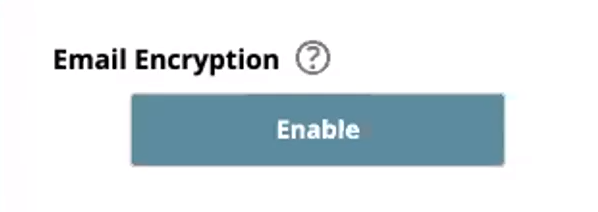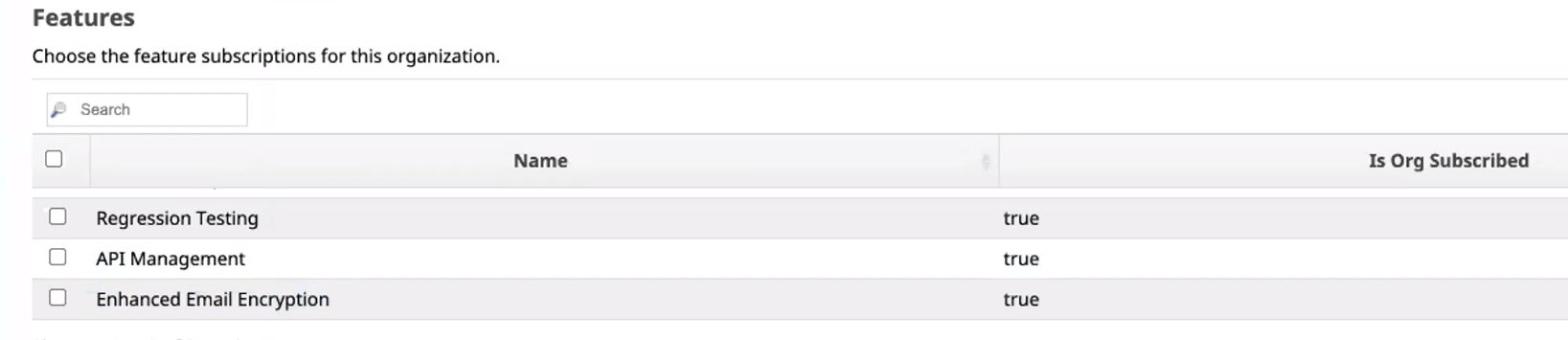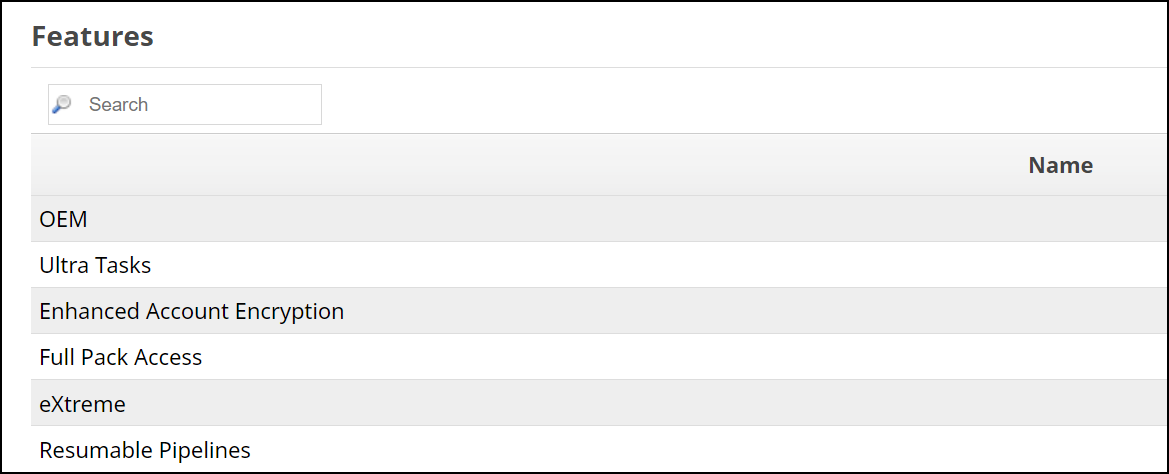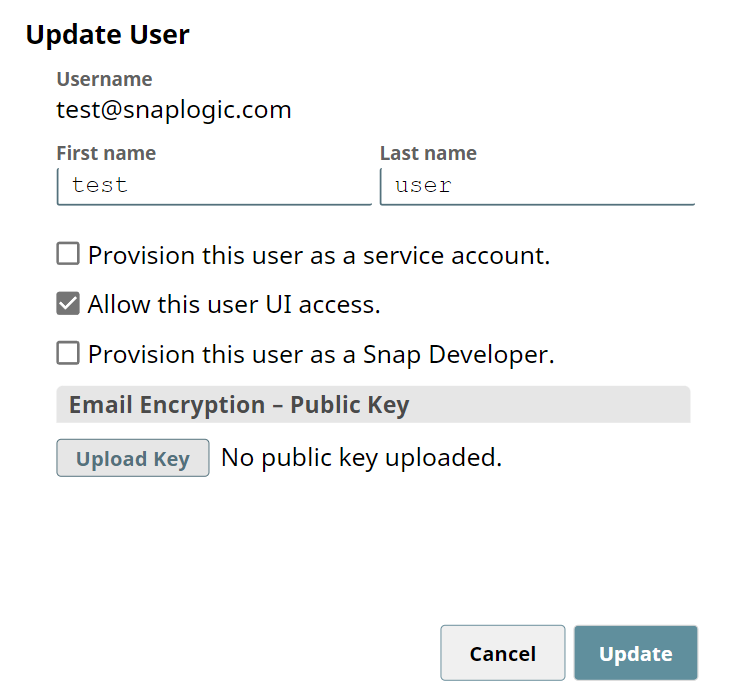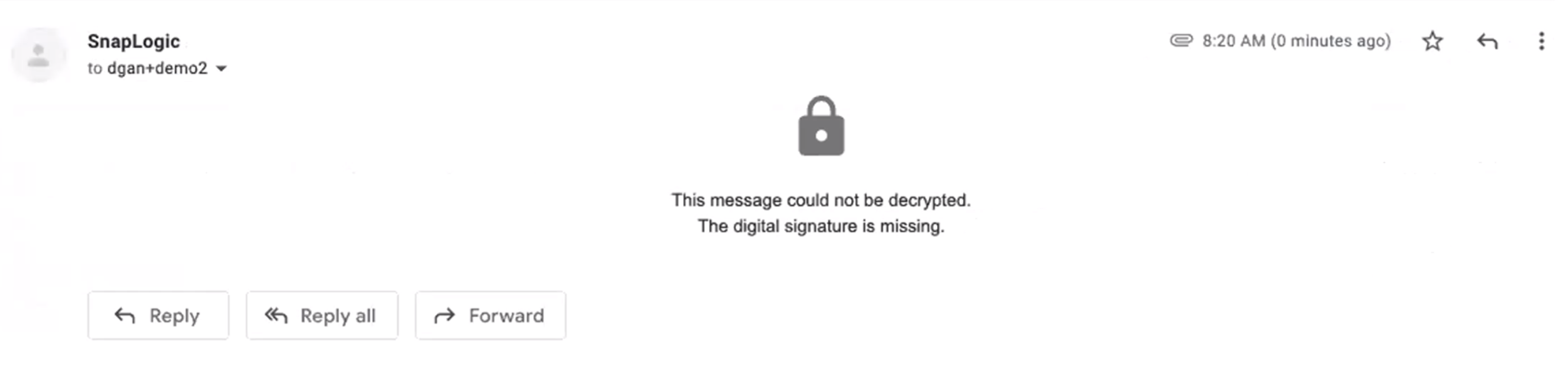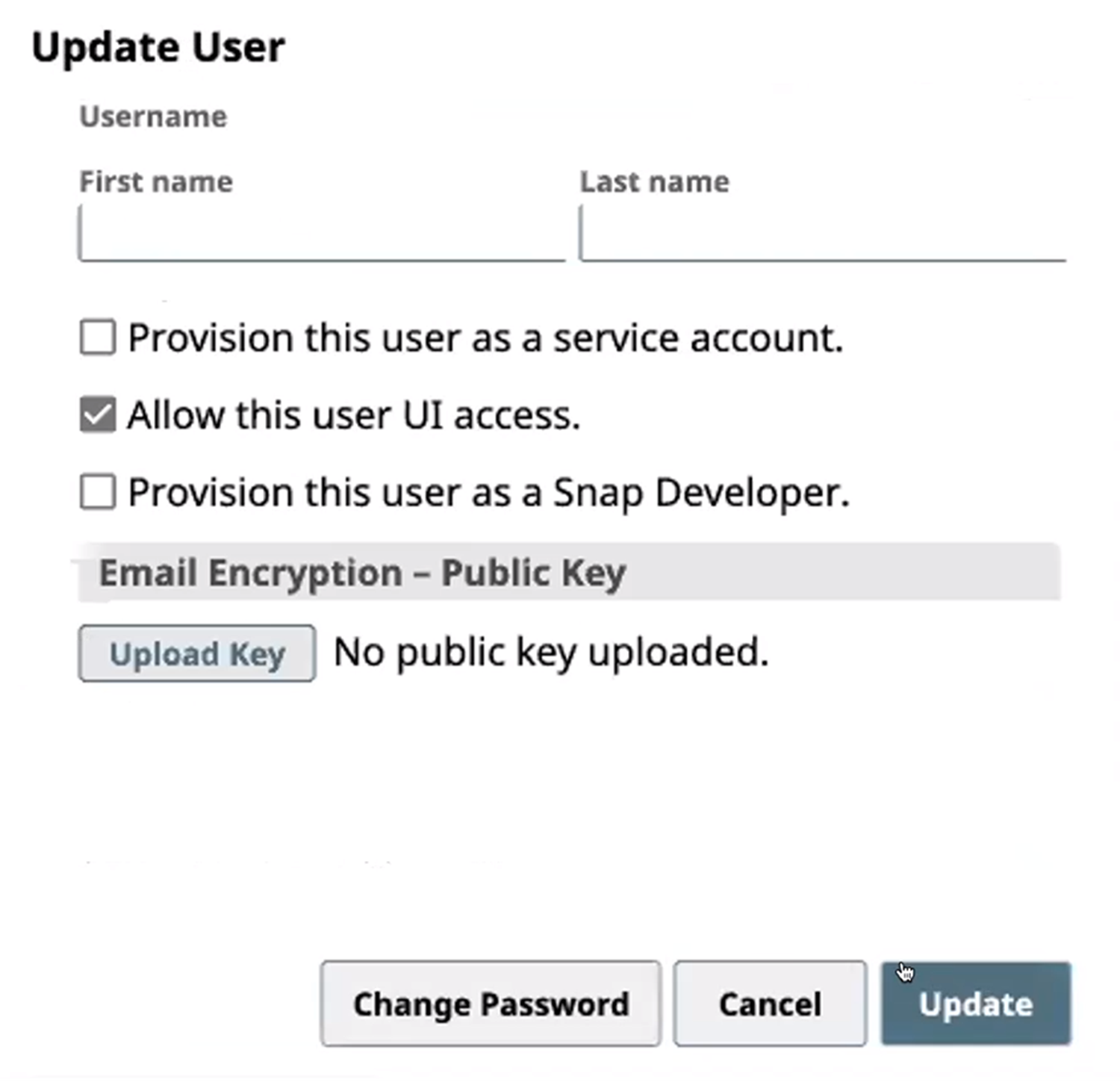For added enhanced privacy and security, the SnapLogic Platform platform allows Org admins administrators to encrypt their userusers' s emails. Email encryption is enabled at the Organization level. Once enabled, Org admins administrators can add keys to a user to encrypt that user's emails.
...
.
To enable email encryption:
- Click Settings in SnapLogic Manager.
- Scroll down to Email Encryption and click Enable.
Click Organizations Features in SnapLogic Manager, and selected the check that Enhanced Email Encryption feature is listed.
Adding Keys to Users
To add a public key to a new user:
...
After Email Encryption is enabled, you can add public keys to users.
- Click Users in SnapLogic Manager, then select the User ID of an existing user and click Edit.
To encrypt the new user's emails, upload a public keyclick Upload Key. Currently, only .der and .pem filetypes are accepted. Encrypted emails are locked and can only be unlocked with a private key.
Note This option is only visible if Email Encryption is enabled in the Org's Settings.
- Click Update. The user's emails are now encrypted. Encrypted emails are locked and can only be unlocked with a private key.
To add or update a public key for an existing user:
- Click Users in SnapLogic Manager.
- Click Edit User and Upload Key.
- Click Update.
...