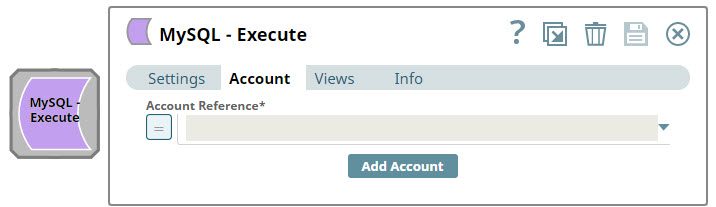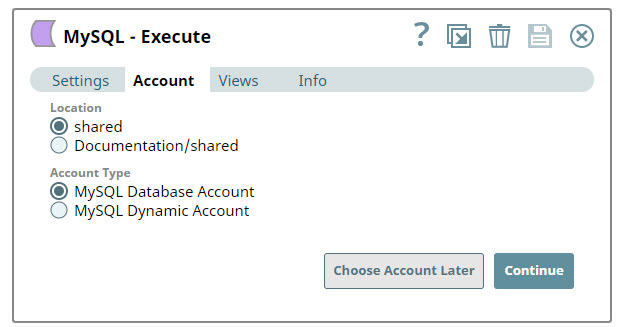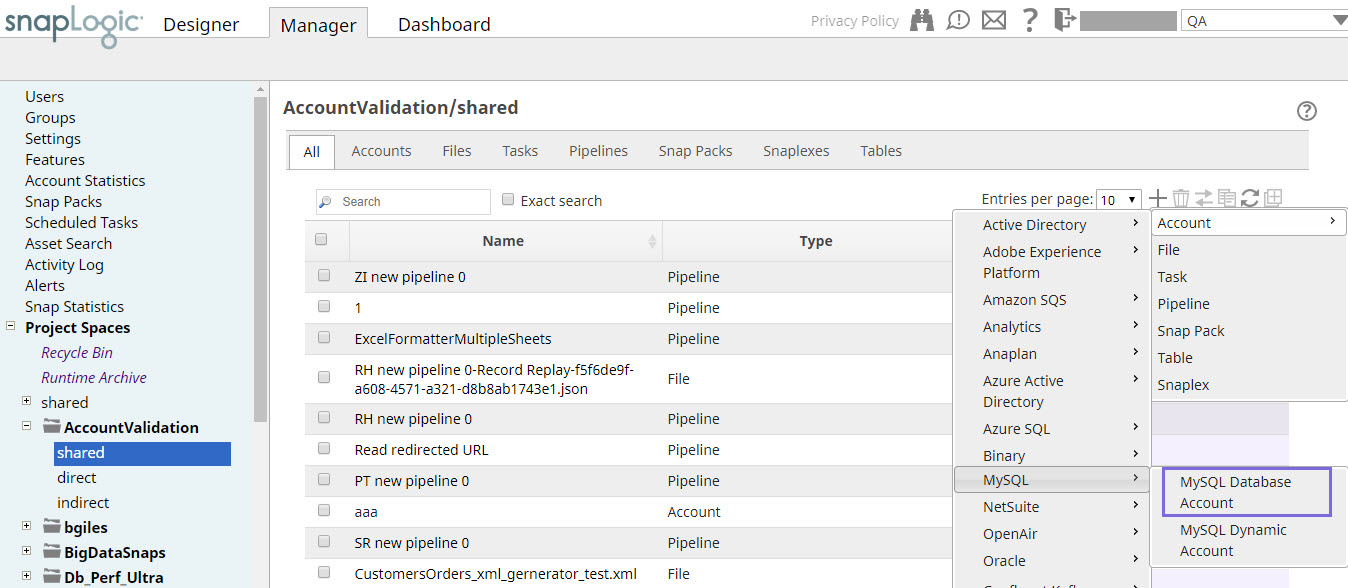Overview
You must configure MySQL accounts to enable MySQL Snaps to connect to MySQL instances.
| Note |
|---|
|
See Accounts to learn more about SnapLogic Accounts.
Snap Compatibility
Configuring MySQL Accounts
You can configure MySQL accounts in SnapLogic using either Designer or Manager.
Using SnapLogic Designer
- Log in to SnapLogic to open the Designer.
- Drag a MySQL Snap to the canvas.
- Click the Snap to open the Snap's Settings.
- Click the Account tab.
- Click Add Account. The account types that are compatible with the selected Snap appear under Account Type. For details on Snaps and compatible Account types, see Snap Compatibility.
Select the Location where you want to create the account, and then select the Account Type.
Click Continue to open the account Settings.
Enter the required account details. For detailed guidance on how to provide information associated with each account type, use the following links:
Child pages (Children Display) Optionally, enter additional information about this account in the Notes field of the Info tab.
- Click Validate to verify the account information, if applicable.
- Click Apply to complete configuring the MySQL account.
Using SnapLogic Manager
| Note |
|---|
Accounts in SnapLogic are associated with Projects, and you can use accounts created in other Projects only if you have at least read access to them. |
- Log in to SnapLogic. Click the Manager tab.
- Navigate to the Project with which to associate the new account. Click to display the Assets dropdown, then select Account > MySQL and the target account type.
The Create Account page associated with the selected account type appears. - In Settings, enter the required account details. For detailed guidance on how to provide information associated with each account type, use the following links:
Child pages (Children Display)
Optionally, enter additional information on this account in the Notes field of the Info tab. - Click Validate to verify the account information, if applicable.
- Click Apply to complete configuring the MySQL account.
| Warning |
|---|
Avoid updating the account credentials while Pipelines using this account are being executed. This may lead to unexpected results, including the locking of your MySQL account. |
| Insert excerpt | ||||||
|---|---|---|---|---|---|---|
|