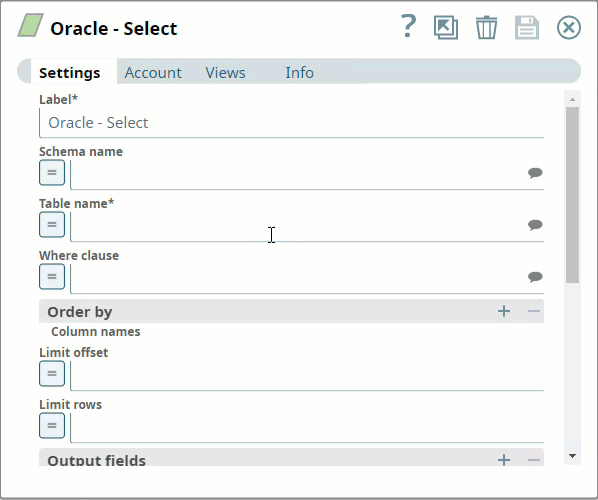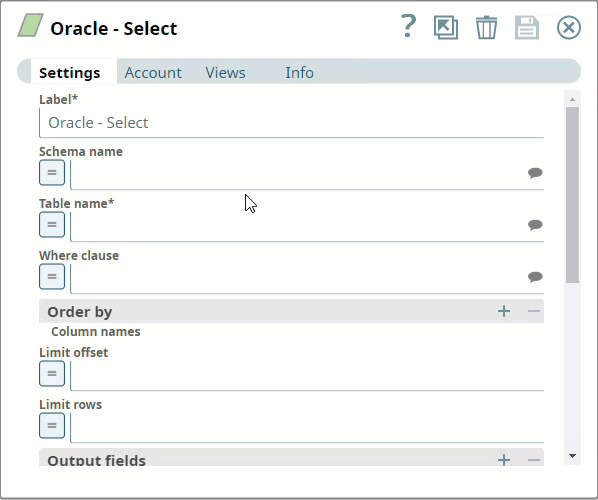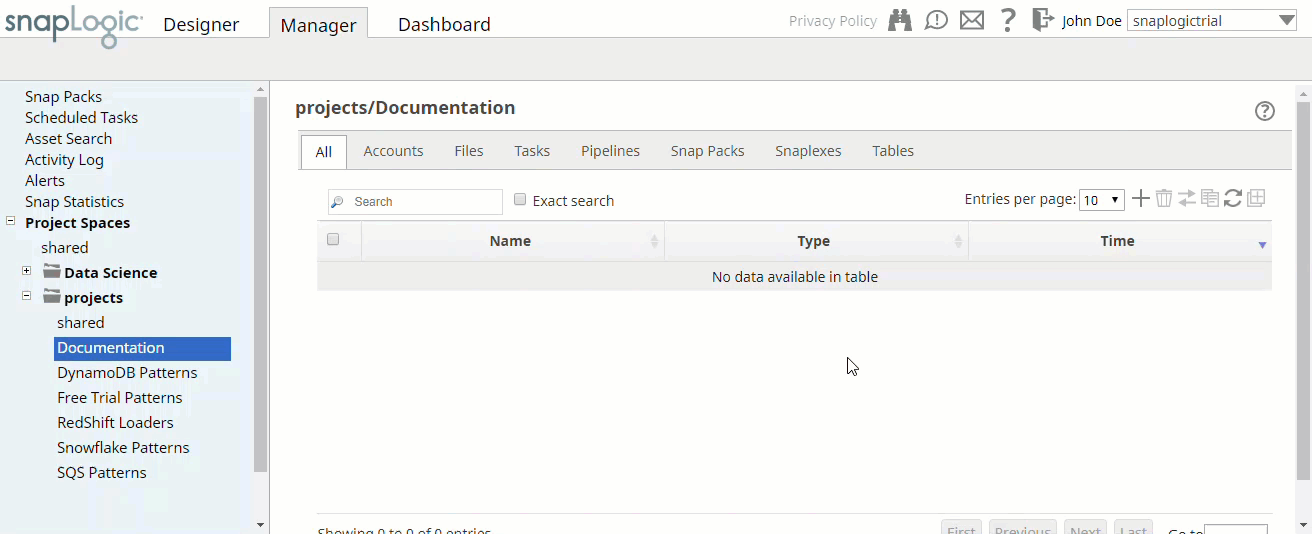Overview
You must configure Oracle accounts to enable Oracle Snaps to connect to Oracle instances.
Upcoming
| Multiexcerpt include macro | ||||||||
|---|---|---|---|---|---|---|---|---|
|
Snap-Account Compatibility
| Anchor | ||||
|---|---|---|---|---|
|
You can configure Oracle accounts in SnapLogic using either the Designer or Manager.
Using SnapLogic Designer
Drag an Oracle Snap to the Canvas and click the Snap to open its settings. Click the Account tab. You can now either use an existing account or create a new one.
- Click the icon to view the accounts to which you have access and select the account to use.
- Click .
Configuring a new account
- Click Add Account in the Account Reference dialog.
- Select the Location to create the account, select the account type, and click Continue. The Add Account dialog associated with the account type appears.
- Enter the required account details. For detailed guidance to configure each account type, click the following links:
Child pages (Children Display) Info title Best Practice Enter additional information on this account in the Notes field of the Info tab to guide other users of this account, especially if there are multiple accounts of the same type.
- Click Validate to verify the account, if the account type supports validation.
- Click Apply to complete configuring the Oracle account.
Using SnapLogic Manager
Use Manager to create accounts without associating them immediately with specific SnapLogic Pipelines.
| Note |
|---|
Accounts in SnapLogic are associated with projects. You can use accounts created in other projects only if you have at least Read access to them. |
In the left pane, browse to the project in which you want to create the account and click Create > Account > Orcle, followed by the appropriate account type.
The Create Account dialog associated with the selected account type appears.
Repeat the steps numbered 3 through 5 in 896369578 above.
Note Avoid updating account credentials while Pipelines using that account are executing. This may lead to unexpected results, including locking your account in SnapLogic.
| Insert excerpt | ||||||
|---|---|---|---|---|---|---|
|