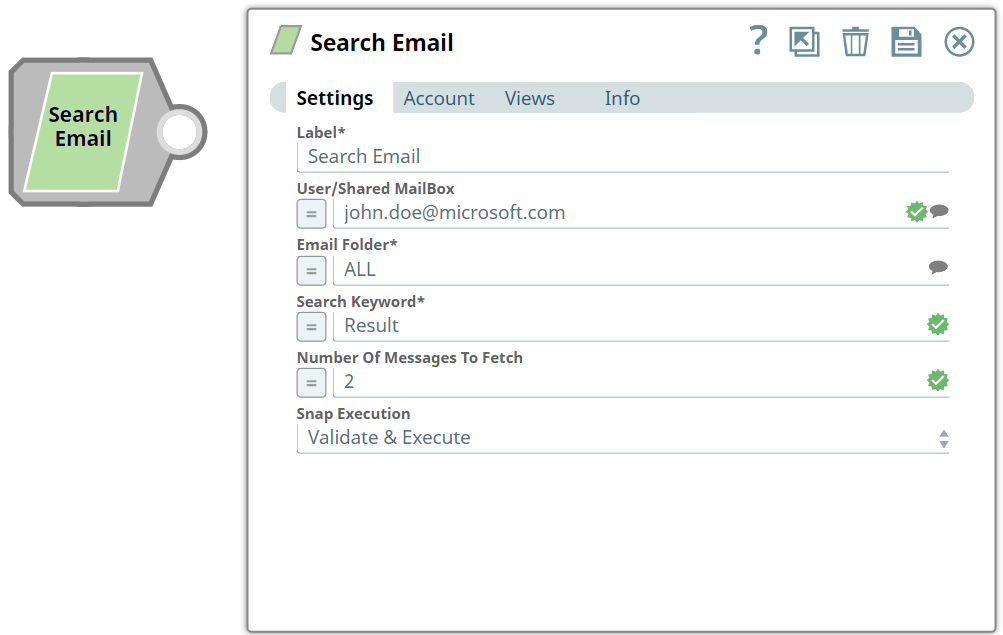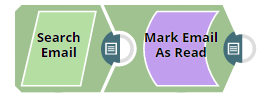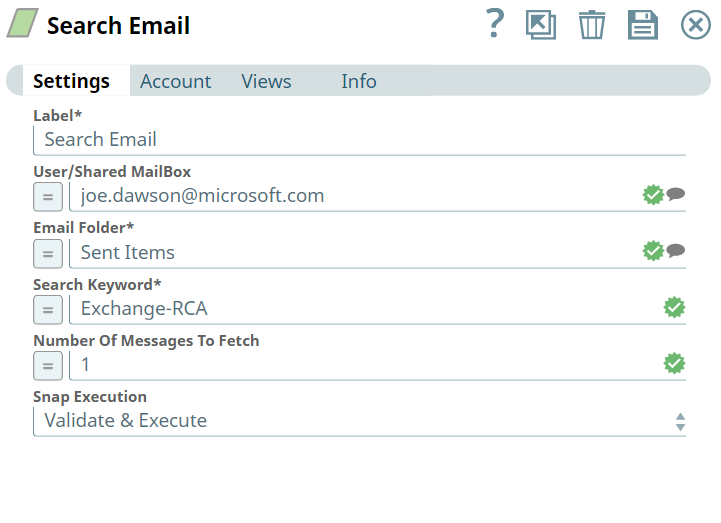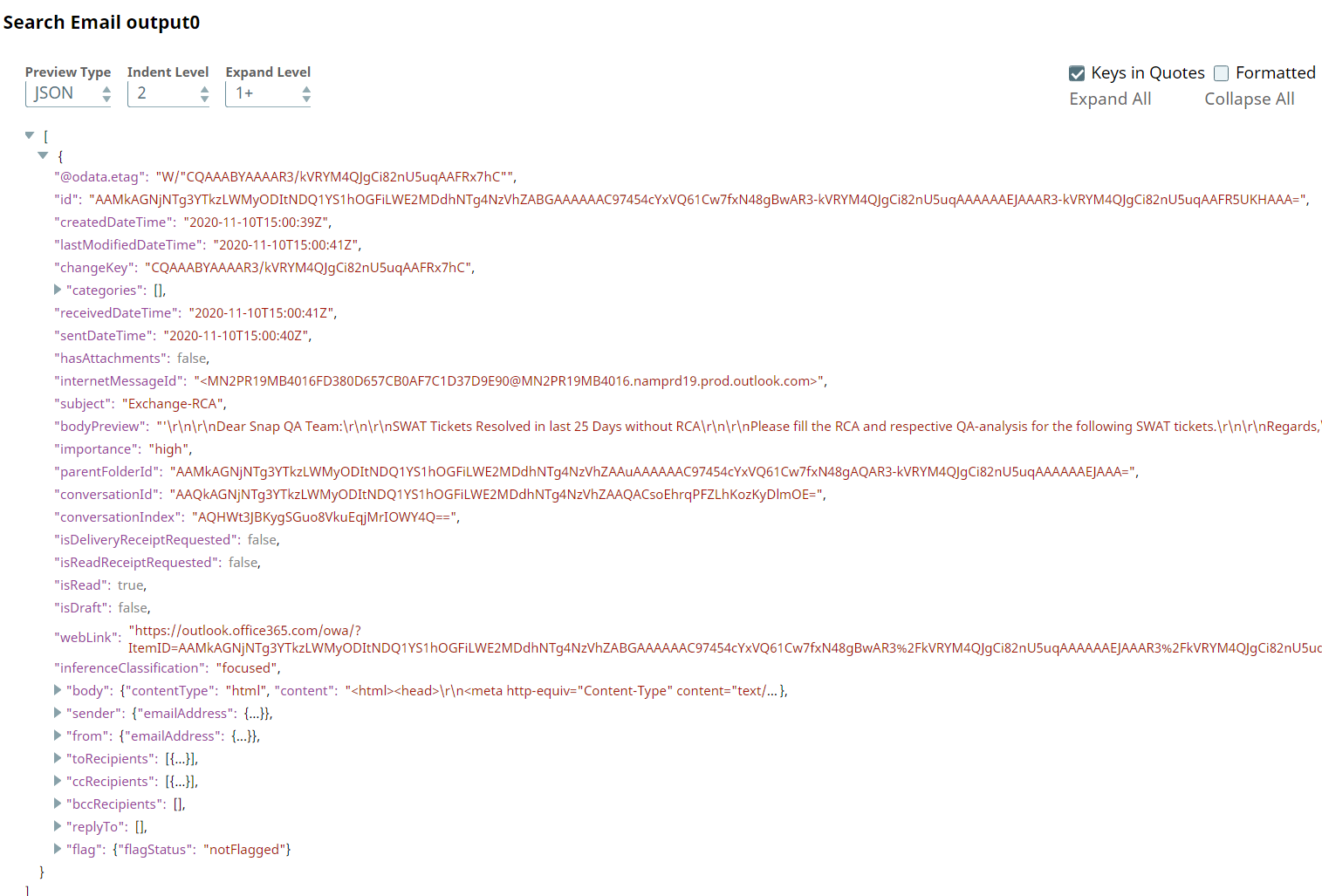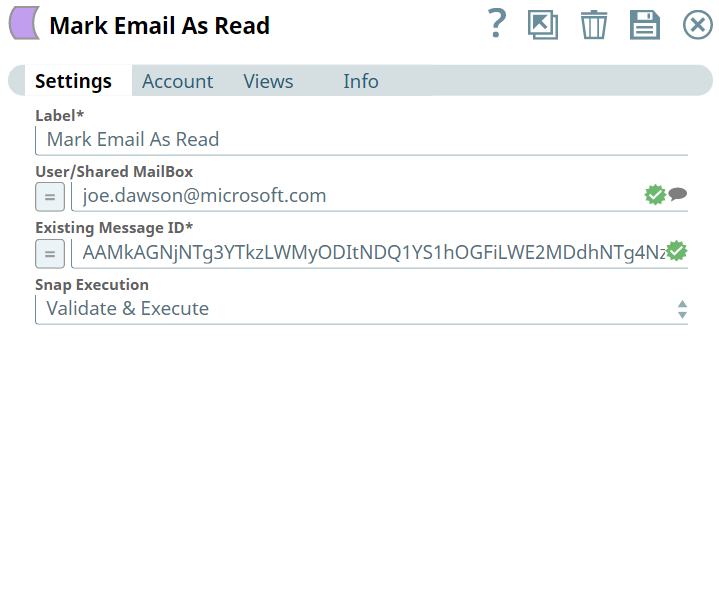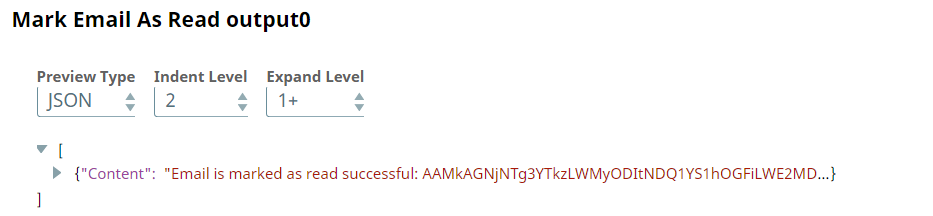In this article
Overview
Use this Snap to search Exchange Online user emails matching the provided keyword.
Prerequisites
- Valid Exchange Online tenant.
- Valid OAUth2 application in Azure Active Directory with all the required API permissions.
Support for Ultra Pipelines
- Works in Ultra Pipelines.
Limitations
None.
Known Issues
None.
Snap Input and Output
Input/Output | Type of View | Number of Views | Examples of Upstream and Downstream Snaps | Description |
|---|---|---|---|---|
| Input | Document |
|
| Requires the Email Folder and Search Keyword along with number of messages to be fetched. |
| Output | Document |
|
| Retrieves and fetches you the emails . |
Snap Settings
Parameter Name | Data Type | Description | Default Value | Example |
|---|---|---|---|---|
| Label | String | Required. The name for the Snap. You can modify this to be more specific, especially if you have more than one of the same Snap in your Pipeline. | Search Email | Search Email |
| User/Shared MailBox | String | Enter the mailbox from which you want to search email. If not provided, then the mailbox specified in the account settings is used. | N/A | john.doe@gmail.com |
| Email Folder | String | Required. Enter the name of the email folder where you want to search for the email. | ALL | Sent Items |
| Search Keyword | String | Required. Enter a keyword to enhance your search. This will help to narrow down and make your search more precise. Click more information. | N/A | from: snaps@snaplogic.com |
| Number Of Messages To Fetch | Numeric | Specify the maximum number of messages to be retrieved. If blank, it fetches all messages. | N/A | 32 |
| Snap Execution | String | Select one of the three following modes in which the Snap executes:
| Execute only | Disabled |
Troubleshooting
Error | Reason | Resolution |
|---|---|---|
| Provide Search Keyword Field | Missing Search Keyword field. | Ensure you provide input in Search Keyword field. |
Examples
Search and mark an email as read
We use an example where we are going to search for an email from an individual's mailbox with required inputs and mark it as read.
In this example, our Pipeline activities are as follows:
- To search for an email from a mailbox using Search Email Snap.
- To mark the searched email as read using Mark Email As Read Snap.
Here, let us look into the role of Search Event Snap in this Pipeline.
Search Email Snap | Output |
|---|---|
Upon execution, we see an output with the retrieved email.
Here, let us look into the role of Mark Email As Read Snap in this Pipeline.
We mark an email as read. Lets provide input in the Snap Settings and look at the output.
Mark Email As Read Snap | Output |
|---|---|
Download this Pipeline.
Downloads
Important Steps to Successfully Reuse Pipelines
- Download and import the Pipeline into SnapLogic.
- Configure Snap accounts as applicable.
- Provide Pipeline parameters as applicable.