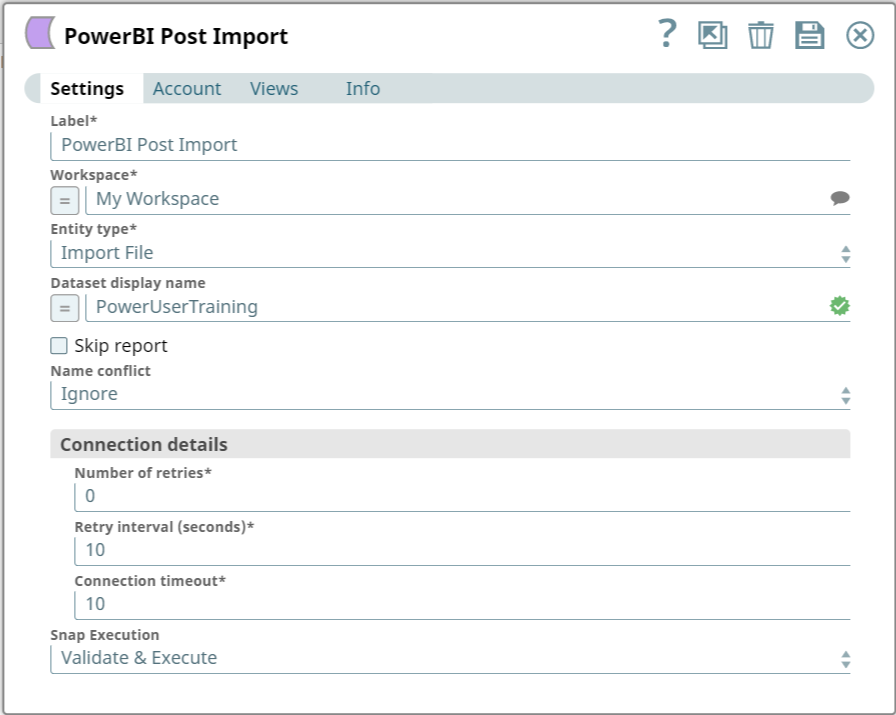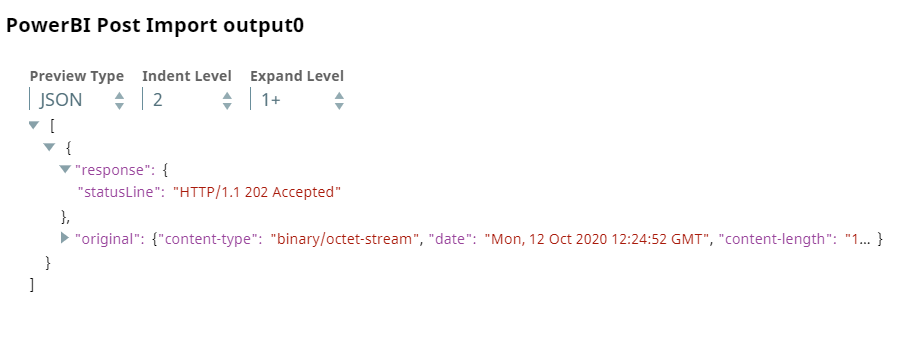In this article
Overview
Use this Snap to create new records in the selected workspace from pbix, Excel, and Rdl files or OneDrive for Business.
Prerequisites
None.
Support for Ultra Pipelines
Works in Ultra Pipelines.
Limitations
- Only supports import of PBIX files less that 1 GB
- Does not support importing PBIX files from OneDrive.
Known Issues
None.
Snap Input and Output
| Input/Output | Type of View | Number of Views | Examples of Upstream and Downstream Snaps | Description |
|---|---|---|---|---|
| Input | Binary |
|
| A binary stream containing details of the file or data to import. |
| Output | Document |
|
| A document containing the success/failure confirmation. |
Snap Settings
| Parameter Name | Data Type | Description | Default Value | Example |
|---|---|---|---|---|
| Label | String | Specify a name for the Snap. You can modify this to be more specific, especially if you have more than one of the same Snap in your pipeline. | Power BI Post Import | Import Employee Files |
| Workspace | String | Required. Enter the workspace in which to import the data/file. Alternatively, click the icon to fetch a list of workspaces associated with the Power BI account and select the workspace. | My Workspace | Employee Records |
| Entity type | String | Required. Select the entity type to import. Available options are:
| Import File | Import from OneDrive |
| Dataset display name | String | Specify the dataset's name to use after importing data from the file. The name must also include the file's extension. Not supported when importing from OneDrive. | N/A | PowerUserTraining |
| Skip report | Check box | Select to skip report import. Only supported for PBIX files. | Not selected | Selected |
| Name conflict | String | Specify how to handle creating a dataset when a dataset of the same name exists already. Available options are:
Only Abort and Overwrite are supported for RDL files. | Ignore | Abort |
| Connection details | Use this field set to configure the network connection parameters. This field set consists of the following fields:
| |||
Connection timeout | Integer | Required. Specify the connection timeout duration in seconds. | 0 | 30 |
Number of retries | Integer | Required. Specify the maximum number of re-connections if the connection fails or is timed-out. | 10 | 4 |
Retry interval (seconds) | Integer | Required. Specify the interval in seconds between reconnections. | 10 | 30 |
| Snap Execution | String | Specifies the execution type:
| Execute only | Validate & Execute |
Troubleshooting
| Error | Reason | Resolution |
|---|---|---|
| HTTP Response Exception:400 | Invalid OAuth endpoint/token URL. | Verify the values of the OAuth2 endpoint or token URLs in the account settings. |
| HTTP Response Exception:401 | Invalid refresh token or access token. | Verify the values of the refresh or access tokens in the account settings. |
Examples
Importing PBIX File
We want to import a PBIX file from the SnapLogic Database (SLDB) into the specified workspace. This Pipeline demonstrates how we can use the Power BI Post Import Snap to accomplish this task.
Since the file to import is in the SLDB, we use the File Reader Snap to read the file. We then add the Power BI Post Import Snap and configure it as shown below:
Upon successful execution, the Power BI Post Import Snap imports the PBIX file into the workspace and outputs a confirmation of the successful import.
The remaining portion of the Pipeline is optional. We can choose to write the Power BI Post Import Snap's output into a local file. To this end, we use a combination of the JSON Formatter and File Writer Snaps.
Downloads
Important steps to successfully reuse Pipelines
- Download and import the Pipeline into SnapLogic.
- Configure Snap accounts as applicable.
- Provide Pipeline parameters as applicable.