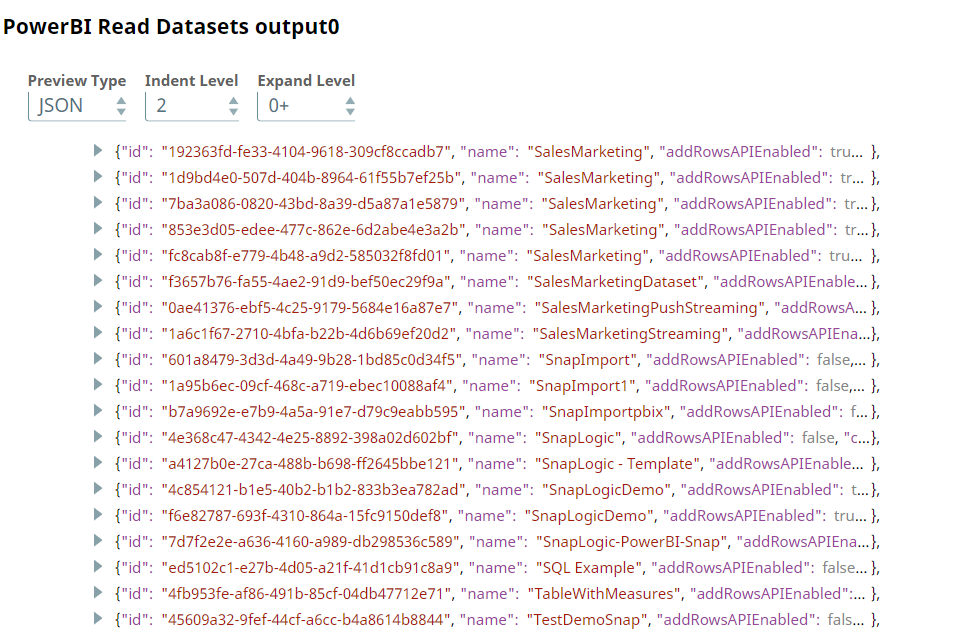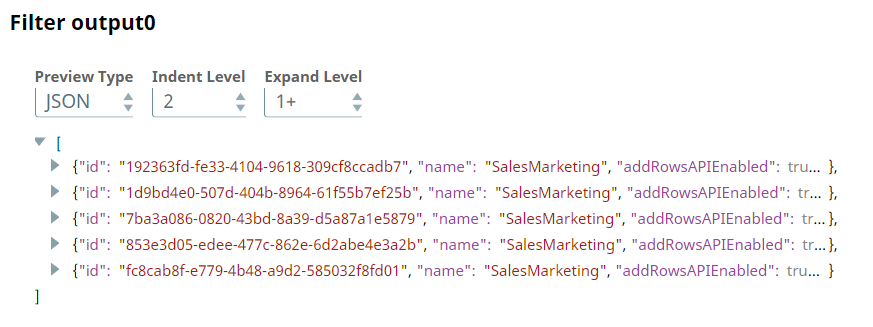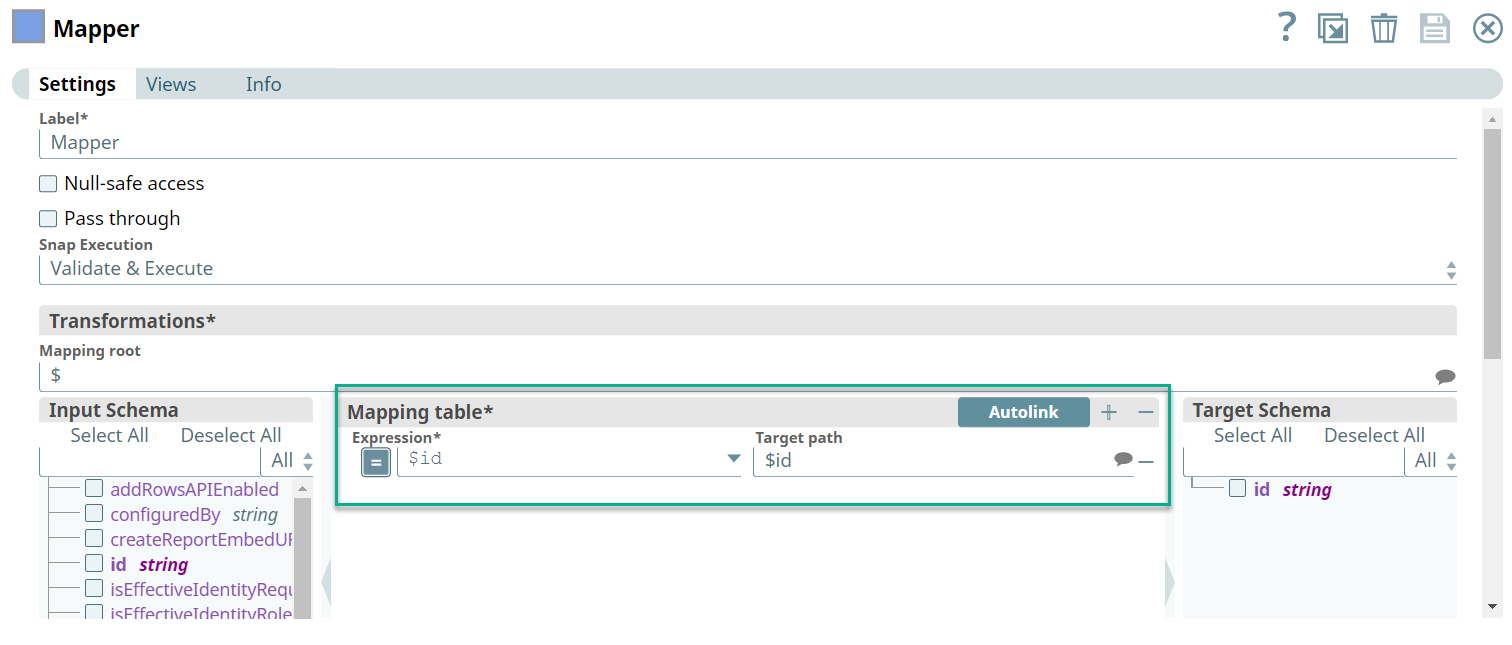Power BI Read
In this article
Overview
Use this Snap to read data resources from a specified workspace.
Prerequisites
None.
Support for Ultra Pipelines
Works in Ultra Pipelines.
Limitations
None.
Known Issues
None.
Snap Input and Output
| Input/Output | Type of View | Number of Views | Examples of Upstream and Downstream Snaps | Description |
|---|---|---|---|---|
| Input | Document |
|
| A document containing details of the workspace/entity to read. |
| Output | Document |
|
| A document containing details of the entities. |
Snap Settings
| Parameter Name | Data Type | Description | Default Value | Example |
|---|---|---|---|---|
| Label | String | Specify a name for the Snap. You can modify this to be more specific, especially if you have more than one of the same Snap in your pipeline. | Power BI Read | Read Employee Record |
| Workspace | String | Required. Enter the workspace from which to read the resource. Alternatively, click the icon to fetch a list of workspaces associated with the Power BI account and select the workspace. | N/A | Employee Records |
| Entity type | String | Required. Select the entity type to read. Available options are:
| Dashboard | Report |
| Entity id | String | Enter the ID of the entity to retrieve. Alternatively, click the icon to fetch the IDs of all entities of the specified entity type available in the workspace. Leave this field blank to retrieve all entities of the specified entity type in the workspace. | N/A | SalesMarketingDataset (XXXXXXXXXXXXX) or XXXXXXXXXXXXX |
| Get object | String | Select the read operation to perform upon the specified entity/entity type. The available read operations vary based on your configuration of the Entity type field. This field is mandatory when configuring the Object id field. Available options based on entity types are:
| N/A | Get Datasources |
| Object id | String | Enter the ID of the object to retrieve. Alternatively, click the icon to fetch the IDs of all entities of the specified entity type available in the workspace. Leave this field blank to retrieve all entities of the specified entity type in the workspace. | N/A | Number of Projects (1a2345d6-7890-123a-b45f-678a9fe01234) |
| Connection details | Use this field set to configure the network connection parameters. This field set consists of the following fields:
| |||
Number of retries | Integer | Required. Specify the maximum number of re-connections if the connection fails or is timed-out. | 3 | 4 |
Retry interval (seconds) | Integer | Required. Specify the interval in seconds between reconnections. | 10 | 30 |
| Connection timeout | Integer | Required. Specify the connection timeout duration in seconds. | 10 | 30 |
| Snap Execution | String | Specifies the execution type:
| Validate & Execute | Execute only |
Troubleshooting
| Error | Reason | Resolution |
|---|---|---|
| HTTP Response Exception:400 | Invalid OAuth endpoint/token URL. | Verify the values of the OAuth2 endpoint or token URLs in the account settings. |
| HTTP Response Exception:401 | Invalid refresh token or access token. | Verify the values of the refresh or access tokens in the account settings. |
| HTTP Response Exception:409 | Conflict | Verify the network and Snap settings. |
Invalid input. | Your input in the Get object field is invalid. | Verify whether you have entered it correctly. Alternatively, select it from the drop-down list to avoid any human errors. |
Property value is missing. | Your input for 'Workspace'/'Entity id' is missing. | Required fields cannot be blank. Verify whether you have configured all required fields correctly. |
Examples
Retrieving Refresh Schedules for Specific Datasets
We want to retrieve the refresh schedules for the SalesMarketing dataset from the My Workspace workspace. This Pipeline demonstrates how we can use the Power BI Read Snap to accomplish this task.
First, we use a Power BI Read Snap to retrieve all datasets from the My Workspace workspace as shown below:
Since the Power BI Read Snap above is configured without any entity ID, the Snap retrieves all datasets from the workspace.
We use the JSON Splitter Snap to split each record from the Power BI Read Snap into a separate document. Since the output contains details of all datasets, we use the Filter Snap to output only those records with SalesMarketing value in the $name field.
A preview of the Filter Snap's output shows that only the SalesMarketing records are passed in the output.
We want to retrieve the refresh schedules of the dataset for specific entities. Therefore, we need the entity IDs of the target data sources. Hence, we use the Mapper Snap to pass only the $id field downstream.
Accordingly, the Mapper Snap outputs only the entity IDs.
Finally, we configure the Power BI Read Snap to utilize the entity IDs passed by the Mapper Snap, we also configure the Power BI Read Snap to retrieve refresh schedules.
Upon successful validation, the Power BI Read Snap outputs details of the specified entity IDs.
Downloads
Important steps to successfully reuse Pipelines
- Download and import the Pipeline into SnapLogic.
- Configure Snap accounts as applicable.
- Provide Pipeline parameters as applicable.
Snap Pack History
See Also
Have feedback? Email documentation@snaplogic.com | Ask a question in the SnapLogic Community
© 2017-2025 SnapLogic, Inc.