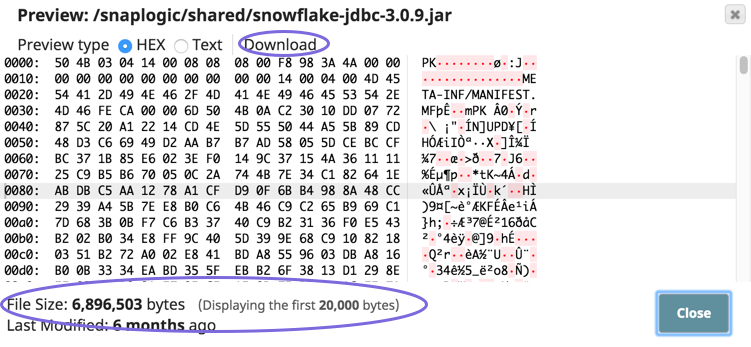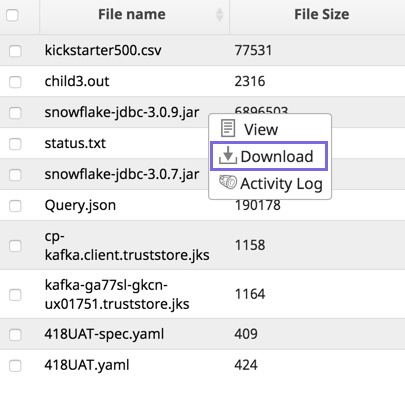In this article
Adding Files to Manager
You can manage files as Assets in SnapLogic Manager within a project folder. The maximum size of a file that can be uploaded is 100MB.
To upload files to Manager:
- In Manager, navigate to the target project.
- Click, and select Files from the drop-down menu.
Click Choose File to locate and select the file to upload.
Selecting Multiple Files
To select multiple files, press the SHIFT key while clicking each file. Selection key behavior depends on the system operating system.
- Click Upload to complete the process.
You can also upload files in Designer from the Infobox of those Snaps that support file upload. However, files on a local machine can not be accessed from a Pipeline.
Viewing Details
On the Files window within a project in Manager, you can see the file name, size, and when it was uploaded, by whom, and who updated it last. Hover over the file name for access to the context menu with the following options:
View the file. Displays preview of the file data in either HEX or Text formats.
You can also download the file from this view.Not recommended for large files
For file sizes above 20KB, we recommend that you download the file from Manager as described below.
- Download. Downloads the file.
- Activity Log. View information about the file.
Limitations
The following file types are not supported for uploading to SnapLogic Manager.
- HTML-associated files that might contain cookie-stealing JavaScript and web bugs:
- HTML
- HTM
- JSB
- MHTML
- MHT
- XHTML
- XHT
- PHP scripts that might execute arbitrary code on the server:
- PHP
- PHTML
- PHP3, PHP4, PHP5
- PHPS
- Other types that might be interpreted by some servers:
- SHTML
- JHTML
- PL
- CGI
- DMG
- File types that might contain harmful executables for Windows users:
- EXE
- SCR
- DLL
- MSI
- VBS
- BAT
- COM
- PIF
- CMD
- VSD
- CPL
- VXD
- APP
Source/feed files and JDBC drivers should be uploaded to SLDB (SnapLogic database). To use a file from SLDB in a Pipeline's field, you must use the following file path convention: sldb:///<YOUR_FILE_PATH>.
You can use SLDB files during Pipeline development for metadata storage in some limited cases (such as static jar files and static expression library files), but they should not be used to store production data. Customers should use their own cloud storage provider to store production data.
Downloading Files from SnapLogic Manager
The files supported for upload are also supported for download. However, the following files types are only supported for downloading: HTML, PNG, and JPEG.
To download files from Manager:
- In Manager, navigate to the target project.
- Click the Files tab.
- On the target file, click to display the Asset dropdown list, then click Download. Alternately, double-clicking the file automatically downloads the file.
The file is downloaded to your target folder.