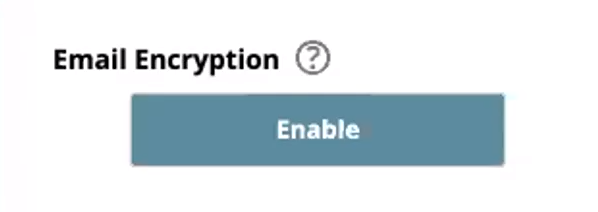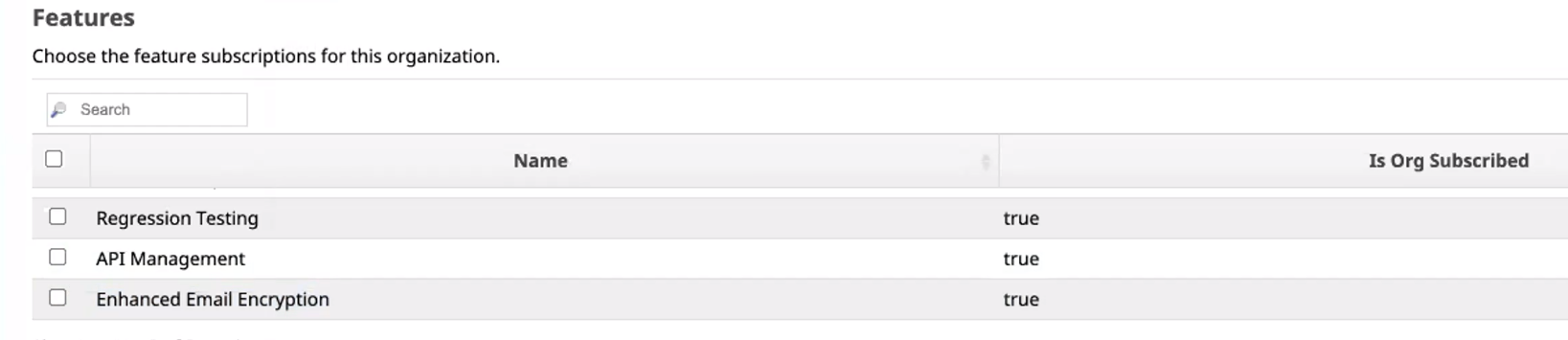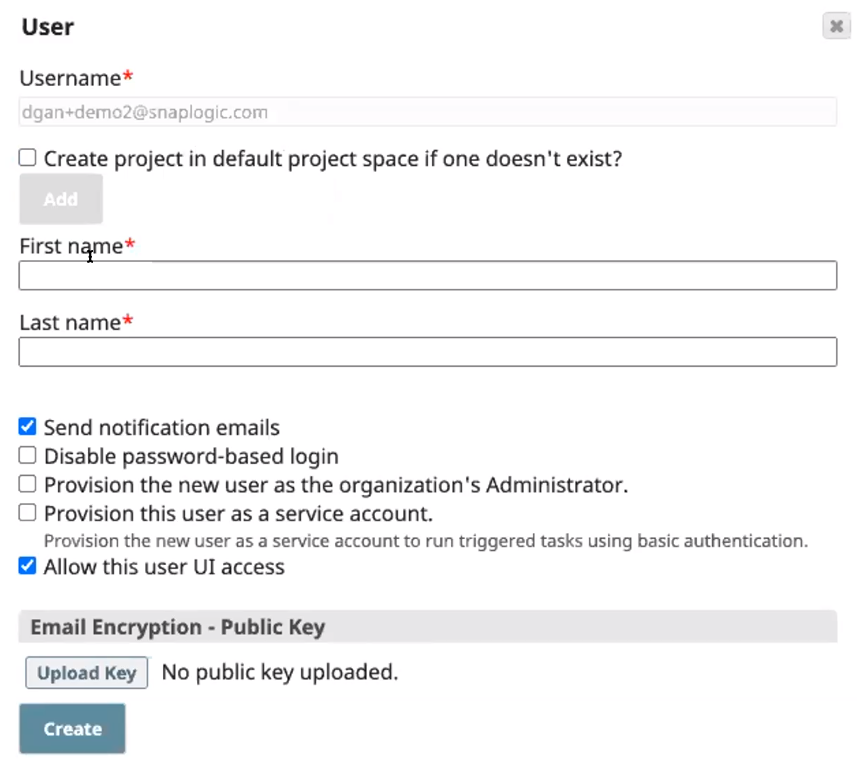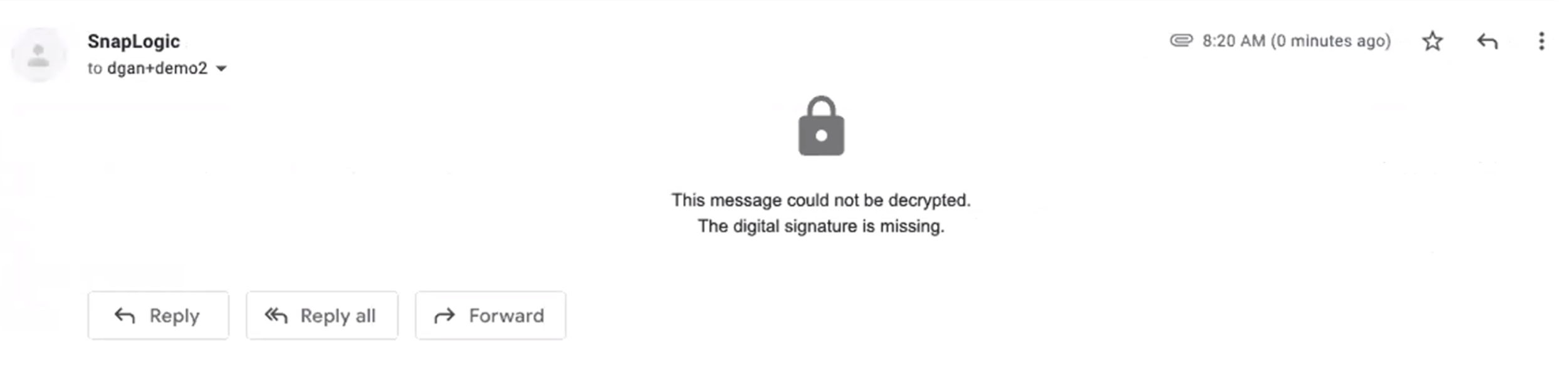For added privacy and security, the SnapLogic platform allows Org administrators to encrypt their users' emails. Email encryption is enabled at the Organization level. Once enabled, Org administrators can add keys to a user to encrypt that user's emails.
To enable email encryption:
- Click Settings in SnapLogic Manager.
- Scroll down to Email Encryption and click Enable.
Click Organizations, and select the Enhanced Email Encryption checkbox.
Adding Keys to Users
To add a public key to a new user:
- Click Add. If this is a new user, the popup expands to display additional fields.
To encrypt the new user's emails, upload a public key. Currently, only .der and .pem filetypes are accepted.
This option is only visible if Email Encryption is enabled in the Org's Settings.
- Encrypted emails are locked and can only be unlocked with a private key.
To add or update a public key for an existing user:
- Click Users in SnapLogic Manager.
- Click Edit User and Upload Key.
- Click Update.