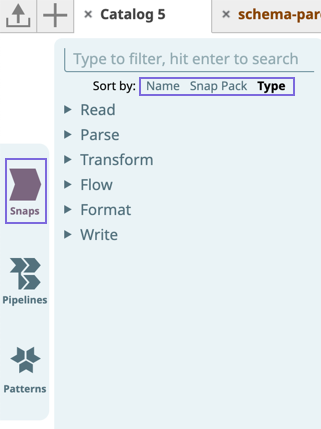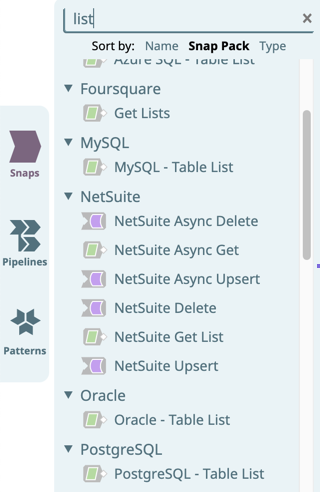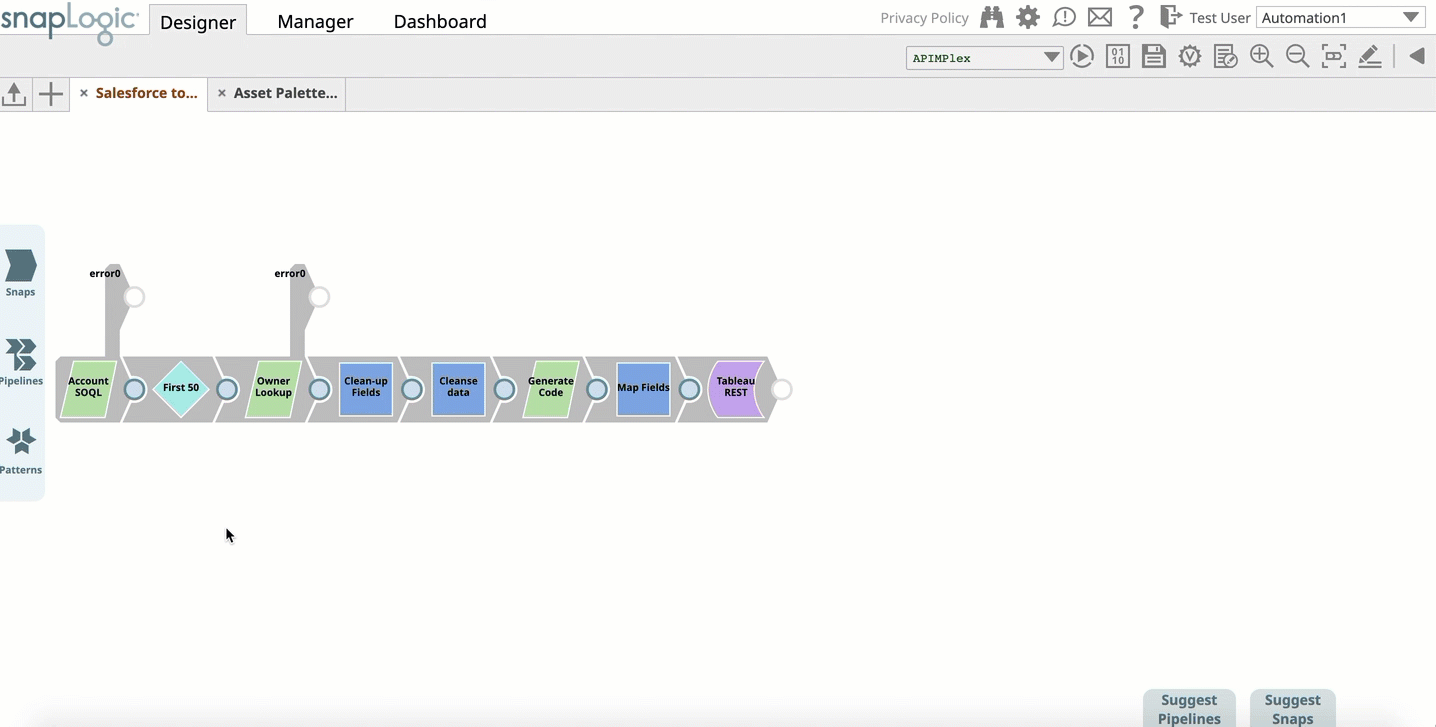As the building blocks of a Pipeline, Snaps perform a single complete function, such as read, write, or act on data. SnapLogic Designer displays the Asset Palette on the left side of the Canvas, freeing up additional space on the Canvas for your Pipelines.
The Snaps catalog lists all available Snaps.
- The Snap catalog only shows those Snaps for which your Org has purchased licenses. At this time, only SnapLogic can enable additional Snaps. If there are additional Snap Packs that you want to add, please contact your Sales Representative.
- All images in this article reflect the new Asset Palette, an opt-in feature since the SnapLogic 4.20 Release (February 2020). You can still use the old Catalog by deselecting the Asset Palette option in the User Settings dialog.
To search for Snaps:
- Click Snaps on the Asset Palette. The Snap Catalog appears.
- Search for Snaps by entering a search term in the Search Snaps field.
The result displays the matching Snaps. - Drag and drop a Snap on to the Canvas.
You can sort your search results by Name (for example, File Reader, Join, Mapper), by Snap Pack (for example, SAP Snap Pack), and Type of Snap (Read, Flow, Transform).