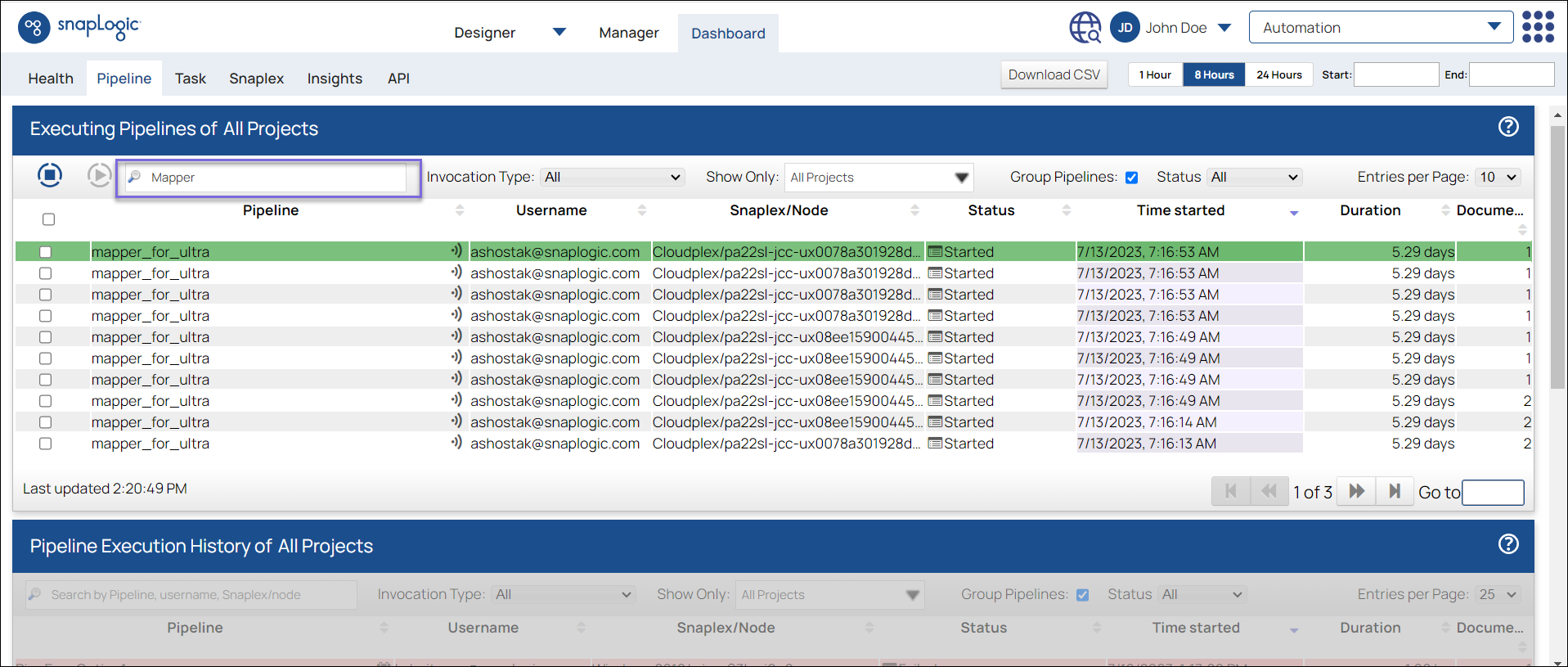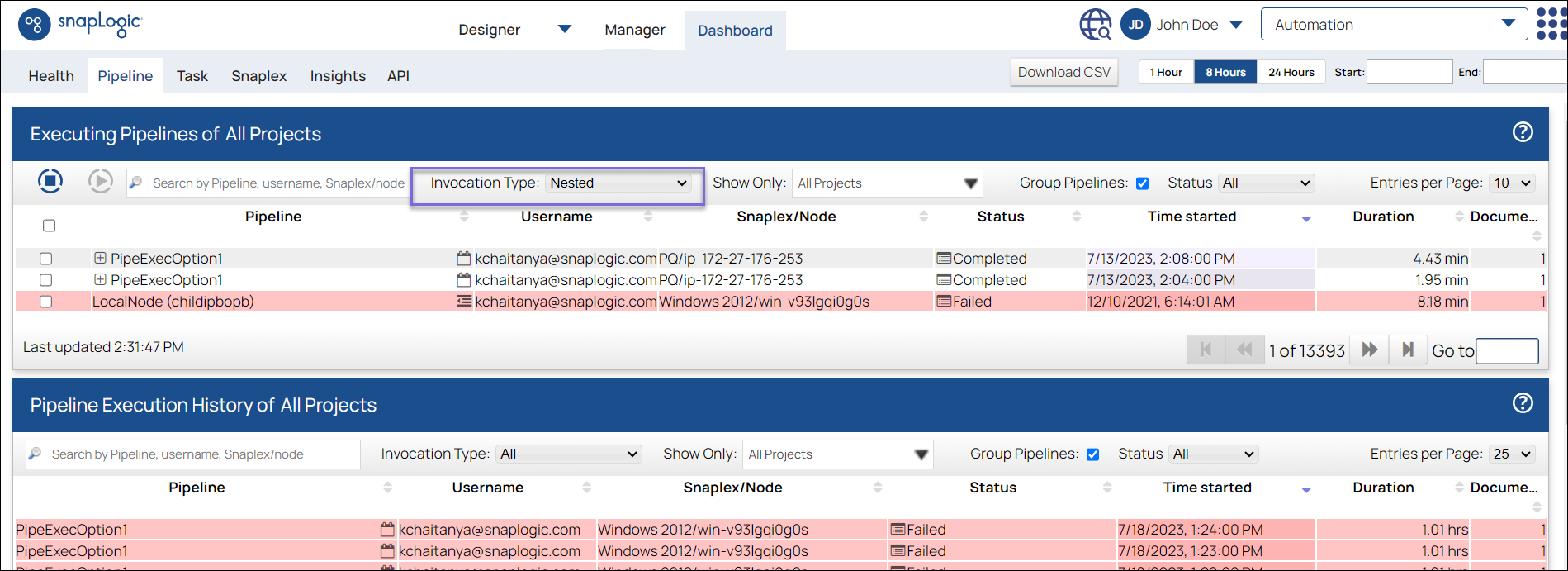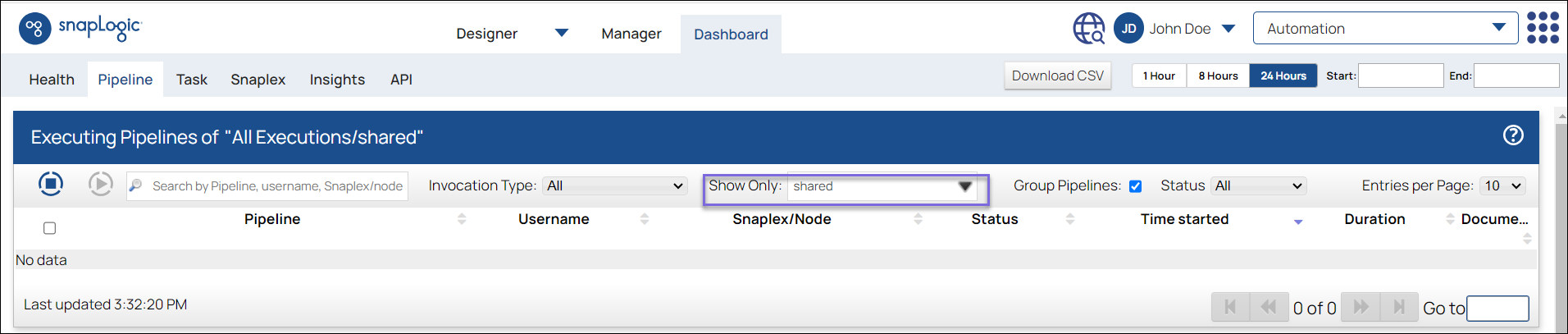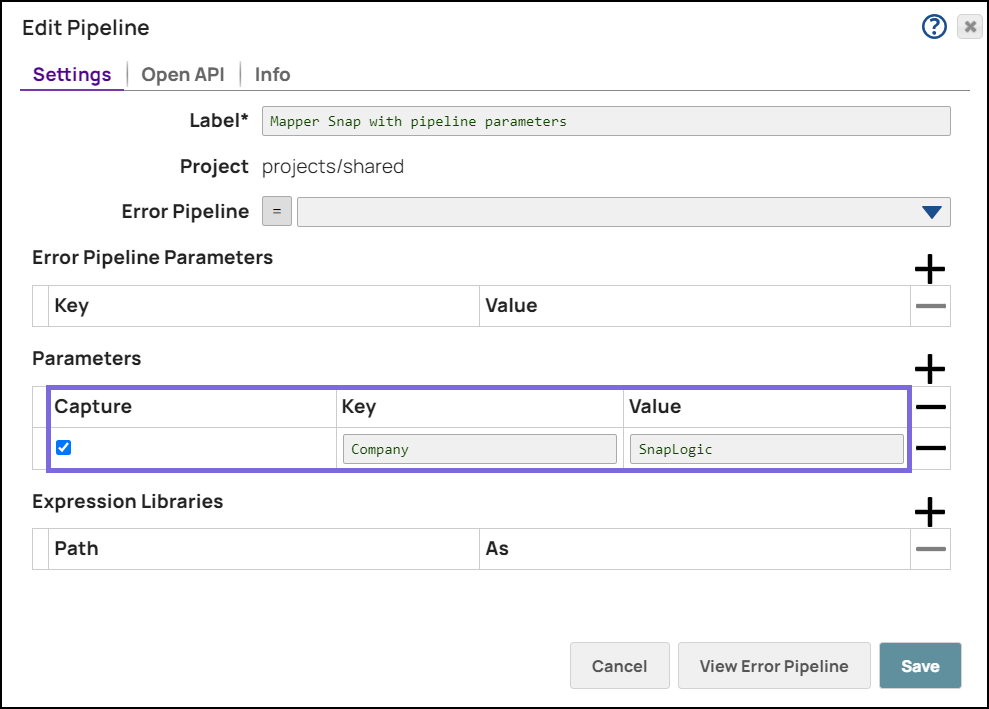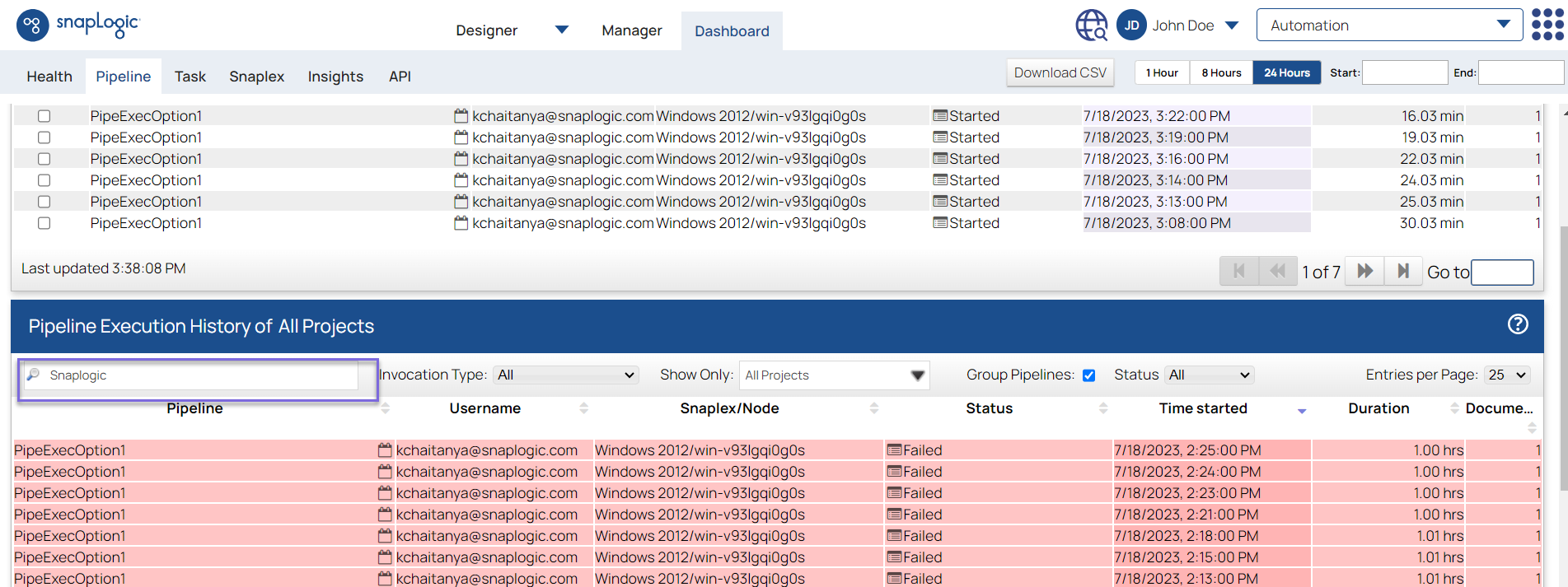Pipeline Search/Pipeline Filter
In this Page
Overview
You can search/filter pipelines by specifying any of the following criteria in the search text box:
- Pipeline details such as the pipeline name, username, Snaplex/node name, and pipeline parameter values in the search box.
- Invocation type from the Invocation type drop-down menu.
- Project/project space to which the pipeline belongs from the Show only drop-down menu.
Pipeline Search Using Parameter Values
For pipelines that are executed as Tasks / ForEach Snap / Pipeline Execute Snap, you can search for a pipeline/group of pipelines based on the captured pipeline parameter values and error parameter values configured in the pipeline properties. The search is case-insensitive and returns a list of all matching pipelines regardless of their status of execution: running, completed, or failed.
To search pipelines using parameter values, ensure:
- The parameters are captured (by selecting the corresponding Capture checkbox in Pipeline Properties).
- The pipeline is running as a Task (except for pipelines being called by a Pipeline Execute Snap or For Each Snap). Both, parent (the pipeline with the Pipeline Execute or For Each Snap) and child pipelines (the pipeline executed in the Pipeline Execute or For Each Snap) are shown in the search result.
Example:
Consider a pipeline named Mapper snap with pipeline parameters that is configured with the Value Snaplogic.
The pipeline is then run as a triggered task. After the pipeline is executed, navigate to Dashboard > Pipeline and enter the parameter value Snaplogic in the search box. You can see that the search result displays the pipeline Mapper snap with pipeline parameters.
Have feedback? Email documentation@snaplogic.com | Ask a question in the SnapLogic Community
© 2017-2025 SnapLogic, Inc.