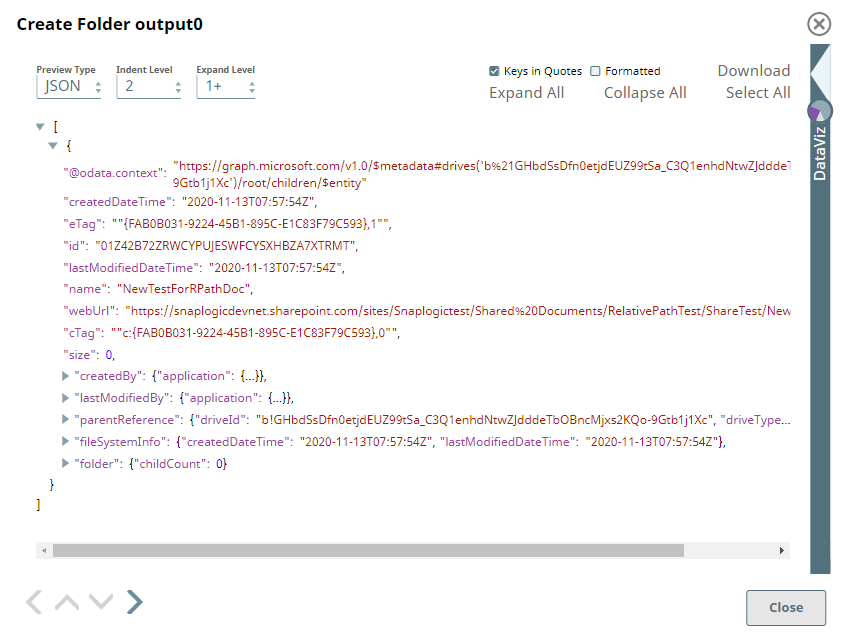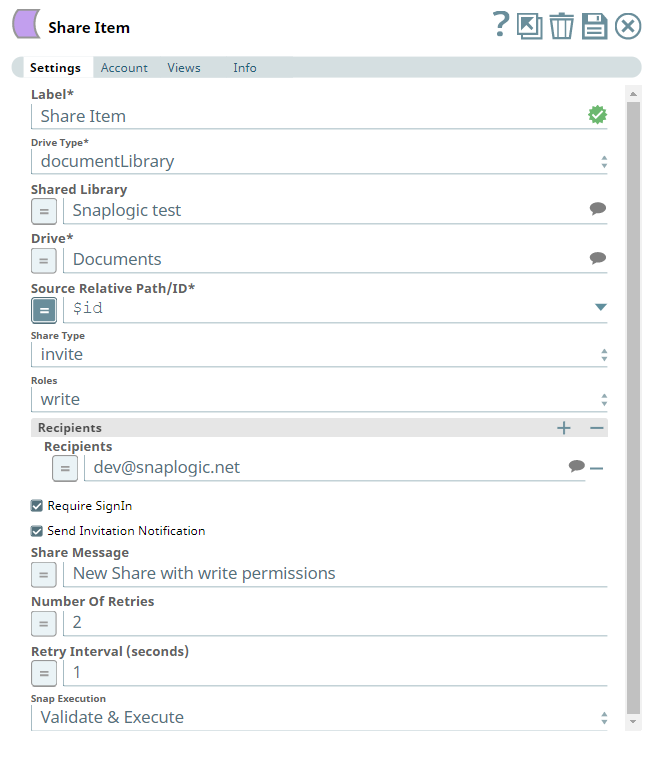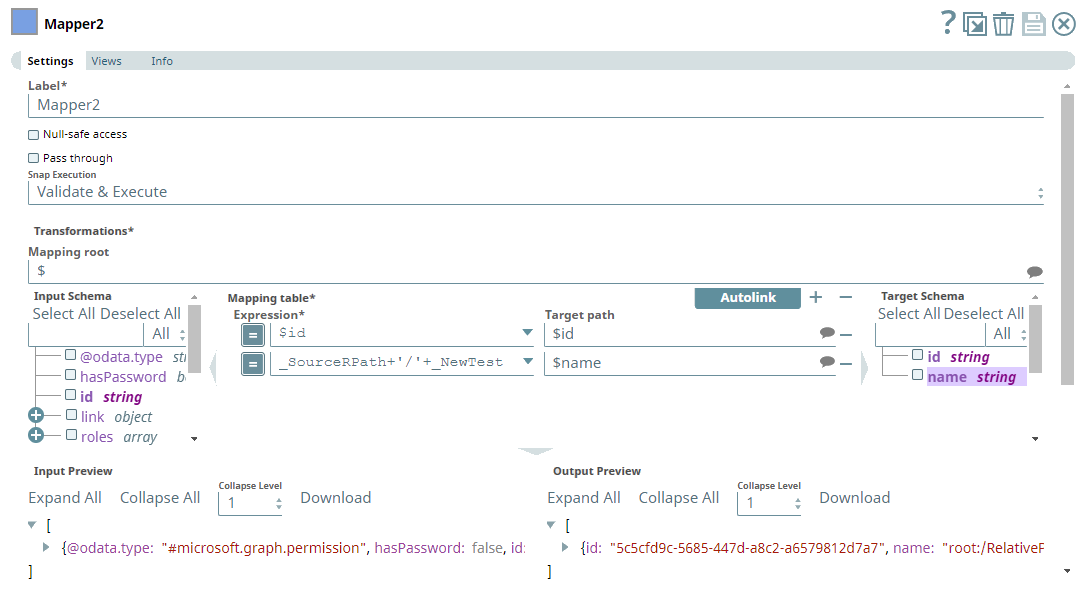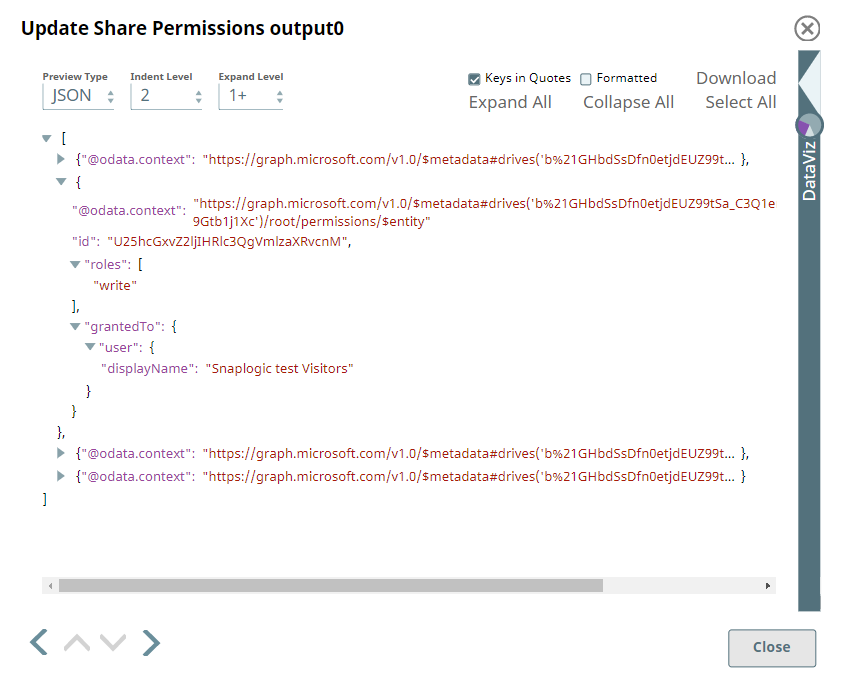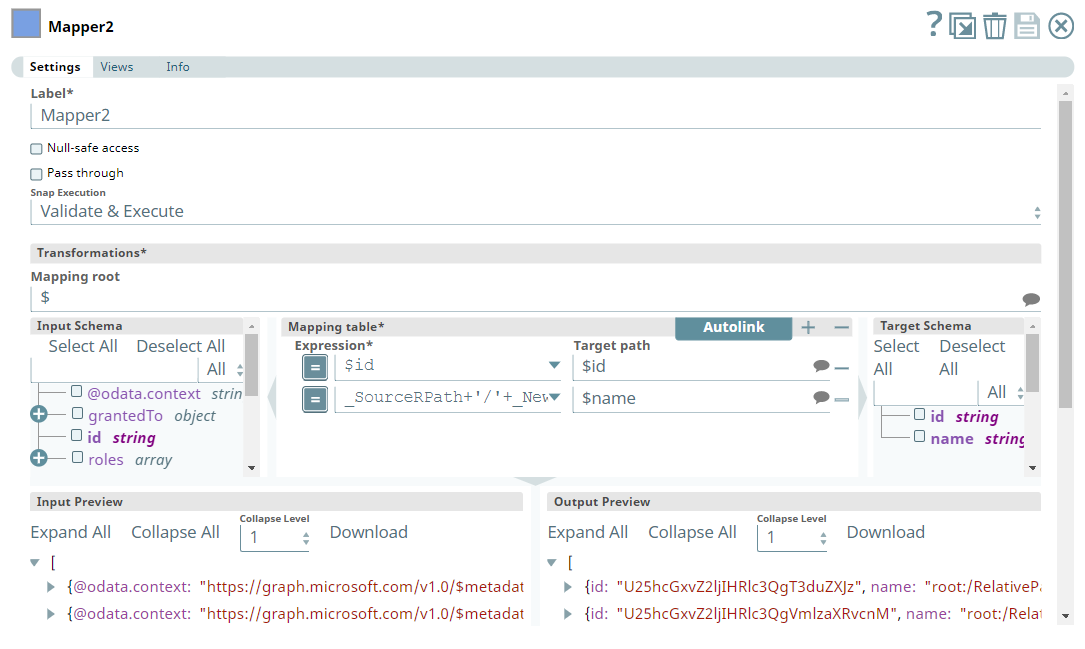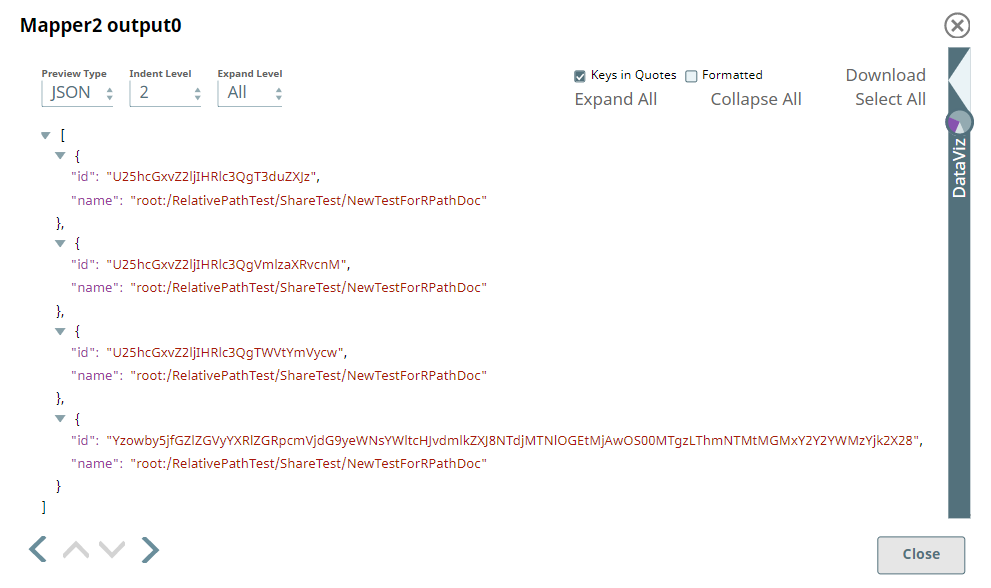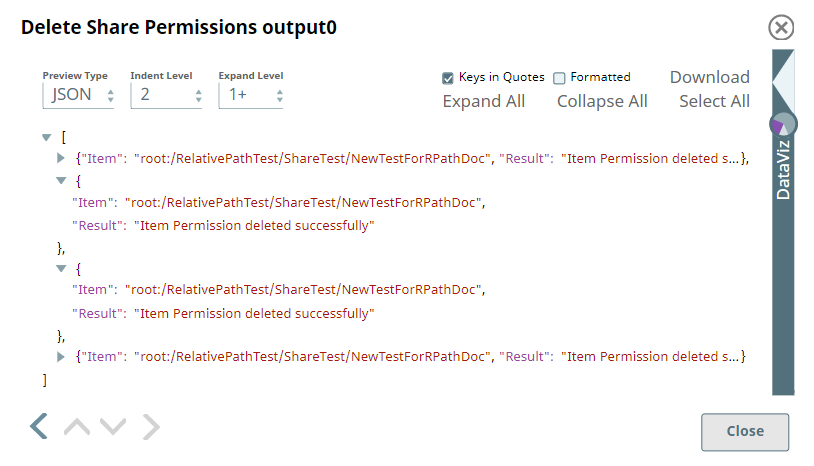Share Item
In this article
Overview
Use this Snap to share a driveItem with internal and external users/stakeholders allowing them to either view or edit the driveItem contents (files and folders).
Prerequisites
- A valid application in Azure Portal with appropriate permissions.
- A valid Microsoft OneDrive license.
- Write access to the folder/file mentioned in the Source Relative Path/ID.
Support for Ultra Pipelines
Works in Ultra Pipelines.
Limitations
None.
Known Issues
Snaps in the Microsoft OneDrive Snap Pack have an in-built retry mechanism for failing connections and requests; but, a high volume of requests from a client might reach the throttling threshold. In such scenarios, the Microsoft Graph limits further requests from that client for a period of time and returns an HTTP status code 429 (Too many requests), thereby causing the requests to fail. Hence, we recommend you to keep a check on the number of requests emanating from your client instance.
Snap Input and Output
| Input/Output | Type of View | Number of Views | Examples of Upstream and Downstream Snaps | Description |
|---|---|---|---|---|
| Input | Document |
|
| A document containing the details of the driveItem to share and the specifics of the access being provided (recipients, expiry, link, and so on). |
| Output | Document |
|
| A document containing the result and details of the share/access provided and the list of recipients. |
Snap Settings
| Parameter Name | Data Type | Description | Default Value | Example |
|---|---|---|---|---|
| Label | String | Specify a name for the Snap. You can modify this to be more specific, especially if you have more than one of the same Snap in your pipeline. | Share Item | Share Files in my Drive |
| Drive Type | Drop-down list | Required. Select a drive type from the following list of permitted driveTypes in this drop-down list (to share a driveItem) and specify the corresponding details needed:
| OneDrive | documentLibrary |
| User | String/Expression/Suggestion | Required for Drive Type options - OneDrive and All. Not needed for Drive and documentLibrary. Select a user from the suggested list of users to share a driveItem from that user's OneDrive location. The list of users displayed varies based on your access to their OneDrive locations. This option is meant for administrator users who are authorized to manage other users' drives, as well. | N/A | Snap Team:snap@snaplogic.net |
Shared Library | String/Expression/Suggestion | Required for Drive Type option - documentLibrary. Not needed for OneDrive, Drive, and All. Select a Shared Library from the suggested list of libraries to share a driveItem from that library location. The list of shared libraries displayed varies based on your access to them. This option is meant for users who have write access on both the source and target shared libraries. | N/A | NewSharedLibrary |
| Drive | String/Expression/Suggestion | Required for all Drive Type options. Specify the name of the drive to share a driveItem from. The suggestions for this field are based on the Snap account and the User or Shared Library selected. For the Drive Type Drive, specify/pass the ID of the drive to share a driveItem from, typically from the upstream Snap. For the drive type All, select a drive from the OneDrive or a Shared Library drive. Specify the Source Relative Path/ID of the driveItem, next. | N/A | OneDrive |
| Source Relative Path/ID | String/Expression | Required for all Drive Type options. Enter the relative path for the driveItem to share, beginning with root:/. Alternatively, pass the item ID in this field. Relative Path and ID
| root:/ | /Pictures/Tour1/ |
| Share Type | Drop-down list | Select a share type to specify the method for sharing the driveItem from the following two options:
| invite | link |
| Roles | Drop-down list | Required for both share types - invite and link. Select the role / permitted operations that the recipients of the invite or link can perform on the shared driveItem, from the following two options.
| read | write |
| Share | Drop-down list | Required for Share Type - link. Select the background of the link recipients from the following two options.
| organization | anonymous |
| Recipients | Required for Share Type - link. Use this field set to add recipients to allow them access the driveItem. Click to add a new row in this table and specify the email address accordingly. This field set consists of the following fields:
| |||
| Recipients | String/Expression/Suggestion | For recipients within the organization, select the email address from the suggested list. Multiple email addresses in the same row You can select only one recipient per each row from the suggestions list. But, you can fill this field with a comma-separated list of email addresses either manually or from an upstream Snap. | N/A | John.doe@yourcompany.com |
| Expires | String/Expression | Required for Share Type - link where Share is Anonymous. Specify the date-time when you want the link to expire. This field is not required when Share is set to Organization. | N/A | 2021-03-31T00:00:00 |
| Require SignIn | Check box | Required for Share Type - invite. Select this check box if you want the user to authenticate the identity (email address or otherwise) in order to access the shared driveItem. | Selected | Not selected |
| Send Invitation Notification | Check box | Required for Share Type - invite. Select this check box if you want the user to receive a notification about the invite to access the shared driveItem. Invitation Notification The Snap does not send Invitation Notifications to the recipients, unless you select this check box. In such cases, the driveItem will be available for the users to access under their Shared Libraries section, but without any notification. | Selected | Not selected |
| Share Message | String/Expression | Required for Share Type - link and invite. Enter the message for the recipients about the driveItem you are sharing. | N/A | Use this file as a reference. |
| Number Of Retries | String/Expression | Specify an integer value to set the maximum number of reconnection attempts that the Snap must perform, in case of connection failure or timeout. | 0 | 3 |
| Retry Interval (Seconds) | String/Expression | Enter, in seconds, the duration for which the Snap must wait between two reconnection attempts, until the number of retries is reached. | 1 | 2 |
| Snap Execution | Drop-down list | Select one of the three following modes in which the Snap executes:
| Execute only | Validate & Execute |
Troubleshooting
<TBU>
| Error | Reason | Resolution |
|---|---|---|
Examples
Working with Share Permissions in OneDrive
This Pipeline demonstrates how you can share an item and how we can get/update/delete the share permissions existing on a drive item. It assumes that you have configured your Azure application and the Snap accounts already. The Pipeline uses the following parameters.
We start with creating a new folder using the Create Folder Snap and then, share it with a recipient using Share Item Snap. Next, we update the share permissions for the item and delete them after use.
| Create Folder Snap |
|---|
| Output |
To share the item, we need to define the type of share, the recipients, roles, scope of share, expiry period, and so on, depending on our need. If you have selected the Share Type as Invite, you can update the share permissions on the item later.
Share Item Snap | Output |
|---|---|
After sharing the item, we use a Mapper to extract the Permission ID and the path of the shared item.
| Mapper Snap |
|---|
| Output |
We pass this information to the Get Share Permissions Snap to fetch all the existing shared permissions on this folder (including the inherited share permissions).
| Get Share Permissions Snap |
|---|
| Output |
Now, we pass these permission Ids retrieved to Update Shared Permissions Snap to change the permissions from read to write.
| Update Shared Permissions Snap |
|---|
| Output |
Using the Update Share Permissions Snap, we have updated all the existing share permissions to write access on the driveItem. We can now retrieve these permissions and delete them as and when needed. To do this, we use another Mapper Snap to capture the updated permission IDs, relative paths and delete them using the Delete Share Permissions Snap.
| Mapper Snap |
|---|
| Output |
| Delete Shared Permissions Snap |
|---|
| Output |
This Snap deletes the share permissions on the driveItem and displays the result of the operation for each permission ID.
Downloads
Important Steps to Successfully Reuse Pipelines
- Download and import the Pipeline into SnapLogic.
- Configure Snap accounts as applicable.
- Provide Pipeline parameters as applicable.
Snap Pack History
See Also
Have feedback? Email documentation@snaplogic.com | Ask a question in the SnapLogic Community
© 2017-2024 SnapLogic, Inc.