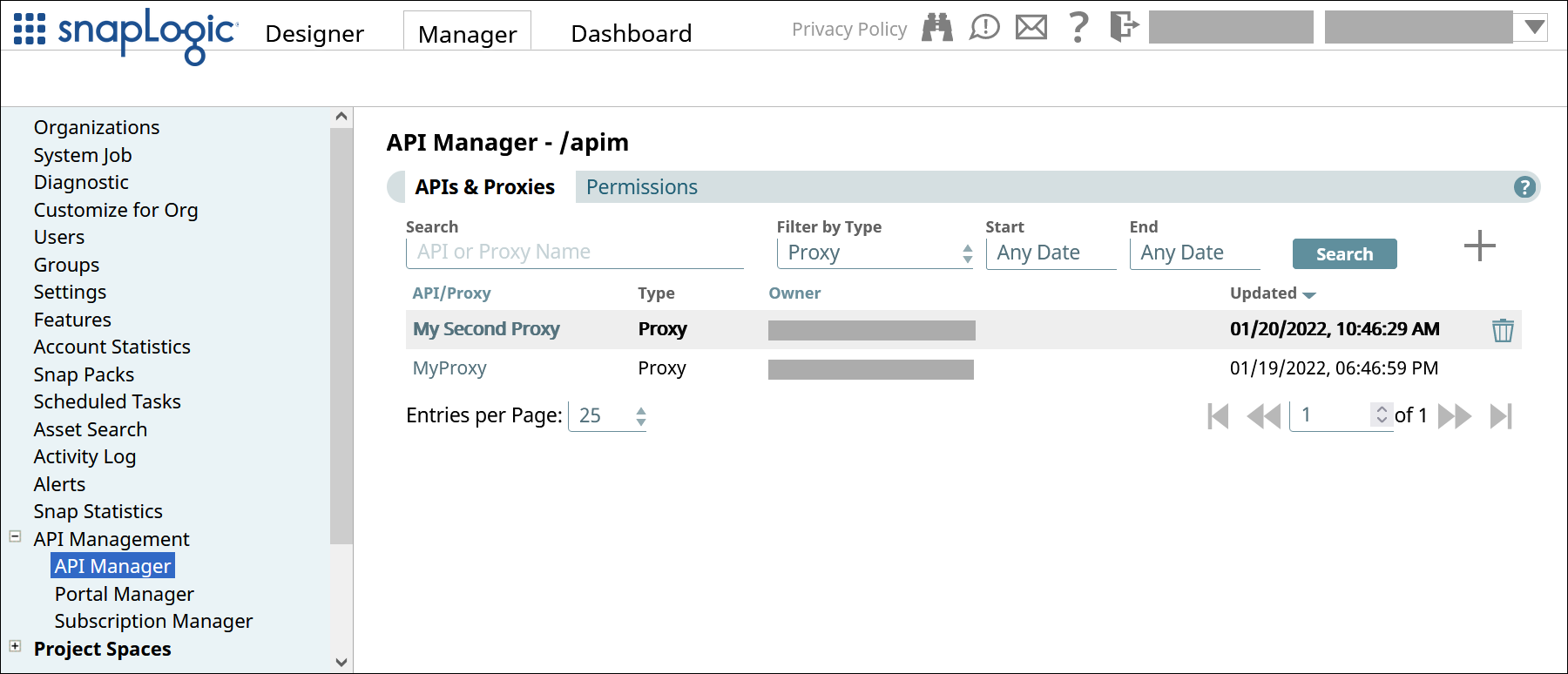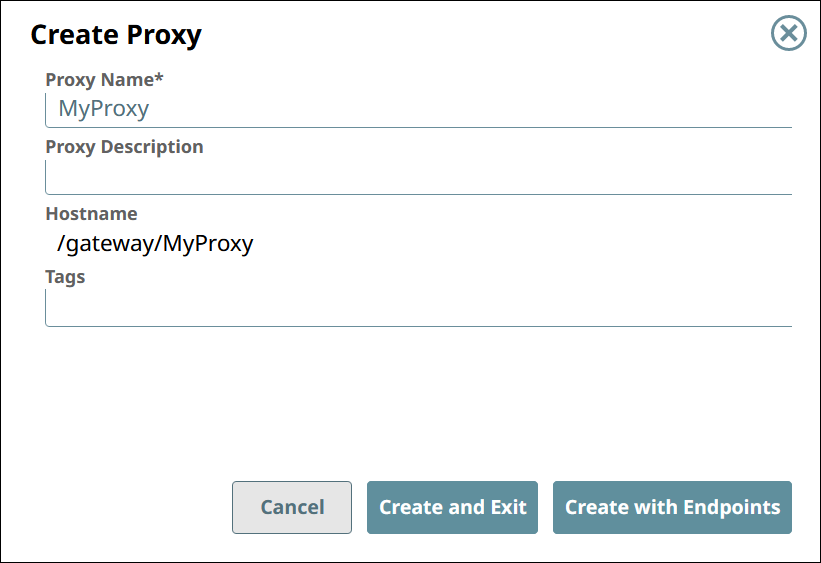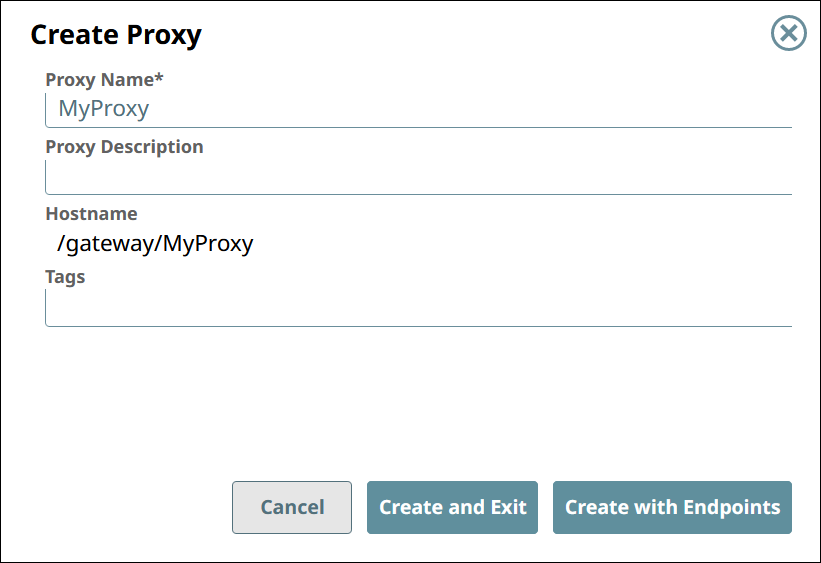| Anchor | ||||
|---|---|---|---|---|
|
To view the list of proxies,Proxies:
In SnapLogic Manager, go to API Management > API Manager.
In the API Manager, go to the APIs & Proxies tab.
Set Filter by Type to Proxy and click Search.
| Anchor | ||||
|---|---|---|---|---|
|
To create a proxy,:
In the API Manager, go to the APIs & Proxies tab.
Click the plus icon (
 ).
).Select New Proxy from the dropdown.
Configure the new proxy.
Field | Description |
|---|---|
Proxy Name | The name for your proxyProxy.
The proxy Proxy name is appended to the Hostname. |
Proxy Description | (Optional) Information about the proxyProxy. |
Hostname | The prefix |
Tags | (Optional) Tags you can use to organize your proxies. |
| Tip |
|---|
To associate endpoints with the new proxy Proxy at this time, click Create with Endpoints. To do so at a later time, click Create and Exit. |
| Anchor | ||||
|---|---|---|---|---|
|
To delete a proxy,Proxy:
In the API Manager, go to the APIs & Proxies tab.
Hover over the row of the
Proxy.
Click the trash icon (
 ) that appears at the end of the row.
) that appears at the end of the row.