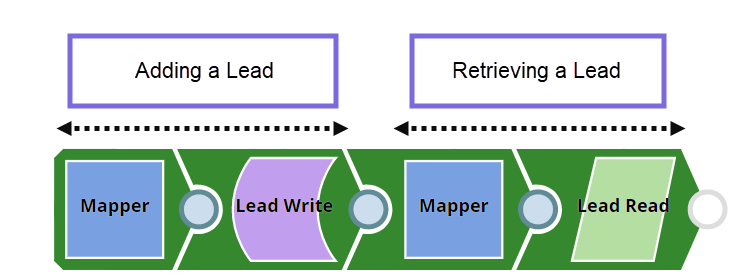In this Article
| Table of Contents | ||||
|---|---|---|---|---|
|
Overview
You can use the Lead Read Snap to query the Lead database. Lead database objects include the following:
...
Support for Ultra Pipelines
Works in Ultra Pipelines.
Limitations
| Insert excerpt | ||||||
|---|---|---|---|---|---|---|
|
...
The Get Lead Activities REST API call fails while getting activities for the first page, because it expects a
nextPageTokenon the first page. Refer to Connecting to Marketo with the REST Snap Pack for a workaround.If the API rate limit of 100 calls per 20 seconds exceed, the API responds with a 606 error code and the Snap fails.
Marketo Snaps do not support some special characters (for example, (
𝖖𝖗𝖘𝖬𝖭𝖮𝗕𝗖𝘧𝘨𝘩𝛀𝛁𝛂𝛃𝛄𝛅𝛆𝛇,𝖗𝖘𝖬𝛌𝛗𝛘𝛙𝛴).The Marketo Lead Read Snap has the checkbox Read All Pages, which does not apply to all the commands. A few commands (such as Get Paging Token, Member of List) do not support pagination due to the API limitation.
...
Field Name | Description | |
|---|---|---|
Label | Specify an unique label for the Snap. Default Value: Lead Read | |
Command | Enter the command to query the Asset database to retrieve the desired records. Alternatively, click the Suggestion icon to fetch a list of commands. Some commands require specific data in the input view. In such cases, place the Mapper Snap as an upstream Snap, validate the pipeline and note the Target Schema in Mapper Snap. Refer to the Marketo Lead Database document for details of each command. Default Value: N/A | |
Query Parameters | You can use this field set to define the name and value for query parameters on request.
| |
Name | Specify the name of the query parameter for retrieving assets. Default Value: N/A Example: activityTypeIds | |
Value | Specify the value for the query parameter for retrieving assets. Default Value: N/A Example: 12 | |
Read All Pages | Select this checkbox to read all pages from Marketo for the specific input. This checkbox is not available for Get Pagination Token command. Default Value: Deselected. | |
Snap Execution | Select one of the three following modes in which the Snap executes:
Default Value: Validate & Execute | |
Troubleshooting
...
This example Pipeline demonstrates how we can include a lead to the Lead database and retrieve that lead from the Lead database. We use the Lead Write and Lead Read Snaps to accomplish this task.
Initially, we pass the following required lead values and account name in the Pipeline as key-value parameters.
Key | Value |
|---|---|
MarketoAccountName | DG_Marketo_Account |
FirstName | Mary |
Gender | Female |
LastName | Smith |
Create a lead and insert them into the Leads database
We begin with mapping the lead information (defined in the Pipeline parameters) using the Mapper Snap. Upon validation, we see the lead information in the output preview of the Snap.
Mapper Configuration | Mapper Output |
|---|---|
...