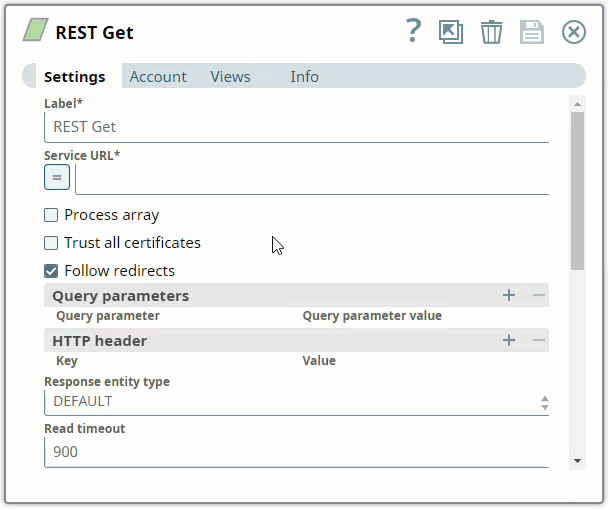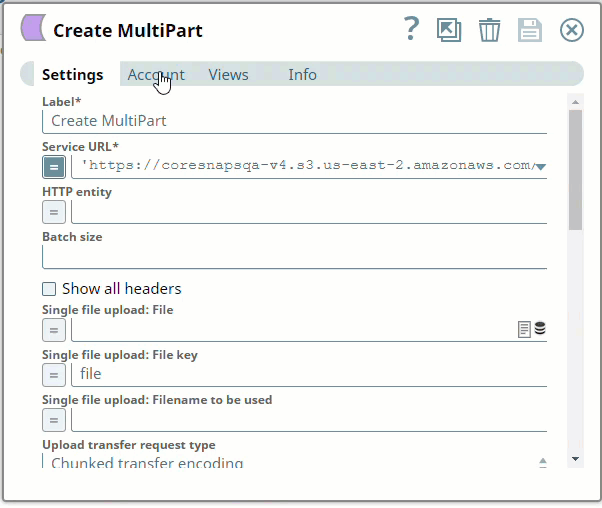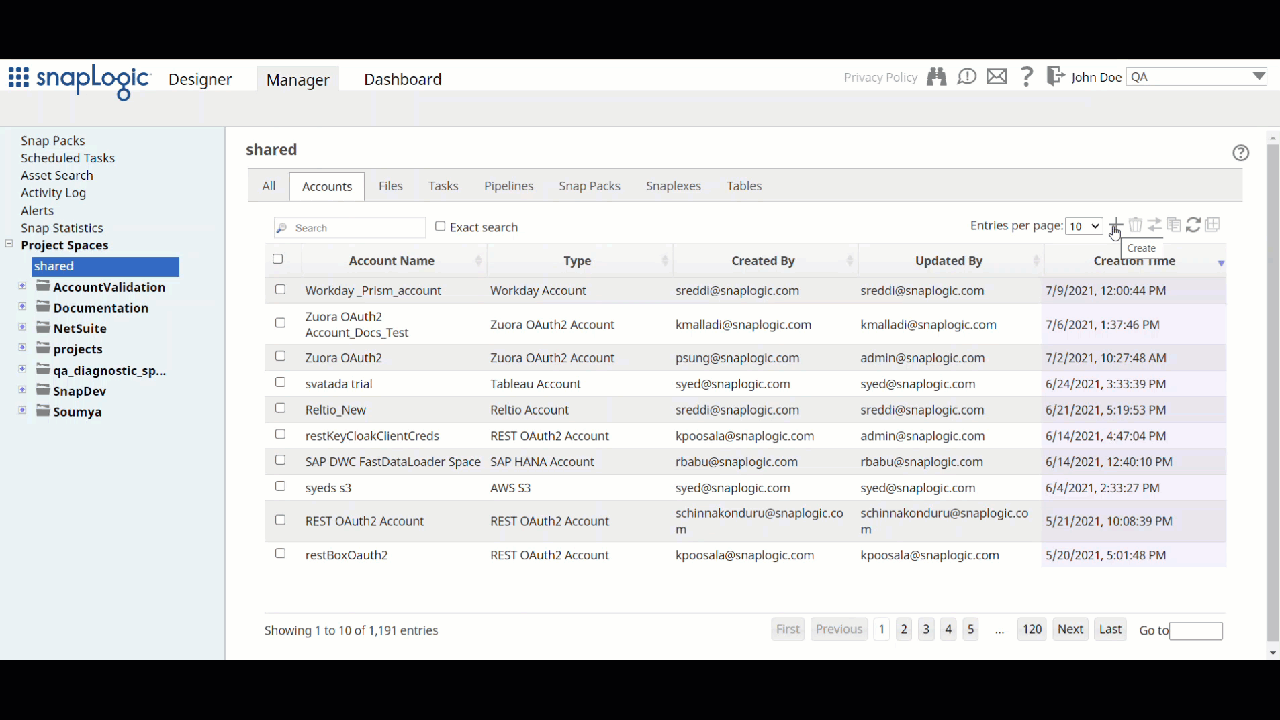Snap-Account Compatibility
Snaps in the REST Snap Pack work with different accounts and protocols per the following table.
| Snap/Account | REST AWS Sig V4 Account | REST Basic Auth | REST Dynamic OAuth2 | REST In-memory OAuth2 Account | REST NTLM | REST OAuth1 | REST OAuth2 | REST OAuth2 SSL | REST SSL | Protocols |
|---|---|---|---|---|---|---|---|---|---|---|
| REST Delete | ✔ | ✔ | ✔ | ✔ | ✔ | ✔ | ✔ | ✔ | ✔ |
|
| REST Get | ✔ | ✔ | ✔ | ✔ | ✔ | ✔ | ✔ | ✔ | ✔ |
|
| REST Patch | ✔ | ✔ | ✔ | ✔ | ✔ | ✔ | ✔ | ✔ | ✔ |
|
| REST Post | ✔ | ✔ | ✔ | ✔ | ✔ | ✔ | ✔ | ✔ | ✔ |
|
| REST Put | ✔ | ✔ | ✔ | ✔ | ✔ | ✔ | ✔ | ✔ | ✔ |
|
Configuring REST Accounts
You can configure your REST accounts in SnapLogic using either the Designer or Manager.
Using SnapLogic Designer
Drag a REST Snap to the Canvas and click the Snap to open its settings. Click the Account tab. You can either use an existing account or create a new one.
Selecting an existing account
SnapLogic organizes and displays all accounts to which you have access, sorting them by account type and location. To select an existing account:
Click the icon to view the accounts to which you have access and select the account to use.
- Click .
Creating an account
- Click Add Account in the Account Reference dialog.
- Select the Location in which you want to create the account, select the account type, and click Continue. The Add Account dialog associated with the account type appears..
- Enter the required account details. For detailed guidance on configuring each account type, click the following links:
Child pages (Children Display) Info title Best Practice Enter additional information for this account in the Notes field of the Info tab. This will help you–and other users–understand the purpose of the account, especially if there are multiple accounts of the same type.
- Click Validate to verify the account, if the account type supports validation.
- Click Apply to complete configuring the REST account.
Using SnapLogic Manager
Use SnapLogic Manager to create accounts without associating them immediately with Pipelines.
| Note |
|---|
Accounts in SnapLogic are associated with projects. You can use accounts created in other projects only if you have at least Read access to them. |
- In the left pane, browse to the project in which you want to create the account and click Create > Account > REST, followed by the appropriate account type.
The Create Account dialog associated with the selected account type appears. - Repeat the steps numbered 3 through 5 in Creating an account above.
| Note |
|---|
Avoid updating account credentials while Pipelines using that account are executing. This may lead to unexpected results, including locking your account in SnapLogic. |
| Insert excerpt | ||||||
|---|---|---|---|---|---|---|
|