Overview
You must create Teams accounts to connect to data sources that you want to use in your Pipelines. You can configure your Teams accounts in SnapLogic using either the Designer or Manager.
For more information on SnapLogic Accounts, refer to Accounts.
Snap-Account Compatibility
Snaps in the Teams Snap Pack work with different accounts and protocols per the following table.
Snaps | |||
|---|---|---|---|
✔ | ✔ | ✔ | |
✔ | ✔ | ✔ | |
✔ | ✔ | ✔ | |
✔ | ✖ | ✔ | |
✔ | ✔ | ✔ |
Configuring Teams Accounts Using SnapLogic Designer
Drag a Teams Snap to the Canvas and click the Snap to open its settings. Click the Account tab. You can now either use an existing account or create a new one.
Selecting an existing account
napLogic organizes and displays all accounts to which you have access, sorting them by account type and location. To select an existing account:
In the Account tab, click the 🔽 icon to view the accounts to which you have access and select the account that you want to use.
Click the Save
 icon.
icon.
Creating an account
In the Account tab, click the Add Account button under the Account Reference field.
Select the Location where you want to create the account, select the Account Type, and click Continue. The Add Account dialog window associated with the account type displays.
Enter the required account details. Enter additional information on this account in the Notes field of the Info tab. This will help you–and other users–understand the purpose of the account, especially if there are multiple accounts of the same type. For detailed guidance on how to provide information associated with each account type, use the following links: Teams Dynamic OAuth2 Account, Teams OAuth2 Application Account, and Teams OAuth2 User Account.
Click Validate to verify the account, if the account type supports validation.
Click Apply to complete configuring the Dynamics 365 for Sales account.
Avoid changing account credentials when Pipelines using them are in progress. This might lead to unexpected results, including locking the account.
Configuring Teams Accounts Using SnapLogic Manager
You can use Manager to create accounts without associating them immediately with Pipelines. Accounts in SnapLogic are associated with projects. You can use accounts created in other projects only if you have at least Read access to them.
Accounts in SnapLogic are associated with projects. You can use accounts created in other projects only if you have Read access to them.
In the left pane, browse to the project in which you want to create the account and click
 > Account > Teams, followed by the appropriate account type. The Create Account dialog associated with the selected account type appears.
> Account > Teams, followed by the appropriate account type. The Create Account dialog associated with the selected account type appears. Repeat the steps numbered 3 through 5 in the Creating an account section.
Avoid updating account credentials while Pipelines using that account are executing. This may lead to unexpected results, including locking your account.
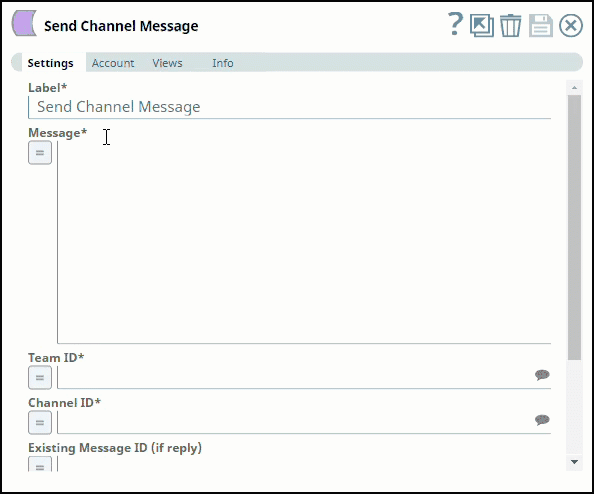
.gif?version=1&modificationDate=1682341029140&cacheVersion=1&api=v2)
.gif?version=1&modificationDate=1682341362315&cacheVersion=1&api=v2)