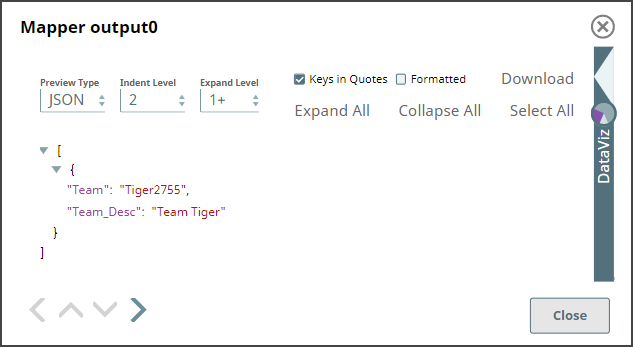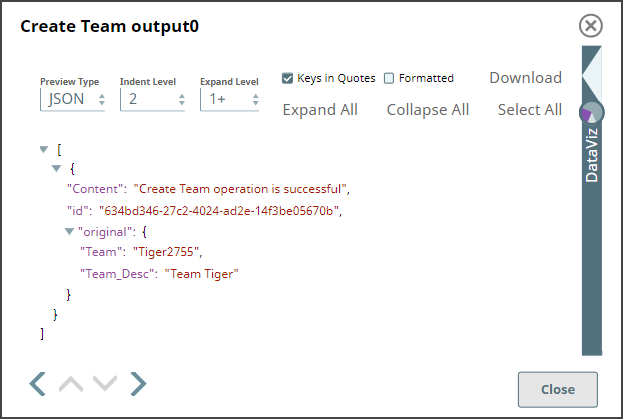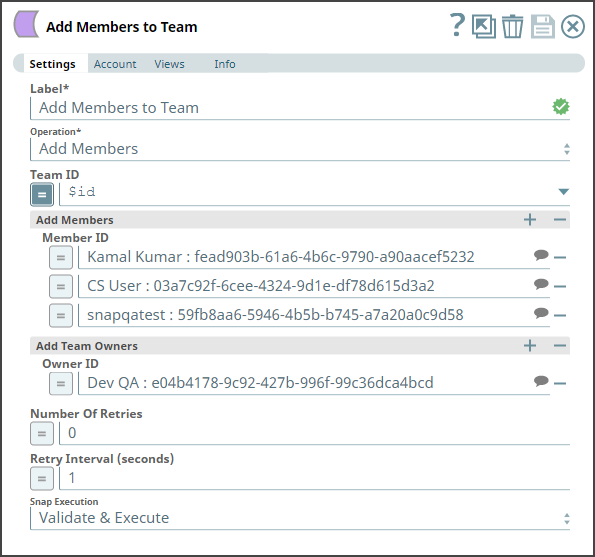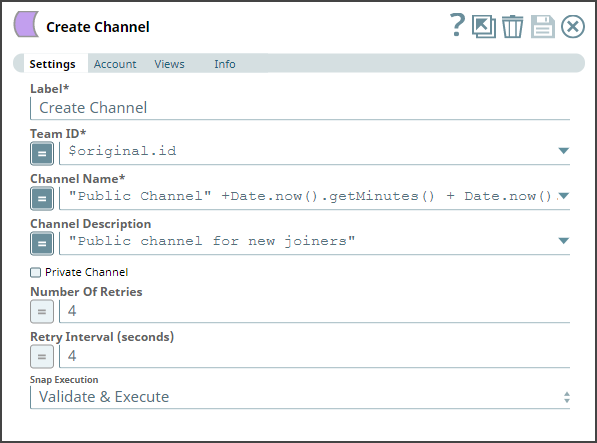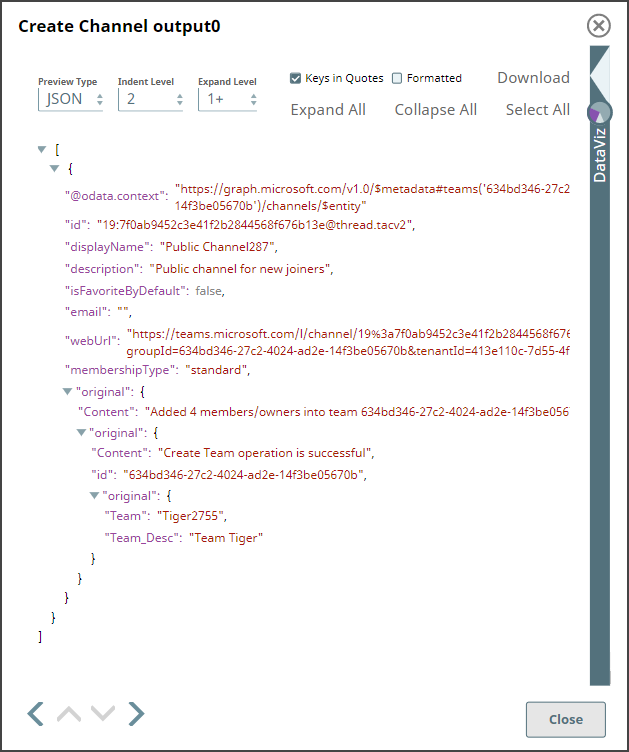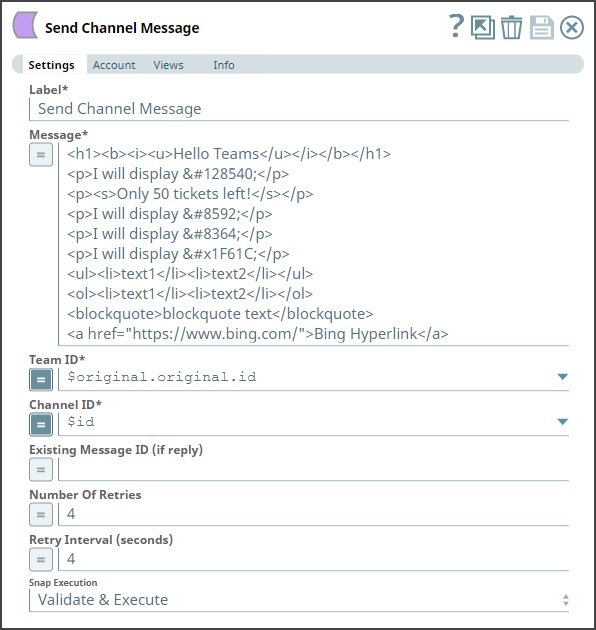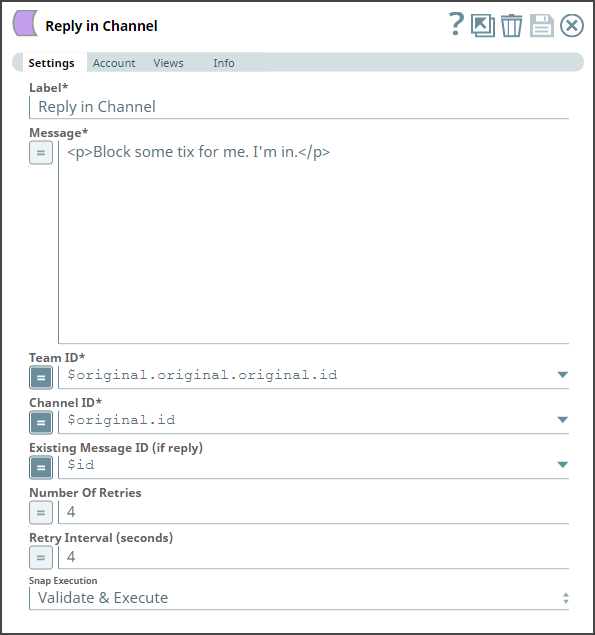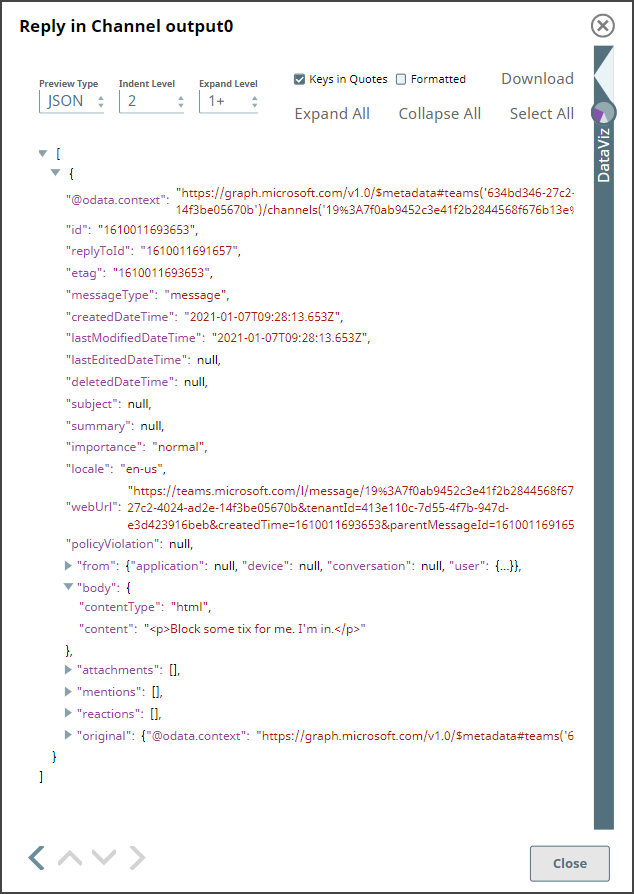In this article
Overview
You can use this Snap to perform the following operations:
Create a new team.
Create a new team from an existing group.
Snap Type
Teams - Send Channel Message Snap is a Write-type Snap that creates a new private/public team either from scratch or from the existing group.
Prerequisites
None.
Support for Ultra Pipelines
Works in Ultra Pipelines.
Limitations & Known Issues
None.
Snap Views
Type | Format | Number of Views | Examples of Upstream and Downstream Snaps | Description |
Input | Document |
|
| A document containing details of the team to create. |
Output | Document |
|
| A document containing details of the team created. |
Error | Error handling is a generic way to handle errors without losing data or failing the Snap execution. You can handle the errors that the Snap might encounter while running the Pipeline by choosing one of the following options from the When errors occur list under the Views tab:
Learn more about Error handling in Pipelines. | |||
Snap Settings
Asterisk (*): Indicates a mandatory field.
Suggestion icon (
 ): Indicates a list that is dynamically populated based on the configuration.
): Indicates a list that is dynamically populated based on the configuration.Expression icon (
 ): Indicates whether the value is an expression (if enabled) or a static value (if disabled). Learn more about Using Expressions in SnapLogic.
): Indicates whether the value is an expression (if enabled) or a static value (if disabled). Learn more about Using Expressions in SnapLogic.Add icon (
 ): Indicates that you can add fields in the field set.
): Indicates that you can add fields in the field set.Remove icon (
 ): Indicates that you can remove fields from the field set.
): Indicates that you can remove fields from the field set.
Field Name | Field Type | Field Dependency | Description |
|---|---|---|---|
Label*
Default Value: Create Team | String | N/A | Specify a unique name for the Snap. You can modify this to be more specific, especially if you have more than one of the same Snap in your pipeline. |
From Existing Group Default Value: Deselected | Checkbox | Deactivates the Team Name, Team Description, Private Team, and Add Team Owners fields. Activates the Group ID field. | Select to create a team from an existing group. |
Group ID Default Value: N/A | String/Expression/Suggestion | Activates when you select the From Existing Group check box. | Specify the ID of the group from which to copy the team. Alternatively, click the icon to fetch a list of group IDs associated with the account. |
Team Name Default Value: N/A | String/Expression | Activates when you deselect the From Existing Group check box. | Specify the name for the new team. |
Team Description Default Value: N/A | String/Expression | Activates when you deselect the From Existing Group check box. | Specify a brief description about the new team. |
Private Team Default Value: Deselected | Checkbox | Activates when you deselect the From Existing Group check box. | Select this check box to create a private team. Members in the organization cannot locate private teams through search. Only the owners of the private teams can invite them to join. Whereas, any member in the organization can locate and join public teams. |
Add Team Owners | Fieldset | Activates when you deselect the From Existing Group check box. Use this field set to add owners for the team. | Use this fieldset to add one or more owners to the team. |
Owner ID Default Value: N/A | String/Expression/Suggestion | N/A | Specify the ID of the member. Alternatively, click the icon to fetch a list of member IDs within the organization. You can use each row to specify an owner or include all the owners in the same row separated by a comma. |
Number of Retries
Default Value: 0 | String/Expression | N/A | Specify the number of attempts the Snap makes to perform the selected operation in case of connection failure/unsuccessful attempts. To avoid 502 Bad Gateway error Use a higher value (such as 3, 4, or more) in this field to ensure the Snap/Pipeline runs successfully. |
Retry Interval (seconds)
Default Value: 1 | String/Expression | N/A | Specify the time interval in seconds between retry attempts. To avoid 502 Bad Gateway error Use a higher value (such as 3, 4, or more) in this field to ensure the Snap/Pipeline runs successfully. |
Snap Execution
Default Value: Execute only | Dropdown list | N/A | Select one of the three following modes in which the Snap executes:
|
Troubleshooting
Error | Reason | Resolution |
|---|---|---|
Team Name field is blank | You have not specified a team name. | Verify whether you have specified a team name in the Team Name field. The Team Name field is required when creating a new team. |
Examples
Initiating activity in Microsoft Teams
The following example Pipeline demonstrates how you can use the Create Team Snap and some other Snaps in the Teams Snap Pack to begin team's activity within your Microsoft Teams instance. This example assumes that you have:
Set up your application in Azure Portal with necessary permissions.
Configured the required Snap account with necessary scopes.
Created a public or private channel using the Create Channel Snap.
This Pipeline uses the OAuth2 user account (authorization code grant type) to create a team on behalf of a signed-in user and to allow begin their collaboration efforts. It demonstrates the following activities:
Creating a team
Adding members to the new team
Creating a public channel within the team
Collaboration through the channel
Creating a team
Use the Create Team Snap from the Teams Snap Pack to create the new team, as needed. For this Pipeline demonstration, the inputs for creating a team are passed using a Mapper Snap.
Mapper Snap | Output |
|---|---|
The values for Team and Team_Desc are passed to the Create Team Snap. The Snap creates a new team in your Teams instance and returns the team's id and a confirmation message about the operation.
Create Team Snap | Output |
|---|---|
Adding members to a team
To add members to the team, connect a Team Operations Snap. Select Add Members as the Operation and provide the user IDs of the members and owners for the team, as needed.
Team Operations Snap to add members to a team | Output |
|---|---|
Creating a channel in the team
Now, let us create a channel within this new team (using Create Channel Snap) and add members to this channel, as necessary.
Create Channel Snap | Output |
|---|---|
This Snap creates a new channel under the team and returns the channel details in its output.
Sending a message to a channel
Let us use these details to send our first message in the channel. To do so, we must connect a Send Channel Message Snap and pass the Team ID and Channel ID from the above output as inputs. The Send Channel Message Snap allows you to draft messages to the channel members using HTML markup. See the input for the Message field in the Snap.
Send Channel Message Snap | Output |
|---|---|
Replying to a specific message
Similarly, you can use the Send Channel Message Snap to reply to a specific message in the channel (conversation) using its message ID. For demo purposes, the Snap below uses the id of the message sent above to reply to it.
Send Channel Message as a reply | Output |
|---|---|
Downloads
Important Steps to Successfully Reuse Pipelines
Download and import the Pipeline into SnapLogic.
Configure Snap accounts as applicable.
Provide Pipeline parameters as applicable.