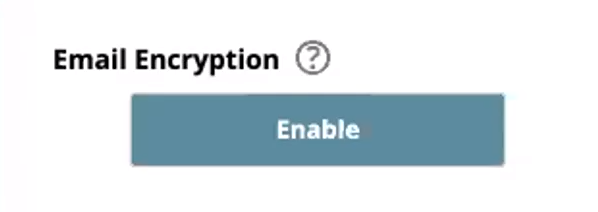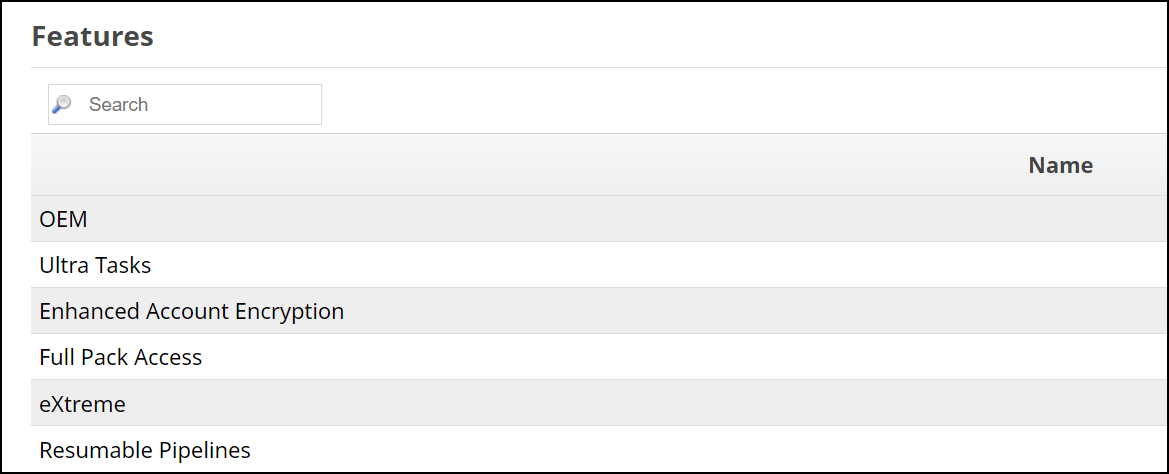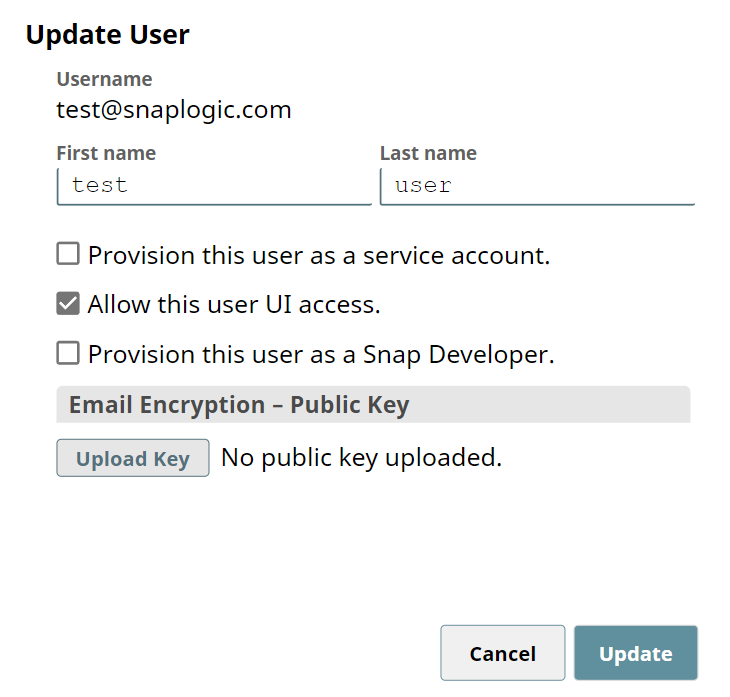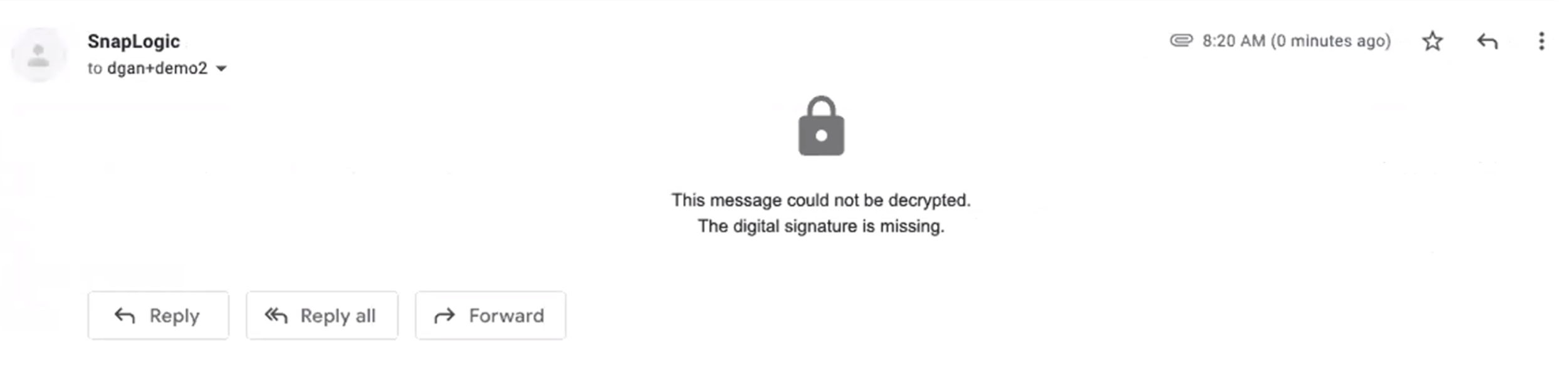For enhanced privacy and security, the SnapLogic platform allows Org administrators to encrypt their users' emails. Email encryption is enabled at the Organization level. Once enabled, Org administrators can add keys to a user to encrypt that user's emails.
To enable email encryption:
- Click Settings in SnapLogic Manager.
- Scroll down to Email Encryption and click Enable.
Click Features in SnapLogic Manager, and check that Enhanced Email Encryption is listed.
Adding Keys to Users
After Email Encryption is enabled, you can add public keys to users.
- Click Users in SnapLogic Manager, then select the User ID of an existing user and click Edit.
To encrypt the user's emails, click Upload Key. Currently, only .der and .pem filetypes are accepted.
This option is only visible if Email Encryption is enabled in the Org's Settings.
- Click Update. The user's emails are now encrypted. Encrypted emails are locked and can only be unlocked with a private key.