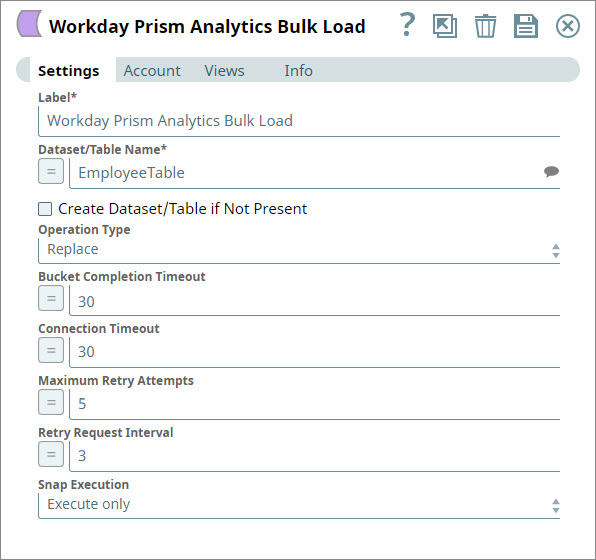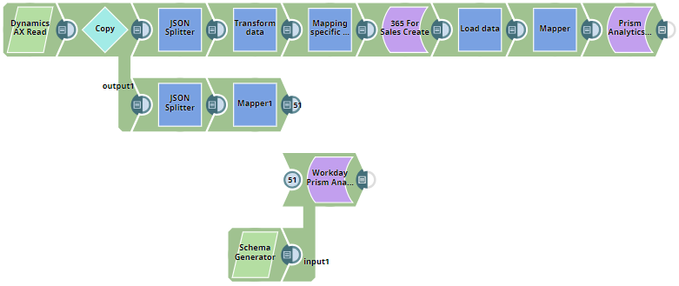Workday Prism Analytics Bulk Load
On this Page
Overview
Use the Workday Prism Analytics Bulk Load Snap to upload multiple records/files from many cloud or on-premise sources (such as ERP, CRM, and other databases) to derive analytical reports on the input data. SnapLogic integrates Workday Prism Analytics's Utilize Data Load API, enabling you to use the Workday Prism Analytics Bulk Load Snap in conjunction with other standard-mode Snaps. This Snap comes with OAuth 2.0 authentication to secure your data.
This Snap accepts documents from the input view, creates a batch CSV file, and also compresses and uploads the same to an existing or new dataset or table.
Modes
- Ultra: Does not work in Ultra Pipelines.
Expected Input and Output
- Input:
- First input: A document with data that can comprise numbers, text, Boolean, and date/time stamps.
- Second input: A schema definition. Ensure that you pass name and type data types in the schema definition.
- Output: A document that states the number of records processed and can contain the ID, name, bucket size, state, and processed files.
The following are a few SnapLogic Snap Packs that can work with the Workday Prism Analytics Bulk Load Snap:
- Binary
- Transform
- REST
- Microsoft Dynamics AX/CRM
- MS Dynamics 365 for Sales
- Salesforce
Configuring Views
Input view | One or two documents |
|---|---|
| Output view | One document |
| Error view | One document |
Limitations and Known Issues
- Max bucket size: 3GB (compressed)
- Maximum size of a single file is 256MB (compressed; handled internally by Workday Prism Analytics Snap)
- Max size of all files across buckets: 100GB (compressed)
- Max files per bucket: 100
- Max concurrent file uploads: 10
- Max buckets: 100 (in a rolling 24 hour period)
- File names are not modifiable but are replaceable
- JCC logs do not contain Retry messages in case of network failures
The Snap does not support Delta Lake operations currently.
The Snap does not support using Workday Instance ID for creating data set/tables.
Snap Settings
| Parameter Name | Data Type | Description | Default Value | Example Value |
|---|---|---|---|---|
| Label | String | Enter a name for the Snap. This needs to be unique within the Pipeline. | Workday Prism Analytics Bulk Load | Bulk Load Updated Data |
| Dataset/Table Name | String | The name of the dataset or table to which you want to upload the input documents. The dataset or table name must match with the dataset name in Workday Prism Analytics. This field can accept up to 255 alphanumeric and underscore characters. The string must start with a letter and cannot end with an underscore.
| N/A | Analytics dataset |
| Create Dataset/Table if Not Present | Check box | Select this check box to create an empty dataset or table if there is no corresponding dataset or table in Workday Prism Analytics. | Deselected | NA |
| Operation Type | Object | Specify whether you want to add or replace data in the existing dataset/table. Available options are:
| Append | NA |
| Bucket Completion Timeout | Integer | A Workday bucket is a folder that contains all the files that you want to upload to Workday at a time. Once the Snap is able to connect to your Workday Prism Analytics account, it creates a bucket using the data that you provide to the Snap. The maximum number of minutes for which you want the Snap to wait for the bucket to complete the bulk upload. We recommend that you update this value depending on the size of the data that you want to upload. If the bulk load is not completed within the completion timeout period, the operation times out. Default value: 30 Minimum value: 1 Maximum value: 9999999999999990 | 30 | 10 |
| Connection Timeout | Integer | The number of seconds after which the Snap must abort while executing. Minimum value: 0 Maximum value: 999999999 | 30 | 30 |
| Maximum Retry Attempts | Integer | The maximum number of retry attempts that this Snap must make to connect with Workday Prism Analytics, after which the Pipeline will abort. Minimum value: 1 Maximum value: 9999999999999990 | 5 | 5 |
| Retry Request Interval | Integer | The number of seconds for which the Snap must wait between two retry requests. Minimum value: 0 Maximum value: 9999999999999990 | 3 | 3 |
| Snap execution | Check box | Select one of the three modes in which the Snap executes. Available options are:
| Deselected | N/A |
Temporary Files
During execution, data processing on Snaplex nodes occurs principally in-memory as streaming and is unencrypted. When larger datasets are processed that exceeds the available compute memory, the Snap writes Pipeline data to local storage as unencrypted to optimize the performance. These temporary files are deleted when the Snap/Pipeline execution completes. You can configure the temporary data's location in the Global properties table of the Snaplex's node properties, which can also help avoid Pipeline errors due to the unavailability of space. For more information, see Temporary Folder in Configuration Options.Example
This use case demonstrates a Pipeline that derives how many opportunities in Microsoft Dynamics CRM converted into revenue in the preceding 3, 6, and 12 months. This data is derived by integrating Dynamics CRM/AX with Workday Prism Analytics using a host of SnapLogic Snaps. You can download the following pipeline and configure the respective accounts and data files to explore this use case.
Pipeline Example
Preview Outputs
Pipeline 1
Pipeline 2
Downloads
Snap Pack History
Have feedback? Email documentation@snaplogic.com | Ask a question in the SnapLogic Community
© 2017-2025 SnapLogic, Inc.