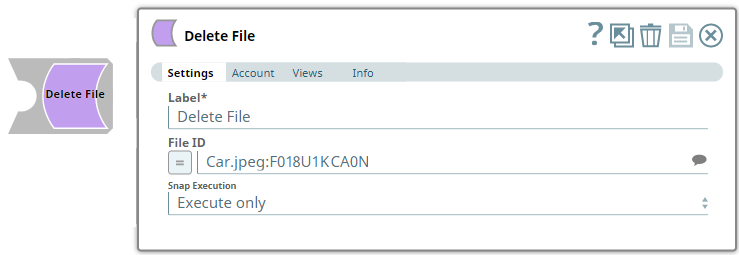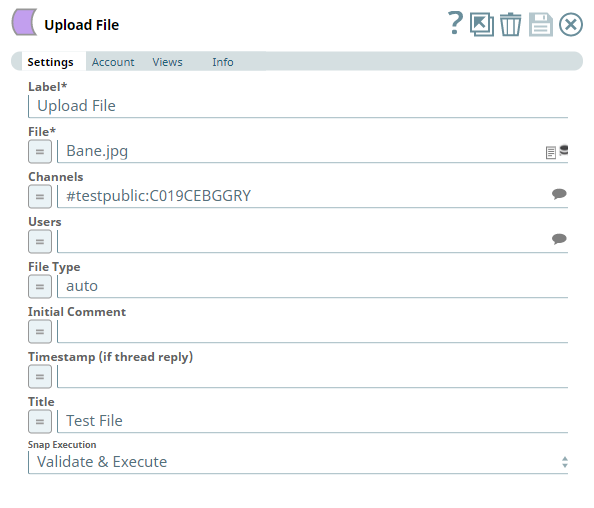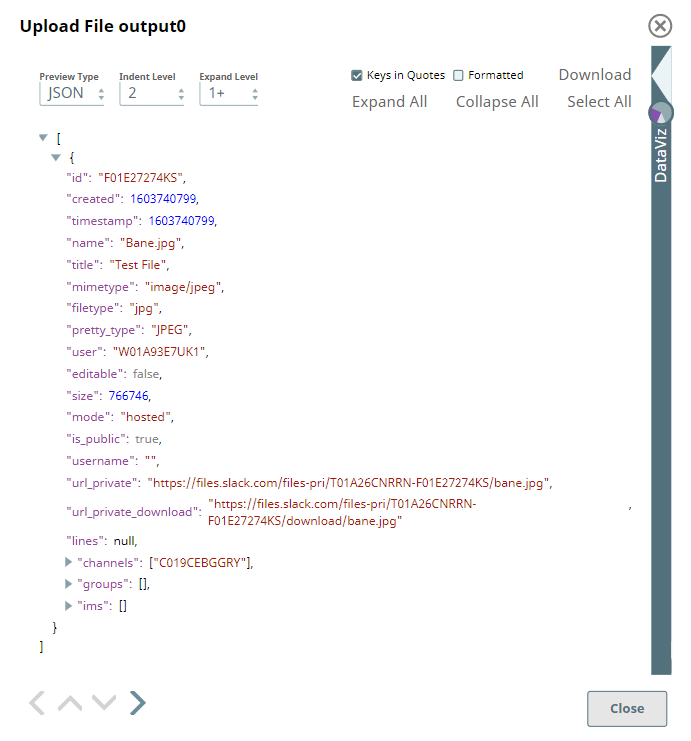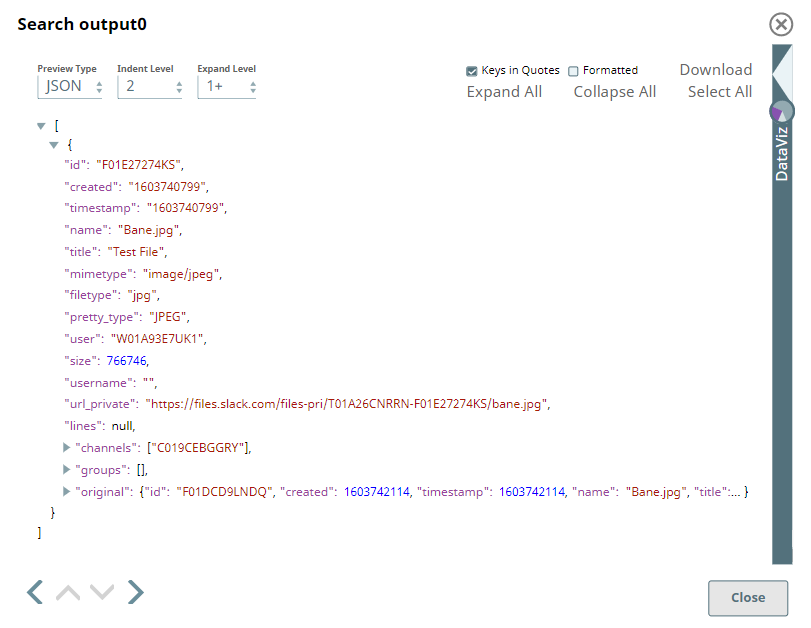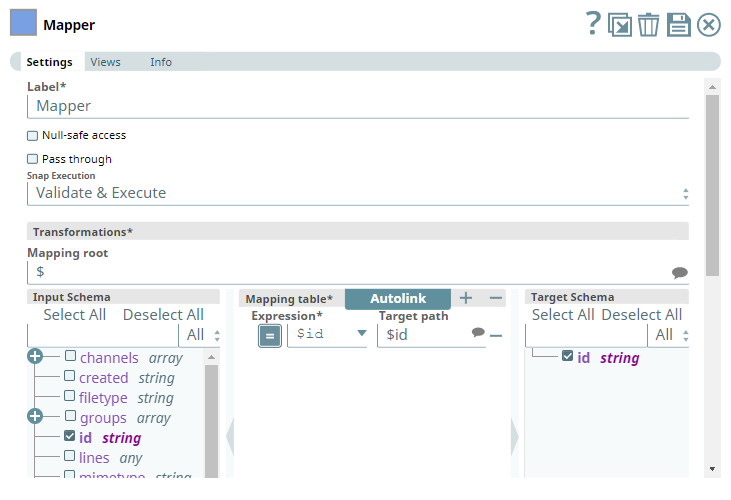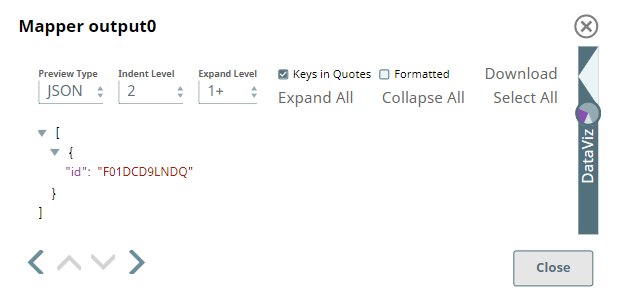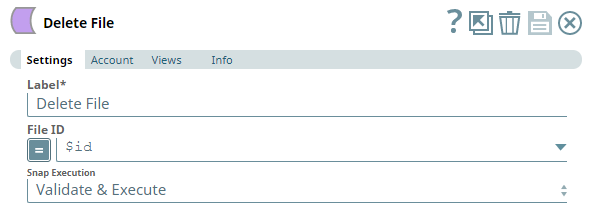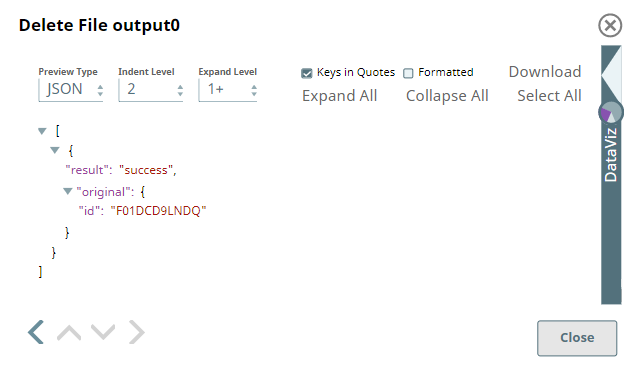In this article
Overview
Use this Snap to delete a file sent to user/group/channel in the Slack workspace.
Prerequisites
A valid and active account in the Slack workspace.
Slack Scopes required
Any action you want to perform within a Slack workspace, additionally needs appropriate Scopes assigned to your app. See the Scope and Permissions article in Slack API documentation for the complete list and each Account page under Configuring Slack Accounts for information on defining Scopes for your app.
To | Bot Token Accounts | User Token Accounts ( user_scope) |
|---|---|---|
| Upload, edit, and delete files | files:write |
|
Support for Ultra Pipelines
Works in Ultra Pipelines.
Limitations
Snaps in this Snap Pack use conditional display/hiding of fields. So, ensure that you always use the New Form UI (and not the classic UI) for the Snaps to function as designed/expected.
Known Issues
None.
Snap Input and Output
| Input/Output | Type of View | Number of Views | Examples of Upstream and Downstream Snaps | Description |
|---|---|---|---|---|
| Input | Document |
|
| A document containing the file ID of the file to be deleted. |
| Output | Document |
|
| A document containing the success/failure status of each file deleted. |
Snap Settings
| Parameter Name | Data Type | Description | Default Value | Example |
|---|---|---|---|---|
| Label | String | Specify a name for the Snap. You can modify this to be more specific, especially if you have more than one of the same Snap in your pipeline. | Delete File | Delete File |
| File ID | String/Expression/Suggestion | Required. Use the Suggestions list to select the file to be deleted from the list of files currently available in the workspace. | N/A | Car.jpeg:F018U1KCA0N |
| Snap Execution | Drop-down list | Select one of the three following modes in which the Snap executes:
| Execute only | Validate & Execute |
Troubleshooting
| Error | Reason | Resolution |
|---|---|---|
Failure: Unable to delete the file for given ID, Reason: file_deleted | The file you specified for deletion is already deleted. | Ensure that the file you choose for deletion exists within your Slack instance, before running the Snap/Pipeline. |
Examples
Uploading and Deleting Files using Slack Snap Pack
This example demonstrates how we can use the Upload File Snap to share files with one or more recipients. To delete a file that you have sent to another Slack user/Channel/private group, you need to use the Delete File Snap to pass the id of the file to be deleted. The same can be done for multiple files, at once.
In this example, we use the Upload File Snap to upload and share a file with members of a Channel.
| Upload File Snap | Output |
|---|---|
Now, we connect a Search Snap to locate an uploaded file and collect the file details using a Mapper Snap.
| Search Snap | Output |
|---|---|
| Mapper Snap | Output |
Using the id parameter captured through the Mapper Snap, we can delete the file from the Slack Channel, Private Group, or Direct Message where it has been shared.
| Delete File Snap | Output |
|---|---|
The file is deleted and the result of this operation is displayed in the Snap output.
Downloads
Important Steps to Successfully Reuse Pipelines
- Download and import the Pipeline into SnapLogic.
- Configure Snap accounts as applicable.
- Provide Pipeline parameters as applicable.