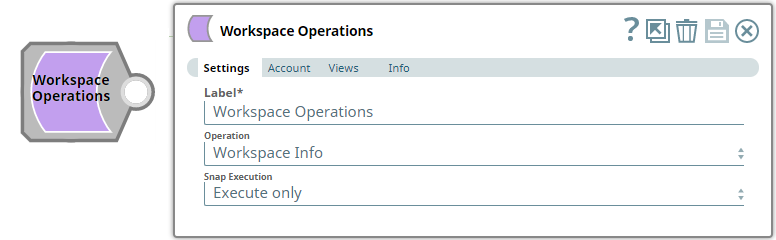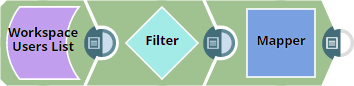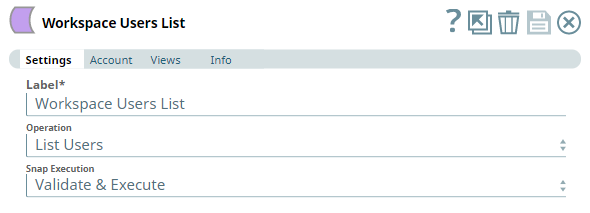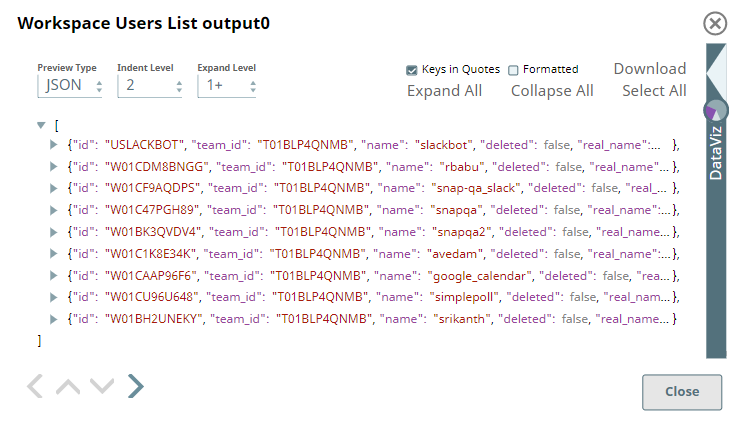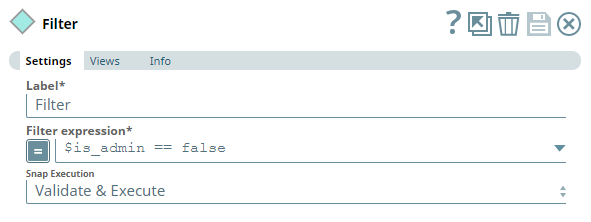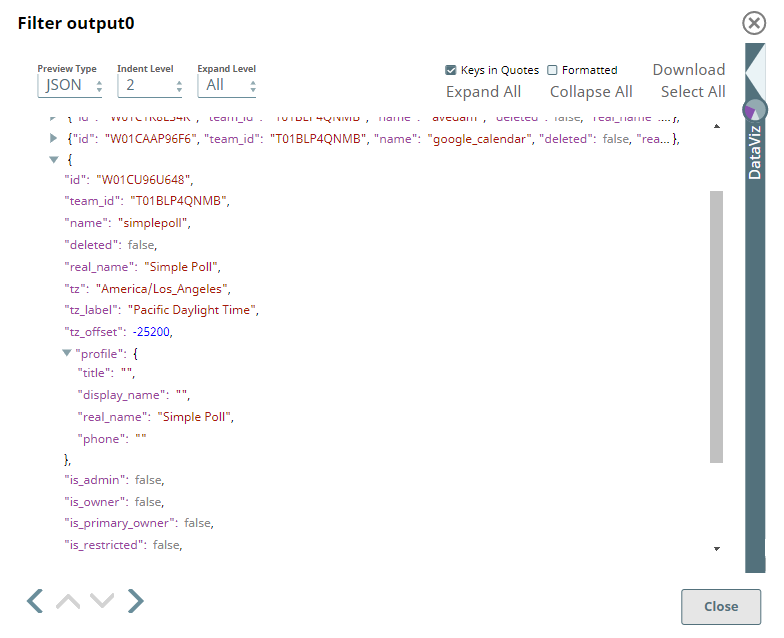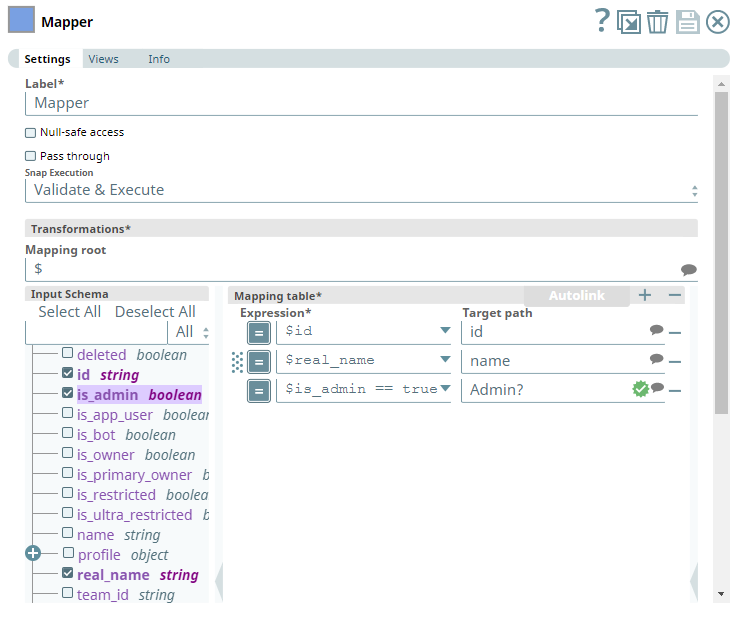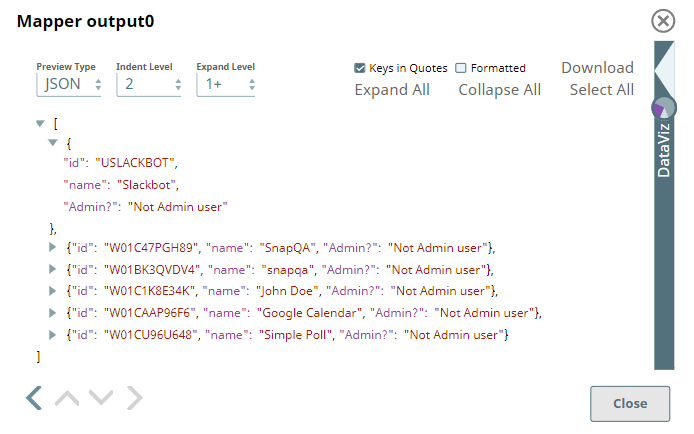Workspace Operations
In this article
Overview
Use this Snap to perform the following Workspace operations.
- Workspace Info
- Create Workspace
- List Workspaces
- List Channels
- List Users
- Delete Channel
Prerequisites
Add valid Slack Scopes based on the intended operation. You must have the owner or administrator privileges to perform some of these operations. See Required Slack Scopes below for details.
Required Slack Scopes
Any action you want to perform within a Slack Workspace, additionally needs appropriate Scopes assigned to your app. See the Scope and Permissions article in Slack API documentation for the complete list and each Account page under Configuring Slack Accounts for information on defining Scopes for your app.
| To | Bot Token Accounts ( scope) | User Token Accounts |
|---|---|---|
| Workspace Info | N/A | admin.teams:read |
| Create Workspace | N/A | admin.teams:write |
| List Workspaces | N/A | admin.teams:read |
| List Channels in a Workspace | N/A | admin.usergroups:read |
| List Users in a Workspace | N/A | admin.users:read |
| Delete Channel | N/A |
|
Support for Ultra Pipelines
Works in Ultra Pipelines.
Limitations
- Workspace operations work with User Tokens only. Do not use Bot Token Account with this Snap.
- Snaps in this Snap Pack use conditional display/hiding of fields. So, ensure that you always use the New Form UI (and not the classic UI) for the Snaps to function as designed/expected.
Known Issues
This Snap is not tested with admin credentials against an Enterprise-oriented Slack installation and this document does not deal with these features in detail.
Snap Input and Output
| Input/Output | Type of View | Number of Views | Examples of Upstream and Downstream Snaps | Description |
|---|---|---|---|---|
| Input | Document |
|
| A document with an input to perform one of the Workspace operations. |
| Output | Document |
|
| A document containing the output records or result (success/failure) based on the operation performed. |
Snap Settings
| Parameter Name | Data Type | Description | Default Value | Example |
|---|---|---|---|---|
| Label | String | Specify a name for the Snap. You can modify this to be more specific, especially if you have more than one of the same Snap in your pipeline. | Workspace Operations | Workspace Operations |
| Operation | Drop-down list | Select an operation from the following list of permitted workspace operations and specify the corresponding details needed:
| Workspace Info | Create Workspace |
| Snap Execution | Drop-down list | Select one of the three following modes in which the Snap executes:
| Execute only | Validate & Execute |
Troubleshooting
| Error | Reason | Resolution |
|---|---|---|
| Unable to list all the workspaces. missing_scope | The token corresponds to an individual (non-Enterprise Grid) installation and hence not authorized to perform this Admin operation. OR The token associated with your Snap account does not have the required Slack Scope assigned. | If the Snap account/token is related to an individual installation of Slack, you cannot perform this operation. For Enterprise Grids, ensure that the token, and hence the account, have the required Slack Scope assigned as mentioned in the Prerequisites section of this document. You must re-install the Slack application for the new Scope assignments to take effect. |
Examples
Extracting the List of non-Admin Users in the Workspace
This example demonstrates how we can use the Workspace Operations Snap to extract/prepare a list of users in the Workspace that do not have admin privileges.
Firstly, we select List Users as the Operation in Workspace Operations Snap. This Snap does not need any other input and generates the list of all users added to the Workspace.
| Workspace Operations Snap |
|---|
| Output |
Now, we connect a Filter Snap to extract only the users who do not have admin privileges using the Filter expression $is_admin == False. This Snap yields the following output.
| Filter Snap |
|---|
| Output |
With this information at hand, we now connect a Mapper Snap to the Filter Snap to extract the user details we want to populate for each non-Admin user. This example showcases three fields - $id as id, $real_name as Name, and the result of an expression $is_admin == true?"Admin user":"Not Admin user" as Admin? for each non-Admin user in the list. You can map and extract as many fields as available for each user record in the Filter Snap's output.
| Mapper Snap |
|---|
| Output |
To save the extracted data as a file, you can choose to format this data using any Formatter Snap and write the output into a file (JSON, CSV, and so on) using the File Writer.
Downloads
Important Steps to Successfully Reuse Pipelines
- Download and import the Pipeline into SnapLogic.
- Configure Snap accounts as applicable.
- Provide Pipeline parameters as applicable.
Snap Pack History
See Also
Have feedback? Email documentation@snaplogic.com | Ask a question in the SnapLogic Community
© 2017-2025 SnapLogic, Inc.