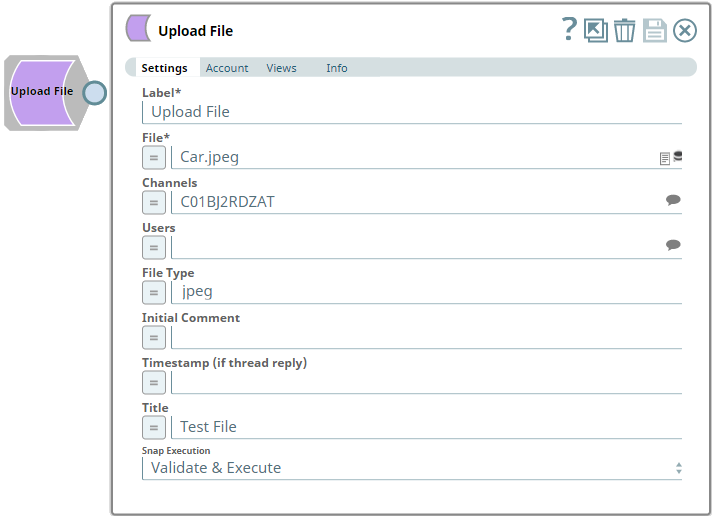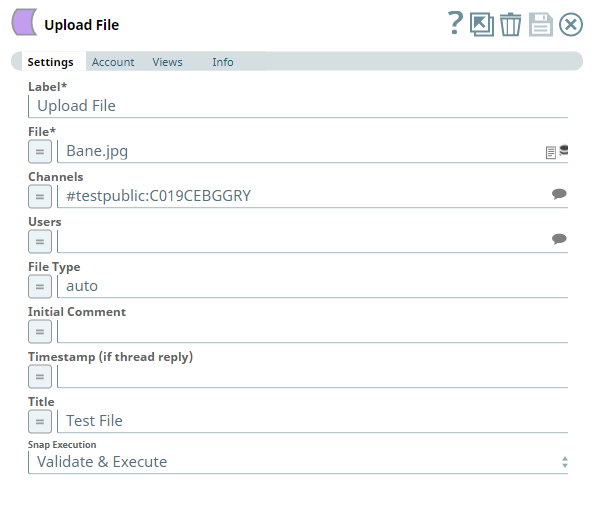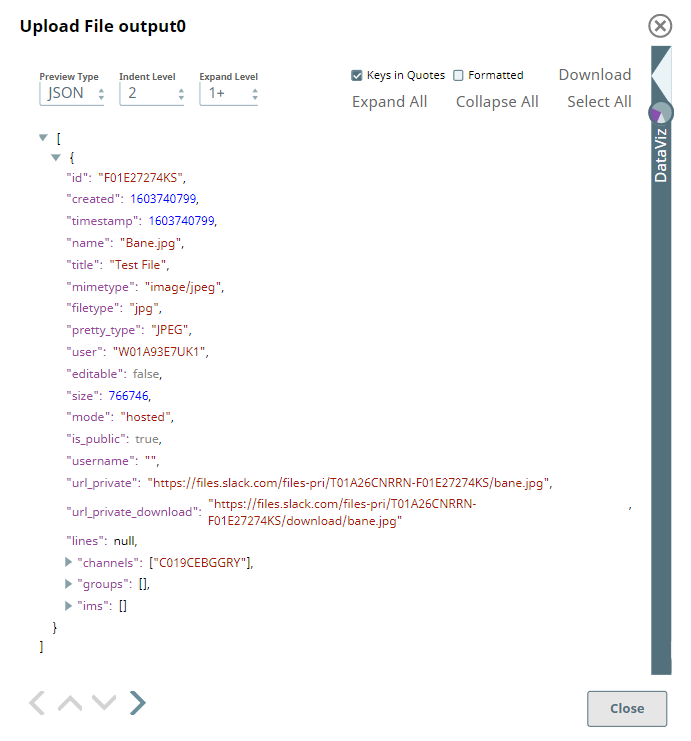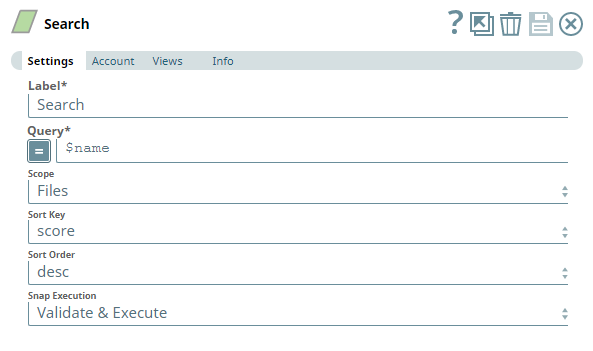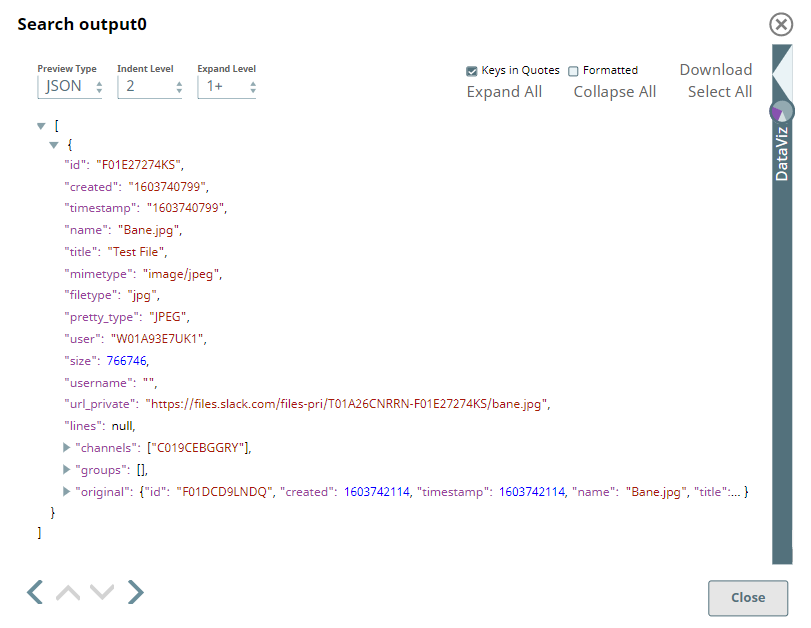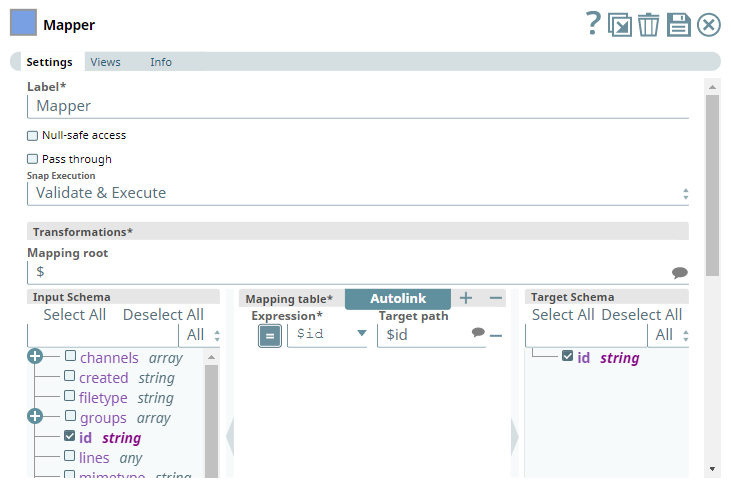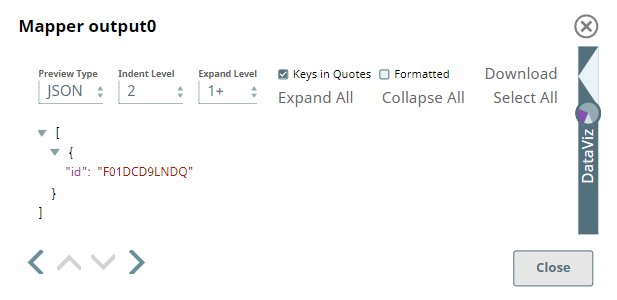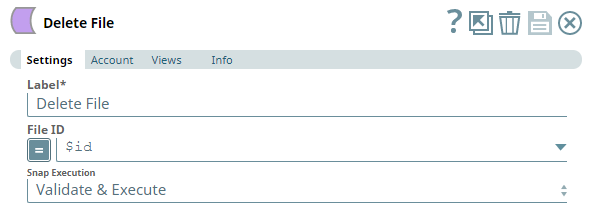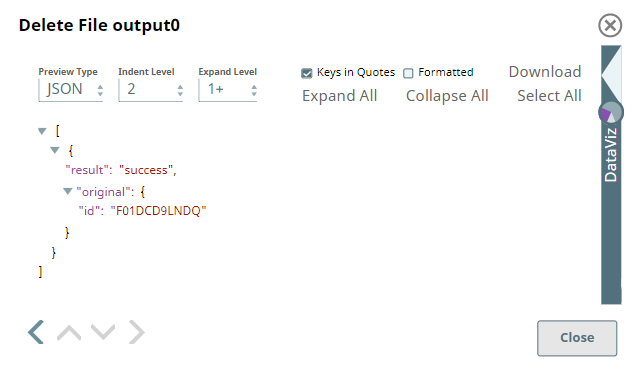Upload File
In this article
Overview
Use this Snap to upload and share one or more files with a user/group/channel either directly or as a reply to a thread.
Prerequisites
Add valid Slack Scopes based on the intended operation. See Required Slack Scopes below for details.
Required Slack Scopes
Any action you want to perform within a Slack Workspace, additionally needs appropriate Scopes assigned to your app. See the Scope and Permissions article in Slack API documentation for the complete list and each Account page under Configuring Slack Accounts for information on defining Scopes for your app.
| To | Bot Token Accounts | User Token Accounts ( user_scope) |
|---|---|---|
| To upload, edit, and delete files | files:write |
|
| View lists of channels and users to select from | users:read | users:read |
Support for Ultra Pipelines
Works in Ultra Pipelines.
Limitations
Snaps in this Snap Pack use conditional display/hiding of fields. So, ensure that you always use the New Form UI (and not the classic UI) for the Snaps to function as designed/expected.
Known Issues
None.
Snap Input and Output
| Input/Output | Type of View | Number of Views | Examples of Upstream and Downstream Snaps | Description |
|---|---|---|---|---|
| Input | Document |
|
| A document containing information and paths of one or more files to upload to Slack and the recipient user/channel details. |
| Output | Document |
|
| A document containing the success / failure status of each file uploaded. |
Snap Settings
| Parameter Name | Data Type | Description | Default Value | Example |
|---|---|---|---|---|
| Label | String | Specify a name for the Snap. You can modify this to be more specific, especially if you have more than one of the same Snap in your pipeline. | Upload File | Upload File |
| File | String/Expression | Required. Enter the file name or its path in SLDB or Snaplex including the file name to upload the file. The path can use either file protocol or sldb protocol. Alternatively, you can
See File Types article in Slack API documentation for a generic list of file extensions that the upload operation supports. Use the preview icon - to preview the file, when this field contains only one file path. | N/A | car.jpeg, (SLDB project folder) /Pipelines/My_Pipeline.slp (SLDB other folder) sldb:///myfolder/filename.png (SLDB full folder path) file:///snaplogic/files/name.pdf (Snaplex) ../../shared/1234.pdf (SLDB) |
| Channels | String/Expression/Suggestion | Click the icon and select a channel from the suggested values. To add more channels, enter comma-separated values manually in one of the following formats:
| N/A | #testprivate:G019B3ETYMB |
| Users | String/Expression/Suggestion | Click the icon and select a recipient from the suggested values. To add more recipients, enter comma-separated values manually in the format: It is important to follow this format for adding valid users as Slack creates an interim channel with the list of users provided in this field and sends the intimation to the users through this interim channel, once the file is uploaded. The Snap is most likely to return an error if even one of the recipients is not found in the Workspace. | N/A | @user.name:W01A94P7MK1 |
| File Type | String/Expression | Provide a brief description of the file and its format (extension). | N/A | jpeg |
| Initial Comment | String/Expression | Add any comments related to the file to be uploaded. | N/A | Here is the doc I was talking about. |
| Timestamp (if thread reply) | String/Expression | To upload the file in reply to a message or a message in a thread, provide the timestamp of the corresponding message. This timestamp must correspond to a message in the channel or the direct conversations with the users, as specified above. | N/A | 1601469028.000100 |
| Title | String/Expression | Enter the file name with extension in this field. It is displayed along with the uploaded file, in the Slack message. If no value is provided in this field, Slack defaults the value to the file name excluding its file extension. | N/A | car.jpeg |
| Snap Execution | Drop-down list | Select one of the three following modes in which the Snap executes:
| Execute only | Validate & Execute |
Troubleshooting
| Error | Reason | Resolution |
|---|---|---|
IO error while performing the operation | File not found on elastic.snaplogic.com at /api/1/rest/.../Slack_SnapPack/filename.extn | Ensure that the file you want to upload is available in your project folder and try uploading the file again. |
| Unable to create an interim channel for the given list of users, Reason: user_not_found | The Snap could not find one or more recipients in the current workspace and hence could not create an interim channel for sending the file. | Ensure that all of the recipient users are mentioned in a valid format and retry uploading the file. |
| Error uploading file Reason: missing_scope | The Snap account does not have the required Scopes to upload file into the workspace. | Ensure that the Snap account is configured to have the required Scopes and Permissions provided in Prerequisites section of this document. |
| Auth error, Reason: No user token present in the OAuth2 response | A valid token is not available for the account to make a successful OAuth2 connection with your Slack app. | Ensure your OAuth2 app is configured correctly, and try authorizing account again. |
| Error uploading file, Reason: invalid_channel | There exists no channel with one of the names/IDs you have specified in the Channels field. | Ensure that all the channels you mentioned in the Channels field are valid and try uploading the file again. |
Examples
Uploading and Deleting Files
This example demonstrates how we can use the Upload File Snap to share files with one or more recipients. To delete a file that you have sent to another Slack user/Channel/private group, you need to use the Delete File Snap to pass the id of the file to be deleted. The same can be done for multiple files, at once.
In this example, we use the Upload File Snap to upload and share a file with members of a Channel.
| Upload File Snap | Output |
|---|---|
Now, we connect a Search Snap to locate an uploaded file and collect the file details using a Mapper Snap.
| Search Snap | Output |
|---|---|
| Mapper Snap | Output |
Using the id parameter captured through the Mapper Snap, we can delete the file from the Slack Channel, Private Group, or Direct Message where it has been shared.
| Delete File Snap | Output |
|---|---|
The file is deleted and the result of this operation is displayed in the Snap output.
Downloads
Important Steps to Successfully Reuse Pipelines
- Download and import the Pipeline into SnapLogic.
- Configure Snap accounts as applicable.
- Provide Pipeline parameters as applicable.
Snap Pack History
See Also
Have feedback? Email documentation@snaplogic.com | Ask a question in the SnapLogic Community
© 2017-2025 SnapLogic, Inc.