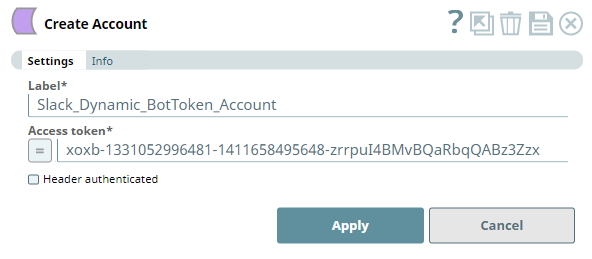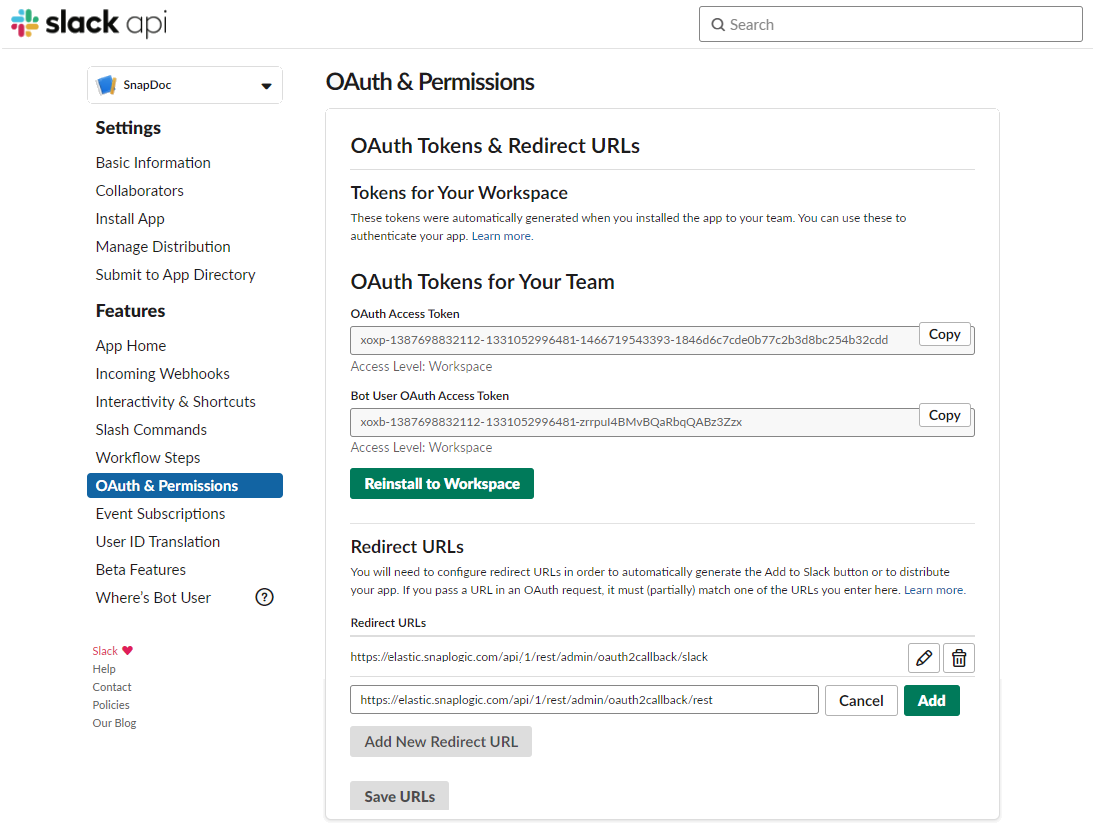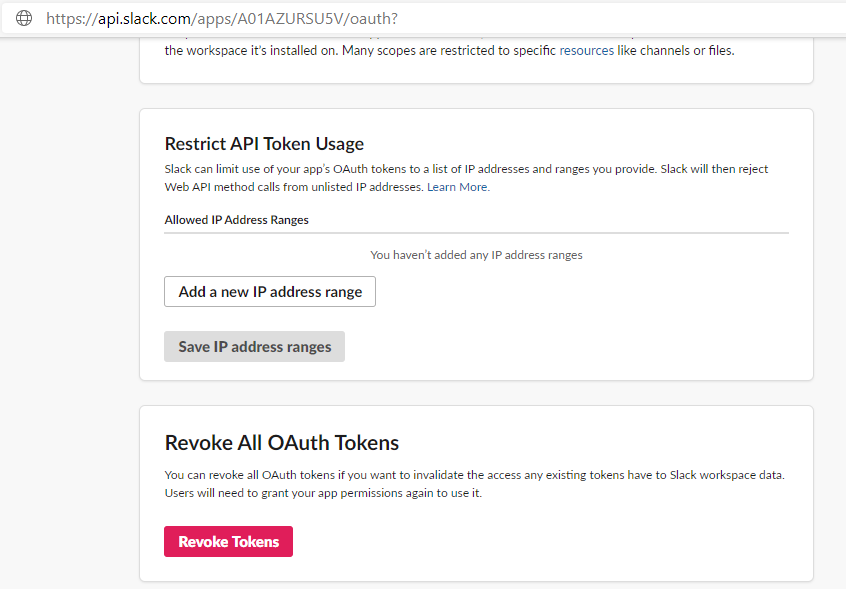In this article
Overview
Use this account type to connect Slack Snaps with data sources that use Dynamic OAuth2 accounts through either a Bot User Token (Bot Token) or a User Token.
Prerequisites
Valid Slack app that provides the following details.
- Bot Token
- User Token
- Redirect/Callback URLs. See Configuring Redirect URLs for your app for details.
See the article Start building Slack apps for details about creating an app. Once you install the app within your Workspace, you can find the above tokens in the https://api.slack.com/apps/<appid>/oauth? page where <appid> is your application ID populated in the browser's address bar after installing your app.
Limitations
- Bot Token does not work with the Snaps - Search, Channel Operations, and Workspace Operations.
- User Token can perform all actions on individual Workspaces but the Enterprise Grid-based operations require a Slack Enterprise Admin or Owner.
Known Issues
None.
Account Settings
| Parameter | Data Type | Description | Default Value | Example |
|---|---|---|---|---|
| Label | String | Required. Unique user-provided label for the account. | N/A | Slack_Dynamic_OAuth_Bot |
| Access Token | String/Expression | Required. Copy the value in Bot User OAuth Access Token or OAuth Access Token from https://api.slack.com/apps/<App_ID>/oauth? → OAuth & Permissions section and paste into this field. <App_ID> corresponds to the Slack App you have created for your Slack Workspace. When you update Scopes for your app When you update the list of Scopes for your Slack app in the OAuth Tokens & Redirect URLs section of the app, you must click the Re-install app button to make sure that the latest set of scopes take effect. Access Tokens By default, Slack tokens do not expire. If you have an Enterprise Admin account, you can set an expiry duration for your app's user token. See Revoke All OAuth Tokens to learn more about revoking all your OAuth tokens, if need be. | N/A | xoxb-1331052996481-1411658495648-zrrpuI4BMvBQaRbqQABz3Zzx |
| Header authenticated | Check box | Select this check box to specify that Slack uses bearer header authentication. | Not Selected | Selected |
Configuring Redirect URLs for your app
While creating the Slack app, ensure that you have configured the appropriate Redirect/callback URL for Slack to verify and authorize the communication between the app and your SnapLogic environment. To do so:
- Open https://api.slack.com/apps/<app_ID>/oauth? in your browser where <app_ID> is the 11-character alphanumeric identifier, starting with 'A', for your Slack app. For example, https://api.slack.com/apps/A01AYUSRU5V/oauth? . Log into the site if you do not have a valid session running beforehand.
- In the left navigation, go to Features > OAuth & Permissions and scroll down to Redirect URLs section.
- Click the Add New Redirect URL button.
Enter the redirect URL in the format — https://<SnapLogic_pod_name>/api/1/rest/admin/oauth2callback/slack, where <SnapLogic_pod_name> corresponds to the domain of your SnapLogic environment such as elastic.snaplogic.com.
Slack app with REST Snap Pack
If you intend to use your Slack app with REST Snap Pack, add the Redirect URL - https://<SnapLogic_pod_name>/api/1/rest/admin/oauth2callback/rest in addition to the slack Redirect URL mentioned above.
Click Add and then click Save URLs.
Revoke All OAuth Tokens
You can revoke all the OAuth tokens you have generated for your app, if you want to stop the various access permissions provided to your app's users. To do so:
- Open the https://api.slack.com/apps/<YOURAPPID>/oauth? or select OAuth & Permissions under your app's Features section from the left navigation.
- Scroll down to the Revoke All OAuth Tokens section and click Revoke Tokens. This revokes all the OAuth tokens from your app. Repeat the Token Generation process to generate new tokens.
Troubleshooting
| Error | Reason | Resolution |
|---|---|---|
Authentication failed | You have entered an incorrect token. | Check and ensure that you have copied the correct and valid token value for the account and allowed the required access privileges to the application. |