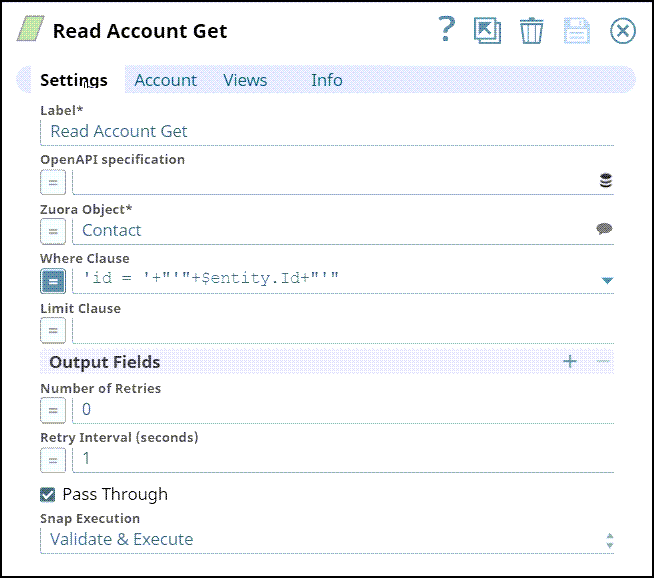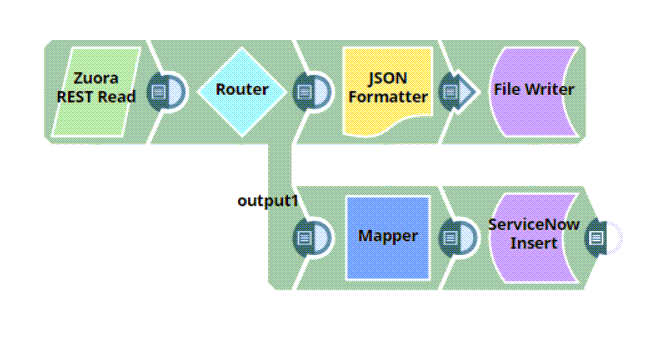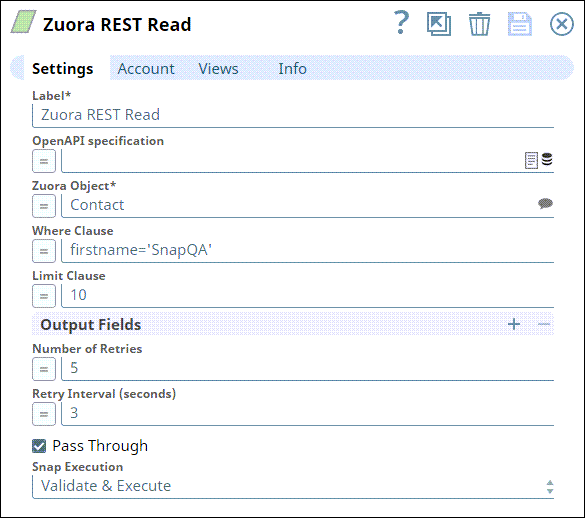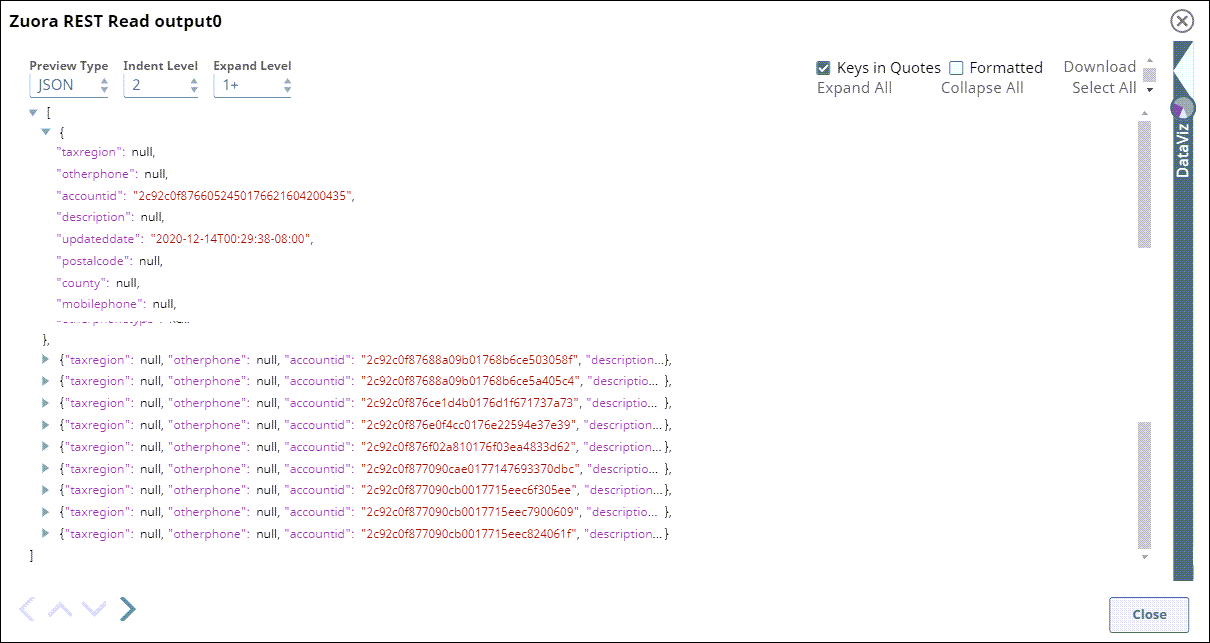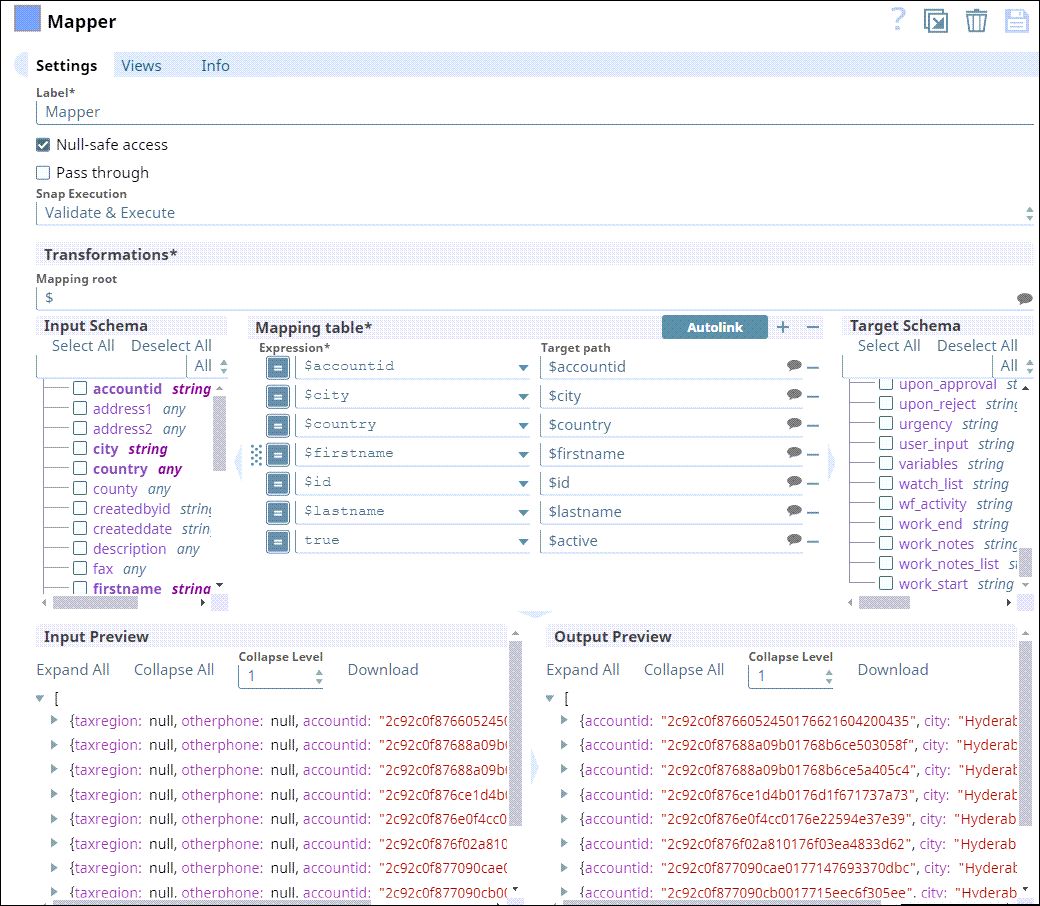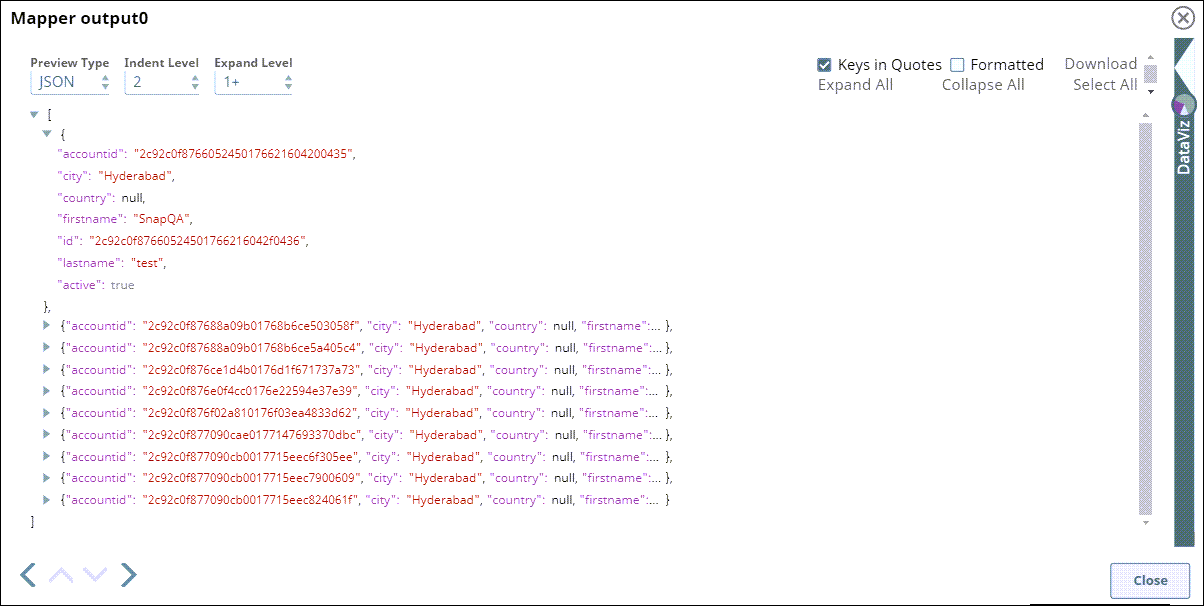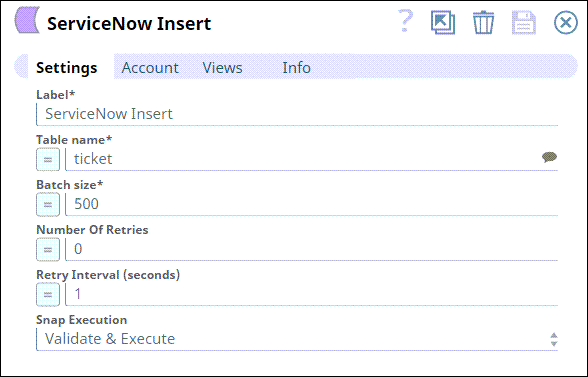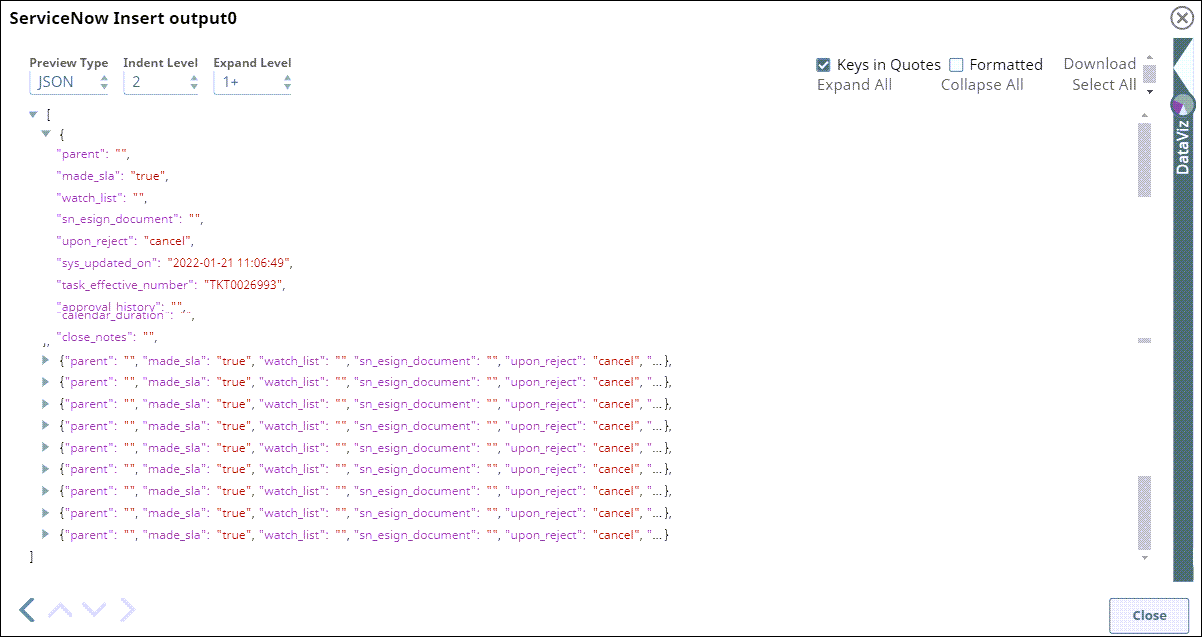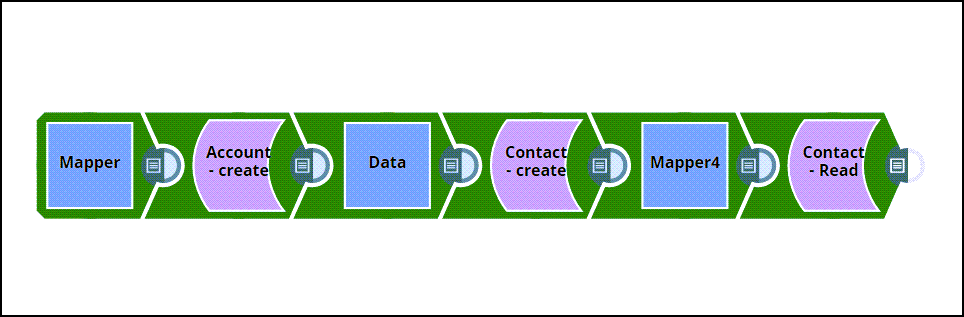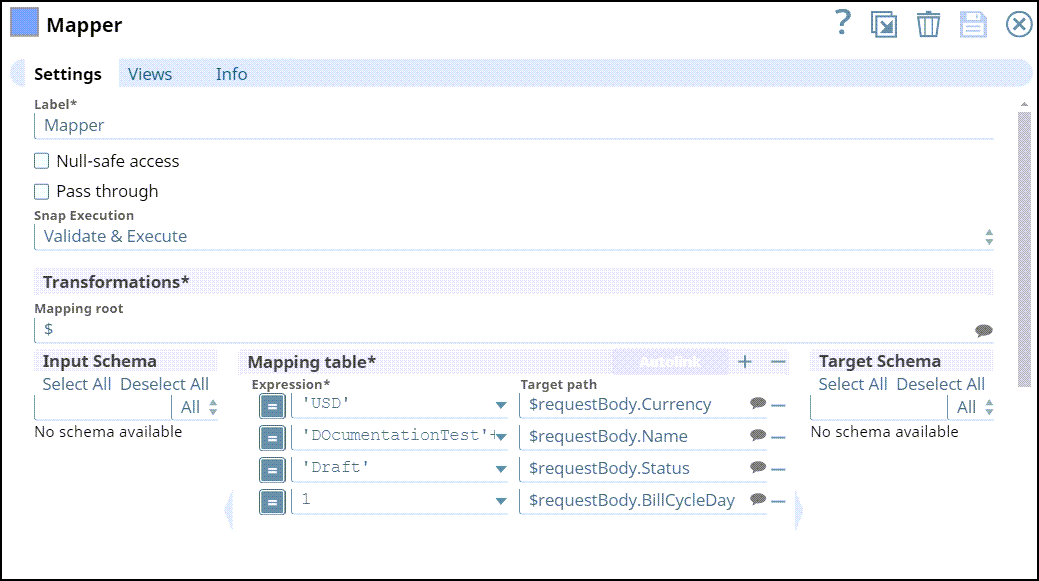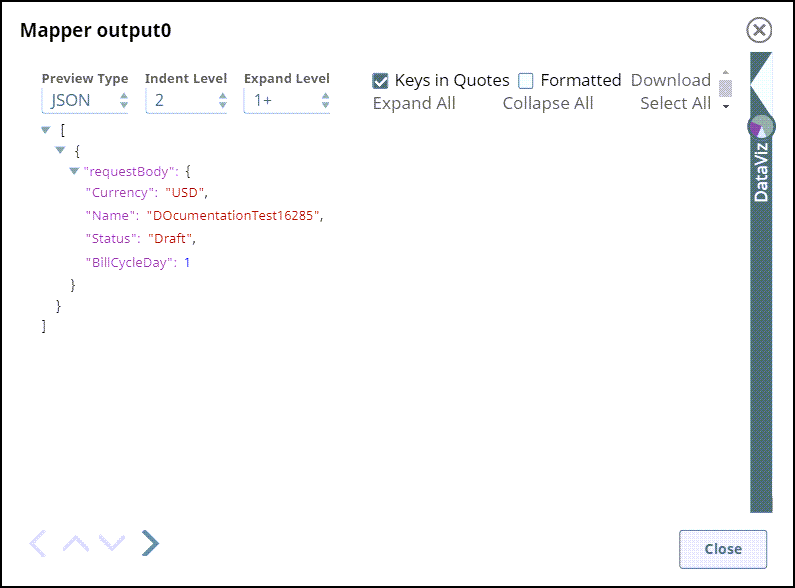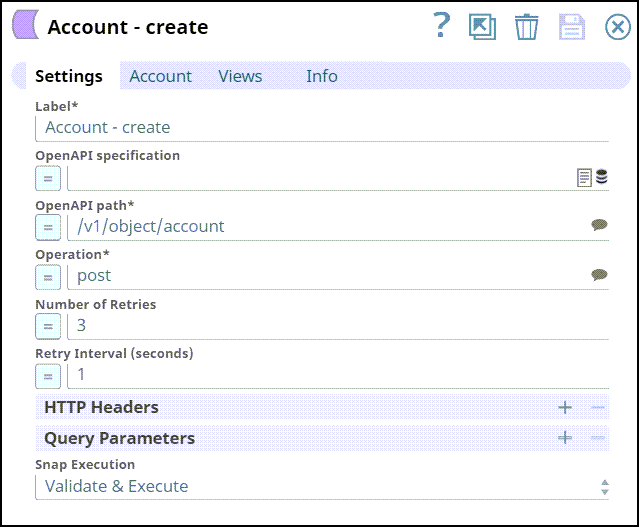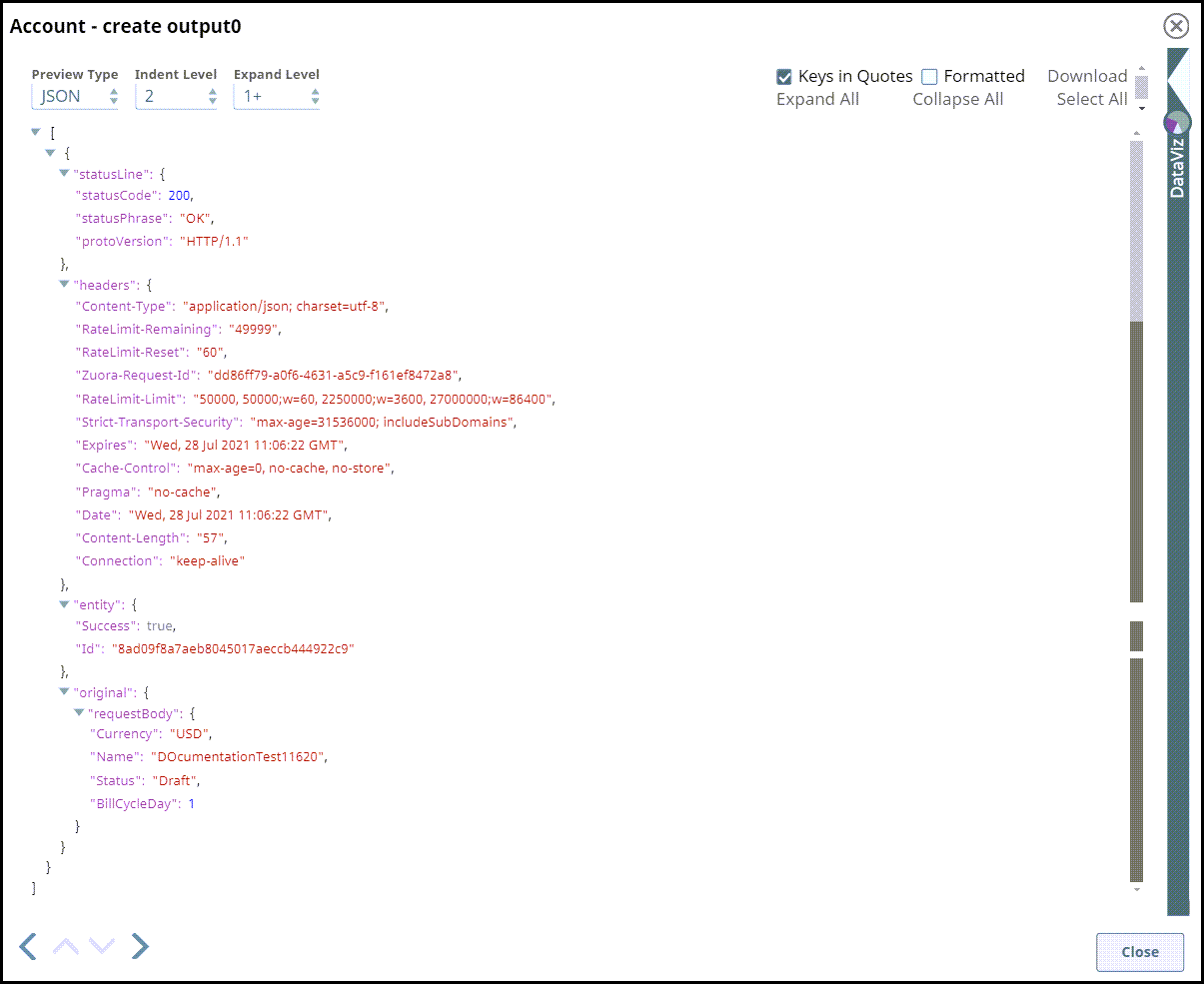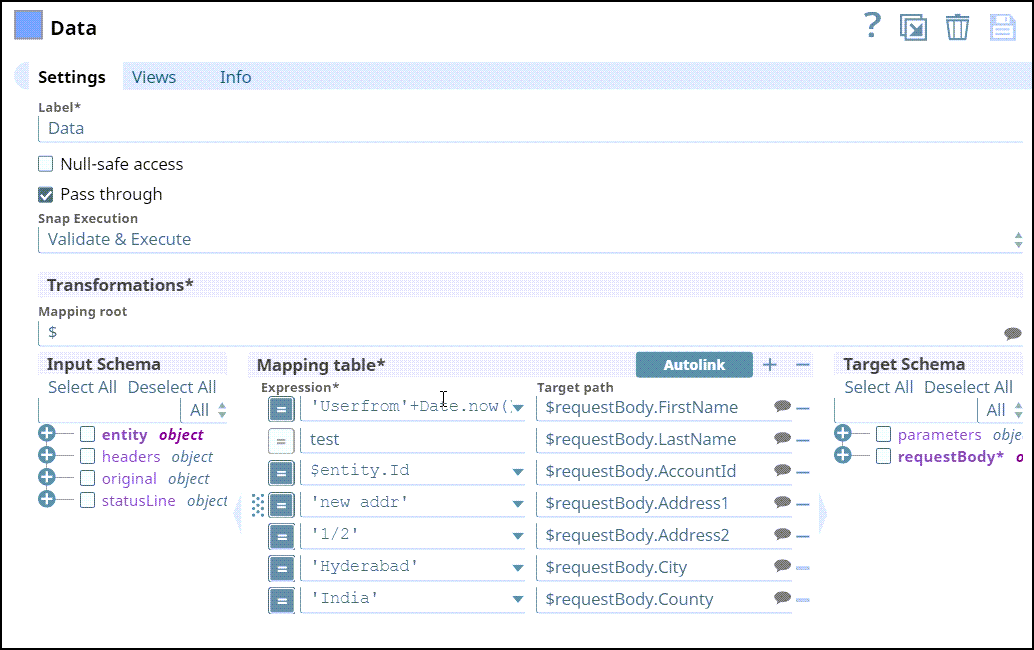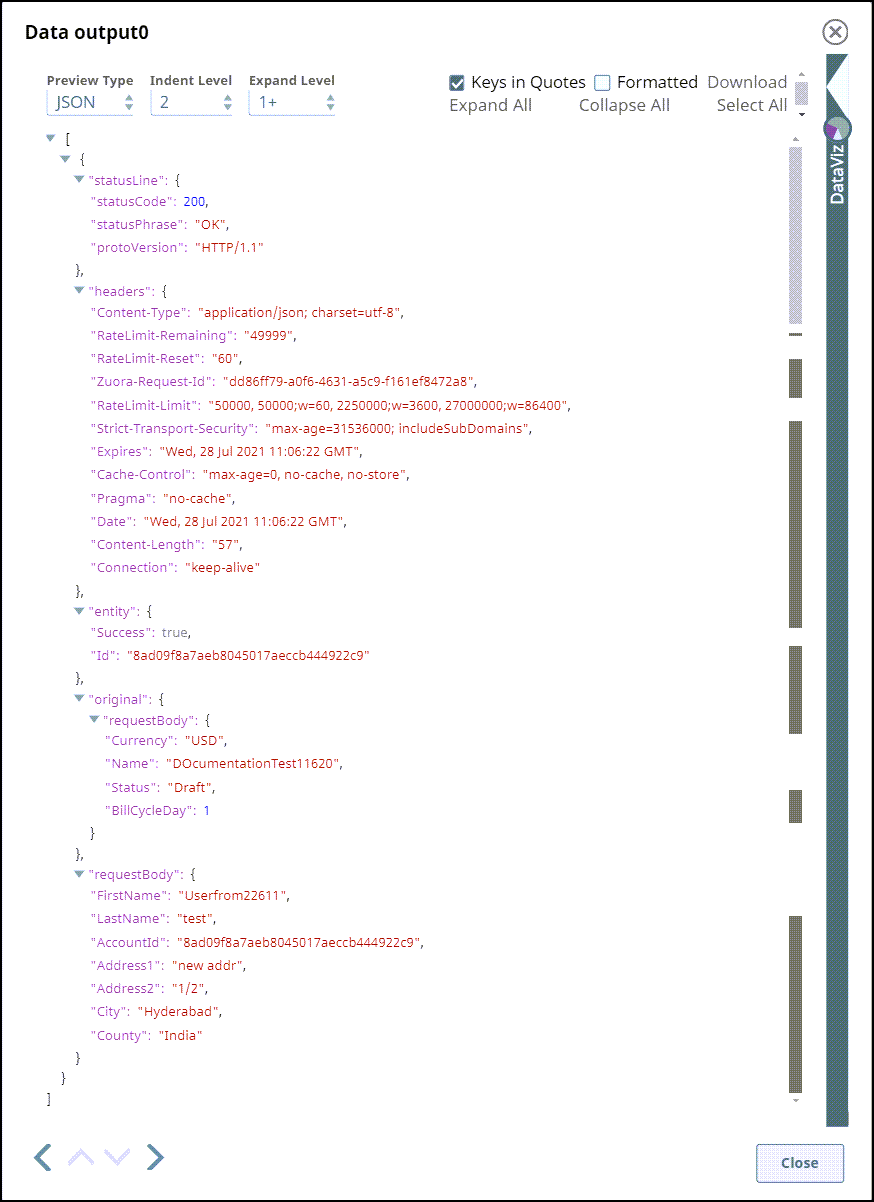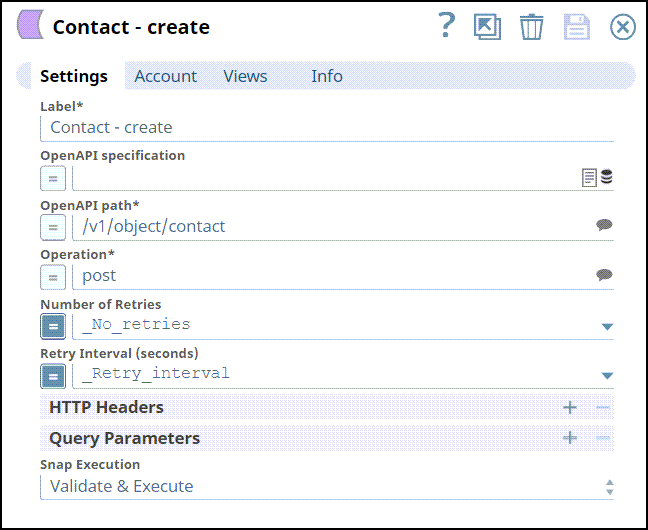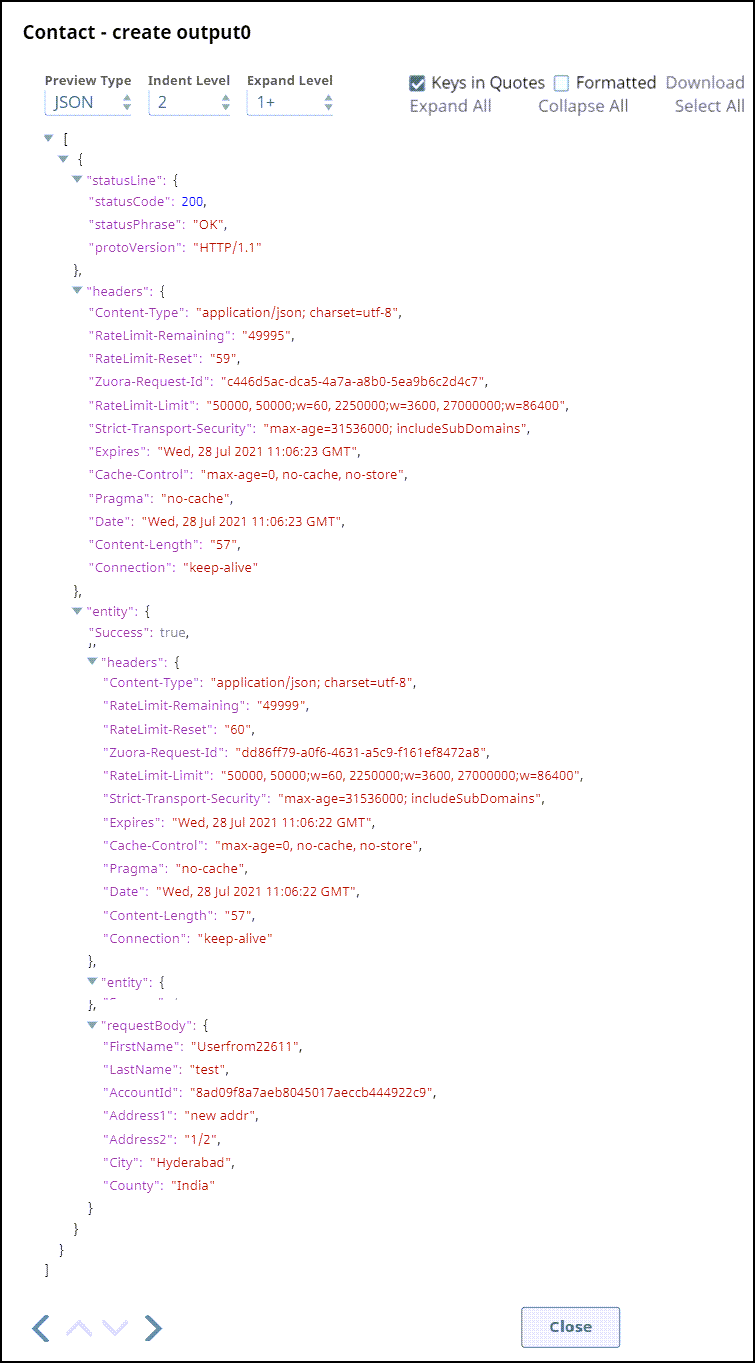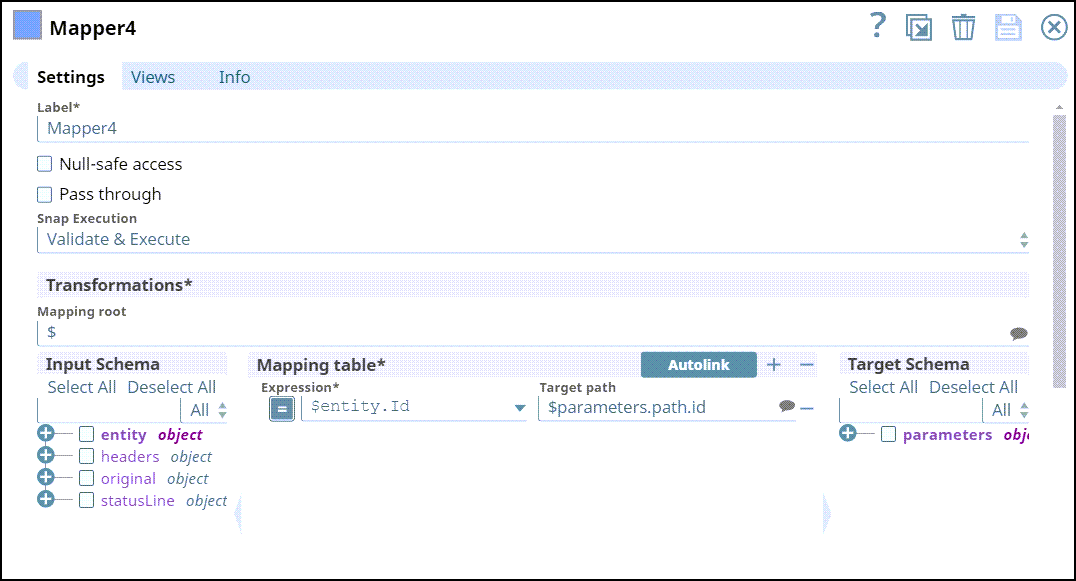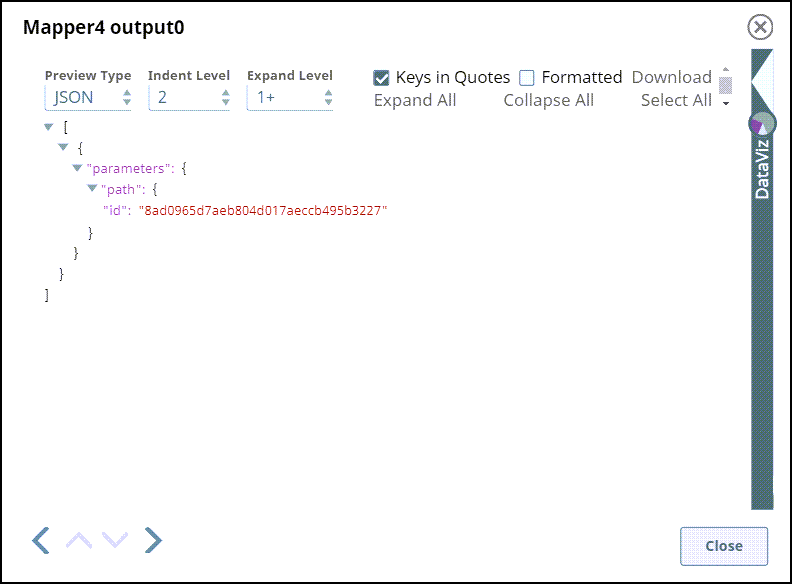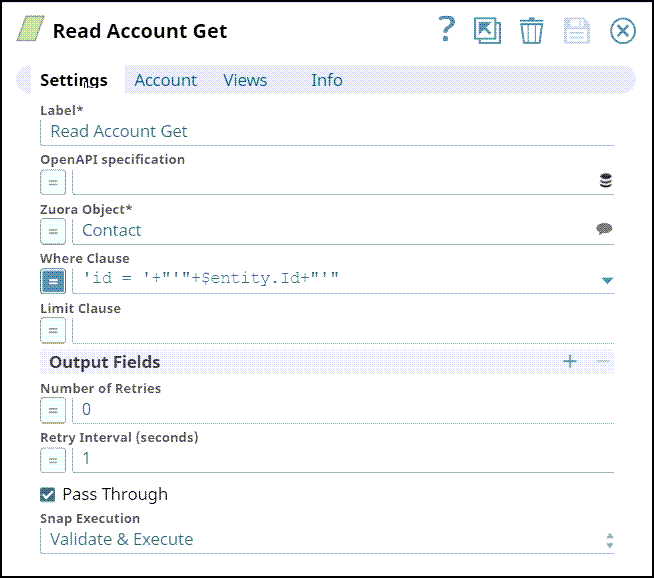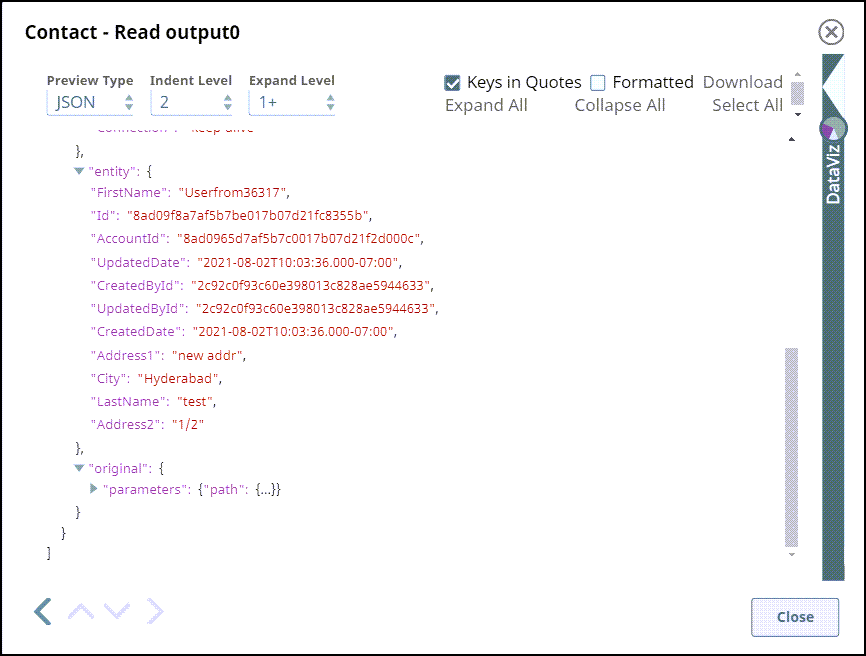Zuora REST Read
In this article
Overview
You can use this Snap to read record from a Zuora object in Rest API. It uses POST /query/jobs for most of the Zuora Objects except Export, Import and Communicationprofile. The Snap uses /v1/action/query for them.
Prerequisites
None.
Support for Ultra Pipelines
Works in Ultra Pipelines.
Limitations
None
Known Issues
None.
Snap Input and Output
| Input/Output | Type of View | Number of Views | Examples of Upstream and Downstream Snaps | Description |
|---|---|---|---|---|
| Input | Document |
|
| A document containing all the information required by the Snap. You can modify the default name to be specific and meaningful, especially if you have more than one of the same Snap in your Pipeline. |
| Output | Document |
|
| Parts and referred objects of the specification related to the selected path and operation in the second output view. |
Snap Settings
Field names marked with an asterisk ( * ) are mandatory.
Field Name | Data type | Description |
|---|---|---|
Label* | String | Specify a unique label for the Snap. Default Value: Zuora REST Read |
OpenAPI Specification | String | Enter the URL for the OpenAPI specification file. If the field is left empty, the Snap uses the built-in OpenAPI specification. Default Value: [None] |
Zuora Object* | String/Suggestion | Enter the desired Zuora object name. Alternatively, click the Suggestion icon to fetch the list of associated object names and select an object. The Snap executes and fetches the data for the object specified. Default Value: [None] |
Where Clause | String | Enter the WHERE clause of the Zuora SELECT query without the word ‘WHERE’. Default Value: [None] |
| Limit Clause | String | Enter the LIMIT clause to indicate the maximum number of output records. Default Value: [None] This field does not support Zuora Objects: export, import and communicationprofile. Use Where Clause to limit the number of records. For more information, refer to the Zuora documentation on Zuora Query Processing Limitations. |
Output Fields | Use this field set to define the output fields that you want to view in your query output. Specify each output field in a separate row. Click + to add a new row. | |
| Output Fields | String | Enter the Output field names, one field name for each row. If left empty, the Snap includes all the fields in the output. Default Value: [None] |
Number of Retries | Integer | Enter the maximum number of retries to attempt in case of connection failure.
|
Retry Interval (seconds) | Integer | Specify the interval in seconds between two reconnection attempts. Default Value: 1 |
Pass Through | Checkbox | Select this checkbox to pass the input document through the output view under the key Default Value: Deselected |
Snap Execution | N/A | Select one of the three modes in which the Snap executes. Available options are:
Default Value: Validate & Execute |
Examples
Reading Account details from an Account
In the following example, we create this Pipeline with Zuora Rest Read Snap and Mapper Snap to read the account details such as contact number, name of the account, and city from an account.
First, we read the data with the help of Zuora Rest Read Snap and segregate the required information with the help of Mapper Snap.
Configure the Zuora Rest Read Snap to read the information.
Settings | Output view |
|---|---|
Route the output of the Snap into two outputs to read the data as-is using Router Snap and to segregate the required information. Using Mapper Snap, enter the columns name or the parameters you want the Snap to read.
Settings | Output view |
|---|---|
Once the information is segregated in the output, you use the information in ServiceNow Insert Snap.
Settings | Output view |
|---|---|
Download this Pipeline
Reading Contact ID from an Account
In the following example, we create this Pipeline with Zuora Rest Read Snap and Zuora Open API Snap to create an account, link an account to contact, read the details of the contact from the contact data.
First, create an account with a unique ID from the Mapper Snap, link it to a contact, and read the contact data using Rest Read Snap.
We configure the Mapper Snap to add data and send it to the Open API Snap.
Settings | Output view |
|---|---|
The details created are sent from the upstream Snap to create a unique account ID using Open API Snap. Following are the Snap settings and the output view:
Settings | Output view |
|---|---|
Using Mapper Snap, we are sending data to create a contact for an account by mapping a unique account ID. The details of the data created can be seen under Expression and Target Path. The Output view for the Mapper Snap is as follows:
Settings | Output view |
|---|---|
Settings | Output view |
|---|---|
The contact for an account is created and a unique contact ID is generated. The Settings and Output view are as follows:
Settings | Output view |
|---|---|
The contact details can be fetched by passing a unique contact ID using Zuora Rest Read by passing $entity.Id.
Settings | Output view |
|---|---|
Download this Pipeline.
Downloads
Important Steps to Successfully Reuse Pipelines
- Download and import the Pipeline into SnapLogic.
- Configure Snap accounts as applicable.
- Provide Pipeline parameters as applicable.
Snap Pack History
See Also
Have feedback? Email documentation@snaplogic.com | Ask a question in the SnapLogic Community
© 2017-2025 SnapLogic, Inc.