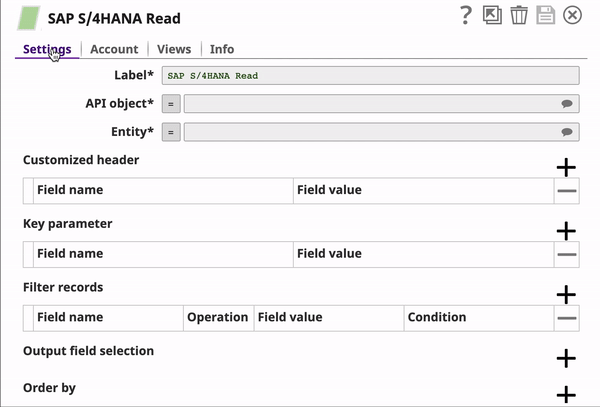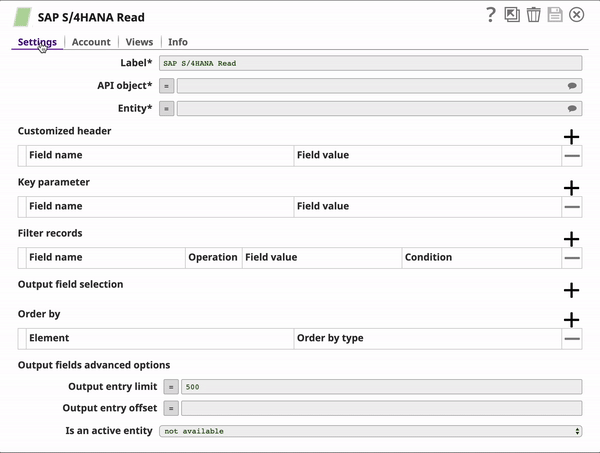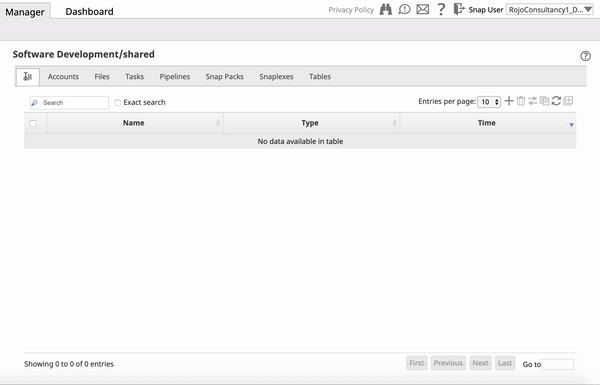Configuring SAP S/4HANA Accounts
Overview
You must configure your account to connect with the SAP S/4HANA On-premise application, in each of the Snaps in this Snap Pack.
Snap-Account Compatibility
All Snaps in the SAP S/4HANA Snap Pack work with and using protocols.
| Snap | SAP S/4HANA Basic Auth account | SAP S/4HANA SSL Auth Account | Protocol |
|---|---|---|---|
| ✔ | ✔ | OData 2.0 | |
| ✔ | ✔ | OData 2.0 | |
✔ | ✔ | OData 2.0 | |
| ✔ | ✔ | OData 2.0 | |
| ✔ | ✔ | OData 2.0 | |
| ✔ | ✔ | OData 2.0 | |
| ✔ | ✔ | OData 2.0 |
Configuring SAP S/4HANA Accounts
You can configure your SAP S/4HANA account in SnapLogic using either the Designer or Manager.
Using SnapLogic Designer
Drag an SAP S/4HANA Snap to the canvas and click the Snap to open its settings. Click the Account tab. You can either use an existing account or create a new one.
Selecting an existing account
SnapLogic organizes and displays all accounts to which you have access to, sorting them by account type and location. To select an existing account:
- Click the icon to view the accounts to which you have access and select the account that you want to use.
- Click .
Creating an account
- Click Add Account in the Account Reference dialog.
- Select the Location in which you want to create the account, select the account type, and click OK. The Add Account dialog associated with the account type appears.
Enter the required account details. For detailed guidance on how to provide information associated with each account type, use the following links:
Enter additional information on this account in the Notes field of the Info tab. This will help you and other users understand the purpose of the account, especially if there are multiple accounts of the same type.
- Click Validate to verify the account, if the account type supports validation.
- Click Apply to complete configuring the SAP S4HANA account.
Using SnapLogic Manager
Use the Manager to create accounts without associating them immediately with pipelines.
Accounts in SnapLogic are associated with projects. You can use accounts created in other projects only if you have at least Read access to them.
- In the left pane, browse to the project in which you want to create the account and click Create > Account > SAPS4Hana, followed by the appropriate account type.
The Create Account dialog associated with the selected account type appears. - Repeat the steps numbered 3 through 5 in the previous section.
Avoid updating account credentials while Pipelines using that account are executing. This may lead to unexpected results, including locking your account.
Snap Pack History
See Also
Have feedback? Email documentation@snaplogic.com | Ask a question in the SnapLogic Community
© 2017-2025 SnapLogic, Inc.