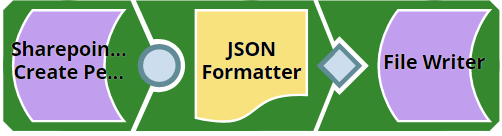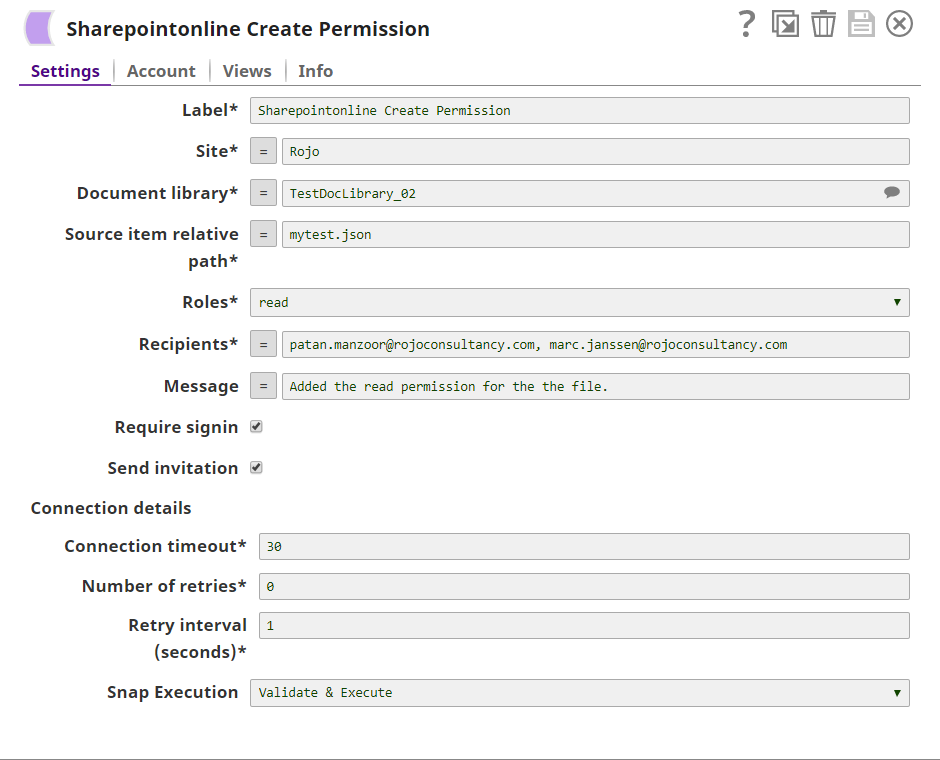In this article
Overview
You can use this Snap to create ad share invitations for an item to the configured set of recipients. The invitation provides permissions to the recipients and also contains a sharing link.
Prerequisites
- Valid SharePoint Online tenant and associated site.
- Valid Azure application with all the required API permissions.
Support for Ultra Pipelines
- Works in Ultra Pipelines.
To know the list of Snaps that work in Ultra and the related caveats, see Snap Support for Ultra Pipelines.
Limitations and Known Issues
None.
Snap Input and Output
| Input/Output | Type of View | Number of Views | Examples of Upstream and Downstream Snaps | Description |
|---|---|---|---|---|
| Input | Document |
|
| An input document contains the metadata of the permission to be created. |
| Output | Document |
|
| An output document contains the created (or shared) permissions on the item with the recipients. |
Snap Settings
| Parameter Name | Data Type | Description | Default Value | Example |
|---|---|---|---|---|
Label | String | Required. The name for the Snap. You can modify this to be more specific, especially if you have more than one of the same Snap in your Pipeline. | N/A | SharePoint Online - Create Permission |
Site | String | Required. The name of a site that contains the list of document library to be used in the subsequent Snap settings. | N/A | MySite |
| Custom Site Path | Check-box | Enable this option if your site URL contains a custom path that deviates from the default site URL. Default site path always has a prefix ‘sites/’ before the sitename, a custom site can contain the prefix ‘teams/’ or it can have no prefix. | Not Selected | Selected |
Document Library | String | Required. This property enables you to select a drive representing the top-level container for a file system, such as OneDrive or SharePoint document libraries. This field populates dynamically from different sites via the suggestion drop-down list. You can select a document library from the suggestion drop-down list or manually type an entity. Note If you enable the Site property as expression, then the document library is not suggested, resulting in an exception. | N/A | Shared Documents |
Source item relative path | String | Required. The item resource path that represents a file, folder, or other item stored in a document library on which we want to create the permission. | N/A | testFile.pdf |
Roles | String | Required. Specify the roles that are to be granted to the recipients of the invitation. | Read | Write |
| Recipients | String | Required. Comma-separated recipients who will receive access and the sharing invitation to the selected item. | N/A | user@company.com |
| Message | String | Optional. A plain text formatted message that is included in the sharing invitation. Maximum length of 2000 characters. | N/A | |
| Require signin | Check box | Optional. Enable this property to send the invitation to sign-in to view the shared item with the recipients. | Not selected | |
| Send invitation | Check box | Optional. Enable to send a sharing link to the recipient. Otherwise, a permission is granted directly without sending a notification. | Not selected | |
Connection details | Settings to influence connection properties to the SharePoint Online APIs. This fieldset comprises the following fields:
| |||
Connection timeout | Integer | Required. Set the connection timeout duration in seconds. | 30 | 30 |
Number of retries | Integer | Required. Set the maximum number of reconnections in case of a connection failure or timeout. | 0 | 0 |
Retry interval (seconds) | Integer | Required. Set the time interval in seconds between connection attempts. | 1 | 1 |
Snap Execution | String | Specify the required Pipeline execution type:
| Execute only | Validate & Execute |
For more information on how to update an item permissions in the SharePoint Online, refer to the graph API, see Change Sharing-Permissions.
Troubleshooting
| Error | Reason | Resolution |
|---|---|---|
| HTTP Response Code:404 | Entered item not found in the document library | Please ensure to provide the valid item path to get the metadata. |
| Forbidden exception:403 | Either user or app don't have sufficient permissions to read the metadata for the document library. | Ensure to provide the desired permissions both at the user and application level. |
Examples
Creating Permission for an Item
This example demonstrates how you can create a permission on a specified item. This example assumes that you have configured and authorized a valid SharePoint Online Account (see SharePoint Online Account).
The following screenshot displays the settings of the SharePoint Online Create Item Permission Snap.
After successfully validating/executing the above Snap, the results display in the following output preview.
Downloads
Important Steps to Successfully Reuse Pipelines
- Download and import the Pipeline into SnapLogic.
- Configure Snap accounts as applicable.
- Furnish Pipeline parameters as applicable.
Release | Snap Pack Version | Date | Type | Updates |
|---|---|---|---|---|
February 2024 | main168 |
| Stable | Updated and certified against the current SnapLogic Platform release. |
November 2023 | main155 |
| Stable | Updated and certified against the current SnapLogic Platform release. |
August 2023 | main150 |
| Latest | Added pagination in the List Read Items Snap. Also added suggestions for the List name field. |
August 2023 | main144 |
| Latest | The Upload File Snap now supports files larger than 2 GB. |
August 2023 | main138 |
| Stable | Updated and certified against the current SnapLogic Platform release. |
May 2023 | main130 |
| Stable | Upgraded with the latest SnapLogic Platform release. |
February 2023 | main114 | 09 Feb 2023 | Stable | Upgraded with the latest SnapLogic Platform release. |
November 2022 | main113 | 10 Nov 2022 | Stable | Upgraded with the latest SnapLogic Platform release. |
August 2022 | main111 | 11 Aug 2022 | Stable | Added the SharePoint Online Application Account type that supports Client Credentials flow. |
4.29 | main108 | 14 May 2022 | Stable | Upgraded with the latest SnapLogic Platform release. |
4.28 Patches | main101 | 06 Apr 2022 | Latest | Fixed the Auto Refresh Token issue in the SharePoint Online Account. |
4.28 | main100 | 12 Feb 2022 | Stable | Added the SharePoint Online - Get Sites Snap that enables you to get the list of sites specific to the logged-in user from the SharePoint Online site. |
4.27 | main93 | 13 Nov 2021 | Stable | Upgraded with the latest SnapLogic Platform release. |
4.26 | main89 | 30 Aug 2021 | Latest | Enhanced all Snaps in the SharePoint Online Snap Pack to support dynamic site and document library values using input document variables. |
4.26 | main88 | 14 Aug 2021 | Stable | Upgraded with the latest SnapLogic Platform release. |
4.25 | main75 | 08 May 2021 | Stable | No updates made. |
4.24 | main75 | 13 Feb 2021 | Stable | No updates made. |
4.23 | main74 | 02 Dec 2020 | Latest | Fixes the error view issue in SharePoint Online - Upload File Snap by dragging a new instance of SharePoint Online - Upload File Snap to the canvas as the existing Snap that was used with a version that contained the bug will continue to fail. |
4.23 | main74 | 16 Nov 2020 | Latest | Fixes the socket timeout issue in the Snap Pack by making the following changes:
|
4.23 | main73 | 15 Nov 2020 | Latest | Introduces a new Snap, SharePoint Online - List Read Items Snap, that enables you to read, sort, and filter list items from your SharePoint Online libraries/collections. |
4.22 Patches | main39 | 23 Oct 2020 | Stable | Fixes the Snap document link for SharePoint Online - List Read Items. |
4.22-Patches | 422patches6694 | 14 Sep 2020 | Latest |
|
4.22 | main6403 | 08 Aug 2020 | Stable | No updates made. |
4.21-Patches | 421patches6011 | 23 Jun 2020 |
| Introduces the productized version of SharePoint Online Snap Pack, which enables organizations to share and manage content and collaborate across an organization |
4.21 |
| 10 May 2020 | Latest | Beta release of the SharePoint Online Snap Pack |
See Also
- Configuring SharePoint Online Account
- SharePoint Online - Copy Item
- SharePoint Online - Create Folder
- SharePoint Online - Create Item Permission
- SharePoint Online - Create List
- SharePoint Online - Delete Item
- SharePoint Online - Delete Item Permission
- SharePoint Online - Delete List Item
- SharePoint Online - Download File
- SharePoint Online - Get Document Library
- SharePoint Online - Get Item
- SharePoint Online - Get Item Permissions
- SharePoint Online - Get Sites
- SharePoint Online - Item Children
- SharePoint Online - List Read Items
- SharePoint Online - Read List
- SharePoint Online - Search Items
- SharePoint Online - Update Item
- SharePoint Online - Update Item Permission
- SharePoint Online - Update List Item
- SharePoint Online - Upload File