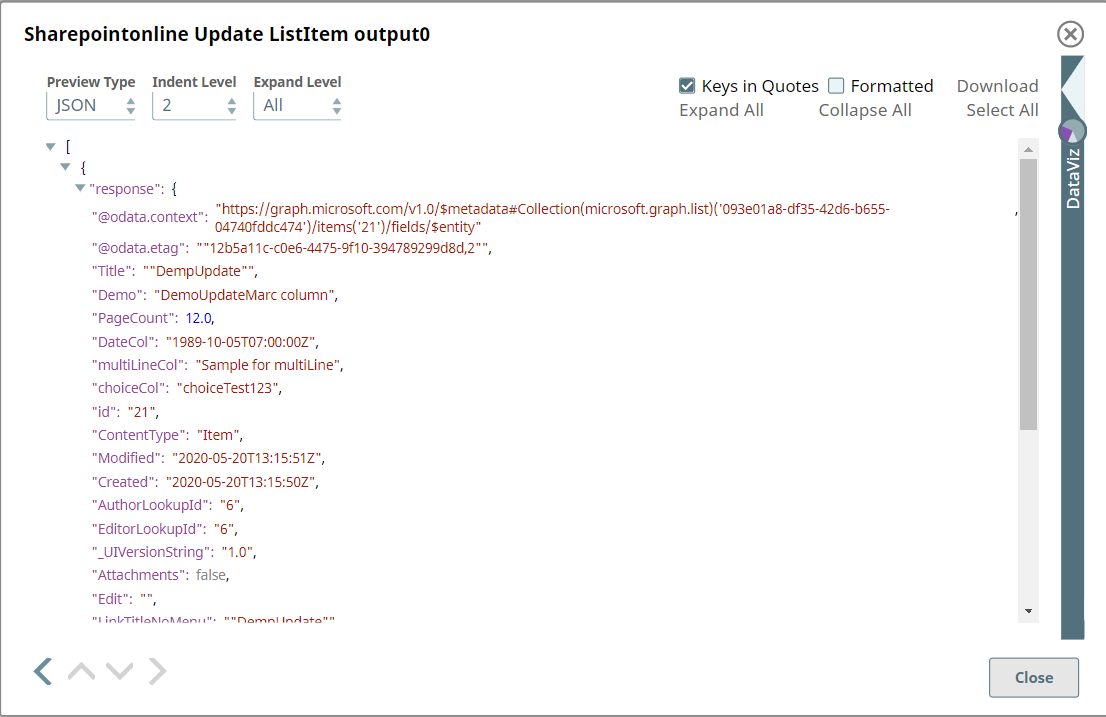In this article
Overview
You can use this Snap to update the values of an existing list item in the SharePoint Online site.
Snap Type
The SharePoint Online - Update List Item Snap is Write-type Snap that updates the items in the Microsoft SharePoint Online site.
Prerequisites
- Valid SharePoint Online tenant and associated site.
- Valid Azure application with all the required API permissions.
Support for Ultra Pipelines
Works in Ultra Pipelines.
Limitations and Known Issues
None.
Snap Views
| Type | Format | Number of Views | Examples of Upstream and Downstream Snaps | Description |
|---|---|---|---|---|
| Input | Document |
|
| An input document contains the of a fieldValueSet specifying the fields to be updated. |
| Output | Document |
|
| An output document contains the response after the list update operation. |
Error | Error handling is a generic way to handle errors without losing data or failing the Snap execution. You can handle the errors that the Snap might encounter while running the Pipeline by choosing one of the following options from the When errors occur list under the Views tab. The available options are:
Learn more about Error handling in Pipelines. | |||
Snap Settings
Asterisk (*): Indicates a mandatory field.
Suggestion icon (): Indicates a list that is dynamically populated based on the configuration.
Expression icon (): Indicates whether the value is an expression (if enabled) or a static value (if disabled). Learn more about Using Expressions in SnapLogic.
Add icon (): Indicates that you can add fields in the field set.
Remove icon (): Indicates that you can remove fields from the field set.
| Field Name | Field Type | Description |
|---|---|---|
Label*
| String | Specify a unique name for the Snap. |
Site*
| String/Expression | Specify the site name that contains the list of document library to be used in the subsequent settings. |
Custom Site Path
| Checkbox | Enable this option if your site URL contains a custom path that deviates from the default site URL. Default site path always has a prefix ‘sites/’ before the sitename, a custom site can contain the prefix ‘teams/’ or it can have no prefix. |
List name*
| String/Expression | Specify or select the name of the list. This field suggests all the list that belong to the SharePoint Online site. If you enable the Site property as an expression, then the document library is not suggested, resulting in an exception. |
Item ID*
| String/Expression | Select or enter the item id from the suggestion dropdown list of a specific list or use the expression to pass from the upstream document to perform the update item. Learn more about deleting an item in the SharePoint Online: Refer to the graph API in List Item-Update |
Connection details | Settings to influence connection properties to the SharePoint Online APIs. | |
Connection Timeout*
| Integer | Specify the time in seconds to wait before stopping the request becuase of network failure to connect to the target service. |
Number of Retries*
| Integer | Specify the maximum number of reconnections to make in case of connection failure or timeout. |
Retry Interval (seconds)*
| Integer | Specify thetime interval in seconds between connection attempts. |
Snap Execution
| String | Select one of the three modes in which the Snap executes:
|
Troubleshooting
| Error | Reason | Resolution |
|---|---|---|
| The specified listName/itemId was not found. | The listname/itemIdthat you have entered might not be available in the site | Please click the suggestion drop-down button and select listName or enter the existing list name manually or verify the itemid is entered existence. |
| Forbidden exception | Either user or app does not have sufficient permissions to read the metadata for the document library. | Ensure to provide the desired permissions both at the user and application level. |
Examples
Updating a List Item
This example demonstrates how to update a particular list item from a specified SharePoint Online list name. The example assumes that you have configured and authorized a valid SharePoint Online Account (see SharePoint Online Account).
The following screenshot displays the settings of the SharePoint Online Update List Item Snap. This Snap specifies on how to update the values of a list item created in its previous Snap.
After successfully validating/executing the above Snap, the results display in the following output preview.
Downloads
Important Steps to Successfully Reuse Pipelines
- Download and import the Pipeline into SnapLogic.
- Configure Snap accounts as applicable.
- Furnish Pipeline parameters as applicable.
Release | Snap Pack Version | Date | Type | Updates |
|---|---|---|---|---|
February 2025 | main192 |
| Stable | Updated and certified against the current SnapLogic Platform release. |
November 2024 | main182 |
| Stable | Updated and certified against the current SnapLogic Platform release. |
August 2024 | main180 |
| Stable | Updated and certified against the current SnapLogic Platform release. |
May 2024 | main175 |
| Latest |
|
May 2024 | main172 |
| Stable | Updated and certified against the current SnapLogic Platform release. |
February 2024 | main168 |
| Stable | Updated and certified against the current SnapLogic Platform release. |
November 2023 | main155 |
| Stable | Updated and certified against the current SnapLogic Platform release. |
August 2023 | main150 |
| Latest | Added pagination in the List Read Items Snap. Also added suggestions for the List name field. |
August 2023 | main144 |
| Latest | The Upload File Snap now supports files larger than 2 GB. |
August 2023 | main138 |
| Stable | Updated and certified against the current SnapLogic Platform release. |
May 2023 | main130 |
| Stable | Upgraded with the latest SnapLogic Platform release. |
February 2023 | main114 | 09 Feb 2023 | Stable | Upgraded with the latest SnapLogic Platform release. |
November 2022 | main113 | 10 Nov 2022 | Stable | Upgraded with the latest SnapLogic Platform release. |
August 2022 | main111 | 11 Aug 2022 | Stable | Added the SharePoint Online Application Account type that supports Client Credentials flow. |
4.29 | main108 | 14 May 2022 | Stable | Upgraded with the latest SnapLogic Platform release. |
4.28 Patches | main101 | 06 Apr 2022 | Latest | Fixed the Auto Refresh Token issue in the SharePoint Online Account. |
4.28 | main100 | 12 Feb 2022 | Stable | Added the SharePoint Online - Get Sites Snap that enables you to get the list of sites specific to the logged-in user from the SharePoint Online site. |
4.27 | main93 | 13 Nov 2021 | Stable | Upgraded with the latest SnapLogic Platform release. |
4.26 | main89 | 30 Aug 2021 | Latest | Enhanced all Snaps in the SharePoint Online Snap Pack to support dynamic site and document library values using input document variables. |
4.26 | main88 | 14 Aug 2021 | Stable | Upgraded with the latest SnapLogic Platform release. |
4.25 | main75 | 08 May 2021 | Stable | No updates made. |
4.24 | main75 | 13 Feb 2021 | Stable | No updates made. |
4.23 | main74 | 02 Dec 2020 | Latest | Fixes the error view issue in SharePoint Online - Upload File Snap by dragging a new instance of SharePoint Online - Upload File Snap to the canvas as the existing Snap that was used with a version that contained the bug will continue to fail. |
4.23 | main74 | 16 Nov 2020 | Latest | Fixes the socket timeout issue in the Snap Pack by making the following changes:
|
4.23 | main73 | 15 Nov 2020 | Latest | Introduces a new Snap, SharePoint Online - List Read Items Snap, that enables you to read, sort, and filter list items from your SharePoint Online libraries/collections. |
4.22 Patches | main39 | 23 Oct 2020 | Stable | Fixes the Snap document link for SharePoint Online - List Read Items. |
4.22-Patches | 422patches6694 | 14 Sep 2020 | Latest |
|
4.22 | main6403 | 08 Aug 2020 | Stable | No updates made. |
4.21-Patches | 421patches6011 | 23 Jun 2020 |
| Introduces the productized version of SharePoint Online Snap Pack, which enables organizations to share and manage content and collaborate across an organization |
4.21 |
| 10 May 2020 | Latest | Beta release of the SharePoint Online Snap Pack |
Related Content
- Configuring SharePoint Online Account
- SharePoint Online - Copy Item
- SharePoint Online - Create Folder
- SharePoint Online - Create Item Permission
- SharePoint Online - Create List
- SharePoint Online - Delete Item
- SharePoint Online - Delete Item Permission
- SharePoint Online - Delete List Item
- SharePoint Online - Download File
- SharePoint Online - Get Document Library
- SharePoint Online - Get Item
- SharePoint Online - Get Item Permissions
- SharePoint Online - Get Sites
- SharePoint Online - Item Children
- SharePoint Online - List Read Items
- SharePoint Online - Read List
- SharePoint Online - Search Items
- SharePoint Online - Update Item
- SharePoint Online - Update Item Permission
- SharePoint Online - Update List Item
- SharePoint Online - Upload File