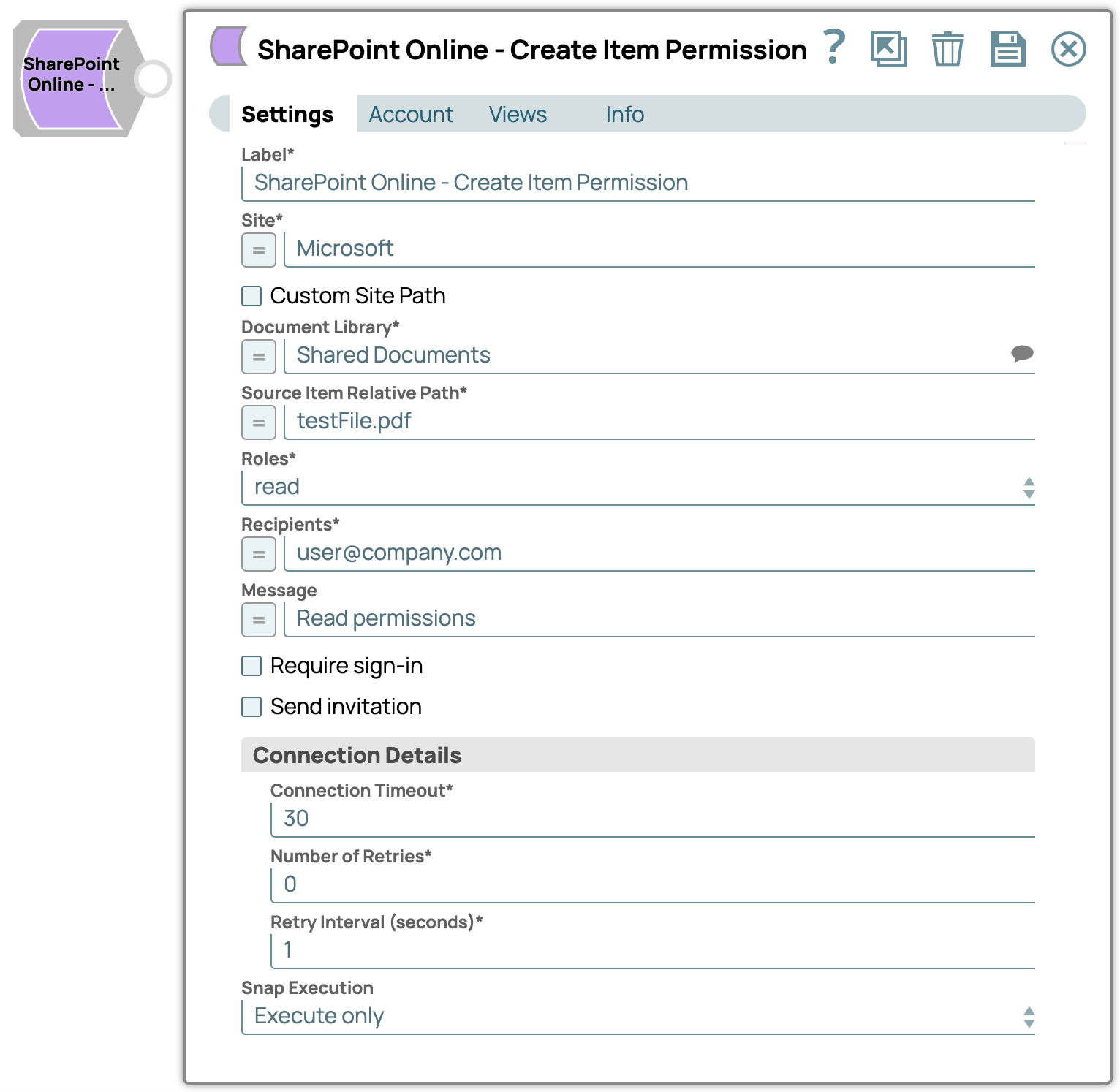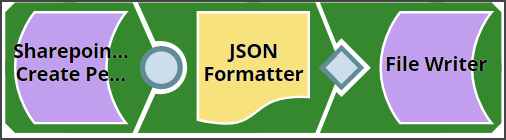In this article
Overview
You can use this Snap to create and share invitations for an item to the configured set of recipients. The invitation provides permissions to the recipients and also contains a sharing link.
Snap Type
SharePoint Online - Create Item Permission Snap is a Write-type Snap.
Prerequisites
Valid SharePoint Online tenant and associated site.
Valid Azure application with all the required API permissions.
Support for Ultra Pipelines
Works in Ultra Pipelines. However, we recommend that you not use this Snap in an Ultra Pipeline.
Limitations and Known Issues
None.
Snap Views
Type | Format | Number of Views | Examples of Upstream and Downstream Snaps | Description |
|---|---|---|---|---|
Input | Document |
|
| An input document contains the metadata of the permission to be created. |
Output | Document |
|
| An output document contains the created (or shared) permissions on the item with the recipients. |
Error | Error handling is a generic way to handle errors without losing data or failing the Snap execution. You can handle the errors that the Snap might encounter when running the Pipeline by choosing one of the following options from the When errors occur list under the Views tab:
Learn more about Error handling in Pipelines. | |||
Snap Settings
Asterisk (*): Indicates a mandatory field.
Suggestion icon (
 ): Indicates a list that is dynamically populated based on the configuration.
): Indicates a list that is dynamically populated based on the configuration.Expression icon (
 ): Indicates whether the value is an expression (if enabled) or a static value (if disabled). Learn more about Using Expressions in SnapLogic.
): Indicates whether the value is an expression (if enabled) or a static value (if disabled). Learn more about Using Expressions in SnapLogic.Add icon (
 ): Indicates that you can add fields in the field set.
): Indicates that you can add fields in the field set.Remove icon (
 ): Indicates that you can remove fields from the field set.
): Indicates that you can remove fields from the field set.
Field Name | Field Type | Description | |
|---|---|---|---|
Label* Default Value: SharePoint Online - Create Item Permission | String | Specify the name for the Snap. You can modify this to be more specific, especially if you have more than one of the same Snap in your Pipeline. | |
Site* Default Value: N/A | String/Expression | Specify the name of a site which contains the list of document library to be used in the subsequent Snap settings. | |
Custom Site Path Default Value: Deselected | Checkbox | Enable this option if your site URL contains a custom path that deviates from the default site URL. Default site path always has a prefix ‘sites/’ before the sitename, a custom site can contain the prefix ‘teams/’ or it can have no prefix. | |
Document Library* Default Value: N/A | String/Expression | Specify the a drive representing the top-level container for a file system, such as OneDrive or SharePoint document libraries. This field will be populated dynamically from different sites from the suggestion drop-down list. You can either choose a document library from suggestion drop-down list or enter the entity name manually. If you enable the Site property as an expression, then the document library is not suggested, resulting in an exception. | |
Source item Relative Path* Default Value: N/A | String/Expression | Specify the item resource path that represents a file, folder, or other item stored in a document library. | |
Roles* Default Value: read | Dropdown list | Select the role that are to be granted to the recipients of the invitation. Available options are:
| |
Recipients* Default Value: N/A | String/Expression | Specify the comma-separated recipients who will receive access and the sharing invitation to the selected item. | |
Message Default Value: N/A | String/Expression | Specify the plain text formatted message that is included in the sharing invitation. Maximum length of 2000 characters. | |
Require sign-in Default Value: Deselected | Checkbox | Enable this property to send the invitation to sign-in to view the shared item with the recipients. | |
Send invitation Default Value: Deselected | Checkbox | Enable to send a sharing link to the recipient. Otherwise, a permission is granted directly without sending a notification. | |
Connection details | Use this field set to specify connection properties to the SharePoint Online APIs. | ||
Connection Timeout* Default Value: 30 | Integer | Specify the connection timeout duration in seconds. | |
Number of Retries* Default Value: 0 | Integer | Specify the maximum number of reconnections in case of a connection failure or timeout. | |
Retry Interval (seconds)* Default Value: 1 | Integer | Specify the time interval in seconds between connection attempts. | |
Snap Execution Default Value: Execute only | Dropdown list | Specify the required Pipeline execution type:
| |
For more information on how to update an item permissions in the SharePoint Online, refer to the graph API, see Change Sharing-Permissions.
Troubleshooting
Error | Reason | Resolution |
|---|---|---|
HTTP Response Code:404 | Entered item not found in the document library | Please ensure to provide the valid item path to get the metadata. |
Forbidden exception:403 | Either user or app don't have sufficient permissions to read the metadata for the document library. | Ensure to provide the desired permissions both at the user and application level. |
Examples
Creating Permission for an Item
This example demonstrates how you can create a permission on a specified item. This example assumes that you have configured and authorized a valid SharePoint Online Account (see SharePoint Online Account).
The following screenshot displays the settings of the SharePoint Online Create Item Permission Snap.
After successfully validating/executing the above Snap, the results display in the following output preview.
Downloads
Important Steps to Successfully Reuse Pipelines
Download and import the Pipeline into SnapLogic.
Configure Snap accounts as applicable.
Furnish Pipeline parameters as applicable.
Snap Pack History
See Also
- Configuring SharePoint Online Account
- SharePoint Online - Copy Item
- SharePoint Online - Create Folder
- SharePoint Online - Create Item Permission
- SharePoint Online - Create List
- SharePoint Online - Delete Item
- SharePoint Online - Delete Item Permission
- SharePoint Online - Delete List Item
- SharePoint Online - Download File
- SharePoint Online - Get Document Library
- SharePoint Online - Get Item
- SharePoint Online - Get Item Permissions
- SharePoint Online - Get Sites
- SharePoint Online - Item Children
- SharePoint Online - List Read Items
- SharePoint Online - Read List
- SharePoint Online - Search Items
- SharePoint Online - Update Item
- SharePoint Online - Update Item Permission
- SharePoint Online - Update List Item
- SharePoint Online - Upload File