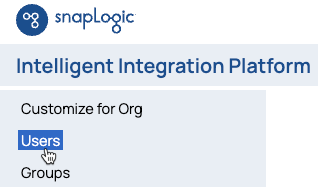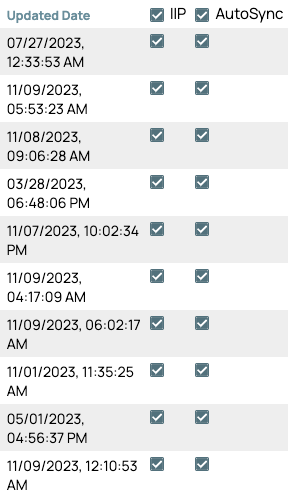Only an Org administrator can update a user's details. Other users can only change their default name and password.
After a user account exists in the Org, you can change which applications they have access to and change the following details associated with their account:
- The name associated with their email address.
- Whether they can log into the UI or not.
- Provision them as a Snap developer
You can update user accounts from Admin Manager or from Classic Manager in the IIP. This page describes how to use Classic Manager. Learn how to update user accounts in Admin Manager.
Change application access from Classic Manager
When you change a user's application access, they receive an email notification.
Change application access from the Users screen:
- In the SnapLogic Manager, from the navigation pane, click Users:
- Check or uncheck the IIP or AutoSync column:
Change account details from Classic Manager
To update a user's details:
- In the SnapLogic Manager, click Users in the navigation pane to display the Users table.
Click the User ID to open the User profile dialog.
Click Edit to open the Update User dialog:
- Update the First name and Last name.
Select Provision this user as a service account to use the account to call Triggered Tasks.
Select Allow this user UI access to enable the user to log in to SnapLogic using the user interface. Disabling this check box prevents a user from logging into the application.
When adding or editing a user, you have the option to allow UI access or API access, but not both.
- Select Provision this user as a Snap Developer to create a project and a Snaplex for the user to build Snaps.
- Click Update to save your changes and exit the dialog box.
See Also